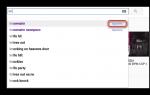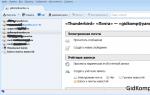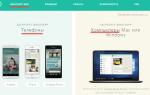The appearance of the first computer emoticons dates back to the early eighties, but they gained worldwide popularity only almost two decades later, when the company Apple
added support for emoticons iPhone
And MacOS
. Let me give you an example Apple soon followed Windows And Android, so the use of text and graphics when communicating "transmitters of emotions" has become commonly used.
Modern emoticons are implemented largely based on font Unicode. They are supported by almost all applications that provide text input, including Microsoft Word and even ordinary Notebook, but you must use the touch keyboard to enter them. Starting from assembly Windows 10 16215, Microsoft has made it easier to find and enter emoticons, and from now on you can enter them using an improved panel Emoji called by pressing "hot" keys on a physical keyboard.
To use the panel Emoji V Windows 10 Redstone 3, open any application (browser, messenger, Notepad, etc.) , where you want to insert an emoticon and press the key combination Win + period (Win + . or Win + ;). Use the mouse or arrow keys to select an emoticon, and press enter to insert it.

To switch to another emoji category, press Tab, to return to the original category, press Shift + Tab. Exit the panel by pressing Esc. And one last thing. For now panel call Emoji is only possible with the English layout; this may still change in the release version of Windows 10.
In Windows 10 Fall Creators Update, the modern generation of operating system users accustomed to communicating using text emoticons, emoji and stickers was offered a new emoji input panel. How to use it is discussed below.
To call the emoji keyboard, just place the cursor in any input field and use the Win+ key combination. or Win+;. By default, the user is prompted to select one of the most recently entered characters.
In order not to search for the desired symbol among hundreds available manually, you can use the search. To do this, just after calling the keyboard, start typing the name of the emoji in the English keyboard - suitable characters will be suggested on the search tab automatically.

There, on the search tab, the only option for customizing the keyboard is available, allowing you to select the emoji skin tone that is more familiar to the user.

Emoji in the collection of the new keyboard are grouped into several main themes, and text hints are available for each group and each character in it. True, only English-speaking ones for now. You can switch between groups using the mouse or pressing the Tab key.

The new emoji keyboard is intended primarily for users of classic computers. Those with touch devices can still use the emoji input block on the touch keyboard.
A blue screen in Windows 8 and 10 appears when any errors occur related to the operation of the system itself. The reasons for the OS crashing with a blue screen and methods for eliminating this problem will be discussed in this article.
Causes of blue screen
In Windows 8 or 10, the Blue Screen of Death (BSoD) can appear for many reasons.
Here is a list of the most common sources of the problem:
- malicious software;
- damage to Windows files itself;
- problems with device drivers, errors with modules nvlddmkm.sys, dxgkrnl.sys and so on;
- conflicts in the work of simultaneously running antivirus programs;
- incorrect installation of OS updates;
- errors in BIOS settings;
- excessive heating of the processor, video card, chipsets;
- installation of incompatible PC components;
- hardware malfunctions of computer components.
These are only the most common reasons for a blue screen in Windows 10 and 8, which means there is no single solution to the problem. To overcome this critical malfunction, you need to be able to identify and eliminate a variety of faults associated with both software and PC hardware.
Identifying reasons for activating the screen of death by error code
In the latest versions of Windows, developers have significantly simplified the procedure for recognizing system errors that lead to a blue screen. In the first Windows, BSoD was a set of incomprehensible characters; in subsequent OSes, it displayed the error code and the name of the file in which it occurred. And starting from the eight, it began to contain less technical information, but acquired a blue background, a sad emoticon and a shorter format for recording the error that occurred, which is what interests us.
Very often it is not possible to write off the error code, since the computer restarts immediately after the screen of death appears. The automatic reboot function can be disabled, but only if the BSoD does not appear immediately, but allows you to turn on the OS and work in it for a while. So, to remove auto-reboot at the death screen, do the following:

Now, when the Windows 10 blue screen of death appears, you can safely copy the code; the computer will no longer reboot on its own.
You can find out what the code notation means on special Internet resources.

For example, the figure below shows an error code with the nvlddmkm.sys module - the video card driver.

Unfortunately, the operating system does not always allow you to disable automatic reboot, or the error code does not help identify the problem, so you need to know other ways to find the causes of the problem.
Software and hardware errors
You've probably noticed that the list of reasons includes problems with both software and hardware of the computer. Determining the category your problem falls into will significantly narrow down your search. The easiest way to do this is to use a regular Live-CD. If the computer boots from it without problems and the death screen does not appear, then the problem lies in the software.
A more complex method is to use programs designed to test PC components, such as the hard drive, RAM, and so on. There are a lot of these utilities, for example, the program is suitable for a hard drive MHDD, and to check RAM you can use the application Memtest. This method, although it requires more effort, allows you to more accurately identify the faulty element.
Fighting viruses
Among Windows 10 software problems that activate a blue screen, viruses occupy the first place in terms of mass distribution. What to do in this case is clear - remove malware using current antivirus applications, for example, and AdwCleaner.

Quite often, a blue screen appears when loading Windows, and therefore does not allow you to install an antivirus and run a virus scan. In this case, try running the OS in Safe Mode with Networking. If the cause of the malfunction is due to viruses, then in this mode you can turn on Windows and scan the system for malware.
Windows Recovery
Most software problems, including those that arise after updating Windows, can be solved by rolling back the system. This function is implemented using the OS itself, but in addition you can download a backup system image created using third-party utilities like Acronis And Ghost. Here it is important to take care in advance of saving backup restore points of the operating system. It is best to do this when installing Windows and then periodically save backups manually or automatically.

Installing drivers
If, when analyzing the error code or module name, it turns out that the cause of the malfunction is the driver of a particular component, for example, it often causes problems nvlddmkm.sys- module responsible for the video card driver from NVidia, then replace it first. Just right-click on the name of the component in the device manager and select “ Update drivers».

In most cases, this method will help install the latest driver version, but it is still recommended to go directly to the device manufacturer’s website and download the software. This recommendation exists because the drivers from the Microsoft database are significantly simplified and can lead to decreased performance or problems in the OS, in particular, an error with the process nvlddmkm.sys occurs much more often on systems with standard drivers.
There are cases when it is the new driver version that causes the Windows 8 blue screen of death. In such cases, you should remove it and install one of the previous builds.
Remember, all driver versions, even outdated ones, must be obtained from the manufacturers’ official resources, because they are distributed absolutely free, are one hundred percent functional and do not contain viruses.
Troubleshooting hardware problems
As a rule, a blue screen at boot means a hardware malfunction, many of which cannot be fixed without the help of specialists. Nevertheless, any user can check the contacts, integrity of cables and components themselves, and test the equipment using special utilities.
In addition to the above, turn on the PC with one RAM module connected, this way you will determine whether your memory modules are compatible.
Conclusion
In Windows 8 and 10, the Blue Screen of Death appears for various reasons. This article discussed the main ones, as well as options for eliminating them. Now BSoD reports error codes that, using Internet resources, can easily determine the sources of its occurrence. We hope the information from the article will help eliminate them.
Video on the topic
Almost everyone has a smartphone, tablet or other gadget through which they communicate with friends and relatives. For example, I have an iPhone 5. And certainly everyone has seen emoticons on the keyboard of such devices, but few people know that these emoticons (the vast majority of them) are a generally accepted standard of icon fonts called Emoji.
We all know how to send such emoticons from gadgets, and in this post I will show you how to use the built-in Emoji emoticons in Windows 8.1. Here they are, for example: 😎 😜 🔪 🌄 ✔. Yes, yes, Windows has them by default, you just need to learn how to use them.
Having mastered this method, you can use Emoji anywhere: in letters, instant messengers, VKontakte, Facebook, Twitter, etc. And do it all from your laptop or desktop.
Perhaps you think emoticons are stupid? But did you know that the widespread use of emoticons was first introduced by such an Internet giant as Twitter. It was he who became the first to recognize emoticon symbols in browsers and replace them with the corresponding pictures so that the square looks like this: 😍. Although, of course, emoticons are not always appropriate, for example, it would be strange if in an official letter (by mail) you add something like this: 👍...
You can use emoticons everywhere and they can be used not just for fun, but for useful ones. For example, you can attract the attention of readers if you choose the right emoticon and add it to the title of the article. For example, something themed: ✈ 🚩 🚲 ⛽ 🚌 🚑 👟 👙 💻
How to use Emoji in Windows 10
Versions 8 and 10 are very similar, so you can enable the on-screen keyboard in Windows 10 in the same way as in 8. Let me remind you that this particular keyboard allows you to insert Emoji emoticons.
Right-click on the taskbar and check the box next to “show on-screen keyboard”:
Next to the clock you will have an additional keyboard button 💻, by clicking on it an on-screen keyboard will appear, then click the emoticon icon in the bottom row and use Emoji to its fullest, something like this: 🔇🔈🔉🔊
Emoji Keyboard
You can also open the emoji keyboard right away. To do this, press the key combination:
Windows + ; or Windows + .
As a result, the following keyboard should appear:

If at the moment of pressing WIN+. The cursor is in the text input field (textarea), then the emoji keyboard will appear right in front of the cursor:

How to use Emoji in Windows 8
Right-click on the taskbar, point to “Toolbar” and check the box next to Keyboard:

You now have a keyboard; by clicking on it, a Virtual keyboard will appear at the bottom of the screen:

Now click on the smiley button:

Here it is important to pay attention to the tabs where different types of emoticons are available and to the arrows (left, right) that you can use to scroll the page of the emoticon type tab (if all the emoticons of the tab do not fit).

In addition, you need to understand that these are icons and they can be displayed differently depending on the browser or even the site. For example, in Internet Explorer such icons are colored, in Chrome they match the font color. Therefore, you should not expect that the icon you choose will look exactly the same, but its meaning will of course remain the same.

A little more about Emoji
Emoji (from Japanese 絵 - picture and 文字 - sign, symbol; Japanese pronunciation) - a language of ideograms and emoticons for electronic messages. This language, where pictures are used instead of words, originated in Japan. Some emoji symbols have special meaning in Japanese culture, such as a white flower representing "homework well done."
Emoji icons are not a symbolic code of an icon, as is customary in web applications, but rather an icon-picture itself, just like any letter we write, for example “I”.
Although emoji was originally only available in Japan, some character sets have been included in Unicode. This made it possible to use them in other countries. As a result, some smartphones running the Windows Phone and iPhone operating systems allowed access to symbols. Since April 2009, Emoji has also appeared in the Gmail email service. Apple Mac OS X supports emoji since version 10.7 (Apple Color Emoji font). Today, WhatsApp, Viber, Telegram, Hangouts and VKontakte and other popular messaging applications also allow you to use emoji sets. Google added emoji support to Google Keyboard in November 2013 in all versions of Android (starting with Android 4.4).
Windows 10 has a hidden Emoji pack that you can use to enter emoji in any app, even Google Chrome. It is accessed by pressing a keyboard shortcut.
The Emoji set was added to the Fall Creators Update for Windows 10 and improved in the April 2018 update.
How to open the Emoji picker
To open the Emoji pack, press " Win + ." or " Win + ;". In other words, hold down the Windows key and click on the period or semicolon.
Your cursor should be located in the place where you are going to insert the smile, for example in a browser, in Windows Notepad or in Microsoft Oficce.
After the Emoji selection window appears, position the mouse cursor at the place on the screen where you want to insert the appropriate smiley you have selected and click on it. The Emoji panel also remembers your last used emoji and moves it to the top of the list.
Using Emoji emoticons in Windows 10 Notepad
You can also click the magnifying glass button in the bottom left corner of the Emoji panel, then type to search for Emoji.
Windows 10 Emoji may look different depending on the application. In one application the emoticon will be full color (for example, Chrome browser), in another (for example, Windows Notepad) you will see a smaller black and white Emoji symbol.
As of the April 2018 update, the Emoji picker panel remains open after you insert your first emoji to make it easier to use the emoji panel later. To close it, click the "x" button in the upper right corner of the panel or the Esc key on your keyboard.
Using Emoji emoticons in the Google Chrome browserEmoji are standard Unicode characters, so the emulator you type with this keyboard should be viewable on any modern operating system or device that supports emoji. For Windows 7, Microsoft even added support for black and white emoji.
How to open the Emoji panel using the touch keyboard
The Windows 10 touch keyboard also allows you to use Emoji emoticons. To open the Emoji panel using the touch keyboard, tap the Emoji button to the left of the spacebar. This app works just like the similar Emoji app on other modern mobile devices such as iPhones, Android phones and iPads.
By tapping the Emoji icon on your keyboard, you will see a list of emojis from which you can select and insert an emoji by tapping on it. Emoji should work in almost any Windows application.
To return to the standard alphabetic keyboard, press the "abc" button.
That's all. Now you know how to insert emoticons in Windows 10.