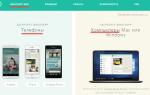Here are indicative lesson plans broken down into CLASSES (24 academic hours)
*********************************
Microsoft Excel 2007/2010/2013/2016
Basic and advanced features(course 24 academic hours)
Lesson 1. Data entry, formatting, editing. Formulas
Data input. Editing methods.
Cell formatting: borders, fill, alignment, number.
Methods for selecting a cell, row, column, or entire table.
Inserting, deleting a row or column. Ways to resize.
Cleaning contents and formats.
Autocomplete, standard lists.
Formulas: methods of creation.
Class 2. Computations
Autosummation
Functions. Function Wizard.
Errors in formulas. Methods for checking tables for the correctness of calculations.
Class 3. Diagrams. Sheets.
Constructing a diagram. Types of charts.
Editing and formatting diagram fragments
Print the chart. Copying to other programs
Sheets. Renaming. Copy/Move. Create/Delete
Methods for selecting sheets. Simultaneous work with sheets.
Using references to cells of other sheets and workbooks in formulas
Lesson 4. Sorting and filtering data. Pivot tables.
Sorting. Sorting levels. Sorting by cell format.
Filtering (sampling) of data. Advanced filter
Creating pivot tables. Setting up pivot table fields. Update
Subtotals
Conditional formatting. Import data
Lesson 5: Using Excel Built-in Functions
Using different types of built-in functions.
Mathematical functions. Statistical functions
Text functions. Date and time functions
Lesson 6. Printing. Protection
Page options. Numbering. Headers and footers
Preview and print your document
Printing continuous lines and columns.
Lists are custom. Freezing areas in a large table
Copying the format of sheet elements. Hyperlinks. Graphic objects
Special insert. Add notes to cells.
The concept of macros. Protect Excel cells, sheets, and workbooks
Microsoft Word 2007/2010/2013
Basic and advanced capabilities (course 24 academic hours)
Lesson 1. Entering and editing text. Working with multiple documents
Typing rules. Ways to highlight text
Ways to move and copy text
Spell checking and error correction
Modes of working with a document. Window.
Simultaneous work with several documents.
Lesson 2. Document formatting: font, paragraph, page. Seal
Formatting Standards
Font formatting. Paragraph formatting
Page settings. Pagination. Headers and footers.
Copying formats. Clear formatting
Printing a document
Lesson 3. Working with tables
Methods for highlighting in a table. Resizing a table
Inserting, deleting rows, columns
Border and fill of table cells. Split, merge cells
Sorting in a table and without a table. Duplicating the table header.
Convert table to text, text to table.
Table formatting styles
Lesson 4. Lists. Font, paragraph, page (continued)
Lists: bulleted, numbered, multi-level
Border and fill: for text, paragraph
Inserting special characters
Setting the page background: borders, color, background
Changing the orientation of individual document pages
Dividing the document into pages and sections. Front page
Class 5. Large document. Automatic table of contents. Corrections
Create an automatic table of contents. Update
Fields. Field codes. Update fields
Recording corrections. Accepting and rejecting corrections
Compare documents and merge corrections
Quickly work with a document using hot keys.
Lesson 6. Inserting graphic objects
Ways to insert images from different sources
Object flow modes
Inserting WordArt, SmartArt, Diagrams
Inserting mathematical formulas using the formula editor
Using styling styles and effects
*******************************************************************************
Microsoft Power Point 2007/2010/2013/2016
Basic and advanced capabilities (course 12 academic hours)
Lesson 1. Principles of creating a presentation.
Sequence of presentation preparation. Presentation modes
Working with slides: creating a new slide, deleting, moving, copying, hiding. Slide content: text, pictures.
Bullet points, numbered lists. Slide design using templates.
Changing, restoring slide layouts
Inserting WordArt, SmartArt objects, tables, diagrams, charts.
Drawing with AutoShapes
Show presentation. Animate text and slide objects.
Setting up animation effects.
Setting transitions and slide timing
Lesson 2. Big presentation. Processing of graphic objects. Printout
Photo processing: correction, color, cropping
Autoshapes: format, alignment, grouping
Inserting audio and video files into a presentation
Slide numbering. Adding headers and footers
Samples: sample slides, sample handouts, sample notes
Custom slide layout
Printing the presentation: types of printing.
Preparation of handouts. Notes, structure
Presentation viewing modes
Lesson 3. Presentation demonstration.
Work while showing presentation slides.
Creating a slide movie: options.
Record an audio file and insert it onto a slide.
Options for animation of text and slide objects.
Save your presentation in various formats
*******************************************************************************
Computer courses Word, Excel, Power Point at basic and advanced levels, 36 academic. hours. You only pay for the classes you complete!
Professional training in MS Office programs:
These are Word, Excel, Power Point 2010/2013/2016 programs at basic and advanced levels.
For each program listed there is a course of 9 lessons.
There is also a course in which 9 lessons cover all of the listed programs:
Excel – 4 lessons, Word – 4 lessons, Power Point -1 or 2 lessons.
The cost of any of the listed courses of 9 lessons is 8550 rubles.
One practical training session in a group (from 2 to 5 people) on the advanced capabilities of Excel, Power Point, Word RUB 1,400.
Author's teaching methodology. Real practical training for beginners and experienced users with lots of examples and exercises.
Features of training: small groups of 2-5 students, flexible training schedule.
You are guaranteed to attend all classes, the maximum effect of the course is solid skills and abilities. Modular course design - selection of classes by topic.
Call and start practicing today!
Choose a day, time, sign up and come! You will see the benefits of our courses, get acquainted with the effectiveness of the unique teaching methodology, and see high-tech equipped computer classes. We'll show you how to ensure you acquire strong computer skills. You can sign up for a training schedule convenient for you.
By learning these basic computer applications, you can expand your scope of work. Even if you have already been able to master the basic functions of Microsoft Office programs through trial and error, we can assure you that more detailed training will allow you to work much more productively. Standard work can be done much faster and easier if you know how.
We know how to make training effective and convenient
Microsoft Office courses from Alliance will provide the foundation on which you can build your studies, career and other areas of activity. Our training center brings together the best specialists who have extensive teaching experience at leading Moscow universities, high qualifications and the necessary level of knowledge in a particular field. Constant updates to MS Office versions are taken into account when updating the curriculum. Therefore, our clients receive exclusively up-to-date knowledge. An important aspect of our courses, for example Word or Excel, are practical exercises, which occupy a significant part of the training time. Thanks to the focus on practice, after completing the training, the client will be able to independently work with Office computer programs without outside help.
With us you will receive up-to-date knowledge and skills in working with MS Office programs on the best terms. Efficiency and comfort are about us!
Training courses for office programs
Especially for you, we have collected training courses on the most important office programs - each is devoted to several blocks of useful lectures. This way you can move from simple to complex, from zero to the top, and at the same time independently set the rhythm of learning for yourself - depending on your availability, free time, energy and other resources. Such education for beginners will provide up-to-date knowledge in doses, and for experienced users it will become the basis for retraining and advanced training. Many courses included in the online office software training block are free, while the cost of others is purely symbolic. All lectures are recorded by experienced specialists and instructors. After completing training in office programs at SmotriUchis.ru, you receive a certificate. And if you are already ready to share your knowledge with others, then you can record an online training course yourself, publish it on the portal and receive income.- In the first lessons, you will become familiar with the structure of a personal computer, its components, PC software, and the operating system of the Microsoft Windows family.
- Further, the PC course curriculum includes training in creating, saving, renaming, deleting files and folders, working in the Microsoft Word text editor and the Microsoft Excel spreadsheet editor.
- Knowledge of the MS Word application will allow you to create, edit and save text documents, add tables and pictures to them, work with text and print text documents.
- Using MS Excel, you can build and edit charts and tables of varying complexity, prepare and print this information.
- We will devote a sufficient number of training hours to working on the global Internet. Learning the Internet from scratch is an introduction to the World Wide Web and its capabilities. You will learn how to create your own mailbox, send and receive emails, and search for the information you need.
Why is computer training in the “IT course” convenient and beneficial for you?
- The offered PC courses for beginners are built on a close fusion of theory and practice. At each lesson, the theoretical part is first studied, and then practical exercises are performed to consolidate computer skills. A set of carefully designed homework assignments helps you reliably master the material covered.
- Classes are held in equipped classrooms using modern computer technology.
- You can always choose a training time that is convenient for you. We regularly recruit students for PC courses for beginners in morning, afternoon and evening groups, in weekend and intensive training groups.
- Having mastered the course curriculum, you can continue studying computer technology by choosing the direction you are interested in (a 10% discount is provided for those continuing their studies). Our educational center offers you computer courses for confident PC users, courses in computer design, graphics, layout and animation, courses in web technologies and it technologies.
- Graduates of courses for beginners to work with a personal computer are issued a document confirming completion of training: a certificate of the established form with the qualification of a PC operator. If you wish, you can use the help of our training center in further employment in the following specialties: PC operator, office manager, secretary.
With this article I plan to open a series of lessons on the Microsoft Word text editor. Previously, I often had to do tutoring, that is, learning how to use a computer and application programs. People have different levels of training, so there were often cases when it was necessary to train a person from scratch, including various programs from the Microsoft Office package, which also includes Word.
And I think that I did it quite successfully, judging by the reviews. At least, my clients continued to quite successfully keep in touch with me and consulted me on various issues. When teaching any program, I tried first of all to imagine myself in the user’s place and explain it taking into account all those nuances that may be incomprehensible. In the case of the Word program, you must also take into account and know what keys are on the keyboard for and what they are for. Therefore, I will also take this point into account, and this lesson will even cover such an aspect as training in working with the keyboard. There is no way without this, since these are the very basics that you need to know.
And I think it’s normal when a person doesn’t understand something. The reasons may be different. Some didn’t have computer science at school, others did, but they didn’t explain exactly what was needed. So, for example, I studied computer science at school, but we mostly did what we drew in the Paint program. That is, not even in Photoshop, which could really be useful in life. However, this topic can be discussed for a very long time.
All examples will be considered using the Microsoft Office 2010 package as an example. But everything said is also true for Office 2007 and newer packages. Since version 2007, which differed from previous versions by a redesigned interface, subsequently from the release of software products of this family, the interface remained essentially the same.
Beginning of work.
Actually, after launching Microsoft Word, you can already start typing text. What might be incomprehensible to a novice and inexperienced user who is new to computers? Here are some nuances:
To make a letter capitalize, you need to hold down the Shift key and press the letter you want to make capital.
To switch the language from Russian to English and vice versa, the key combination Alt + Shift is usually used. What does this designation mean? While holding down one of these 2 keys, press the other.
If you want to end a paragraph, use the Enter key to do this. When typing text, you don’t need to press anything specifically to move a line. Because the transition is carried out independently.
If you need to make a red line in the text (paragraph indent), then use the Tab key for this.
At the very top of the main program window is the main menu. There are tabs File, Home, Insert, Page Layout, Links, Mailings, Review, View, Settings. Depending on the version of the package you are using, your tabs may be arranged differently. But the essence does not change in any case.
We are now on the Home tab.

If we want to change the font typeface and font size, then we indicate the corresponding values (in the figure they are highlighted with a red frame). After this, if you suddenly want to cancel the selected style, you just need to press the Ctrl + Space key combination.
If, when choosing a font, you get a crappy text while typing, keep in mind that this only means that the font you have chosen does not contain Russian letters.

To make the typed text bold, you need to select the Zh, K button on the toolbar - the text will be printed in italics, H - underlined.
You started typing text, but then decided to return to the normal style, press Ctrl + Space. I recommend that you remember this combination in the future. Saves time, reduces unnecessary movements and generally makes life easier.
What else might be useful in the future? Well, these are first ways to select text. And it is selected either by moving the mouse over the selection area with the left mouse button pressed. Or using the Shift key and arrow keys. Well, or another very universal way. Hold down the Shift key and click the area where the selection begins, and then do the same by left-clicking where the selection area should end.