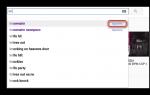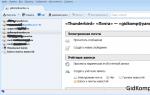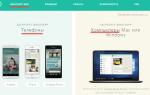Most people who play World of Tanks do not have the most powerful computers. For this reason, the question of how to increase FPS in World of Tanks is especially acute, but is there really nothing that can be done?
Of course, you shouldn’t despair, because even on a frankly weak computer or laptop you can take certain actions that will increase FPS and give the owner a little more freedom, the main thing is to know certain tricks and subtleties, which we will talk about now.
And remember, the minimum acceptable FPS value in the game is 30 or more (the higher this number, the better). If the number of frames per second drops below thirty, get ready for lags, freezes, image jerks, and so on.
Client Graphics Settings
The very first step to how to increase FPS in world of tanks is setting up the client, namely its graphic section. It’s funny, but many people don’t even try to check the characteristics of the game settings, but here you can move the sliders, uncheck a few boxes, and the effect will be very impressive.
To change the settings, you need to click on the gear in the upper left corner of the screen and select “Settings”. Next, go to the “Graphics” tab and look. First of all, make sure that you are playing in full screen mode and not in windowed mode, this greatly affects the CPU load.
Now set the graphics quality to “Low” (maybe “minimum” or “medium”, depending on your computer), uncheck “Dynamic resize” and try reducing the resolution of the 3D render by pulling the slider to the left. This way you will reduce the load on your video card and increase FPS in world of tanks. It is also worth disabling the color filter and anti-aliasing if you have them enabled (the described changes are shown in the screenshot).

The first stage of settings is completed and you can safely move on to the second. Click the “Advanced” button in the same settings section, and you will see an extensive list of configurations for more complete changes. Here we check the box next to the “Graphics - standard” item and set the sliders as follows:
· Texture quality is low;
· Lighting quality - off;
· Shadow quality - off;
· The quality of additional effects is low;
· Add. effects in sniper mode - low;
· Turn off the amount of vegetation and post-processing.
· Uncheck “Grass in sniper mode” and “Effects from under caterpillars”.
So, you can manually adjust the quality of graphics and visualization of effects so that everything matches your hardware as closely as possible. The points described above apply to fairly weak vehicles, so you may need to play with the settings and test the changes in battle in order to find the best option. As a result, the overall picture should look as shown in the screenshot.

Next, go all the way down and make the final changes:
· The quality of the landscape is low;
· Water quality is low;
· Turn off decal quality;
· Object detailing is low;
· Tree detailing is low;
· Drawing distance - it is better to set it to “medium”, since this indicator greatly affects the drawing of rocks, houses and other objects at a distance. If you reduce this scale to a minimum, there is a chance that a piece of rock will not be drawn, and you will shoot at it, trying to target the enemy peeking out from behind it.
· Motion blur quality is low;
· Dynamic change in the quality of effects - it is better to leave the checkbox;
· Turn off the foliage transparency and caterpillar tracks checkboxes.
After all these adjustments (screenshot below), click the “Apply” button, restart the game client and go ahead into battle to see how the FPS has changed in World of Tanks.

Mods to increase FPS in World of Tanks
If changing the graphics in the game client settings did not have enough effect, there is another simple way to lower FPS. You can install mods to reduce the load on your computer's video card and processor.
One of these mods, the most significant and famous, is WoT Tweaker. This modification is good because after running it, you can disable those graphic effects that are not displayed in the client menu, simply by checking a few boxes. This is smoke from the exhaust pipe, clouds, gunshot effects, etc. This script looks very simple, and all the changes subject to it can be seen in the screenshot. By the way, in almost every popular World of Tanks game that is on our website, you can find a built-in tweaker as well.

Installing compressed textures
Another very effective method of increasing FPS in World of Tanks is installing compressed textures in the game. What does it mean? To put it simply, all textures in the game, for example, images of tanks and so on, are standardly at a certain level of quality and are archived in the root folder of the game. And subsequently, when you play, the game accesses these textures, loading them into the computer's RAM and video card.
If we change standard textures, tanks, terrain, trees, turn off various smokes, clouds, and other beauties of the game, we thereby reduce the load on RAM and processor time for generating the game landscape and other textures. Thus, if translated into ballroom language, we increase FPS in World of tanks.
Download the WoT Tweaker Plus mod on our website in the fashion section for World of Tanks, the settings, as shown in the screenshot, are simple and intuitive. The extended version of the tweaker has the ability to compress textures, and it looks like this.

Driver Update
Another method to increase FPS in world of tanks, which sometimes bears fruit, is updating your video card drivers to the latest version. The fact is that the creators of video cards sometimes optimize their performance by releasing new drivers, and installing them can give good results. Although this procedure is unlikely to help much, it is still worth a try.
To update, knowledgeable people can go to the official website of the creator of the video card, Nvidia or AMD, and download the driver for their video card there. For those who do not know how this is done, it is recommended to download and install a special utility - Driver Puck Solution. With its help, in the driver menu, you can find the necessary update or even several, if any.
To use this program correctly, in the settings you need to check the box next to “Expert Mode” and start the search. After that, select the required driver and click the “Install” button; how to do this is shown in the screenshot. Next, just restart your computer and you're done.

As you can see, using fairly simple tools and knowing some of the subtleties of setting up the game, you can easily increase FPS even on a weak computer. As a result, you will be able to install several mods and play comfortably, and the number of frames per second will not drop below 30, causing hated lags and image jerks.

Increasing FPS due to graphics settings
First, let's try to improve WoT performance using our own graphic settings. After launching the game client, go to “Menu-Settings-Graphics”. The window shown in Figure X will open in front of you - what can you change here? At the top of the screen, it is recommended to leave a checkmark next to “Full screen mode”, since the performance in the window is much less. We do not touch the remaining items in this area of the window - we are much more interested in the positions of the “Graphics Quality” set.
For machines with poor performance, the following settings are recommended:
Graphics – Standard,
Texture quality – Low,
Decals quality – Off (do not confuse decals with parts),
Shadow Quality – Off,
Landscape quality – Minimum,
Water quality – Low,
Lighting quality – Off,
Tree quality – Low,
Vegetation Quality – Off,
Extra quality effects – Low,
Post Processing – Off
Draw distance – Medium,
Object detail – Medium,
Add. effects in sniper mode – Low.
All four checkboxes that follow (Dynamic change in the quality of effects, Grass in sniper mode, Effect from under the tracks and Tracks of caterpillars) can be safely unchecked. With these simple steps you can increase fps in World of Tanks to a very significant amount. The above parameters have almost no effect on the gameplay - with the exception of two, which were set to the “Medium” position. The opposite question is that in WoT we managed to increase fps, but the picture became terrible. Which settings from the given set can be touched to improve the quality, but not cause too much degradation? The answer is in descending order - Texture quality, Landscape quality, Additional quality. effects. You can play with these characteristics and achieve an acceptable ratio of picture quality and FPS in World of Tanks. And do not use the “Auto-detection” buttons, as well as ready-made graphics quality settings - it’s better to spend a quarter of an hour once and set up the client as comfortable as possible for your PC, than to suffer later from slowdowns or a terrible picture.

Mods to increase FPS in the game
If, despite everything, low fps remains in WoT, then it’s time to use third-party applications. Many developers have developed special WoT fps mods that allow you to disable certain special effects that were not accessible in the graphics settings. The list of permitted modifications can be found on the forum, but we will consider a program that has absorbed all the best of them - the legendary WoT Tweaker. Refers to freely distributed software, is periodically updated in accordance with game versions of the client, supports many languages. The main program window is shown in Figure X.
Working with the tweaker is simple - when low fps interferes with playing in WoT, and the standard settings could not correct the situation, launch it and, after identifying the folder with the game, select which graphic effects can still be disabled:
Smoke from the exhaust pipe,
Smoke from destroyed tanks,
Smoke and flames when firing (must be turned off, FPS drop when shooting, especially in sniper mode is fatal),
Effects of projectile explosions,
Effects of hitting a tank,
Tank destruction effects,
The effect of hitting objects,
Object destruction effects (return the dog),
Tree movement effect
Cloud displays.
Despite the seemingly cosmetic settings, some of them are quite resource-intensive (for comparison, when developing Fable 2, animation and calculation of growing grass and trees required 15% of the CPU resources, so they had to be cut significantly).
Important - download mods and tweakers only from trusted resources, and also check them with antivirus software. Don’t fall for the “2x faster work!” advertisement. – miracles do not happen, and behind the attractive content there is probably malware. Moreover, not all mods are officially approved by Wargaming, and getting a ban for trying to improve WoT performance would be very disappointing.
Compressed textures
If the use of mods and tweakers failed to significantly increase the FPS of World of Tanks, then it’s time to start changing the game client itself, namely the texture files. It's no secret that they are packed, and processing and loading them takes quite a lot of CPU and RAM time. The solution to increase WoT performance was the use of compressed textures. The concept of the idea is that the original texture file is replaced by another, lower quality, but it will take much less time to unpack and load the data from this file. Currently, textures with quality 50, 25, 12.5, 6, 3 and 0.75 percent of the standard are available to the general public - just go to any search engine and type “WoT compressed textures”, then follow the link you like and Follow the installation descriptions. Attention - some mods, for example skins with penetration zones, will need to be reinstalled on top of the textures. You can also forget about a good picture - however, you have to pay for performance. There is also now a new, improved version of the WoT Tweaker Plus program with the ability to choose any texture compression level yourself. The compression process will take place directly on your computer, it will take about 2 hours.
RAM
In general, the World of Tanks game is very demanding on the amount of RAM - if you have an antivirus, ICQ, Skype in your tray, plus a browser with several bookmarks or other applications in the task list, then 2 GB of RAM will not be enough. Conclusion - close all unused applications before starting the game, use the appropriate RAM boosters. And ignore the message “Insufficient memory. Please restart the game." which will appear in the client from time to time. Banal memory leaks have been present in the project for a long time, and even 16 GB of RAM does not guarantee that after 5 - 6 hours of continuous play you will not have to reboot the PC.
Also, the performance and increase in fps of World of Tanks largely depends on the clutter of the operating system and the level of fragmentation of the hard drive (especially if a large swap file is used). Conclusion - regularly clean the registry with applications like RegCleaner or CCleaner, and defragment your hard drives every six months. In particularly advanced cases, it makes sense to rearrange the OS or roll back to an older version (for example, switch from Vista to XP).
Hardware overclocking of components
We have reviewed the game settings and client settings - the last method left is for fans of real hardcore - hardware overclocking of components. I would like to warn you right away that no liability is provided for computers, apartments and cities burned during the experiments. Any action you take will be taken solely by you at your own peril and risk - the data is provided for informational purposes only.
So, hardware overclocking of components. Concept - many PC elements, when produced in factories, turn out to be slightly better than the standard and their technical characteristics are deliberately underestimated. During overclocking, a switch occurs from standard to maximum operating mode, which causes greater wear on the equipment and faster failure, but productivity can be increased by 5 to 15 percent, depending on the type of components.
What can be overclocked - processor, RAM, video card. What you need to remember when overclocking is that performance increases due to the release of additional heat, so if your processor has a cooler from the legendary Made in China company, made somewhere unknown, then it’s better to forget about overclocking the CPU. The overclocking mechanism consists of increasing the clock frequency of the devices, as well as increasing the power supply voltage (this is where the additional power comes from).
Gone are the days when overclocking was carried out by installing jumpers on the motherboard, and in case of an unsuccessful configuration, you had to reset all settings to standard and remove the battery on the same motherboard. Now there are many applications, including those from official processor and video card manufacturers, that will allow you to overclock components directly in Windows. Again, the search engine will help you. Before overclocking, make sure that all fans of the system unit are cleaned of dust, the radiators fit tightly to the corresponding chips, and the thermal paste (where it is needed) has not dried out.
In general, the statement “I have low fps in WoT” has become quite popular on the RuNet. Don’t be ashamed to go to the official forum of the project, read the recommendations of other players and, in fact, the developers, and then a positive result will not keep you waiting long.
Beginners and experienced tankers come to play world of tanks to enjoy the game, relax and unwind, and eventually switch to a combat environment. But many tankers periodically encounter such a problem as a drop in FPS in the game, as a result of which they cannot play or relax, let alone have fun, and this begs the question.
To answer this question, you need to find out what it is and what affects this FPS.
FPS stands for Frame Per Second, and in Russian, the number of frames per second, or the frame rate that a computer can display. In other words, FPS is a parameter that shows at what frequency frames will be displayed on the monitor, and the larger this parameter, the smoother the picture will be. And accordingly, the smaller this parameter, the more jerky the picture in the game will be and the slower the game itself will be. The minimum value in tanks that you can play with is 30 FPS per second.
With this it is clear now what affects the frame rate during the game. This parameter is influenced by many factors, but we will now look at one of the most important.
The first thing you should pay attention to when answering the question of why the FPS dropped in world of tanks is the recommended game parameters presented on the official website. The fact is that if the parameters of your computer are less than the recommended specifications, then this will be the reason for the drop in FPS in the game.
Here is one solution to this problem
First, check whether your computer meets the minimum requirements of the game, all on the same official website. If yes, and the game still stutters, then you need to open the video settings in world of tanks and reduce or remove the visual effects of the game, such as explosions, smoke, fire. This also includes animation of various effects. Don't forget about the quality of textures and the display range of the world, which require a lot of resources to render in the game.
This will help a weak computer focus all its resources on game performance, sacrificing the beauty of some effects. It is difficult to recommend how and how much to tighten specific settings, because it depends on each specific computer configuration. Play with the settings and choose the optimal values for yourself for a comfortable game without lags or slowdowns.
If these actions did not produce the desired effect, then boldly continue the research to find solutions to eliminate this problem.
Why does FPS drop in world of tanks?
Unfortunately, the reasons affecting FPS cannot be divided into main and secondary reasons. And therefore, for some, one of the listed reasons will be the main one, and for others, another, and so we will continue.
One of them is the discrepancy between the computer's characteristics and the requirements of the game.
Overheating of both the video card and the entire computer.
These are not all the reasons for frame rate drops, but they are the most common.
To determine the full scale of the problem and understand why FPS drops in world of tanks, let’s try to look at each of the reasons separately
If your computer does not reach the minimum game parameters, then the most obvious solution is to increase the machine's performance. To do this, you need to replace those components that do not meet the requirements of the game. And if you decide to upgrade your gaming computer, then it is advisable to first look at the system requirements for a comfortable game in world of tanks, and only then purchase the best components.
Because tank players often advise in such cases to change the video card to a more powerful one, but this is completely useless if the processor has less than the required characteristics or the RAM is weak. The same applies to other combinations of parts. Having bought the most productive processor, the FPS in the game will not increase if you do not have the required amount of RAM.
To avoid senseless spending of money, you need to read about the system requirements of the World of Tanks game on the official website. And only then will you buy exactly those parts that you need for a comfortable game.
Overheating can also be a real problem. You can install a program that measures and displays the temperature of computer parts. If the FPS depends on the work of all the parts in the computer, then a slowdown in this work as a result of overheating can affect the display of the image in the game. This also includes dust in the computer, which interferes with cooling and contributes to heating of parts. Overheating can be treated by cleaning it from dust and installing, if necessary, programs for overclocking coolers. If you play on a laptop, you can use a special stand with additional cooling. It is also worth noting that constant overheating of the car can lead to extraordinary repairs costing a tidy sum. Therefore, it is worth paying attention to overheating not only because of the drop in FPS.
By changing the video settings in the game or modifying the configuration of the gaming station, you can ensure that the FPS in the game does not drop. But everyone who plays the popular tank project is faced with another equally significant problem.
Why does FPS jump in world of tanks?
All tankers have different FPS levels in the game, but regardless of this, a sharp change in frames per second occurs in almost all players and negatively affects the combat performance of individual players and entire clans.
For some, the FPS starts to jump when you switch to sniper mode, for others, when a lot of tanks or vegetation come into view. For others, this happens during dynamic scenes. When you are driving fast in a light or medium tank, and the computer does not have time to cope with drawing the image and the FPS begins to jump. There is a problem and something needs to be done about it.
We continue to understand the reasons for the sharp change in frame rate in order to answer the question why FPS jumps in world of tanks
A common phenomenon among many tankers that affects performance is when, while playing tanks, there are many processes running on the computer that consume resources and can affect FPS spikes.
If you are running torrents that download or distribute files. Updates to all kinds of programs are downloaded automatically. The antivirus is scanning or updating, clients for social networks, players and other applications are running. Then all these processes consume system resources. To prevent FPS drops and jumps, it is recommended to disable such processes, or wait for them to end, and only then enter the game. The fact is that, for example, your FPS in tanks is good and stable, but then during a battle, according to the schedule, one of the above processes is turned on, and as a result, the FPS sags.
No matter how trivial it may sound, you need to check for updated drivers for all components, which, by the way, are few. This will allow you to use all the resources of your computer and avoid annoying incompatibility with the game, which also affects the performance and stability of the FPS.
There is another influencing factor that cannot be ignored.
A new “raw” patch that reduces the FPS of the entire game for all players, regardless of the machine configuration and game settings. Here, any of our efforts are useless, we need to be patient and wait either for micro patches, in response to numerous complaints in the game chat, or for a full-fledged patch.
And sadly, one of the reasons for the FPS jumps was and is the optimization of the game itself. The game has a bigword engine, and for those who don’t know, this is not the best option for a project of this scale.
It's time to consider a couple more reasons for the sudden change in frame rate, and answer the burning question.
Why does FPS fluctuate in world of tanks?
There is another not very popular, but effective means of combating tank surges - optimizing the operating system and registry. By setting up Windows correctly, you can free up the necessary resources, which will solve the problem of FPS spikes in the game.
First, you need to remove from startup everything that is unnecessary for the game and disable operating system services that will not be needed during the gameplay. This can be done using popular computer optimization utilities or manually for experienced users.
The next step is to select the item in the computer properties that provides the best system performance. This will allow you to direct all the machine's resources to the game. Just leave the font smoothing on, this will allow you to read the in-game text.
Also, a common answer to the question why FPS jumps in world of tanks is the installation of mods
For many fashion players, this is manna from heaven, which helps them play and even win in hopeless situations. But many mods require significant resources, and therefore load the system. As a solution to combat horse racing, you need to disable mods, and this will help level out the FPS.
We’ll talk about a modification that is designed to increase the FPS in the game by turning off various effects. There is no way to disable them through the game’s standard graphics settings. In fact, there are many such mods for tanks, but the most popular is WoT Tweaker, it is free, Russified and working.
They can disable various effects.
Explosions of shells, destruction and hits of objects, hits and destruction of tanks, movement of trees, display of clouds;
You can also turn off the smoke when firing, which is very useful in sniper mode;
Smoke from damaged tanks, and smoke from the tank's exhaust pipe.
Due to the fact that some effects are very resource-intensive, you choose what to remove and what to leave. It is important to remember, download mods only from trusted resources. And before installing, it’s better to see if there is permission to use them on the game’s website.
The solution to the problem of falling and jumping FPS is individual, because it depends on many factors. Therefore, you need to determine what is the reason for the drop in FPS and eliminate it.
And by applying the little tricks that have been discussed, you can achieve a more stable FPS value and enjoy playing tanks, forgetting about FPS drawdowns like a bad dream.
Many people are interested in how to increase fps in World of Tanks. Performance directly depends on this parameter, because even the most skilled player will hardly be able to accurately shoot at jumping and disappearing enemies. In this article you will see a personal example of increasing FPS in World of Tanks on an average non-gaming laptop.
What is FPS in tanks
Before directly considering the question of how to increase FPS in World of Tanks, let’s look at what this indicator is responsible for and what factors influence it.
FPS is the number of frames reproduced by the system per second. The optimal indicator is kept at 60-80 frames. You can play comfortably at 40 fps, but at lower rates lags and freezes begin. Let's look at exactly what factors influence productivity.
- Hardware power. RAM and video card are especially important.
- System load. Number of simultaneously open programs.
- In-game settings. The way the game itself is set up.
Now that we “know the enemy by sight,” let’s look at how to increase FPS in World of Tanks.
How to set up your computer
Step one. Disable all unnecessary programs
The first step is to clear the RAM. To do this, just close all active tabs. Usually this is a browser and Skype, you can disable the antivirus, playing tanks it is impossible to pick up malware, but it will free up a lot of memory.
You can also disable background processes in Task Manager. It is called by simultaneously pressing the ctrl+alt+delete keys. In it you can close everything that does not have a Windows mark next to it.
Step two. Update video card drivers.
One of the reasons for low FPS in World of Tanks is outdated software. You can update drivers directly through Windows; this is done in two steps:
- Launch Device Manager and select "Video Adapters"
- Open the action menu by right-clicking on the video card. Click "Update Drivers".
The system itself will find the necessary data on the Internet.
Step three. In-game settings.
Increasing FPS in World of Tanks is also available in the game client. The fact is that the game does not quite correctly assess the capabilities of the system, which is why performance drops significantly. Here's a good example:
This is the graphics the system recommends to me.


First you need to change the screen resolution. The main thing is to maintain the aspect ratio (in my case 16:9)

Then you need to go to advanced settings and change a number of settings.

The render resolution cannot be changed. The picture quality deteriorates to an almost unplayable state.
Let's check how much working with the settings helped.

It can be seen that, although the quality of the graphics has dropped, the method for increasing FPS in WoT works with a bang.
Even on the weakest computers, this method will significantly increase the number of frames per second. True, there are also extreme ways to improve performance.
Programs and mods to increase FPS
Game optimization software started coming out in early versions. At first, individual small improvements were released. For example . After noticing the demand for such a function, programmers united into one team and announced WoT Tweaker. WoT Tweaker is a program for increasing FPS in World of Tanks. It allows you to comprehensively disable visual effects. You can download () for free and without registration on our website. There is also a universal program Leatrix Latency Fix.
An alternative way is to install a modpack with optimized tank textures. The modpack is called . The fact that it is dedicated to an anime series does not matter, but what is important is that the author of the modpack reworked wargaming textures and optimized them. There are a lot of modpacks, but the game can be run even on video cards with 128 MB of RAM. Try it!
How to increase fps in World of Tanks using WoT Tweaker
- from our website.
- Launch the mod and disable the effects. Multi-core processing is marked in red. A feature that has not yet been fully developed. It provides increased performance, but is not always stable.

Do you know alternative ways to increase FPS in WoT? Did you find a solution to the problem on the site? Leave your reviews and share your impressions in the comments.
Most people playing World of Tanks do not own the most powerful computers. For this reason, the question of how to increase FPS in World of Tanks is especially acute, but is there really nothing that can be done?
Of course, you shouldn’t despair, because even on a frankly weak computer or laptop you can take certain actions that will increase FPS and give the owner a little more freedom, the main thing is to know certain tricks and subtleties, which we will talk about now.
And remember, the minimum acceptable FPS value in the game is 30 or more (the higher this number, the better). If the number of frames per second drops below thirty, get ready for lags, freezes, image jerks, and so on.
Client Graphics Settings
The very first step to increasing FPS in World of Tanks is setting up the client, namely its graphics section. It’s funny, but many people don’t even try to check the characteristics of the game settings, but here you can move the sliders, uncheck a few boxes, and the effect will be very impressive.
To change the settings, you need to click on the gear in the upper left corner of the screen and select “Settings”. Next, go to the “Graphics” tab and look. First of all, make sure that you are playing in full screen mode and not in windowed mode, this greatly affects the CPU load.
Now set the graphics quality to “Low” (maybe “minimum” or “medium”, depending on your computer), uncheck “Dynamic resize” and try reducing the resolution of the 3D render by pulling the slider to the left. This way, you will reduce the load on your video card and increase the performance of the game. It is also worth disabling the color filter and anti-aliasing if you have them enabled (the described changes are shown in the screenshot).
The first stage of settings is completed and you can safely move on to the second. Click the “Advanced” button in the same settings section and you will see an extensive list of configurations for more complete changes. Here we check the box next to the “Graphics - standard” item and set the sliders as follows:
· Texture quality is low;
· Lighting quality - off;
· Shadow quality - off;
· The quality of additional effects is low;
· Add. effects in sniper mode - low;
· Turn off the amount of vegetation and post-processing.
· Uncheck “Grass in sniper mode” and “Effects from under caterpillars”.
Thus, you can manually adjust the quality of graphics and visualization of effects so that everything matches your hardware as closely as possible. The points described above apply to fairly weak vehicles, so you may need to play with the settings and test the changes in battle in order to find the best option. As a result, the overall picture should look as shown in the screenshot.
Next, go all the way down and make the final changes:
· The quality of the landscape is low;
· Water quality is low;
· Turn off decal quality;
· Object detailing is low;
· Tree detailing is low;
· Drawing distance - it is better to set it to “medium”, since this indicator greatly affects the drawing of rocks, houses and other objects at a distance. If you reduce this scale to a minimum, there is a chance that a piece of rock will not be drawn, and you will shoot at it, trying to target the enemy peeking out from behind it.
· Motion blur quality is low;
· Dynamic change in the quality of effects - it is better to leave the checkbox;
· Turn off the foliage transparency and caterpillar tracks checkboxes.
After all these adjustments (screenshot below), click the “Apply” button, restart the game client and go ahead into battle to see how the FPS has changed in Wold of Tanks.

Mods to increase FPS in World of Tanks
If changing the graphics in the game client settings did not have enough effect, there is another simple way to lower FPS. You can install mods to reduce the load on your computer's video card and processor.
One of these mods, the most significant and famous, is WoT Tweaker. This modification is good because after running it, you can disable those graphic effects that are not displayed in the client menu, simply by checking a few boxes. This is smoke from the exhaust pipe, clouds, gunshot effects, etc. This script looks very simple, and all the changes subject to it can be seen in the screenshot. By the way, in almost every popular modpack for the game World of Tanks that is on our website you can find a built-in tweaker.

Installing compressed textures
Another very effective method for lowering FPS in World of Tanks is installing compressed textures in the game. What does it mean? To put it simply, all textures in the game, for example, images of tanks and so on, are standardly at a certain level of quality and are archived in the root folder of the game. And subsequently, when you play, the game accesses these textures, loading them into the computer’s RAM and video card.
If we change the standard textures, tanks, landscape, trees, turn off various smokes, clouds, and other beauties of the game. We thereby reduce the load on RAM and processor time for generating the game landscape and other textures. Thus, if translated into ballroom language, we increase FPS in World of tanks.
Download the WoT Tweaker Plus mod on our website in the fashion section for World of Tanks, the settings as shown in the screenshot are not complicated and intuitive. The extended version of the tweaker has the ability to compress textures, and it looks like this.

Driver Update
Another method of increasing FPS, which sometimes bears fruit, is updating video card drivers to the latest version. The fact is that the creators of video cards sometimes optimize their performance by releasing new drivers, and installing them can give good results. Although this procedure is unlikely to help much, it is still worth a try.
To update, knowledgeable people can go to the official website of the creator of the video card, Nvidia or AMD, and download the driver for their video card there. For those who do not know how to do this, it is recommended to download and install a special utility - Driver Puck Solution. With its help, in the driver menu, you can find the necessary update or even several, if any.
To use this program correctly, in the settings you need to check the box next to “Expert Mode” and start the search. After that, select the required driver and click the “Install” button; how to do this is shown in the screenshot. Next, just restart your computer and you're done.

As you can see, using fairly simple tools and knowing some of the subtleties of setting up the game, you can easily increase FPS even on a weak computer. As a result, you will be able to install several mods and play comfortably, and the number of frames per second will not drop below 30, causing hated lags and image jerks.
The World of Tanks computer game requires fairly average performance from your computer, however, older PC and laptop models may not be able to handle the game and show fps below 30 frames per second. In this case, it is better to take action, since complex programs and games on your computer can significantly shorten the life of its components, and in extreme cases, completely destroy them. To optimize the performance of World of Tanks and make it easier for your video card, as well as increase fps in the game, you can take the following steps: update all drivers on your computer, especially video card drivers; adjust the video card settings, as well as lower the graphics settings in the game itself. This will add 10-20 fps to you. You will find detailed instructions in this article.
How to increase FPS in World of Tanks: update drivers
Every discrete graphics card manufacturer produces free software for them. The most popular video cards are NVIDIA and AMD. If your PC does not have a discrete video card and only an integrated one is installed, then you should think about buying a discrete one, since integrated video cards are not at all designed for complex tasks and games.
- Open the software for your graphics card. For Nvidia this is GeForce Experience, the program is distributed free of charge on the company's official website.
- The utility icon is always located in the computer tray; by right-clicking on it, you will find the desired tab.
- Go to the "Drivers" section in this program. It will automatically determine which drivers on your device need to be updated and which do not. Download everything that appears on this page.
This will take some time, so please wait. - As soon as the program notifies you that all installations are complete, you can close it. Don't forget to restart your computer.

How to increase FPS in World of Tanks: adjust video card settings
- In addition to special software for the video card, your computer has a separate control panel for it. Find it in the computer tray by right-clicking on the video card icon.

- First, go to the "Adjust picture settings" section. Here you can configure the priority of the video card: performance or quality.
- By choosing quality, your game textures will be realistic, believable and smooth. By choosing performance, the characters and textures will become angular, a little cloudy, but it will be much easier for the computer to work.
- Drag the slider toward Performance.

- Now go to another section called “Manage 3D Settings”. Open "Program Settings".

- In the very top line, select the World of Tanks game from the list of presented ones.

- In the second line, set the value to “NVIDIA High-Performance Processor.”
- Now all processes of this game will access the discrete video card, and not the built-in one, which is not intended for this.

How to increase FPS in World of Tanks: graphics settings
A very important stage that needs to go through in any new game. You customize the graphics to suit your computer and its capabilities.
- Log into your game account through the client.

- In the top left corner you will see a gear icon. Click on it to expand the options.

- In the menu, click "Settings".

In the window that opens, go to the “Graphics” tab. Here you have to do the following:
- Set all parameters to “Low” or “Minimum”.
- Set all shadows, reliefs, fog and other effects to “Off”.

- Then go to the advanced settings and follow exactly the same steps: set the minimum values.

- At the very bottom of the window, uncheck the “Dynamically change the quality of effects” checkbox.

Not everyone has the opportunity to have a powerful computer, and those who suffer from low FPS in the game constantly wonder how to increase FPS in World of Tanks?
There are several options and we will look at them in detail.
1. Video card drivers
2. Game settings
3. Install Wot Tweaker
4. Installation of compressed textures from Animeha
Video card drivers
So you need to download the latest version of drivers. You can find out what video card you have in the computer documentation or in the list of components that are given upon purchase, or, if the driver for the video card is not installed, by installing the program from the official CPU-Z website (in the block on the right, select the version you need, in English language, for your operating system 32 or 64 bit, you can find out by right-clicking on my computer in properties). Having installed and launched the program in it, select the "Graphics" tab, in it in the top field in "Display Device Selection" or in the "GPU - Name" field the full name of your video card (video adapter) is written. Once you find out what kind of video card you have, download drivers for it from the official websites, links are provided below. After installing the drivers, restart your computer (required).
Drivers for video cards:
Nvidia
Radeon (or)
Intel
Game Settings
For the most convenient gameplay, the FPS in the game should not fall below 24 frames per second. Therefore, if you have below this indicator, be sure to lower the settings in the game. We recommend that you lower the settings in exactly this sequence (the article is written under 0.8.3, the items in the settings may have changed, but the principle has not changed): additional. effects in sniper mode, grass density, anti-aliasing, effects from under the tracks, rendering distance, post-processing, extras. post-processing, shadow quality, improved shadows, water quality, extra quality. effects, tree quality, object detail, texture filtering, texture compression, texture quality, vertical synchronization. Why in this order? Everything is very simple, first we turn off the least necessary settings and settings that greatly reduce FPS, at the end we turn off the most “vital” ones, i.e. I'd rather play without grass, but with a well-rendered terrain, if the computer allows me. Be sure to remove anti-aliasing, it loads the system significantly, and also be sure to play in full-screen mode, FPS in it is higher because your system is not distracted by third-party programs and devotes all its resources to the game! I don’t think it’s worth explaining the remaining parameters, I can only say that it’s better to disable them in this order, believe my rich experience (more than 10 years).
Installing WoT Tweaker
After installing this program, remove all effects or almost all, if you do not want to lose any. This software will increase WoT by a few more frames per second (FPS). You can read how to download and install the latest version of WoT Tweaker for the latest update (patch) on our website.
In custody. If all these points have not brought your FPS to the desired level, then you need to look for additional solutions to the problem, which are often discussed on the game forum or in-game software, such as Game Booster, or perhaps even reinstall the OS. And I advise you to gather your strength and resources and strengthen your PC with a new video card or RAM, if you have a laptop, you will have to buy a new one, do not skimp on your health, do not spoil your eyesight and do not simply waste your nerves.
I love to solve the problems-mysteries that life throws up in IT. This time trouble happened in my favorite toy World of Tanks, where I'm trying to become a nerd extra. The game has long been causing complaints from players in terms of performance, since competent multi-threading has not yet been implemented so that multi-core processors begin to justify their purchase. But it's worth saying Thank you game developers that in the latest patch 9.14 they introduced a new sound engine, which not only added new sounds to the game, but also runs on a separate CPU core, which has a beneficial effect on the overall performance when playing on powerful computers. It would seem that fps should increase a little, but my problem did not look like low Frames per Second in general, but fps drop in WoT after a while.
Since absolutely all available parameters are set to the minimum position, at first I sinned on modifications (mods) that extend the standard game client in Python. There are a couple of mods that are officially recognized by everyone as “fps lowerers”:
- legendary eXtended Visualization Mod (XVM, olemeter)
- mod Horizontal angles (UGN)
- a mod that reflects latency to Wargaming.net servers directly in battle.
OK! Let's remove the mods, but that didn't help. Thanks to a video from a well-known professional player and author of modpack ProTanki, I knew about the serious impact of poor Internet (high latency when delivering network packets) on FPS. Many people do not understand how it can be connected net And video card. The fact is that the video card processes a lot of frames into a buffer for you and imagine a situation where, due to large delays, information comes from the server that your tank or the tanks of your allies/enemies are now not at this point, but at another, so called the "teleportation effect". The video card is “forced” to throw out the previously done work and start calculating everything again. If the video card is not top-end, then it turns out that poor Internet adds to its workload.
But logically, poor Internet not-at-my-home should keep fps low throughout the entire battle. And the problem with enviable consistency looked like a drop in fps after a couple of minutes of battle. I started looking at which settings are dynamic in nature. I won’t bore you, the setting is called dynamic change of 3D rendering. I also set the 3D rendering parameter to a satisfactory 95%, which allowed small details to disappear and seriously simplify the silhouettes of tanks in the distance, which will make the work of the video card easier. That's it! Drops from 120 fps to 40 fps disappeared like a bad dream. Stay random, VasiliscCom is going into battle!
Rate material:

Instructions - How to increase FPS in the game?
Not everyone has the opportunity to have a powerful computer, and those who suffer from low FPS in the game constantly wonder how to increase FPS in World of Tanks? This article answers this question.
So how to increase FPS in World of Tanks?
There are several options and we will look at them in detail.
1. Video card drivers
2. Game settings
3. Install Wot Tweaker
4. Installation of compressed textures from Animeha
Video card drivers
A short introduction about the video card and drivers, for those who are in the tank. A video card is a board responsible for the graphics performance of your computer; the stronger it is, the higher your FPS (Frames per second). To operate a video card, there is special software called drivers.
So you need to download the latest version of drivers. You can find out what video card you have in the computer documentation or in the list of components that are given upon purchase, or, if the driver for the video card is not installed, by installing the program from the official CPU-Z website (in the block on the right, select the version you need, in English language, for your operating system 32 or 64 bit, you can find out by right-clicking on my computer in properties). Having installed and launched the program in it, select the “Graphics” tab, in it in the top field in “Display Device Selection” or in the “GPU - Name” field the full name of your video card (video adapter) is written. Once you find out what kind of video card you have, download drivers for it from the official websites, links are provided below. After installing the drivers, restart your computer (required).
Drivers for video cards:
Game Settings
For the most convenient gameplay, the FPS in the game should not fall below 24 frames per second. Therefore, if you have below this indicator, be sure to lower the settings in the game. We recommend that you lower the settings in exactly this order (the article is written under 0.8.3, the items in the settings may have changed, but the principle has not changed). add. effects in sniper mode, grass density, anti-aliasing, effects from under the tracks, rendering distance, post-processing, extras. post-processing, shadow quality, improved shadows, water quality, extra quality. effects, tree quality, object detail, texture filtering, texture compression, texture quality, vertical synchronization. Why in this order? Everything is very simple, first we turn off the least necessary settings and settings that greatly reduce FPS, at the end we turn off the most “vital” ones, i.e. I'd rather play without grass, but with a well-rendered terrain, if the computer allows me. Be sure to remove anti-aliasing, it loads the system significantly, and also be sure to play in full-screen mode, FPS in it is higher because your system is not distracted by third-party programs and devotes all its resources to the game! I don’t think it’s worth explaining the remaining parameters, I can only say that it’s better to disable them in this order, believe my rich experience (more than 10 years).
It is also worth noting that if you have little RAM, turn off all windows except the game, including sometimes programs such as skype (if you do not play through it), because it uses about 80,000kb of your RAM, you can disable everything in the Windows task manager by pressing CTRL + ALT + DELETE (DEL) or right-click on the Windows bar at the bottom of the screen (usually) on the desktop. In the manager, in the processes tab, you can see what and how much RAM is consuming on your computer in kilobytes (kB, 1,000,000 kB = 1 GB).
Installing WoT Tweaker
After installing this program, remove all effects or almost all, if you do not want to lose any. This software will increase WoT by a few more frames per second (FPS). You can read how to download and install the latest version of WoT Tweaker for the latest update (patch) on our website using this link.
Installing compressed textures from Animeha
These textures, this is already one of the extremes of lowering FPS, are suitable for those who want to maximize their efficiency with a weak computer. The article is in the process of being finalized, links will come later.
In custody. If all these points have not brought your FPS to the desired level, then you need to look for additional solutions to the problem, which are often discussed on the game forum or in-game software, such as Game Booster, or perhaps even reinstall the OS. And I advise you to gather your strength and resources and strengthen your PC with a new video card or RAM, if you have a laptop, you will have to buy a new one, do not skimp on your health, do not spoil your eyesight and do not simply waste your nerves.