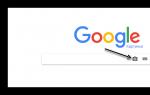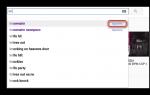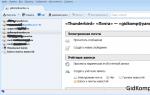Reading time: 8 minutes. Views 11.3k. Published 09/11/2017
Very often, users ask the question: “How to open a RAR file?” This file format is quite popular and is used in all versions of Windows, Linux, MacOS and even Android, but for some reason it causes difficulties for users to open.
RAR is a special file compression format; essentially it is an archive that has a high compression ratio; because of this, it has gained high popularity on the Internet.
To open RAR archives, the generally accepted WinRAR utility is most often used, which allows you to both create archives and extract files from them.
When working with the WinRAR application, the user can create compound and multi-volume archives, as well as set a password on them. At the moment, there are a huge number of different archivers that can work with the Rar compression format. I propose to consider the best programs for different operating systems.
How to open a RAR file in Windows
If you have already paid attention, you probably noticed that by default there is a standard ability to open only Zip archives. Therefore, users often simply cannot open a RAR archive until they download a special utility. If you don't know what exactly you need, then consider several options.
WinRaR
Probably the most popular archiver for the Windows operating system. WinRar can not only open and extract files from an archive, but also allows the user to create archives themselves.
As always, you can download the program from the developer’s official website – www.win-rar.ru/download/.
It is worth paying attention to the fact that the program is shareware. There is a 30 day trial version which allows the user to try out all the features.
With WinRar installed, in order to place a file in an archive, just right-click on it and select “Add to archive”.
In order to unpack a compressed file, just left-click on it and in the program window that opens, click on the “Extract” button, which is located in the toolbar. 
Main functions of WinRAR:
- Ability to create archives of no more than 8GB;
- Yes, email attachment, archive blocking and more;
- Recovering damaged archives;
- Availability of a file manager;
7-zip
Another equally popular archiver, created in 1999. The main advantage of 7-zip is that it is completely free and open source. The program has two versions:
- Version with graphical interface;
- Command line version;
Like the previous archiver, 7-zip does an excellent job with Rar archives, and also supports working with file types such as: tar, gz, tb2, wim, 7z. By the way, the main compression format for this program is Zip. 
The user, at his discretion, can install several archivers on his PC at once, but by default the archives will be opened in WinRar.
Main advantages of the program:
- Excellent speed of creating and unpacking archives;
- Support for native 7z format, which has more advantages over zip;
- A simple and intuitive interface that allows users to quickly understand the functions.
FreeArc
Another absolutely free open source archiver. If you have FreeArc installed in your arsenal, then you will not have any questions about how to open a RAR file, since the program can work with all popular archive formats.
By the way, those who have already worked with this archiver have probably noticed that it has an excellent speed of operations, so it is at least twice as fast as many of its competitors. 
By the way, this archiver can be easily connected to such popular file managers as Total Commander and Far.
Distinctive aspects of FreeArc:
- High speed;
- Ability to restore damaged archives;
- Automatic sorting of archives by date, size, etc.;
- A huge number of settings;
- Clear interface.
TUGZip
A lesser-known free, open-source archiver that has proven itself not only when working with archives, but also with disk images.
If the standard functionality of the program does not suit you, you can easily supplement it with specially created plugins.
Main features of the program:
- Creation of self-extracting archives;
- Working with disk images: ISO, BIN, IMG and others;
- Support for installing third-party plugins;
- Restoring damaged archives;
- Integration into the Explorer context menu;
I won't list all the features that TUGZip has. As you can see, there are plenty of them here and, probably, even more than the most popular archivers have. By the way, the program is independently updated via the Internet and has support for the Russian language.
IZarc

A fairly universal archiver that can also work with disk images.
The program is completely free and supports all modern archive and disk image formats. The main advantages include the following:
- Ability to convert an archive into an image and vice versa;
- Automatic integration into the Windows context menu;
- Scanning archives for viruses using ;
- Russian language support;
Having this archiver on your computer, you will no longer have questions: “How to open a Rar file?”
Hamster Free ZIP Archiver

Quite an interesting and at the same time advanced archiver, which combines functions that are not typical of most archivers.
It has features like:
- Upload archives to popular cloud services: DropBox, Yandex Disc, Google Drive and others;
- Share links to created archives with friends and work colleagues;
- Supports all popular file compression methods;
- Has a high compression ratio.
Therefore, if you want to keep up with the times, I advise you to take a closer look at this archiver.
PeaZip
Our list of archivers for Windows ends with PeaZip. This is a freely available free archiver that does not require installation on the device. All you need to do is copy the program to disk.
PeaZip is also a graphical shell for other archivers. The program has support for creating archives in its own Pea format. 
Main functions of the program:
- Working with multi-volume archives;
- Support for all modern archives;
- Checking the integrity of archives;
- Creation of encrypted archives;
In general, a standard set of functions that are found in many archivers.
How to open a RAR file on Android and iOS mobile devices
As a rule, many mobile devices already come pre-installed with various archivers and file managers that can work with RAR archives. Moreover, most file managers allow you to view archives as if the user had opened a regular folder.
If your device does not have a program to open the archive, then you can use the options suggested below.
Popular programs for opening RAR archives on Android

Total Commander is a popular file manager that has migrated from computers to mobile devices. With its help, you can easily open archives on your smartphone, although the program interface is somewhat complex, which is why many users are looking for alternative programs.
ES File Explorer is another very popular file manager that, in addition to its main tasks, has a number of additional features that work great on rooted devices.
FX File Manager is one of the few file managers that can work in two window mode. The truth will not always be convenient for owners of gadgets with a small display.
Amaze File Manager is a less popular, but quite fast file manager that works without freezing. It is loved by users because of its interface, which is similar to Google services.
The best programs for iOS that can work with archives.

File Manager is probably one of the advanced managers that cloud storage users will like. Because it can upload archives to the cloud.
USB Disk Pro - allows you to preview files, and also has a bunch of other functions that will appeal to both beginners and advanced users.
Documents 5 is the best file manager that allows you to search for files on your device, copy and move, and also add to the archive.
How to open a RAR file on Linux

If you use the Linux operating system on your computer, then I can please you. You don’t have to search or download anything, since the distributions of this operating system already have built-in software packages for working with Rar archives. True, this set of programs does not have a familiar graphical interface.
To activate them, open the command line and enter:
Sudo apt-get install unrar p7zip-rar
After this, you can unpack any RAR archive by right-clicking on it and selecting “Unpack here”.
Note! Very often, if the archive was created in the Windows operating system, and you unpack it in Linux (Ubuntu), the encoding of file names will be lost. This happens when using unrar-free.
If you need a classic archiver for Linux with a graphical interface, then I recommend using p7Zip - an analogue of 7-Zip.
Let's summarize.
Today we looked in detail at how to open a RAR file on different devices. I hope that after reading this article you will no longer have questions about which program to use when working with archives. As you can see, there are quite a lot of free and more advanced solutions that are in many ways superior to the popular WinRAR archiver. Therefore, you must decide for yourself which program to choose.
- Extension (format) is the characters at the end of the file after the last dot.- The computer determines the file type by its extension.
- By default, Windows does not show file name extensions.
- Some characters cannot be used in the file name and extension.
- Not all formats are related to the same program.
- Below are all the programs that can be used to open the RAR file.
Bandizip is a convenient archiver for Windows operating systems. The program supports most different formats and has a unique algorithm for skipping incompressible files. Bandizip is integrated into the context menu of Explorer, which greatly simplifies the management of the program itself, because all necessary operations, for example, creating archives or unpacking data, can be performed directly from Explorer. In addition, it has an encryption algorithm that allows you to protect the file from unwanted opening. In addition, the program has the function of setting a password for a file. This password is known to be impossible to hack...
Universal Extractor is a convenient utility for unpacking various archives, as well as some additional file types. This program is primarily suitable for those users who create archives on a computer, but only download various archives from the Internet and then unpack them. The Universal Extractor utility copes with this task quite well. It allows you to unpack all known archives, as well as dll, exe, mdi and other types of files. In fact, the program can serve, to some extent, as a kind of program installer, because it allows you to unpack some of the installers and then run...
HaoZip is a Chinese clone of the popular Winrar archiver, both in terms of functionality and interface as a whole. The archiver can work with all popular formats, including 7Z, ZIP, TAR, RAR, ISO, UDF, ACE, UUE, CAB, BZIP2, ARJ, JAR, LZH, RPM, Z, LZMA, NSIS, DEB, XAR, CPIO, SPLIT, WIM, IMG and others. In addition, using Haozip you can mount ISO images and view images through the built-in viewer, which is a very useful feature for archivers. As for the interface, the Chinese developers have done a good job here. They not only copied the design and functionality from the Winrar archiver, but also added...
SPlayer is a fairly popular media player that has a very simple but surprisingly beautiful interface. The program can automatically download subtitles for a film on the fly (it independently goes to the Internet to search for subtitles for a given film) and can read popular video formats and much more. While playing a video, you can easily change audio and video settings, add files to a playlist, move the control panel, enable various effects, etc. The program also allows you to play partially downloaded and damaged video files. If you were looking for a simple media player for your projector, then you...
A beautiful and simple program for archiving files. It works without any problems with any archive. An excellent replacement for old WinRAR or 7zip style programs. Includes all the functionality of the previous ones and has a new improved algorithm that will allow you to create archives more than 2 times faster. It is also good because it uses the capabilities of multi-core processors in the best possible way, optimally tuning compression and performance. It has special functions for splitting large files, which makes it easy to pack an archive of the required size. The archiver is very good with its intuitive, understandable and accessible to everyone interface...
WinRAR is a well-known program designed to work with archives. The utility includes a wide range of built-in capabilities. WinRAR compresses data faster than its competitors, saving disk space and user time. Supports well-known archive formats and is suitable for compressing multimedia files. Automatic file format recognition, a special data compression algorithm and an optimal packaging method are the advantages of the application. WinRAR can compress executive, multimedia files and object module libraries. The application allows you to divide archives into separate volumes and save them on different storage devices.
Peazip is a universal and powerful archiver with a graphical shell. An excellent replacement for its paid counterpart - Winrar. PeaZip supports data encryption, creating multi-volume archives, working with several archives simultaneously, exporting a task as a command line, and installing filters on archive contents. In addition, the archiver supports all known and even unknown archive formats including 7Z, 7Z-sfx, BZ2/TBZ2, GZ/TGZ, PAQ/LPAQ, TAR, UPX, ZIP and others. The PeaZip interface is very primitive and at the same time full of useful functions. You can use the assistant to integrate it into Windows Explorer or return it back, install...
KMPlayer is a versatile player that plays many formats with ease. Can read captions, record video files, sound files, pictures from any fragment being played. It has a large number of settings, which makes using the program convenient for each user, taking into account his needs and needs. The player also includes almost all major codecs that allow you to play various audio and video formats, which expands the capabilities of the program. In addition, it is possible to work with various filters, which makes it possible to control the parameters of the audio being played...
When developing the FreeArc archiver, the author decided to create a program that compresses files at maximum speed. This required the best qualities of the LZMA, PPMD and GRZipLib compression libraries. During the packaging process, the archiver forms files by type and performs compression using the most appropriate algorithm. When working, the archiver uses more than ten different algorithms and filters. If you compare this with common archivers, then 7-zip has only three, and RAR uses only seven algorithms. The archiver is easily adaptable for installation on various systems. It is developed on an open platform giving...
TUGZip is a convenient archiver that has a clear user interface and also has a number of additional features. The TUGZip program allows you to work with almost all popular archives. However, the capabilities of the TUGZip program are not limited to this. The TUGZip utility allows you to work with optical disk images, for example, img, nrg, iso, etc. Also, the TUGZip program can be integrated into the context menu. But if most archivers only add submenus to it, then the TUGZip program boasts the ability to use various scripts to automate the process of creating archives, or decomposing them...
7-Zip is a well-known open source archiver. This feature allows you to make changes to the structure of the program, adding certain functions to it. The program has a clear and simple interface and has unique algorithms that speed up data archiving and unpacking. Also, this program can perform standard operations with the archive, for example, you can set a password for the file, or set the compression level of the archive. Also, if necessary, you can create a self-extracting archive with the necessary parameters, which are specified in special comments to the archive.
ExtractNow is a convenient program that allows you to unpack zipped files quickly: with just the click of a button. This option will be especially convenient for those users who regularly have to unpack many files. The only negative is that the program does not support creating archives, because... is exclusively an unpacker (high-quality and convenient), and not an archiver. To unpack a file, you need to drag the archives into the program window and click the Extract button. Supports popular archive formats. Thus, the program can unpack all the popular and most frequently used...
Simplyzip is a convenient archiver with all the necessary functions that most users use. The program works with almost all popular archive formats, including rar or zip. However, due to the fact that the developers of the winRar program do not allow the use of algorithms for their format, Rar archives can only be unpacked or their contents viewed. However, Simplyzip supports the installation of various modules and plugins that can expand the functionality of this archiver. If you install the necessary plugin, the program can be taught to create both Rar archives and archives of other formats...
Ashampoo ZIP is an archiver program that helps you compress and store the necessary information. Works with a variety of formats, allowing users to send large documents in a compressed form. Ashampoo ZIP has a wide range of different functions. Using the application, you can create, unpack and split archives. In addition, the program supports reading, recovery, encryption, and instant conversion. The list of formats supported by Ashampoo ZIP is quite impressive. In addition to creating archives, the program supports unpacking documents in more than 30 different archive formats.
JZip is a convenient archiver with a fairly simple interface and a set of necessary functions for everyday use. The archiver allows you to create archives in 5 different formats, for example, zip. There are many more formats available for unpacking. This is due to restrictions imposed by other developers. jZip supports multiple encryption algorithms, making it easy to protect your archives from being opened or unzipped. Also, jZip can create multi-volume archives. This can be used if you need to transfer a file over the Internet, or if the created...
ZipGenius is a program for working with archives. In other words, an archiver. The ZipGenius program already has all the usual archiver capabilities. Thus, it can open archives of almost all formats (21 pcs.), supports full work with several of them, and also allows you to view the contents of the archive. Another feature is the creation of password-protected archives, which ensures reliable safety of your data, because in most cases, it is almost impossible to open an archive without knowing the password to it. You can, of course, use password guessing programs, but their speed is quite slow.
Free Opener is a fairly functional viewer of the most popular files, including Winrar archives, Microsoft Office documents, PDF, Photoshop documents, torrent files, icons, web pages, text documents, audio and video files, graphic files including Flash and much more. The number of supported files exceeds seventy. The program does not have the usual settings and options except for changing the design. It is also necessary to note that there is no Russian language, but given the simplicity, do not underestimate the program. Free Opener is a universal and very convenient program for reading various types of files.
Often, opening a Rar file is as easy as opening a popular Zip file, but if in Windows we already have a built-in unpacker, then to open Rar we need a special program that can unpack this type of archive file. This collection contains the main software products that allow you to fully work with Rar archives.
Let us also note that in the life of every computer user there were moments in which he urgently needed to transfer a number of documents by e-mail, corporate network, or upload them to a file hosting service. Sometimes the number of such documents can be large. Accordingly, a large volume of files may take a long time or be downloaded incorrectly, which can cause you problems. However, every experienced user knows that there are archivers specifically for solving such problems. This software is designed to combine a group of files into one, as well as reduce their size. Archivers do their job very well with text documents, which are now actively used in every direction.
One of the most popular archivers is WinRar. Winrar has many functions and capabilities at its disposal for archiving files. For example, you can set the desired size of your archive, split it into parts, and also “password” it, which will allow you to increase the level of confidentiality.
After working with WinRar, the final archive receives the Rar extension. Due to the popularity of these files among users, a number of other programs have been created that support archives of this format. Such utilities will allow you to extract data from the resulting archive quickly and correctly. In addition, they include in their functionality the ability to reverse the process, which is not inferior to popular analogues, and sometimes even surpasses them in speed.
Opening an archive without necessarily unpacking it is indeed a very convenient thing! This saves time because you don’t have to wait until, for example, a large rar file is unzipped and its contents finally become available. Also, at the same time, you can fully work with files! But how to do that?
First, you need to have the latest version of Winrar on your machine. Download it from our soft portal mydiv.net and install it on your PC. After this, you can start opening the archives. It's done like this.
The fastest and easiest way to open winrar files
To look inside the archive, simply double click on it left book mouse and all its contents will instantly appear in the automatically launched window Winrar.
But this method does not always work, as in the Winrar program, when you double-click on a rar file, the function may initially be assigned not to open, but to auto-unpack the archive. To get out of this situation there is another guaranteed working method ( see below).
Open winrar files through the Winrar program itself
Run the utility installed on your PC Winrar from a shortcut on the desktop (desktop) or from the menu "Start" (see the bottom screenshot carefully).

Next, in the program, call the options one by one: "File" --> "Open archive", select the location of the rar file on the disk/external media or drive, select it on the left. book mouse and press function "Open".


All its contents will immediately appear in front of you in the application window.
View/run/play files in an open archive
To launch, view, play any file or open a folder stored in an open archive, simply double-click on it. class mouse or right-click on the object and select the appropriate function.


Extracting files from an open archive
To copy any objects from an open archive, you can simply drag them out! Move the mouse cursor over the desired file, hold down its left button, and without releasing it, move it to the side, thus moving the object to the desired location (desktop or open folder).

That's all the work with open winrar files. You can see for yourself that there is nothing super complicated!
If you come across a file that you know for sure is an archive, then if the archive is intact and not protected by a password, you can open it.
Many users have at least once encountered the fact that, while downloading the necessary files from the Internet, they experienced confusion when they discovered an archive instead of the expected text documents, photographs or applications.
Next, please read the answer to a reasonable question that has arisen: what to do with the packed file?
Why do you need a separate program to open an archive?
An archive is a special file in which any amount of different information can be stored. The advantages of storing files in an archive file are obvious - they take up significantly less space on your computer compared to the amount required to store non-archived files. Therefore, downloading them from the Internet will take much less time.
Also, information in the archive can be reliably protected from prying eyes if it is under a password. The information contained in the archives is written in the form of a special code and therefore, to open them, programs are needed that can decipher this code.
The most popular utilities for working with archives are Win Rar and 7Zip.
Extensions -zip, rar, 7-zip.
Step-by-step opening plan using 7 zip as an example
1.If the 7 zip program is installed on your computer, then in order to open the archive you must:
1.1. Right-click on the archive, select 7Zip in the context menu that appears, and then select the first line “Open archive”.

Select in the context menu - open archive
(Picture 1)
When the archive opens, a list of files contained in it will appear.

(Figure 2)
1.2. To extract files, you need to mark the files and click the “Extract” button.

(Figure 3)
1.3. The window that appears indicates the path, the final folder of which will be the location where the files are extracted. To change the extraction location, click the “…” button.

(Figure 4)
In the window that appears with a folder tree, you need to select the folder into which you want to extract.
There is also a “Create Folder” button, which allows you to create a new folder in the desired location.

(Figure 5)
1.4. After selecting the extraction folder, you need to click “Ok” (Figure 5).
1.5. Next, to unzip you need to click “OK”. The file is extracted to the specified location.

Click - ok
(Figure 6)
If you need to extract the file to the same folder in which the archive is located
2.1. Mark the archive and right-click, select 7Zip in the menu that appears, and then Extract Here.

(Figure 7)
2.2. The files have been extracted.

(Figure 8)
Step-by-step opening plan using WinRar as an example
In general, the process of opening an archive using the WinRar program is no different from working with 7Zip.
3.1. You need to select the archive and right-click, select WinRar in the list that appears, and then click on the “Extract files...” line.

(Figure 9)

(Figure 10)
3.3. In the folder tree, select the folder into which the extraction will be made and click “Ok”.

(Figure 11)
Files extracted
Extract to the same folder where the archive is located
4.1. By right-clicking on the archive, select the line in the menu that appears: WinRar, and then “Extract to current folder.”

(Figure 12)
The files have been extracted.
What if the archive is password protected?
5.1. It happens that there are password-protected archives.
Then, when you try to open or extract files, a warning appears stating that the archive is protected by a password, which must be entered in a special line.

(Figure 13)
If you have a password, you must enter it and click the “Ok” button.
The files have been extracted.
5.2. Similarly, opening a password-protected archive using the 7Zip program.

(Figure 14)
If the password is unknown, it will be impossible to access the data stored in the archive.
Asking questions. Specialists can add.