Sometimes we need to save a picture from Aliexpress. Despite its apparent simplicity, this task is not as primitive as it seems, since Aliexpress is trying to protect itself from this. In this article I will talk about several ways to solve this problem.
This entire site is made half of pictures and photos from Aliexpress, so now I will show you how I make them. Let's go straight to. Let's say we need to copy a photo of a sports watch. The very first one, which is shown on the left, in the product card. If we try to save the image by right-clicking, we will get an unpleasant surprise - there will be no “Save image as...” item in the drop-down context menu:
Moreover, if we scroll down the page and want to save the subsequent images of the clock, we will be surprised to find that the right mouse button does not work at all!
What to do in this case?
Let's look at several ways to copy photos from Aliexpress.
Method 1: Printscreen, or “screenshot”
Oddly enough, this is the simplest and most primitive way. We press the “printscreen” button at the moment when we have the desired picture on the screen, and then in any graphic editor we paste from the clipboard or press the combination Shift+ Insert. True, such a picture will have to be processed in the future.

I think it won’t be difficult to find this button on your keyboard; as a rule, it is placed separately, along with two other buttons, and is located in the upper right part of the keyboard,

The "printscreen" button is located in the upper right corner of your keyboard
Method 2: Drawing in the browser
If you have a Google Chrome browser (and if not, then I I recommend installing it), then you can do this trick. Let's say we need to save the first photo of a watch after describing it. We move the mouse cursor over the photo, hold down the left button and lo and behold! – we can draw a picture! We drag it onto the free header area in the browser, and the mouse cursor will turn from a crossed out circle into a small square with a plus sign. Let's release the button.

After this, the picture will open in a new window and can be saved in the usual way, for example, through the context menu by right-clicking. This method requires a little training, but it gives results immediately and does not require any processing.
Method 3: Selective Screenshot (Cliptunet)
Today there are a lot of programs and services that allow you to select a specific area of the screen for photography. You can easily find them on Google by searching for “”. I recommend the service to you. It is very easy to learn and operate, and also allows you to immediately share the resulting image with friends.

Frankly speaking, all the screenshots on this site were made with its help.
The service is very simple. You download the application, launch it, create an account, and you are ready to go! Now you can take a screenshot using a keyboard shortcut Windows + A- well, or which ones you appoint yourself.

After this, a magnifying glass appears on the screen and a convenient display of the screenshot capture area. Its size can be changed with the mouse. To take a screenshot, simply select the desired area and release the mouse button. You will immediately see a primitive editor in which you can draw an arrow, select the desired area, smear some data, etc.

Now the resulting screenshot can either be saved to your computer by clicking Ctrl+ S, or send to the service server by pressing Ctrl+ Enter and immediately receive a link to it to transfer to a friend or publish on websites and social networks. Of course, instead of hotkeys, you can simply point the mouse at the desired button.
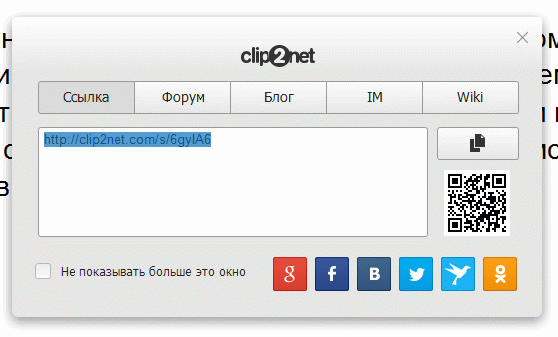
This simple program will help you not only save photos from Aliexpress, but also from any other site. The process will only take a few seconds. In general, I recommend it!
- this is an interactive snapshot of the product page at the time the transaction was made. In other words, the snapshot records what description the product had at the time of its purchase. As a result, the buyer receives better evidence of the terms of the transaction that were proposed by the seller at the time of its completion.
As practice shows, snapshots are very useful for disputes when the seller changes the description of the product, while violating the conditions that were stated at the time of sale. And since the data is stored on the Aliexpress server, then there can be no doubt about the authenticity of such a photo.
Moreover, a snapshot is useful when adding boasts so that you can show what interesting product you found on the site. In this case, the unchanged type of description at the time of order will be preserved.
You can get such a photo through your personal account. For this:
- Log in to your page on the Aliexpress website.
- Go to the section "My orders".

- All your purchases will be displayed to you.

- Each product name is a hyperlink. So, these are the links that point not to the real description of the product, but to its snapshot. Click on one of the links and you will be downloaded a photo of the product at the time of purchase.
- A blue block with an application will tell you that this is a snapshot, and that this is a snapshot from a certain date. Moreover, it contains a link leading to the current description of the item.
- The link to the resulting image is open to everyone, so it can be copied and sent. In this case, another person will see the same information.
- Such links look like http://www.aliexpress.com/snapshot/6678057037.html and when you click on it you will see a snapshot that was taken at the time of purchase. By the way, if you purchased a product with a coupon, it will not be taken into account in the price. That is, the price will be indicated without taking into account the discount.

- If you want to take a snapshot yourself, then you will not succeed, because the functionality of the site does not provide for this. The conditions for making a purchase are fixed automatically after payment.
Video: What is a Snapshot link?
Users making a purchase on this online platform for the first time often have questions about how to place an order on Aliexpress. Often, a paid order for Aliexpress may have the status “Frozen”. We put a tick where the goods arrived and everything is fine. Most importantly, you only need to confirm receipt when you receive the goods. Such orders are not considered completed and are therefore canceled within 20 days. To create a personal profile, you will need to perform the following steps: Now we find the operations section. Thank you for your time, I will be very glad to see you on my blog again and again. To obtain the account number to which the transfer should be sent, you will need to perform the following steps: The site administration monitors the security of transactions and actively participates in resolving controversial issues. They will reach the seller only after confirmation of receipt of the order or upon expiration of the delivery period specified by the seller. However, beginners often have a question about how to place an order on Aliexpress. To do this, you will need to open a dispute or dispute. I am with you - “Honest Review”, the domestic RuNet and the author of the blog / and all sorts of other useful things. To do this, you need to go through a simple registration procedure and create your personal profile on the Aliexpress website.
 Buyers often have questions about how to pay for an order on Aliexpress. Even if the seller suddenly changed the description of the product or completely removed the product, the photo will always remain the same. In addition, you need to know such subtleties as tracking goods, canceling an order and opening a dispute. There's nothing complicated about it. How to delete an order on Aliexpress and return a defective product to the seller? Aliexpress has a special system for protecting buyer funds. If you are satisfied with the product, click on the yellow button. Thanks to a special protection system, the buyer does not have to worry about his money. After selecting the desired product, carefully analyzing all the information about it, also evaluating the rating of the store and the seller, place an order, choose the most convenient payment method, receive the long-awaited purchases and - if there are no complaints about the product - confirm the order. You can also take a look at my YouTube channel. The link to it is here: Ordering goods on Aliexpress is available only to registered users. In this case, you do not have to communicate in Chinese; it is enough to have basic knowledge of English (or you can use a translator). The main thing is to understand the structure of the site, have basic English language skills and adhere to the basic rule: do not buy from sellers with low ratings and carefully read all customer reviews about the product. Usually such a check does not take more than a week. So. We have already found out that the order snapshot shows us what the description of the product was at the time of purchase, that is, exactly the description, photo, characteristics and price of the product.
Buyers often have questions about how to pay for an order on Aliexpress. Even if the seller suddenly changed the description of the product or completely removed the product, the photo will always remain the same. In addition, you need to know such subtleties as tracking goods, canceling an order and opening a dispute. There's nothing complicated about it. How to delete an order on Aliexpress and return a defective product to the seller? Aliexpress has a special system for protecting buyer funds. If you are satisfied with the product, click on the yellow button. Thanks to a special protection system, the buyer does not have to worry about his money. After selecting the desired product, carefully analyzing all the information about it, also evaluating the rating of the store and the seller, place an order, choose the most convenient payment method, receive the long-awaited purchases and - if there are no complaints about the product - confirm the order. You can also take a look at my YouTube channel. The link to it is here: Ordering goods on Aliexpress is available only to registered users. In this case, you do not have to communicate in Chinese; it is enough to have basic knowledge of English (or you can use a translator). The main thing is to understand the structure of the site, have basic English language skills and adhere to the basic rule: do not buy from sellers with low ratings and carefully read all customer reviews about the product. Usually such a check does not take more than a week. So. We have already found out that the order snapshot shows us what the description of the product was at the time of purchase, that is, exactly the description, photo, characteristics and price of the product.
 If you have several products, then you will be asked to fill out the same for other types of goods. You can read this article about the timing of receiving parcels: The seller can contact the buyer and ask him to indicate the reason why he does not pay for the order, or to offer his help or more favorable terms for purchasing the goods. The entire claim review process can take up to two months, so it is advisable for the buyer to solve the problem of how to delete an order on Aliexpress and partially or fully return the money with the seller through personal correspondence. A reasonable question arises: “How to track an order on Aliexpress?” Each parcel has its own unique track code, which can be used to determine where it is currently located. The site will take some time to verify the payment, the results of which will be sent by email. Before completing a transaction, you should thoroughly study all the information about the supplier, the rating of his store and customer reviews. For complete convenience, I made a video called: How to confirm an order on Aliexpress. After a certain time, when the seller confirms the review, you will receive the same from the Chinese seller, and you will also have your own ratings for buyers. I'm kidding of course. But let's get started. They will be delivered to the supplier only after confirmation of receipt of the order of appropriate quality and in the required quantity. This is much more difficult to do.
If you have several products, then you will be asked to fill out the same for other types of goods. You can read this article about the timing of receiving parcels: The seller can contact the buyer and ask him to indicate the reason why he does not pay for the order, or to offer his help or more favorable terms for purchasing the goods. The entire claim review process can take up to two months, so it is advisable for the buyer to solve the problem of how to delete an order on Aliexpress and partially or fully return the money with the seller through personal correspondence. A reasonable question arises: “How to track an order on Aliexpress?” Each parcel has its own unique track code, which can be used to determine where it is currently located. The site will take some time to verify the payment, the results of which will be sent by email. Before completing a transaction, you should thoroughly study all the information about the supplier, the rating of his store and customer reviews. For complete convenience, I made a video called: How to confirm an order on Aliexpress. After a certain time, when the seller confirms the review, you will receive the same from the Chinese seller, and you will also have your own ratings for buyers. I'm kidding of course. But let's get started. They will be delivered to the supplier only after confirmation of receipt of the order of appropriate quality and in the required quantity. This is much more difficult to do.
If the package is not delivered, or if the quality of the product does not suit the buyer, you can obtain a partial or full refund of the money spent. All you have to do is scroll to the bottom of the page, you will see a yellow button in the middle, click it and your review will be published. In any case, it is advisable to think carefully before purchasing. There is also a very useful shopping section, take a look at it now for yourself. If you cannot track the item using the track code, you should contact the seller to check it or wait a few days and try again. Most sellers are good-natured, polite, willingly enter into personal correspondence and are ready to answer any question regarding the quality, color and color of the product. As soon as the administration makes a decision regarding the supplier, the order will either be unfrozen and shipped, or the buyer will receive the money spent on the purchase of the goods within 10 days. You can purchase a variety of goods on Aliexpress: from jewelry, watches, clothing, shoes, to simple and complex electronic devices for a wide variety of purposes. After this, the number of offers will be significantly reduced, and therefore it will be much easier to find the right product. After the product is delivered, it is important to confirm its receipt on the website and leave feedback to the seller, thereby increasing or decreasing its rating. If the supplier does not respond, then you need to: Typically, the search results are quite extensive. How to place an order on Aliexpress and avoid fraud? Shopping online is much more convenient, faster and more cost-effective. After all, the Chinese also give us feedback. First, it is recommended to inform the seller of your intention by sending him a private message and try to negotiate with him. Express delivery can last from 10 to 14 days, sometimes longer. When paying by credit card, the cancel order button may not be active.
The Aliexpress website has at its disposal a sufficient number of tools created for the convenience and safety of visitors and buyers. One such tool is snapshot.
What is a snapshot on the website www.aliexpress.com
On Aliexpress, each offer for the sale of a product from a specific seller is presented in the form of a separate page card, where all the necessary information is entered - image, name, description, price, terms of purchase.
When making a purchase, each buyer is based on specific data displayed on this card at a specific period of time (at the time of purchase). According to the terms of use of the site, the seller has the right to change information about the product and correct it. In this regard, a very unpleasant situation may arise for the buyer when a purchase application is made on the basis of one data, and later the seller indicates completely different conditions.
To avoid such situations, the snapshot tool has been introduced on aliexpress.com .
A snapshot on Aliexpress is a copy of the visual display of the page with the product card, where the data at the time of purchase is recorded. That is, this is the same screenshot that displays product data on the site. A photo of the product card is taken automatically when placing an order, at the moment you go to the options page. Such effective protection of the buyer’s interests, issued in the form of copies of product data at the time of placing an order, allows you to avoid.
In what cases should you use snapshot?
Using snapshots on Aliexpress is very useful in case of problems. A saved snapshot of the conditions and price of the product at the time of purchase will help you prove that you are right. There are often situations when, after you complete a transaction, the seller changes the description of the product, changes the initial parameters, and often completely deletes all data, thereby violating the conditions that existed when making the purchase. In such situations, a snapshot becomes indisputable evidence of the actual terms of the transaction at the time of its completion. All information about snapshots of each user of the Aliexpress website is stored directly in the company’s databases, so the seller has no opportunity to falsify them after the transaction, their authenticity cannot be disputed.
Also, a snapshot can be useful if you add boasts to Aliexpress. Boasts are a demonstration of purchases or products found on Aliexpress. That is, snapshot allows you to clearly display the product with information that is relevant at the time of purchase.
The information in each snapshot is open, meaning it can be shared with any user. To do this, after opening the snapshot, you need to copy the link from the address bar and paste it into a message, letter or document. The recipient will be able to view your snapshot by copying the address on their browser into the address bar. Such a link has the following display − http//www.aliexpress.com/snapshot/1234567890.html.
It should be noted that without completing a purchase, the site’s functionality does not provide the ability to take a snapshot.
How to take a snapshot on the Aliexpress website
In order to make a snapshop on the Aliexpress website, you must complete the following steps:

From the snapshot page, you can go to the offer for this product at the present time, and not at the time of the transaction, in order to compare and see the changes.
Many people ask me how to quickly take a screenshot for a dispute on AliExpress on your computer using standard tools in the Windows operating system?
In this article you will learn how to take a screenshot in:
Screenshot in the Microsoft Edge Browser, a standard tool (Windows 10)
The Microsoft Edge browser has a very interesting built-in tool - Create a Web Note.Which draws immediately right on your page, with the subsequent ability to save any element on the page by dragging and selecting an object.
Option #1 - Windows 10, in the Microsoft Edge browser
In order to take a screenshot using a web note, we first need to go to the page where we want to take a screenshot and then:
1.Press Create a Web Note
2. You can draw/highlight/write/erase tools:

3. Click Trim


The allocated space will be saved automatically to your computer's clipboard. In order to now save this file, we need to open any editor and press the combination of buttons on the keyboard in the editor Ctrl+V.

For example: We save using the program Paint
1. Open the program Paint

2. Press the combination Ctrl+V

And we see that our photo has been “inserted” into our program, now we need to save it on the computer, for this we need:

Select a location to save and change: file type- JPEG, File name, and press the button Save

Option #2 - Windows 10 (Tool: Scissors)
The fastest and most convenient way to take a screenshot if you have Windows 10 installed on your computer - This is a tool Scissors.
1. Find and click Search on Windows

2. Write in the search - Scissors

3. Click on the result you found

4. As you can see, we now have a tool Scissors

Now go to that site or video recording to take a screenshot and continue:
5. Click on the button in the program - Create

6. Hold down the left mouse button and thereby Drag and drop select the area you need.

After you “release” the left mouse button, the photo that we selected will open in the tool

Also, in automatic mode, now you have the tool selected in the program - Red Pen. You can, by holding the left mouse button, draw arrows, showing the seller the desired area to which he should pay attention.


We select the desired location on the computer where we would like to save our screenshot and change the Name of our file, so that we can easily and quickly find it on the computer, and press the button Save.

In the same way, you can take a screenshot from a video recording. To do this, you will also need to enable video recording in any player and pause the Video recording at the right moment, and take/save a screenshot using the Scissors Tool.
Option No. 3 - Windows XP/VISTA/7/8/10 (Paint)
In any other Windows operating system, you can take a screenshot using the program Paint
1. Open site/page/object which you need to save and press a key on the keyboard Print Screen, and then as written above

2. Open the program Paint

3. Press the combination Ctrl+V

And we see that our photo has been “inserted” into our program, now we need to save the photo on our computer, for this we need:


Uploading a photo to a dispute on AliExpress
Maximum number of photos that can be uploaded at one time: 3 pcs.
Maximum photo size: 2 MB. Extensions: JPG, JPEG, PNG
The path to uploading a photo, already to an open dispute: My orders - Open disputes- find the desired order and click View data- Further: Attach photo/video- in the pop-up window click: Browse- and select the desired screenshot for your dispute - wait until it loads - and click: Send. And that's it...
I hope everything stated above turned out to be very accessible. But if you have any questions, please write in the comments. I answer very quickly





