The need to reset your iPad doesn't happen often, but there are good reasons for it. Resetting the configured settings will delete all information stored on the tablet: music, movies, games, photos, documents, applications. Therefore, before you reset or reset the settings on your iPad, you need to transfer all files and folders to another device, a flash drive, or to a cloud data storage.
If your iPad has a memory capacity of 16 GB, then soon you will need to clean up unnecessary files or completely wipe the device’s memory to its factory state. If your iPad needs to be cleaned of infected viruses, you will also have to reset the configured settings.
Very often there is a need to reset the iPad’s settings if you need to sell the tablet, and the documents, music, as well as video and photo files contained in it are absolutely not needed by a stranger. In addition, if you delete programs downloaded from the AppStore, then after that you will also have to reset the tablet to its factory state.
If you have any system errors or crashes on your iPad that you have to read about from the screen, and you also need to fix a network failure or WI-FI settings, or fix a problem with connecting unknown devices, then you also need to reset the system settings.
When your iPad is overloaded with information, the amount of cache exceeds the permissible limits, so you urgently need to clean the device’s memory, or when a virus appears on the tablet, as a result of which the tablet’s operation slows down, then the only way out is to reset all settings on the iPad.
What actions are performed when resetting parameters
If you decide to reset the configured settings on the iPad, then you need to perform the following algorithm of actions. First, open the Settings menu and launch the General option, and then activate the Reset option. After executing this command, it will not be possible to restore the reset content.
There are different options for resetting the settings. In particular, you can not only reset the main ones, but also reset the network, clear the keyboard dictionary, clear content and settings, delete geolocation parameters or “Home” settings. Each command hides a specific list of actions, which we will consider in the following sections.
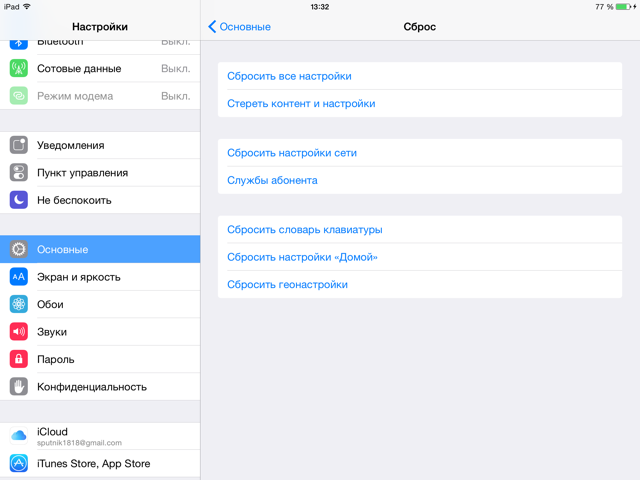
How to reset all configured settings
Let's say you have already archived all the necessary data and also downloaded it to your computer. Now it’s time to clear all the tablet settings. To do this, you need to go to “Settings” to activate the “Reset all settings” function. To the subsequent question about confirming actions, answer in the affirmative.
Next, the reset process will begin, after which the iPad will be asked to enter a lock password, if one was initially set. The process of clearing the settings itself will be accompanied by the appearance of the “Apple” logo and a line indicating the time of the procedure, after which the tablet will return to its original form. In time, this will take from 5 minutes or more, depending on what model of iPad or how much built-in memory it has.
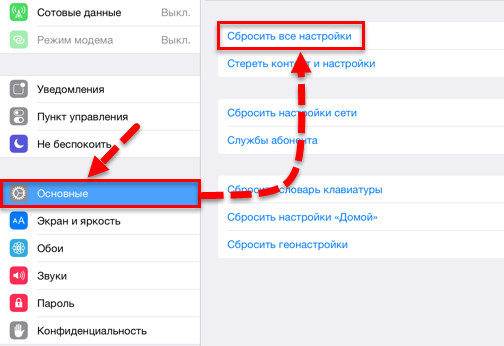
Network reset procedure
To reset the network settings installed on your iPad, you need to go to the “Settings” section on your iPad and select the “General” subsection, in which find and activate the “Reset network settings” function. After being asked again, click on the Reset Settings option. Next, the iPad display will display the “Apple” logo and a line will appear to track the process time. And after rebooting, the iPad will turn on again, and all configured networks will be reset.
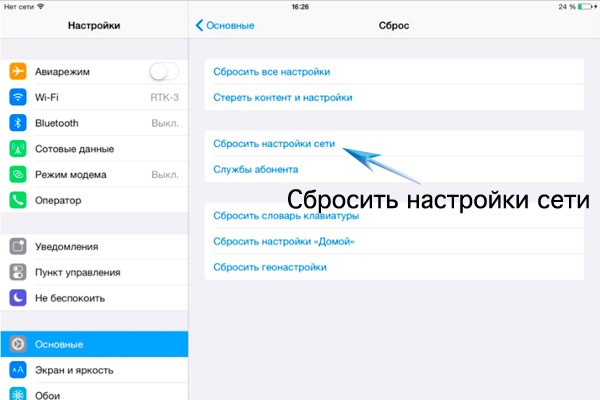
Resetting content and settings
If you want to completely clear not only the iPad's memory, but all content and cache, to do this, create a backup copy of the iPad's data and save it in iCloud cloud storage or iTunes, since once you install the content, you will no longer be able to restore any files.
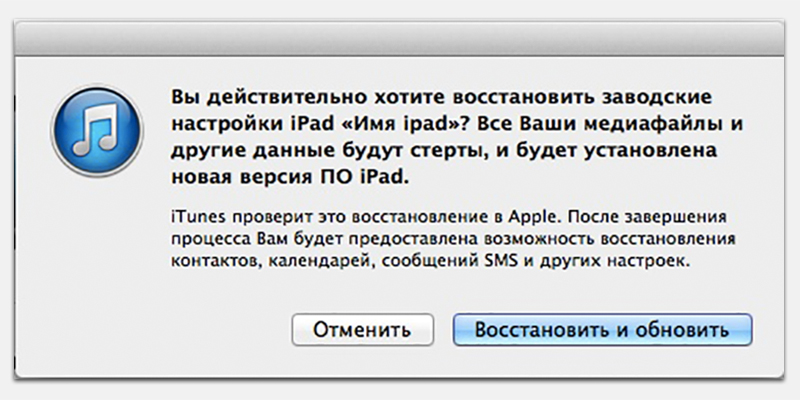
This is an additional option, characterized in that when used, its entire memory is affected, and not only the configured parameters are erased, but also all existing content. At the end of the process, you will clear the iPad completely, the deleted data will never be restored, so take care in advance and create a backup copy of the data from the iPad.
Another important point is that before performing a content reset, you need to disable the Find My iPad feature if it was previously installed. The sequence of actions is as follows: go to the “General” menu through the “Settings” menu and activate the “Reset content and all settings” command to start deleting content and as a result the iPad is completely cleared.
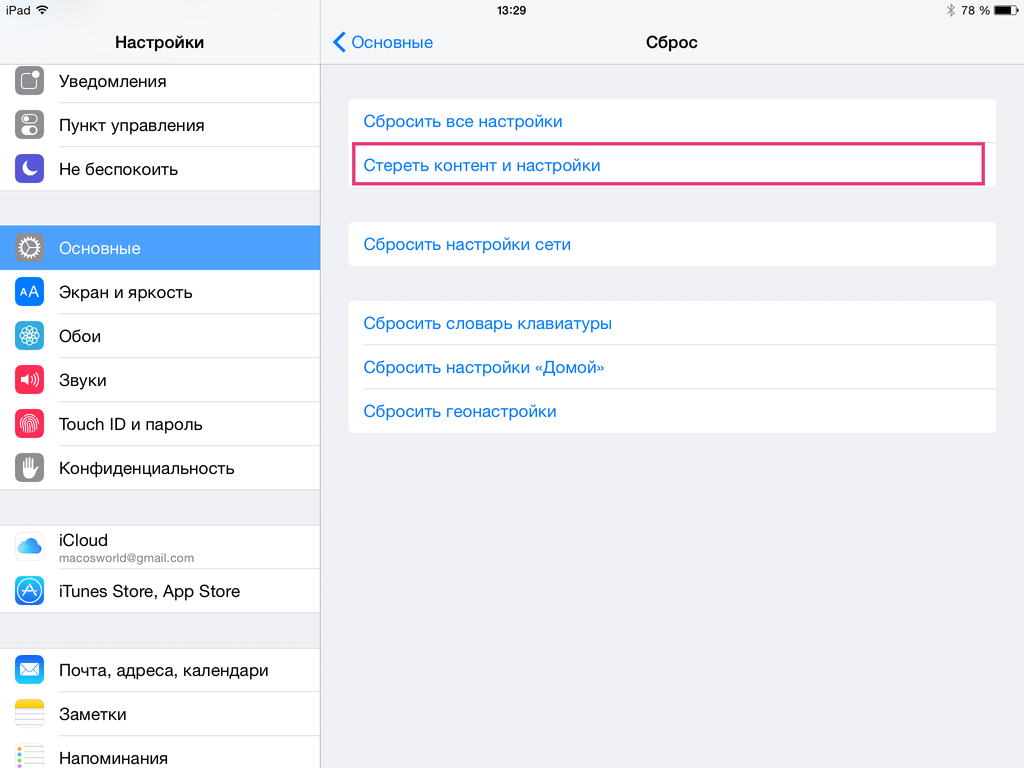
Resetting Home settings
Often, in the process of work, we install many different application icons and programs on the iPad, then delete them as unnecessary. When you need to return the previous state of the desktop on the iPad in order to tidy up the main view menu, you need to enter “Settings” to select the “Reset Home settings” command in the “General” section, after which the view of your main screen will be restored, becoming this , as it was at the very beginning.
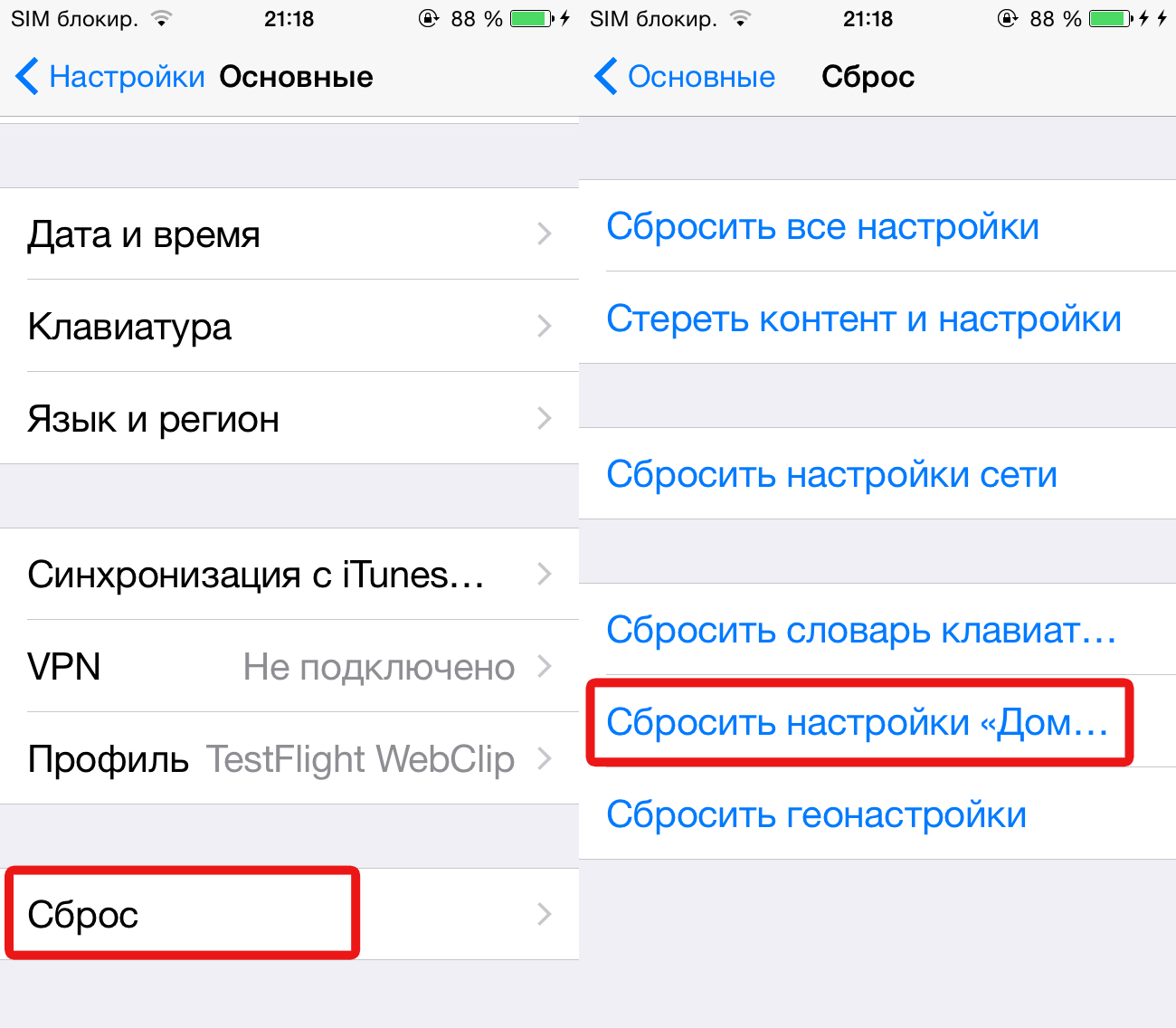
Dictionary reset process
Sometimes users want to delete the dictionary because it does not accept most words and produces errors in relation to the same expressions used. By resetting the keyboard, errors will no longer occur and be corrected by the dictionary, but will simply begin to be added to the existing dictionary. To perform a reset, you need to open the “General” option in the “Settings” menu and select the “Reset” section, where you activate the “Reset keyboard dictionary” command, and then repeat the execution, agreeing with the confirmation question that appears on the screen.

Reset geolocation
While working on your iPad, you set up various geolocation or location services for the convenience of applications and the browser. After there is a need to reset all old settings, you need to log in through the “Settings” menu and the “General” section, where you select the “Reset” function, and in it the “Reset past geolocations” command. In this case, the unnecessary cache is also eliminated along with the settings, returning the device to its standard state.
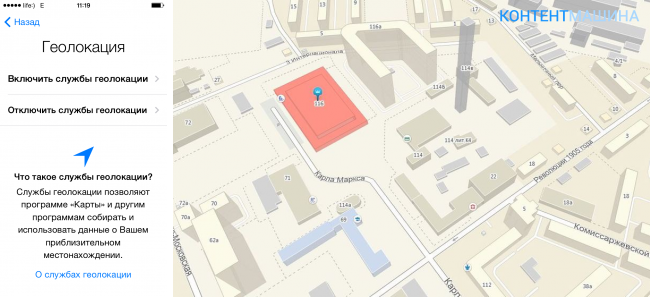
Now all applications installed on your iPad will lose access to your location, and then you can decide which applications to allow access to your geolocation and which to deny, thereby ensuring your data confidentiality.





