This article will be useful for all owners of Apple tablets - iPad and iPad mini. I would even say for novice users, for those who first encountered the iPad tablet. After buying an iPad, joy and other emotions, we need to set up our tablet and be sure to connect it to the Internet. If you didn't connect your iPad to Wi-Fi during the first setup, you can connect it to the Internet later, and it's not difficult at all. But, if you have not encountered Apple technology before, you may have questions about this.
I think it’s no secret to anyone that without an Internet connection, a tablet is generally useless. iPad is no exception. And in order to use your tablet to its fullest, you need to connect it to a normal Internet. You can use either Wi-Fi or 3G/4G (if you have a version with 3G or 4G support). But, everything is fine, you will connect your iPad to Wi-Fi. Since it is either free or not expensive in comparison with the same 3G. Now we will take a closer look at the process of connecting the iPad mini tablet to a Wi-Fi network.
Connecting iPad to Wi-Fi
Open Settings on your tablet.
Let's move on to masonry WiFi and click on the Wi-Fi network to which we want to connect.
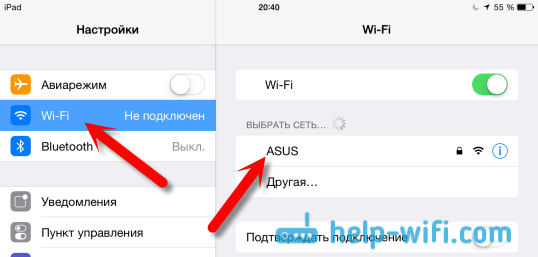
If the network is protected, a window will appear in which you need to enter a password to connect to Wi-Fi and click Connect
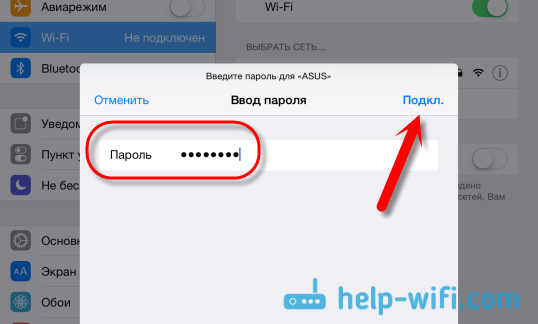
If you entered the password correctly, your iPad should connect to the wireless network. You can use the Internet, install games and applications from the App Store, etc.
Delete the network on the iPad and set static IP and DNS
If you need to delete a network, so that the tablet does not automatically connect to it, then simply click on the network to which you are already connected.
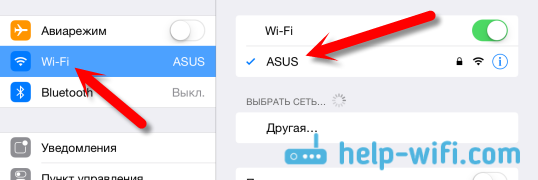
Click on the button Forget this network.
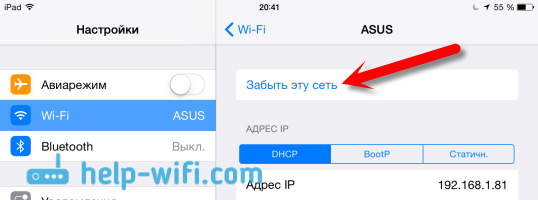
And to change the IP address, DNS, and Subnet mask, go to the tab Static in the properties of the desired Wi-Fi network. And set the necessary parameters.
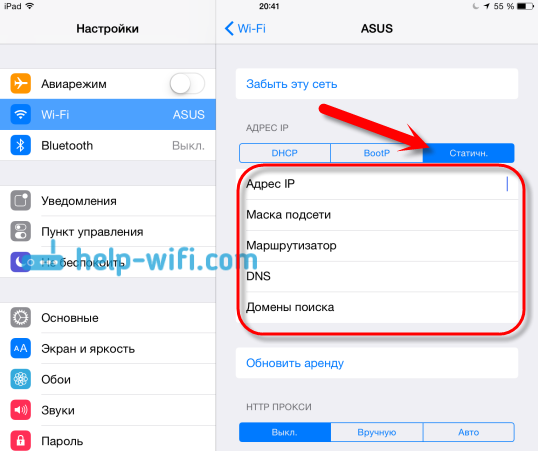
These are the simple Wi-Fi settings. Basically, like the entire iOS operating system. If your iPad doesn't want to connect to Wi-Fi, then the problem is most likely in the settings of the wireless network itself on the router. Check if other devices are connected. And if the tablet connects to the network, but the Internet does not work, then check the provider settings on the router, and again, whether the Internet works on other devices.
Try deleting the network on your tablet and reconnecting. Make sure you enter the correct password.





