Several seasons have changed, and it's time for another iOS update.
And, as predictably, a lot of users and iPod Touch want to get a new operating system on their device.
Traditionally, the release time of the new OS has not changed; iOS 8 was released around 10 a.m. on Wednesday Pacific time.
Limited way back
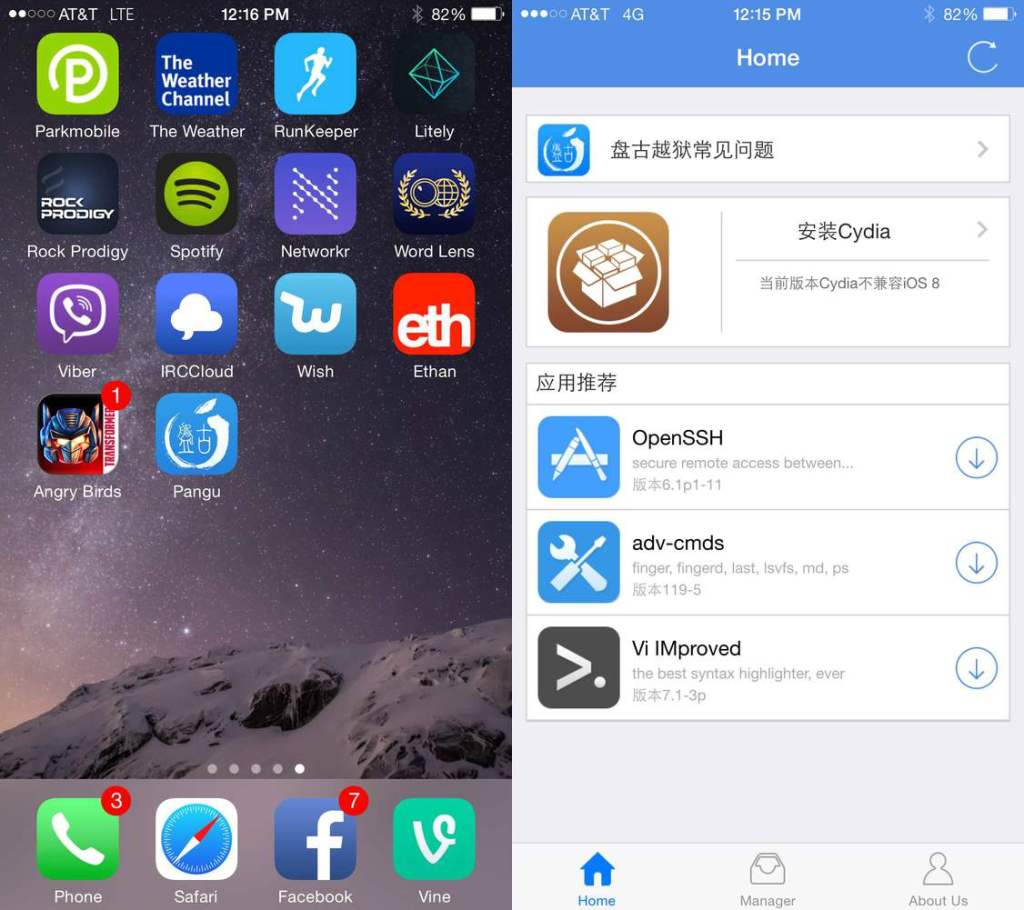
Even though this is not the first time most users have upgraded their smartphone operating system, it is important to know from the very beginning: after upgrading to version 8, there is very little chance that you will be able to go back to the previous version.
Apple stops “signing” older versions of iOS a few days after releasing new ones.
This short period of time is given to the user to go back. But once the window of time closes, there is no turning back.
For many, the jump from iOS 6 to iOS 7 was too drastic because iOS 7 brought a completely new experience to the user.
In terms of design, iOS 8 is more sophisticated than version 7. So if you're comfortable with the way iOS 7 looks and works, you should be able to handle iOS 8's interface with ease.
A New Look
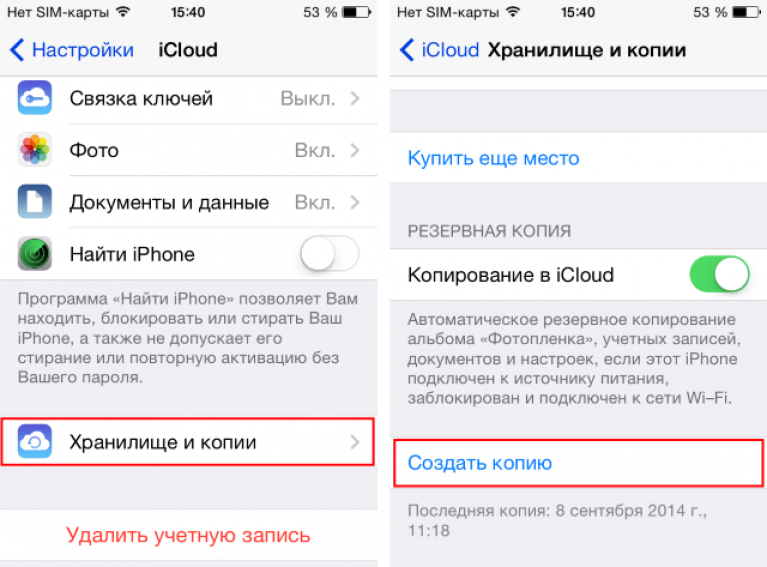
Many people think that this is a completely new version, there may be glitches.
For example, some third-party apps may not be fully compatible with iOS 8 yet. For this reason, you may want to hold off on upgrading.
See how the new version works for your friends and acquaintances. Watch the smartphones of your colleagues who have decided to take this step.
When a new update comes out and you don't hear any complaints, that's the right time to update.
Compatible Devices

Users often wait for updates. But before you download the necessary files, make sure that the latest version of the operating system will run on your device.
Apple states that the following smartphones are compatible with iOS 8: iPhone: iPhone 4s, iPhone 5c, iPod touch all generations, iPad 2, iPad 3, iPad 4, iPad Air, iPad mini, iPad mini with Retina display.
This means that iOS 8 is compatible with most iOS devices made in the last few years.
Older iOS devices are not compatible with iOS 8. Some of the older devices that are compatible with earlier versions of the software, such as the iPad 2 and may not support all of the features of iOS 8.
Preparing your device for update
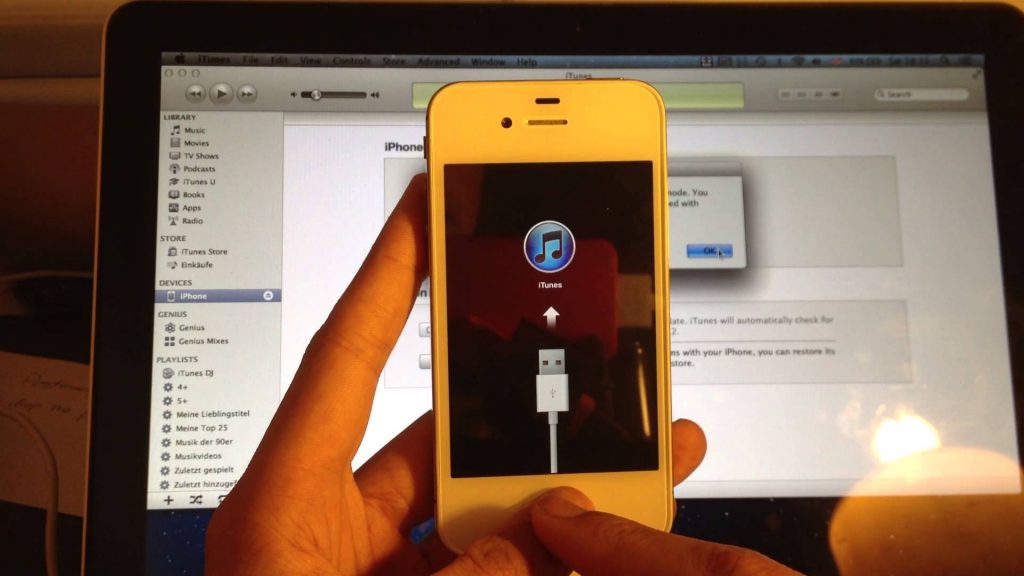
Before you begin the update, there are a few simple steps you need to take.
The first is to back up the data on it.
You can do this in either of two ways: either by connecting your iOS device to your computer and selecting Backup to . Or using the backup function in .
Backup via computer
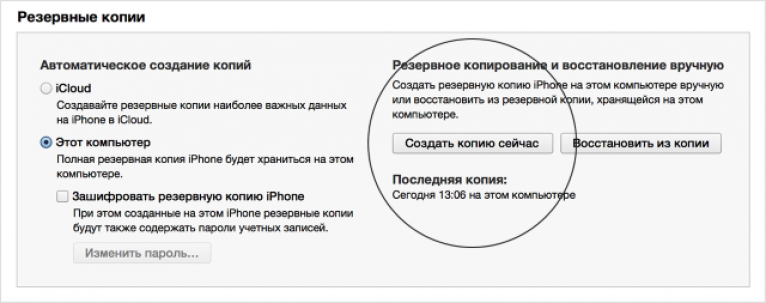
Launch iTunes on your Mac and, if you don't have sync enabled, connect the cable to sync your device and iOS device.
Select your device in iTunes, select the “summary” tab, and in the backup area in the window that appears, click “Back Up.”
If there are apps on your device that are not in your iTunes library, a window will appear asking if you want to start backing them up. The choice is yours as you can always re-download any apps from the iTunes store.
iTunes will now begin backing up any apps on your device that are not in your iTunes library, as well as other data that is contained on the device.
Backup to iCloud
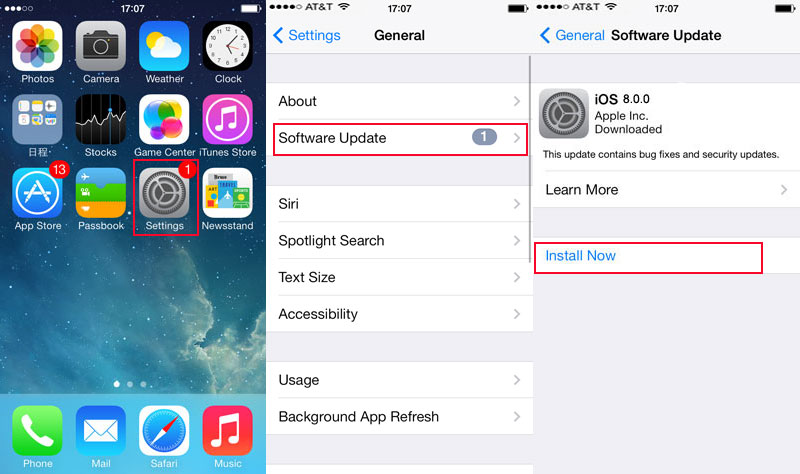
You can choose the option to back up your data to iCloud directly from your iOS device.
This can be initiated in two ways. The first is accessing the "browse" tab in iTunes. There, in the backup area, enable the iCloud option.
The other is to choose iCloud backup on the device itself.
This can be done by going to Settings > iCloud > Storage & Backups, and in the screen that opens, enable the iCloud backup option. A warning will appear indicating that your data will be saved to the cloud. Click OK.





