It is recommended for everyone who has problems registering an Apple ID without a credit card or is missing None in iTunes (“No” button).
Many novice users, trying to understand the iPad, come to the procedure of registering an Apple ID account. This Apple ID will allow you to download applications from the App Store and install them on your phone or tablet. As a rule, a new user does not know all the features of the application store and has no idea about how to buy games, so he trains on applications that are distributed free of charge.
In order to install free applications on your iPhone (iPad), you just need to register Apple ID without credit card. There are 2 ways to register an account without a credit card:
Often, when registering an ID, novice users encounter problems: some cannot come up with a password, others say that iTunes does not have the None field, or during registration it is not offered to choose a method without a card. The first problem can be solved after careful reading, and if there is None in iTunes, you need to start the registration procedure correctly.
iPhone: registration without card
In order for the None (or No) section to appear during registration, you must start the registration process by trying to download any free application, i.e. if we register an ID without a card from the phone or tablet itself, then go to the App Store application, select “Top free”, try to download any free application, after which the account login window should appear, if it appears, then everything is fine.
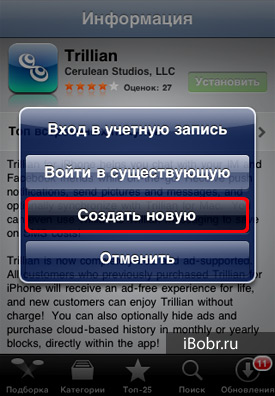
Click “Create new” and continue registration, during which the “Optata Information” section will appear, where you can select “No” to register an Apple account without a card.
![]()
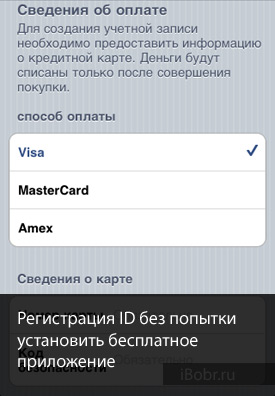
But if, when you try to download a free application, the Apple iPhone or iPad prompts you to enter a password for an account unknown to you (which may belong to the seller or the previous owner), then you must first, and then repeat the registration procedure again, starting with downloading a free game or program.
iTunes: Registration without card
If the user decides to register an Apple ID without a card in, then here you also need to start by trying to download any free application from the iTunes Store. If you don’t try to download some free program at the very beginning, you won’t be able to register an account without a payment card. The essence is the same as in the iPhone example.
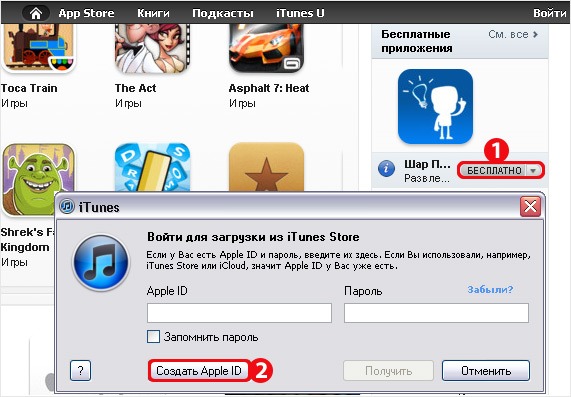
Launch iTunes, select the iTunes Store section. On the right side there is a section “Free applications”, select any and click the “Free” button, after which the login window will appear, where you need to select “Create an Apple ID”.

After clicking the button, the registration procedure will begin, where a “No” button will appear in the “Payment Method” section, allowing you to register an Apple ID without a card.
If you have already registered an Apple ID, but when you try to download a free application, the program requires you to enter a payment card number, it means that during registration of your account None was not selected or registration was performed on, where linking a card is required. In this case, you can create another E-mail and, carefully following the steps of one of the instructions, use it to create a new Apple ID account without a payment card.
For those who have already tried to register an Apple ID more than once, but the “No” section never appeared, although it would seem that they followed everything strictly according to the steps of the instructions given above, we suggest trying to use a different email address to register an ID.





