How to connect an iPhone to a computer via iTunes in order to be able to store backups on a PC and also transfer information to a mobile device? The procedure for connecting the phone to the computer and the initial setup of the program.
Preparing to connect
To connect your smartphone to your computer, all you need is a USB cable. However, unlike Android devices, the iPhone, when connected to a PC, is not identified as an external drive with access to all data. This is due to the closed architecture of the system. To work with iPhone, you need iTunes, a multifunctional media player that serves as an Apple device explorer on your computer.
You need to download iTunes on the official Apple website - there is a corresponding page with an installer download button. After downloading the installer, follow the wizard's instructions and restart your computer after installation is complete.
The iPhone comes with a USB cable. Take it and insert one end into the Lighting connector. Connect the other end of the cable to the USB port on your computer. You'll hear a new device detection sound and your iPhone will begin charging. When you connect for the first time, the question “Trust this computer?” will appear on the phone screen. Click "Trust" to continue working with the device.

After trust is established, an autorun window will appear on the screen. You can open the device to view files, but you will only see photos and videos taken with the iPhone camera. To work with other data, make backups, restore and flash your iPhone, you need to connect it to iTunes.
Connecting to iTunes
After downloading and installing iTunes, as well as connecting your phone to your computer, you can begin setting up synchronization between the program and your mobile device.
This will be the answer to the question of how to fully connect an iPhone to a computer via iTunes. There are two options:
- Data transfer via USB connection.
- Synchronization via Wi-Fi.
With a USB connection, everything is clear: you connect the device to the computer, launch iTunes, and the program detects the smartphone. To synchronize via Wi-Fi, two conditions must be met:
- The PC and iPhone must be connected to the same wireless network.
- In the iTunes settings you need to set synchronization via Wi-Fi.
If you have a router that distributes Wi-Fi, then there will be no difficulties in fulfilling the first condition. If you don’t have a router, but your computer has a Wi-Fi adapter, you can create a wireless point on it to which your iPhone will connect. To fulfill the second condition, you must connect your iPhone for the first time using a USB cable. When the device is detected:
- Click on the phone icon in iTunes.
- In the "Overview" section, scroll down the page and check the "Sync over Wi-Fi" option.
- Click "Apply" to save the configuration.
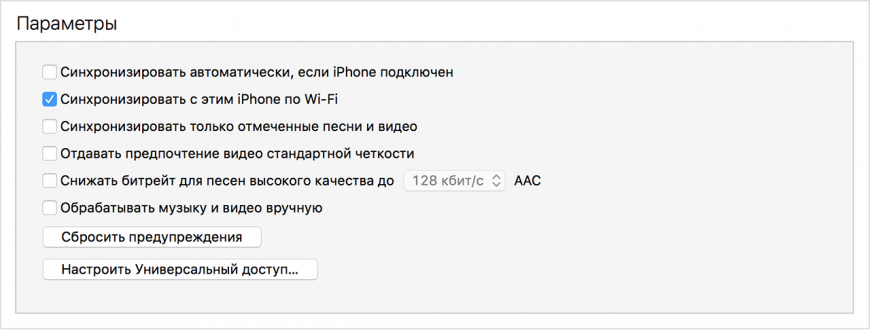
Once wireless syncing is enabled, you can remove the cable. At the same time, make sure that the devices are connected to the same Wi-Fi network. To check that there is a connection, after disconnecting the wire, open the “Synchronization” menu in the “General” section in the iPhone settings and click “Synchronize”. After this, settings, files and programs from the iPhone will become available in iTunes.





