Hello everyone, dear readers. In today's post, I will tell you what actions you need to take if your computer (Windows XP - 10; OS X) does not see your Apple device iPhone or iPad. If there are several reasons why such an unpleasant situation occurs - iTunes does not see the iPhone or iPad, I highlight four:
- The most common mistake - why the device remains “invisible” to the iTunes software - is an outdated version of the program. Apple prohibits the new version of iOS from working with older versions of iTunes. As I said above, outdated software is the most common and obvious problem;
- The second problem is that you did not press the “Trust this computer” button on the device when you connected it to the computer via USB. In this case, the iOS operating system simply blocks access to Windows XP - 10 or OS X;
- Mechanical damage. This can also happen, for example, when you connect an iPhone or iPad to a personal computer (Windows XP - 10; OS X) using a damaged USB cable;
- Other reasons if iTunes does not see the iPhone or iPad. Of course, the three previous reasons cannot cover all the problems associated with the visibility of an iPhone or iPad. There could be a hundred other reasons. In this section, I will give you some tips on what to do in this situation.
So, below, in the relevant sections, I talk in detail about what actions need to be taken in certain cases in order for iTunes to start “seeing” your Apple mobile device iPhone or iPad.
iTunes version
The most common error that iTunes does not see the iPhone or iPad on the computer (Windows XP - 10; OS X) is that the version of the iTunes program is outdated and incompatible with the iOS version on your device.
This problem can be solved very quickly and easily, follow these steps:
After all the steps described above, reconnect your iPhone or iPad to your personal computer (Windows XP - 10; OS X), to iTunes and check if the problem is resolved. If not, then we move on to the next methods.
No trust in computer
Your iPhone or iPad device may be blocking iTunes' access to the gadget's files and data, i.e. When connecting, you did not click the “Trust this computer” button. The problem is solved as follows:
On Windows
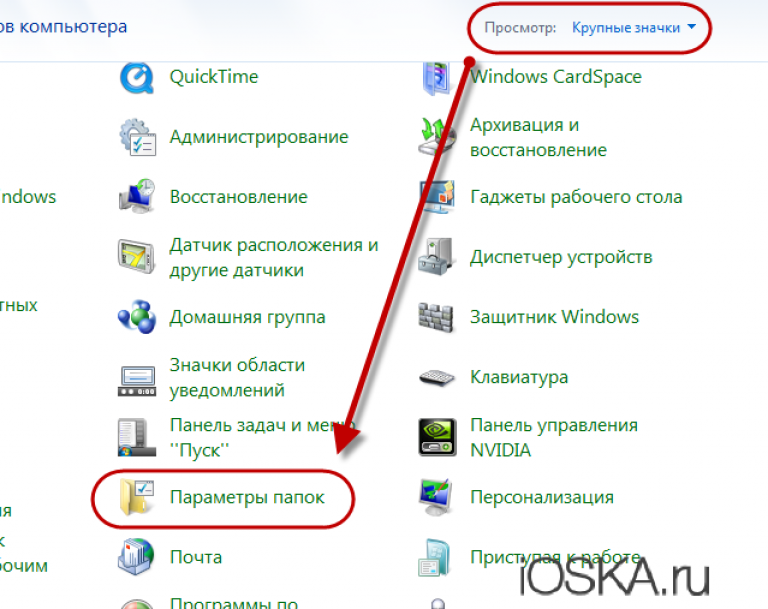
OS X
- Go to the command line and select “Go to folder”, then enter /var/db/lockdown;
- Delete all contents of the folder that opens.
After the above operation, connect your iPhone or iPad to the computer again, this time select “Trust Computer”.
Mechanical damage
If none of the methods help, then make sure that the USB cable with which you connect your iPhone or iPad to your computer (Windows XP - 10; OS X) is not damaged. It’s very easy to check: if you are connected to a computer, the indicator in the upper right corner will be green and to the right of it there will be an image of a lightning bolt. If the indicator is gray and there is no lightning, then there is no connection.
Check the cable for functionality by connecting it to the power supply.
Other reasons
There may be a hundred more reasons why this problem occurs and iTunes does not see the iPhone or iPad.





