Among all iPod models, iPod classic has the largest capacity. For music lovers, iPod classic is a good choice. If you get an iPod classic, you can add music to it. Here will offer two methods to transfer music to iPod classic.
Part 1: Add Music to iPod classic from PC and iTunes
To add music to iPod classic, I would like to advise you this program -. This gives you the ability to add music from iTunes and PC to iPod classic, iPod classic 2 and iPod classic 3 immediately. It will save song information and fix ID3 tags like ratings counter will be added to your iPod classic, which allows you to quickly find your wanted music. Surprisingly it never deletes previous songs on iPod classic when adding music. At the same time, if the music file has an incompatible format, this program will also convert it to iPod Classic format. The quality remains the same and there is no loss per transmission.
Step1. Launch the program on your computer
Install and launch TunesGo on your computer. The main window will appear.
Step2. Connect iPod classic to your computer
Connect iPod classic to your computer using a USB cable. Once detected, your iPod classic will be displayed in the main window.
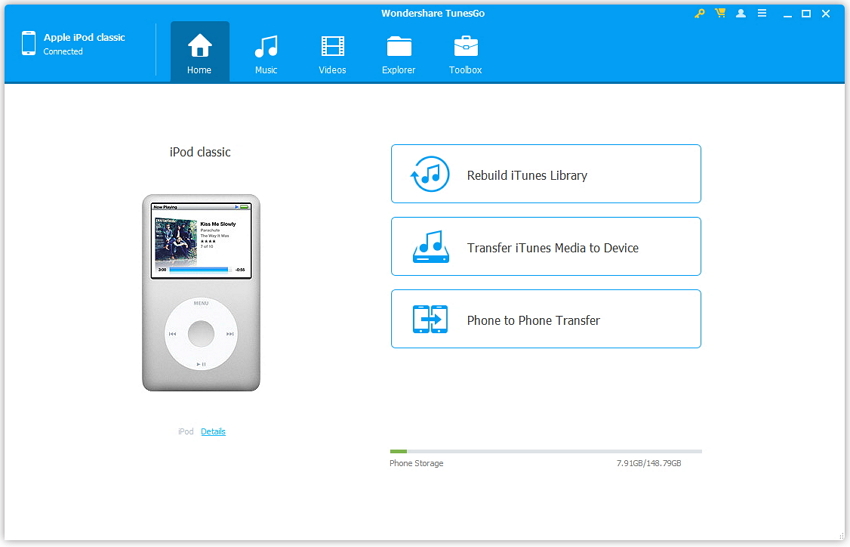
Step3. How to Add Music to iPod classic from PC and iTunes
This program not only allows you to transfer music to iPod classic without iTunes, but transfer music from iTunes to iPod classic easily. Now, let's get started!
Under the iPod classic directory tree, click the Music button. Then in the music window, click the “+ Add” button > “Add file” or “Add folder”.
When the file browser window pops up, navigate to the location where you saved the music files. Select the music files you want and click the Open button to import them to your iPod classic.
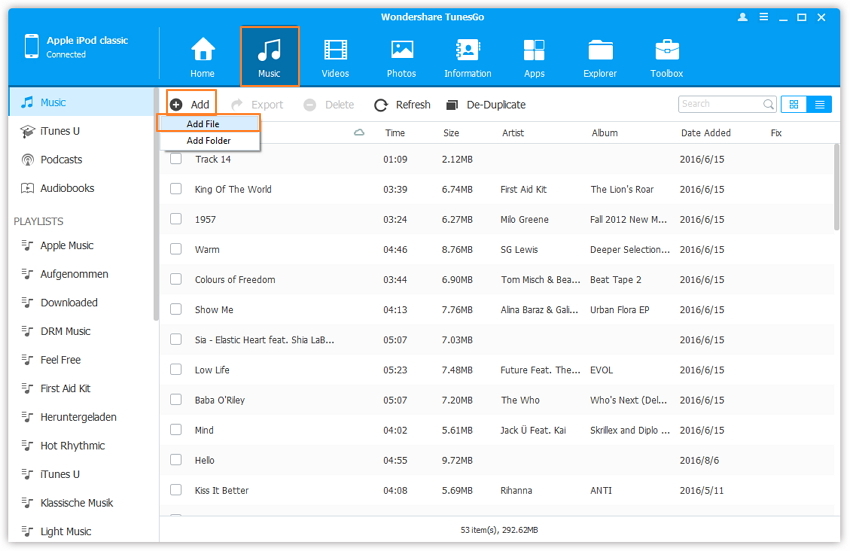
Navigate to: drive C/Users/Administrator/Music/iTunes (it's on a computer running Windows 7. If your computer is running 8/XP/Vista, find the simialr location). Select the playlist or songs you want to import, then import(s).
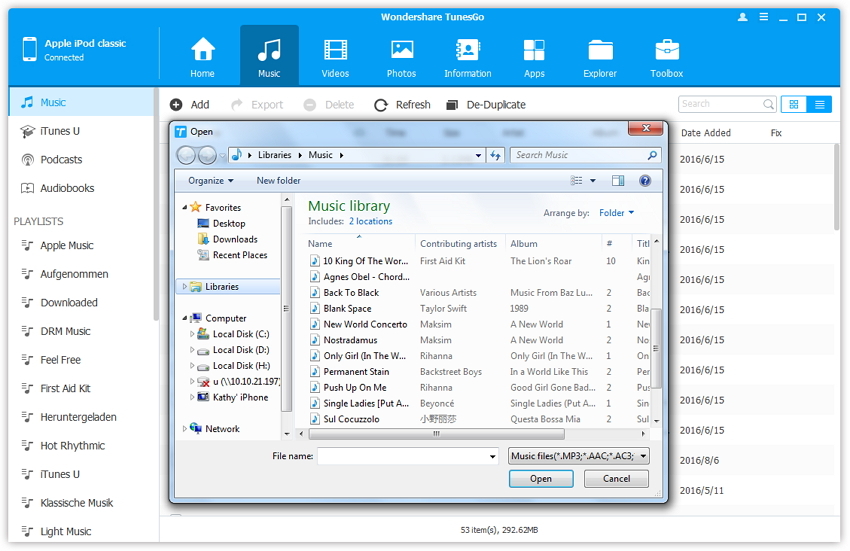
Part 2: Sync Music on iPod classic with iTunes
It's also easy to sync music to iPod classic. Connect iPod classic to your computer. Open iTunes. If the sidebar is hidden, click View > Show Sidebar. Then select iPod classic under Device. Then all the information on your iPod classic is shown on the right. Click Music. In the Music Sync window, choose a sync type to sync music to your iPod classic.
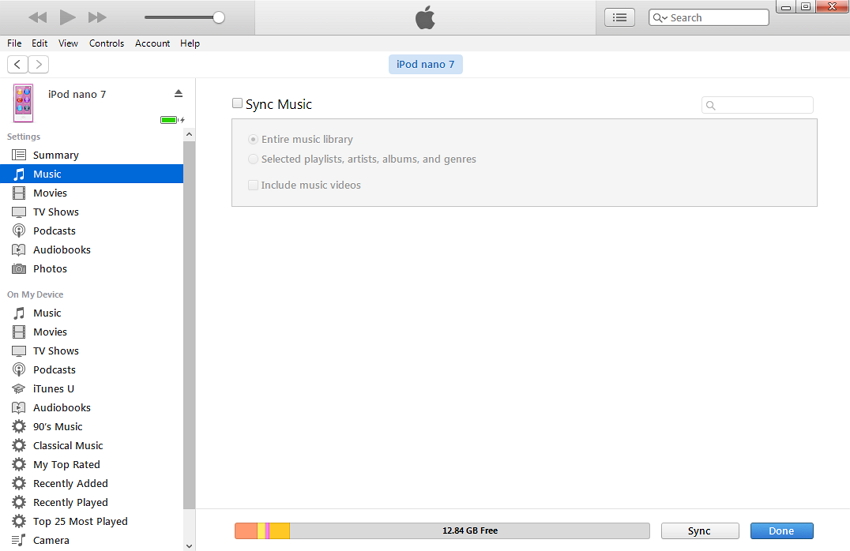
In addition to the synchronization method, there is also a manual method to transfer music from your computer to iPod classic.
Step 1: Open iTunes and connect your iPod to your computer. Select File > Add File to Library.
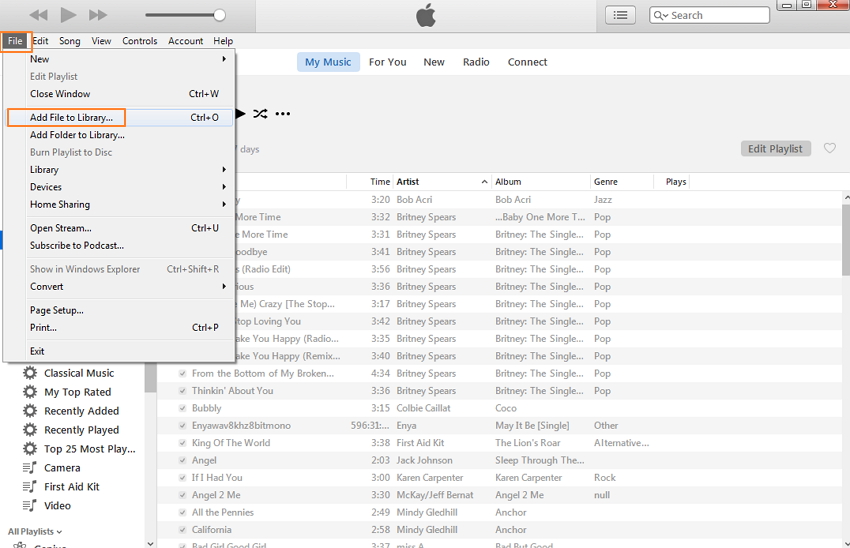
Step 2: Select music from your computer and then click OK.
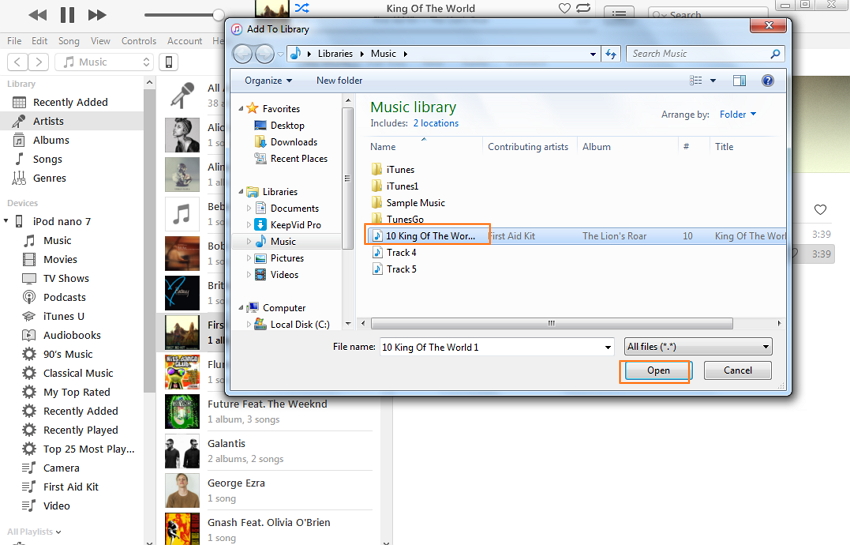
Step 3. You will find ono iTunes Music “Recently Added”.
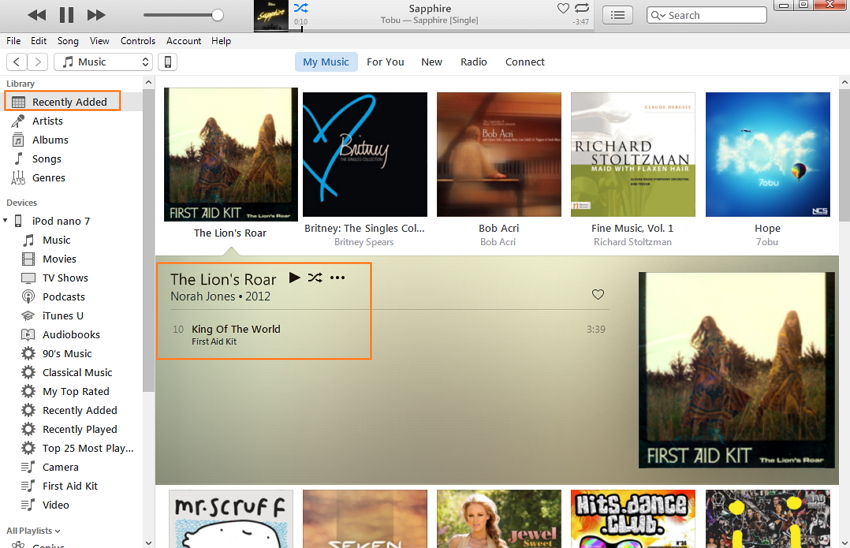
Step 4: Drag music to your iPod.
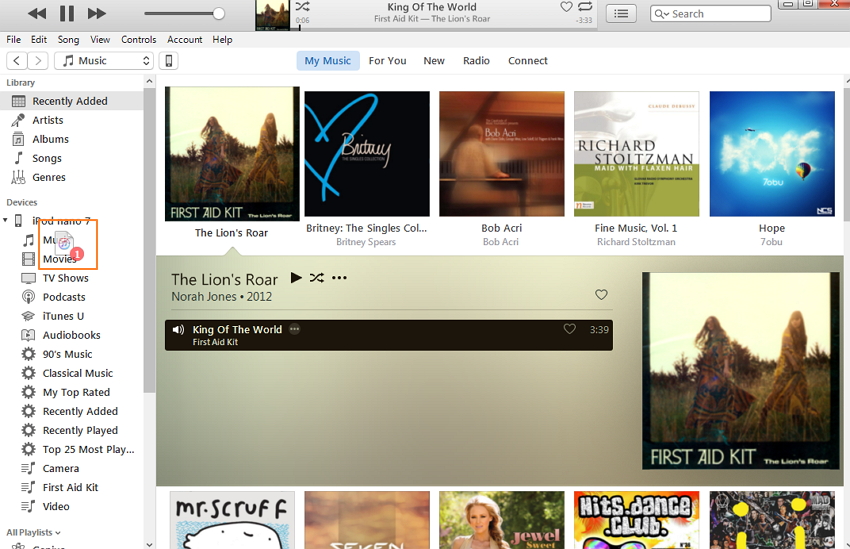
Both methods work well in Adding music to iPod classic in this article. I prefer the path to part 1. This is because not only can you transfer and convert music from PC and iTunes to iPod classic, but you will lose songs during the transfer. In addition, this program allows you to export music on iPod classic to iTunes and PC and delete songs on iPod classic.
Now download TunesGo to copy music to iPod classic.





