Apple products are famous not only for the quality of their products, but also for their appearance; when you take an iPod, iPhone, iPad or other device, you have the feeling that you have taken an expensive and high-quality gadget. In addition to the appearance inside, they have a convenient and easy-to-use operating system. But as always, in a barrel of honey you can’t do without a fly in the ointment, and this is how this is expressed - 1 price (although we must not forget that a good product is not cheap) and some imposed difficulties in work, here is one example - you wanted it, not It's that simple, you just need to use iTunes. Copying music, video or images will not be difficult, perhaps from any operating system (Android, for example), just plug the device into your computer/laptop and drop all the necessary files by dragging and dropping (like on a USB flash drive). This will not work for Apple products; all multimedia files (music, pictures, videos) must be downloaded only through the iTunes program. In my opinion, this is not a very convenient solution, but if you are willing to put up with such minor inconveniences, then Apple products are for you. In this article I will show how to copy music to iPod, iPhone, iPad.
The essence transfer music from computer/laptop to iPod, iPhone, iPad boils down to this:
1 Installation, launching iTunes on your computer/laptop;
2 Transfer music to iTunes;
3 Sync music from iTunes to iPod, iPhone, iPad;
4 Removing iPod, iPhone, iPad.
In order to transfer music to iPod, iPhone, iPad from Window (WindowsXP, Windows7, Windows8, Windows 10), you must use iTunes. If it is not installed, go to the official Apple website and download the latest version of iTunes . Installing the program is simple and comes down to a few clicks of the "Continue" button. After installation, an iTunes shortcut will appear on your desktop, launch it.
If you have a MacBook Pro, Air, iMac, or Mac mini, you don't need to install iTunes because it's already installed. To do this, just launch it from the Dock.
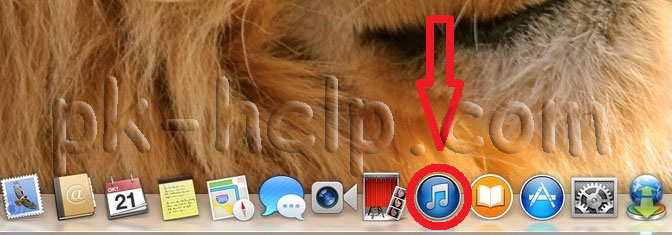

If you have an old version of iTunes installed, the first thing the program will ask you to do is update to the latest version. Click the "Download iTunes" button and install the latest version of the program.
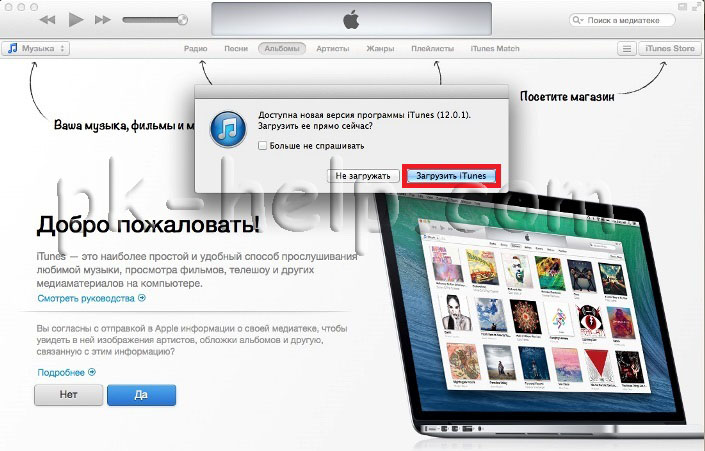
As a result, you should have the latest version of iTunes running, no matter whether your computer/laptop is running Windows or Mac OS. Open the Music tab and drag files or folders with music into it.
Now you can connect your iPod, iPhone, iPad, it should appear in iTunes. Click on it, select “Music” in the Settings field, check the “Synchronize music” checkbox and select all or selectively the music you want download to iPod, iPhone, iPad. Next, click "Apply". After which it will begin transfer your music to iPod, iPhone, iPad.





