iTunes is a service that greatly expands the capabilities of your Apple device. But to use most of the functions, you need to use the computer version of iTunes, which works using the connected USB cable of the device. But the following problem may occur: for some reason the application will stop synchronizing with connected devices, and this will greatly limit the capabilities of your iPhone, iPad or iPod touch. We are trying to figure out why the computer does not see the phone connected via cable.
Why does iTunes not notice the connected device (iPhone, iPad, iPod) to the computer/laptop?
There may be several reasons for such abnormal program behavior:
- The iTunes version is out of date or not current.
- The files that ensure the normal operation of the program have been damaged by a malicious virus or by the user himself.
- The USB adapter that helps synchronize the device with the computer is faulty.
- The problem may be caused by the device itself if the USB cable input is clogged with dirt or dust.
- The computer is not given permission to use device data.
How to fix the problem
If you don’t know what exactly is the cause of the problem, then use all the ways to eliminate it one by one until you find the one that really helps. All the instructions described below will be arranged in the following order: first there will be easy and quick, but no less important ways to fix the problem, and then longer and more complex ones.
Reboot your phone and PC
When any problem occurs, the first thing to do is reboot everything possible. All processes running in the background will be restarted, and unnecessary applications will be closed, so many errors can resolve themselves.
Reboot the computer
Issuing a permit
The first time you connect your device with a USB cable to your computer, a notification will appear on the screen asking you if you trust this computer. If you answer "Cancel" or simply ignore the message, iTunes will not be able to sync with your device, so permission must be granted.
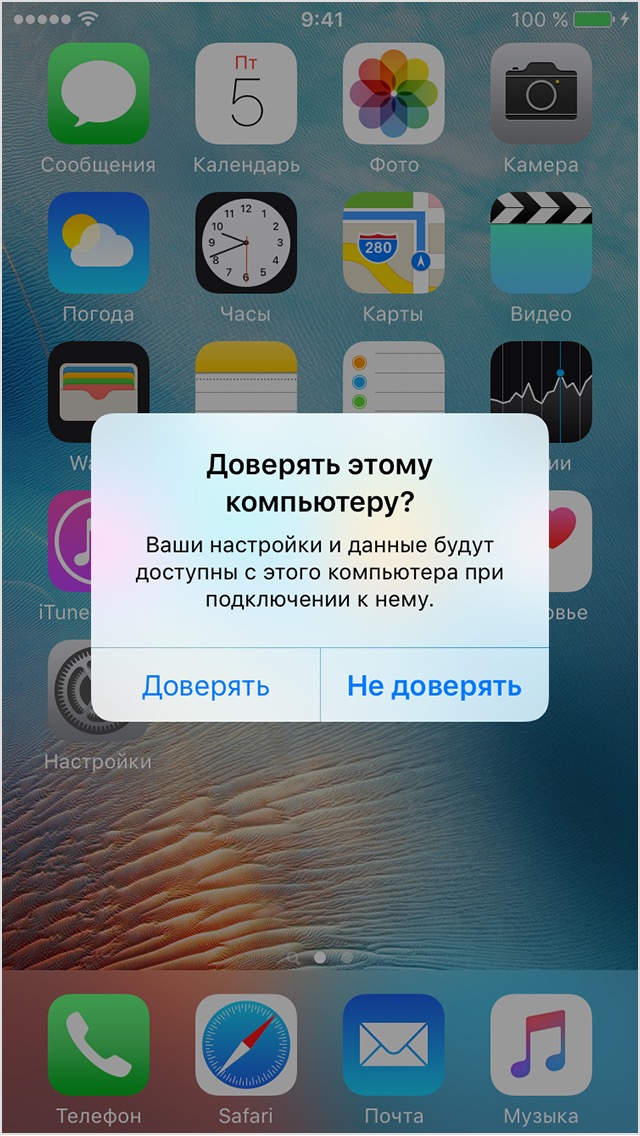
Granting permission to the computer
Checking and replacing the USB cable
If the reboot does not help, then you should check whether the USB cable has any external or noticeable damage, kinks, or punctures. You should try connecting the device with the same USB cable to any other computer or laptop, if possible, and check if this problem persists there. But before carrying out the above experiment, you need to clean the Lightning input. You can also reconnect the device to another USB port on your computer.

Cleaning the USB cable input
iTunes Update
If the program version is not current at the moment, it may not work correctly, you should update it:
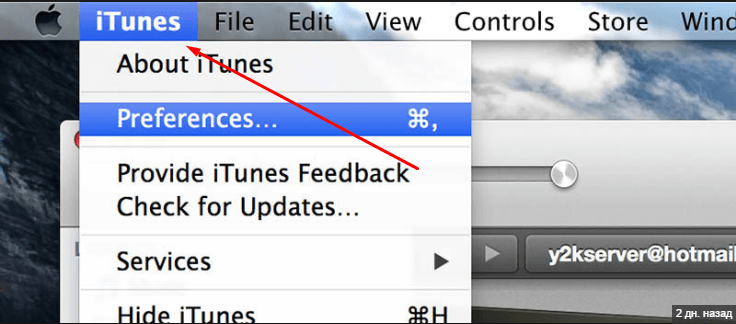
Reinstalling iTunes
Perhaps the application files were damaged by a malicious virus or, accidentally, by the user himself, then there may be problems with its operation. Updating the program will not help in this case; you should download the installation file from the official Apple website page dedicated to iTunes - http://www.apple.com/ru/itunes/download/, and go through the iTunes installation process again, having previously deleted the previous version.
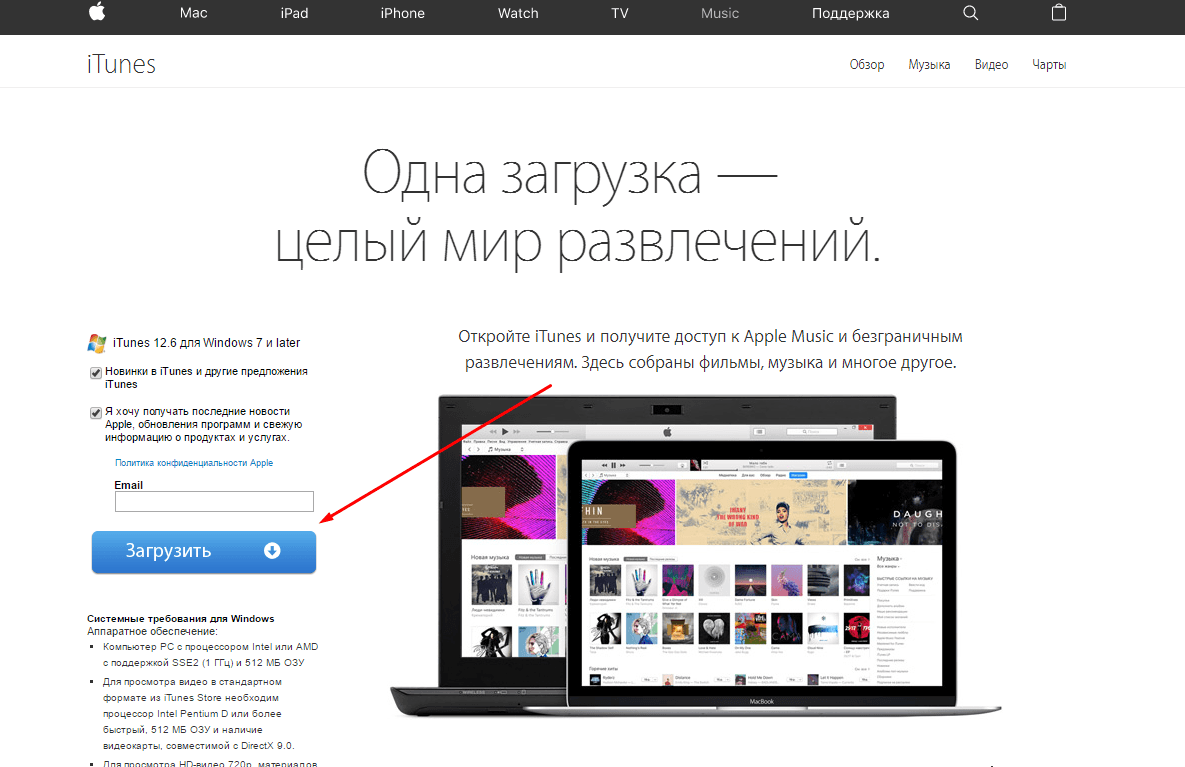
Download iTunes
Resolving a conflict between iTunes and antivirus
It is possible that iTunes' actions are mistakenly limited by the antivirus running on your computer or laptop. But first you need to find out whether the computer sees your Apple device. The following will provide instructions for each operating system separately.
MacOS
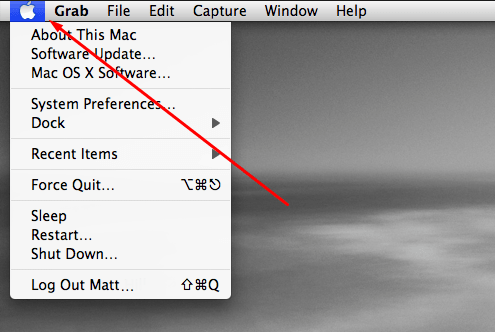
Windows
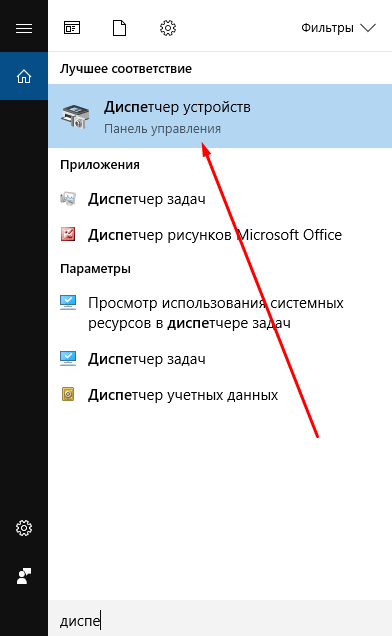
Which solution to the problem to choose for your case depends on which icon is displayed next to your connected device:
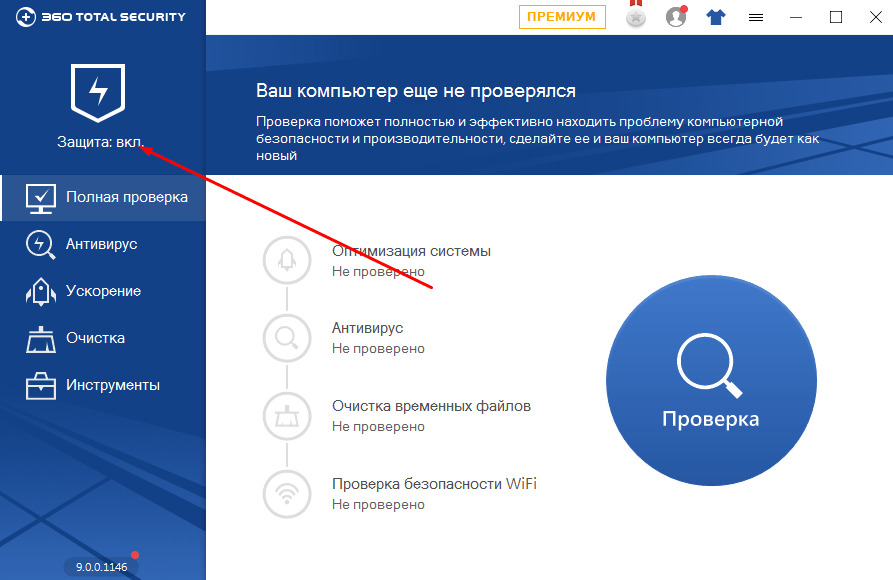
Video tutorial: How to update drivers if iTunes does not detect the device and its contents
How to avoid similar problems in the future
There are a few simple rules that you can follow to greatly reduce the chances that you will encounter this problem again in the future:
- Constantly check for iTunes updates to ensure that the version of the program is never out of date. Most problems associated with the service arise precisely because of an outdated version of the application.
- Get several original USB cables so that if one breaks, you can use another, and also be able to check the cause of the failure by replacing one cable with another.
- Do not try to modify iTunes program files without proper knowledge, as damage to them will lead to a breakdown of the program itself.
So, if the iTunes application does not notice the phone or tablet connected to the computer and does not synchronize with it, then you should fix the error manually: update or reinstall the program, replace the USB adapter or port to which the cable is connected, update or install drivers manually. If none of the methods described above helped to fix the problem, then there is only one thing left to do - transfer the device to the official Apple service so that qualified specialists can figure out what’s going on and resolve the problem.





