How to set a watch face is a question that Apple Watch users ask. To change your screen saver, you don't need to contact a professional. New dials can be easily installed yourself. The process is simple. The article will tell you how to change the watch face on the Apple Watch, share the features of adding a design, and also point out other important details in this process.
How to install new watch faces on your AppleWatch
Third-party watch faces add variety to your smart device. They come in custom designs and have special abilities, such as telling time. There is no download required during the installation process as only the interface is used.
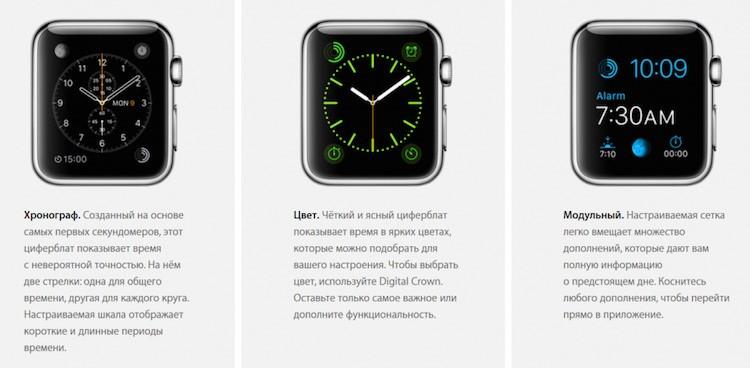
5 Apple Watch instructions
Replacement is carried out as follows:
- Scroll the main screen and find the desired element;
- Make a long press on the display;
- Select the desired element;
- Click on settings;
Advice! Use step four to change the design - shade, arrows, etc.
- Save changes.
Removing a design
The procedure is carried out in 3 stages:
- Exit to the current design (press and hold)
- Finding the desired element (scrolling)
- Delete (pulling down options from the top of the screen and selecting the appropriate command)
Important! The deletion is not permanent; the item can be returned.
Correction of time indicators in 5 steps
The procedure for changing the time is as follows:
- Enter the menu;
- Opening the settings folder;
- Click on the time section;
- Click on “+0 min”;
- Scrolling time.
Read also:
Review of Smart Baby Watch W9
It is not possible to scroll back. After selecting the desired time indicators, the data is saved and exits to the main screen.
10 Steps to Add Hermes to Apple Watch
Hermes offers one of the best watch faces for the Apple Watch. It is popular among users and does not require special skills during the installation process.
To change the old screensaver to Hermes, you need to use your iPhone. This process will require a special operating system. The required base for the iPhone is the iOS operating system version ten.
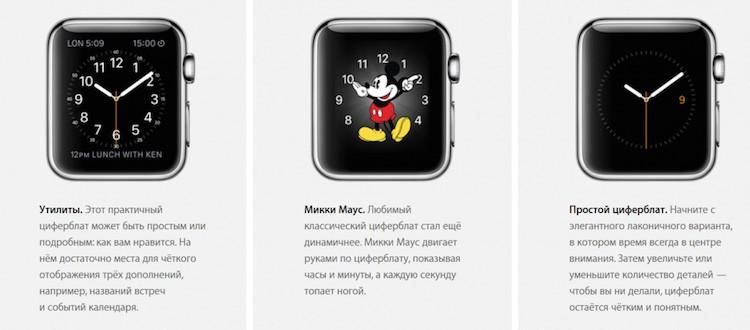
If you have the specified OS, you can start the process. To obtain new Ermes dials, you need to follow these steps:
- Launch Cydia;
- Download the necessary packages (this action is performed automatically, the user only has to wait 2-3 minutes for it to finish);
- Enter the sources folder;
- Click on edit;
- Activate the Add command;
- After completing the last action, a new window will appear (Enter Cydia/APT URL), which will require you to enter the link repo.applebetas.co.
- Enter the link in the appropriate window;
- Click on add source;
Important! At this stage, Cydia should be updated and the previously entered link should be confirmed.
- Find the SpecialFaces package;
- Click on its installation;
- Restart iPhone.
After the reboot, you need to launch the Watch program according to the standard scheme. Note that in addition to Hermes, the user will also get Nike+.
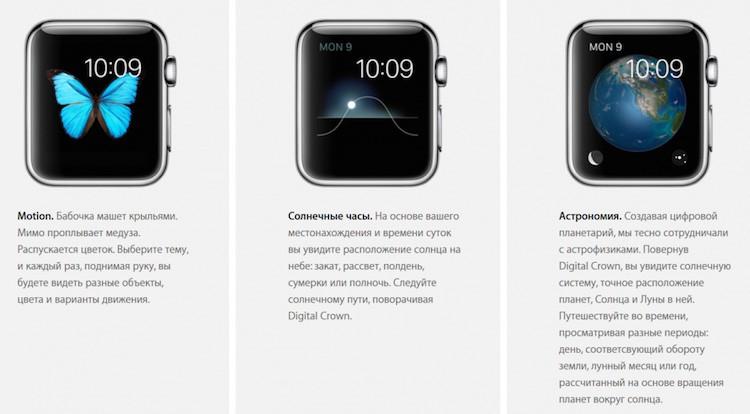
- Opening a design folder
- Selecting the desired screensaver
- Addition
AppleWatch filters items. It depends on the watch models. Each of them performs an automatic check, which is why some applications are rejected. Due to parameter discrepancies, Hermes and Nike+ may not be available. The solution to this problem is to install them again manually.





