What memory is used in the iPhone - look in the iOS settings
When purchasing iPhone phones, a potential user is interested in the basic technical characteristics; one of these parameters is the device’s memory. The iPhone's permanent memory is used to store your files, its volume affects how much the phone will fit, and is measured in Gigabytes (Gb).
Today I’ll show you places where you can see almost any amount of memory. The post will be useful to buyers of new or used (used) phones. You will also find out how much memory is occupied, what it is doing and how much free space is left for recording.
How much memory is in an iPhone - box
iPhone memory is indicated on the box - 32Gb and 16Gb
Let's start with the box. When we go to the store to buy a new phone, it is sealed in a box. On the bottom of any box there are stickers that indicate how much total memory this iPhone model has on board. Turning the box over, we see that on some boxes the memory is indicated at the top - 32Gb. If there is no top, then look at the bottom, near, above and
If you don’t buy an iPhone from a trusted store or from someone else, then you shouldn’t limit yourself to the box; you need to look at how much memory is in the phone itself, in the iOS firmware, or in the iTunes program.
Free and used memory - iOS firmware
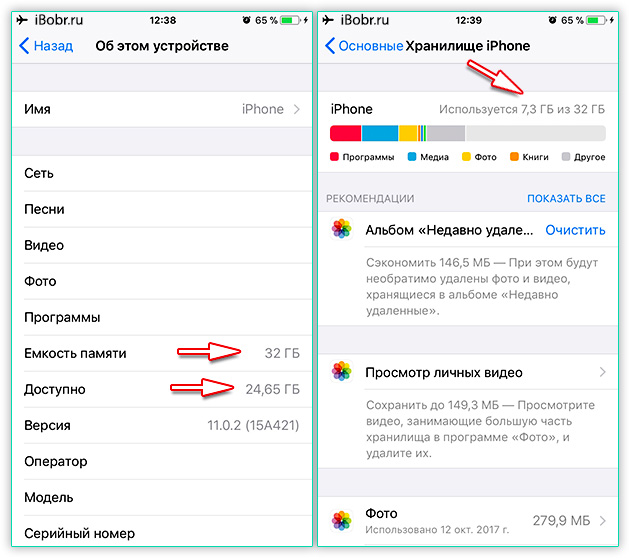
If the iPhone is turned on for the first time, then go to the application:
- Settings – General – About this device – Memory capacity and Available
Here you will see the total memory capacity and available (free for writing). In the latest firmware, the iPhone Storage section has appeared, it is located here:
- Settings – General – iPhone Storage
The storage displays not only the total and used memory, here you can see what the iPhone's memory is occupied with, and below, which application takes up how much space. In this section, you can immediately free up memory by clearing unnecessary programs using uninstallation.
Looking at iPhone memory in iTunes
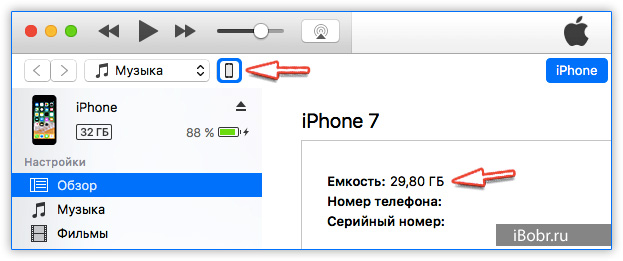
You can check your iPhone's memory capacity in iTunes.
Another way to find out how much total memory is using a computer program:
- We connect our iPhone to the computer using the supplied cable, if the cable is not original, then it is advisable
- Launch iTunes on your computer
- In the program, click the iPhone icon – Browse – look at the iPhone’s memory capacity
In the case of iTunes, you will have to round up, for example, if it shows 29.8 GB, then this is a model with 32 GB of memory. Using the methods listed above, you can see how much memory is in the iPhone 4, 5, 6, 7, 8 and other models. And also in iPod Touch and iPad tablets.





