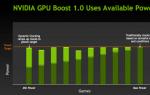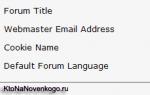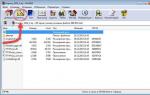As you know, automatically switching to power saving mode at the wrong time is one example of how well-designed features can get on the user's nerves. People are interested in how to remove sleep mode on Windows 7, due to the need to wait for “waking up” and writing additional data to the hard drive?
How to wake up your computer from sleep mode
The hibernation process is an alternative to the usual shutdown of the computer: there is no need to end programs or close documents. The state of the system and all running tasks is preserved - the entire contents of RAM are written to the system disk. It is easy to find the location of such a “snapshot” of memory - this is the hiberfil.sys file, located on the same logical drive with the operating system. Waking up will mean that the contents of this file will be loaded into the operating memory.
Sleep mode ensures reduced power consumption while you are not working on your computer. For desktop systems, a hybrid sleep mode is used: the computer does not turn off completely, but a return to a full working state is done by clicking any key on the keyboard or moving the mouse. Many users will be interested in how to remove sleep mode entirely on Windows 7 if this function interferes with work.
Change power options
It is easier to disable the ability to sleep for your system through the power settings available in modern versions of Windows. There are two options for quick access to settings:
- Select “Power Options” in the Control Panel.
- In the Run system window, enter powercfg.cpl and start the process.
In the window that opens, there is a button “setting the transition to sleep mode.” Change the sleep mode setting to never. Disabling the system's ability to sleep will change the settings in the registry. After the reboot and the settings take effect, the question of how to remove sleep mode on Windows 7 is partially resolved. The buffer file will remain on the hard drive, and you can still set the sleep mode manually. To do this, select the appropriate shutdown option from the Start menu.

How to disable sleep mode on Windows 7 from the command line
The Command Prompt, launched with cmd or cmd.exe from the Run menu, gives access to an alternative way to disable the sleep feature. In a console with a black background, type powercfg -h off. The system will forcibly remove the ability to go to sleep. From this point on, the computer will no longer automatically switch to lower power consumption. The user must independently save all data in order to correctly use the system shutdown.
Delete hiberfil sys file windows 7
Completely deleting this file will save a lot of space on your hard drive: the size of hiberfil.sys is determined by the total amount of RAM. Deleting a file is not possible due to system restrictions, but it becomes possible if the following conditions are met:
- the hibernation function is completely disabled;
- the shutdown operation has been performed for all power supply modes;
- the command powercfg –hibernate –off (for reliability) was entered into the “Run” menu;
- The system is logged in as an administrator.
How to wake up from sleep mode on a laptop

Of course, there are some peculiarities in using the sleep mode, which we will now consider, for example, why there is sometimes no “hibernation” command in the shutdown menu or how to wake up the computer from sleep by simply touching any key on the keyboard.
Hibernate Windows 7
A lot of letters come with requests to show and tell how to configure it correctly joint ventureoperating mode on a laptop and on a simple computer with installed Windows 7. So let's get started: Start->Control Panel->System and Security->Power Options.
In this dialog box you must have selected Power plan, for example, I have selected Balanced, press Setting up a power plan

Here we can choose:
Turn off display: you need to set the time when the computer turns off the display when completely idle, for example 15 minutes.
Put the computer to sleep current mode: you can choose any time, for example, you set it to 30 minutes, this means that you were working on the computer, urgently left for other matters, and it was left on, after 30 minutes your computer or laptop will understand that the owner is not there and will go to sleep mode.

When you arrive, you just need to swipe your hand across the keyboard or press the Power button (depending on how you configure it, read on) and your laptop will immediately wake up and you can resume work from the place where you had to leave . For example, I can wake up my laptop from sleep mode by pressing any key on the keyboard and Windows 7 immediately restores operation, but on a desktop computer it’s easier to press the system unit’s power button.
When using a laptop, you and I will still have access to the function Action when closing digging the lid

If you select Sleep in this parameter, then when you close the lid of your laptop, it will go into sleep mode, and when you open the lid and press any key on the keyboard, it will instantly start.

In the Power window, the Request password on wakeup function is available; it is needed so that no one can use your computer without you; when someone tries to wake up your laptop from sleep mode, he will naturally have to enter a password.


Also in the Power Options tab, you and I can configure the parameter Action of the pi buttoncomputer tanning, so that when you press it, the computer goes into sleep mode or hibernation, and also completed his work. Select an option Nothing to do and when you press the power button from Windows 7, no action will occur.

By default, the computer wakes up from sleep mode when you turn on the power button, if you want, you can configure it to wake up when you press any key on the keyboard or touch the mouse. To exit from hibernation Wind ows 7 using a keyboard or mouse, you need to go to the device manager and double-right-click on the desired device and go to the properties tab Power management and check the box Allow this device to wake the computer from standby mode.

If this number does not work for you, it means your peripheral devices do not support this function, but you can find out for sure by typing in the command line powercfg -devicequery wake_from_any and all devices that can be used to wake the computer from sleep mode will be displayed.

What is the difference between sleep mode in Windows 7 and hibernation and what is hybrid sleep mode?
- Sleep mode: The computer stores information about your open applications in RAM and enters a low power mode, doing this quite quickly, but if your laptop's battery is completely drained, the computer will simply turn off and your open applications will simply close without saving the work.
- Hibernation: The computer saves all information about your open applications on the hard drive in a file called hiberfil.sys and shuts down completely. The only difference is that during hibernation the computer does not consume any electricity at all, whereas during sleep mode energy is still consumed. But to enter and exit hibernation mode, the computer needs much more time than when using sleep mode.
- Hybrid sleep mode: combines sleep mode and hibernation, the results of your work in open applications are stored in RAM, but also on the hard drive and the computer goes into low power consumption mode, so that when the battery is completely discharged, the results of your work will not be lost.
The simple answer is this: The computer enters sleep mode faster than hibernation, and it also exits sleep mode faster than hibernation.
You really need to be careful when using sleep mode with some programs, for example, if you process or encode video files for several hours and at this time the computer goes into sleep mode, the process will naturally be interrupted by an error. And when the computer wakes up from sleep mode, you will have to start encoding again, in such cases you need to turn off sleep mode completely while such a program is running.
- Conclusion: It is preferable to use hibernation mode if you are away from the computer for quite a long time. If, when using the hibernation mode, you completely de-energize the computer, for example, remove the battery, then there is no risk of losing open and unsaved data, since the computer is completely turned off. Sleep mode does not provide such a guarantee.
In the shutdown menu, sometimes there is no "hibernate?" command.
Hibernation may not appear in this menu if Hybrid Sleep is enabled in Power Options. Power->Setting the power plan->Change additional power settings, in these settings, we can prohibit the use of hybrid sleep mode, remove the password for waking the computer from sleep, and more.

To find out what modes your computer supports, type powercfg /a at the command line
Hibernation and sleep mode can doesn't work in Windows 7, if they are disabled in your BIOS, read our articles How to get into the BIOS. They may also not work due to outdated drivers for the video card.
Nowadays, every schoolchild knows what a computer is, and many children know what this “miracle machine” is from an earlier age. Scientific progress is moving forward, and even those people who were previously simply afraid of a new “unit” are gradually mastering computer basics not only at home, but also at work. If you think about it, we had no idea that soon our lives would become so much easier with the help of such innovations and the development of new programs. Every computer is equipped with a function called sleep mode, but some people have no idea what it was created for. And if by some chance, it may turn out that the user discovered that just recently his machine was actively working, and suddenly everything went out.
At first glance, there is a feeling of panic, because so much work has been done, will it all go to waste? The second no less important question in this case arises: is the equipment really broken? I would like to immediately reassure the user, since most likely in this case a function such as sleep mode should be checked. What is it and how to check it and get out of it? Sleep mode is a shutdown of the computer, while all entered data and changes made while working on the machine are completely saved. For example, if a person was working in several programs and had many windows open, then when the computer is put into sleep mode, he has nothing to worry about. Since the technology itself will do everything and save all the information.
As a rule, the sleep mode function is not enabled by default, and in order for it to fully work, it must be enabled. You can enable this mode like this: right-click on the desktop and select “Properties”. Next, select “Screensaver” and click on the “Power” button. After this, you need to go to the “Sleep mode” tab, and check the box where it says “Allow the use of sleep mode”, then confirm by clicking the “OK” button. But returning to what was said above, no less important is how to exit sleep mode correctly.
If we consider such a situation that the user knows that his machine is in sleep mode, then it will not be difficult for him to disable this function. He can simply turn off the computer, and then turn it on again and do the same actions, only in a different order. That is, go back to “Properties”, then “Disable the use of sleep mode”, again using the “bird” next to the column. Be sure to save the changes. However, if a person is not aware of changes on the computer, then if the screen (monitor) suddenly goes dark, then the following actions should be taken:
To begin with, you can move the mouse, since it is possible that the machine simply went into “standby mode”, and after activity or any other actions are resumed, the equipment will wake up and start working again. - You can press the “Esc” key, then the computer should turn on, however, it also happens that you need to confirm the inclusion, and a confirmation window will automatically appear on the screen. - It’s not uncommon for users to use the “Power” button when exiting sleep mode; by pressing it, the computer itself wakes up from sleep mode. - The Ctrl+Alt+Del key combination has the same properties, which are used not only to wake the machine from sleep, but also the task manager allows you to record other actions.
If the above keyboard shortcuts and buttons do not produce results. Then you can use the “Reset” button, which in turn symbolizes a safe reboot. In this case, the machine will turn on, while saving all running applications before it went into sleep mode. Many stationary (personal) computers have a “Power” button for emergency shutdown of the machine. But you can use it only if the above methods do not help you get out of sleep mode, and in the most extreme case you can use it. It is located on the back wall of the system processor. Then you should press and hold it for a few seconds, then press the button again to turn on the equipment and start the computer in normal mode.
Using the tips above, you can learn how to wake up from sleep mode on your computer, but if you have difficulty waking up from sleep mode, it is recommended that you disable this feature. To do this, after turning it on, you need to go to the desktop settings and uncheck the box in the power supply properties in the column about allowing the use of sleep mode. After hibernation is disabled, you should restart your computer as usual.
Of course, there are some peculiarities in using the sleep mode, which we will now consider, for example, why there is sometimes no “hibernation” command in the shutdown menu or how to wake up the computer from sleep by simply touching any key on the keyboard.
Hibernate Windows 7
A lot of letters come with requests to show and tell how to configure it correctly joint ventureoperating mode on a laptop and on a simple computer with installed Windows 7. So let's get started: Start->Control Panel->System and Security->Power Options.
In this dialog box you must have selected Power plan, for example, I have selected Balanced, press Setting up a power plan

Here we can choose:
Turn off display: you need to set the time when the computer turns off the display when completely idle, for example 15 minutes.
Put the computer to sleep current mode: you can choose any time, for example, you set it to 30 minutes, this means that you were working on the computer, urgently left for other matters, and it was left on, after 30 minutes your computer or laptop will understand that the owner is not there and will go to sleep mode.

When you arrive, you just need to swipe your hand across the keyboard or press the Power button (depending on how you configure it, read on) and your laptop will immediately wake up and you can resume work from the place where you had to leave . For example, I can wake up my laptop from sleep mode by pressing any key on the keyboard and Windows 7 immediately restores operation, but on a desktop computer it’s easier to press the system unit’s power button.
When using a laptop, you and I will still have access to the function Action when closing digging the lid

If you select Sleep in this parameter, then when you close the lid of your laptop, it will go into sleep mode, and when you open the lid and press any key on the keyboard, it will instantly start.

In the Power window, the Request password on wakeup function is available; it is needed so that no one can use your computer without you; when someone tries to wake up your laptop from sleep mode, he will naturally have to enter a password.


Also in the Power Options tab, you and I can configure the parameter Action of the pi buttoncomputer tanning, so that when you press it, the computer goes into sleep mode or hibernation, and also completed his work. Select an option Nothing to do and when you press the power button from Windows 7, no action will occur.

By default, the computer wakes up from sleep mode when you turn on the power button, if you want, you can configure it to wake up when you press any key on the keyboard or touch the mouse. To exit from hibernation Wind ows 7 using a keyboard or mouse, you need to go to the device manager and double-right-click on the desired device and go to the properties tab Power management and check the box Allow this device to wake the computer from standby mode.

If this number does not work for you, it means your peripheral devices do not support this function, but you can find out for sure by typing in the command line powercfg -devicequery wake_from_any and all devices that can be used to wake the computer from sleep mode will be displayed.

What is the difference between sleep mode in Windows 7 and hibernation and what is hybrid sleep mode?
- Sleep mode: The computer stores information about your open applications in RAM and enters a low power mode, doing this quite quickly, but if your laptop's battery is completely drained, the computer will simply turn off and your open applications will simply close without saving the work.
- Hibernation: The computer saves all information about your open applications on the hard drive in a file called hiberfil.sys and shuts down completely. The only difference is that during hibernation the computer does not consume any electricity at all, whereas during sleep mode energy is still consumed. But to enter and exit hibernation mode, the computer needs much more time than when using sleep mode.
- Hybrid sleep mode: combines sleep mode and hibernation, the results of your work in open applications are stored in RAM, but also on the hard drive and the computer goes into low power consumption mode, so that when the battery is completely discharged, the results of your work will not be lost.
The simple answer is this: The computer enters sleep mode faster than hibernation, and it also exits sleep mode faster than hibernation.
You really need to be careful when using sleep mode with some programs, for example, if you process or encode video files for several hours and at this time the computer goes into sleep mode, the process will naturally be interrupted by an error. And when the computer wakes up from sleep mode, you will have to start encoding again, in such cases you need to turn off sleep mode completely while such a program is running.
- Conclusion: It is preferable to use hibernation mode if you are away from the computer for quite a long time. If, when using the hibernation mode, you completely de-energize the computer, for example, remove the battery, then there is no risk of losing open and unsaved data, since the computer is completely turned off. Sleep mode does not provide such a guarantee.
In the shutdown menu, sometimes there is no "hibernate?" command.
Hibernation may not appear in this menu if Hybrid Sleep is enabled in Power Options. Power->Setting the power plan->Change additional power settings, in these settings, we can prohibit the use of hybrid sleep mode, remove the password for waking the computer from sleep, and more.

To find out what modes your computer supports, type powercfg /a at the command line
Hibernation and sleep mode can doesn't work in Windows 7, if they are disabled in your BIOS, read our articles How to get into the BIOS. They may also not work due to outdated drivers for the video card.
Today we will learn how to wake up a computer from sleep mode. To be honest, bringing your idea to life is not that difficult. Perhaps any user who has encountered this mode can figure out the task. People were offered several simple (and not so simple) options for solving the idea. You can choose for yourself exactly how to act.
Mouse

Open "Device Manager" and look for this component there. Now you need to go to “Properties” (“Settings”) and find the “Allow the device to wake up from sleep mode” checkbox there. Uncheck and save changes. There will be no more problems. In any case, this option helped many users. You can also disable sleep mode in your PC's power settings.
Alarm
There is one little trick that not all users know about. You can create your own alarm clock that wakes your computer from sleep mode. The Task Scheduler will help you do this. It is in it that you can register a function that at a certain moment will awaken the operating system. The method is relatively complicated, and not every beginner can cope with its implementation.
Go to “Scheduler” and click on “Create a simple task”. Enter the name of the action, click "Next". Choose how often to repeat the task. For example, "One time". In the next window, type the beginning of bringing your idea to life, then check the “Run program” checkbox. Select the app you want to wake up after waking from sleep mode. For example, a music track. Save the changes and go to the task properties (section "Selected element" - "Properties"). Look at the "Terms" tab. Here, check the box next to “Wake up the computer to complete a task.” Save the changes and look at the result. Now you have a full-fledged alarm clock that will wake you up and wake your computer from sleep mode. Nothing difficult!
Equipment
The next option that you can try to answer the question of how to wake up your computer from sleep mode (Windows of any version is suitable for bringing this idea to life). Doesn't always work, isn't liked by users, and is considered stupid. But sometimes this option occurs.

Try connecting any hardware to your computer. When it is detected, the operating system will “wake up”. As you can see, there is nothing difficult. True, this is too inconvenient. Yes, and it doesn’t always work. Now it’s clear how to wake up your computer from sleep mode.