This method is suitable when the device is working and you can unlock its screen. A reset through the settings menu is performed to erase all personal data from the iPhone or iPad. Or to restore normal operation of the device when it continues to slow down even after a restart.
1. Back up your important data
If you want to save personal information, create a local backup of your iPhone or iPad on your computer through iTunes and/or a cloud copy in iCloud. By doing this, you can recover erased data on your current or new device.
1. Connect your iPhone or iPad to your computer and launch iTunes. If prompted, enter a password for authorization.
2. Click on the device icon above the iTunes sidebar and select “Browse” on the panel itself.
3. Click "Back Up Now". If you want to save data from the Health and Activity programs along with other information, first check the Encrypt backup option, enter the password and remember it.
4. Follow the program prompts, and then wait until the backup is completed.
1. Connect your mobile device to the Internet.
2. Tap Settings → username → iCloud. If your device is running iOS 10.2 or older, tap Settings, scroll down the Settings page, and select iCloud.
Make sure that the switches next to Contacts, Calendars, and other programs in the iCloud menu are active.
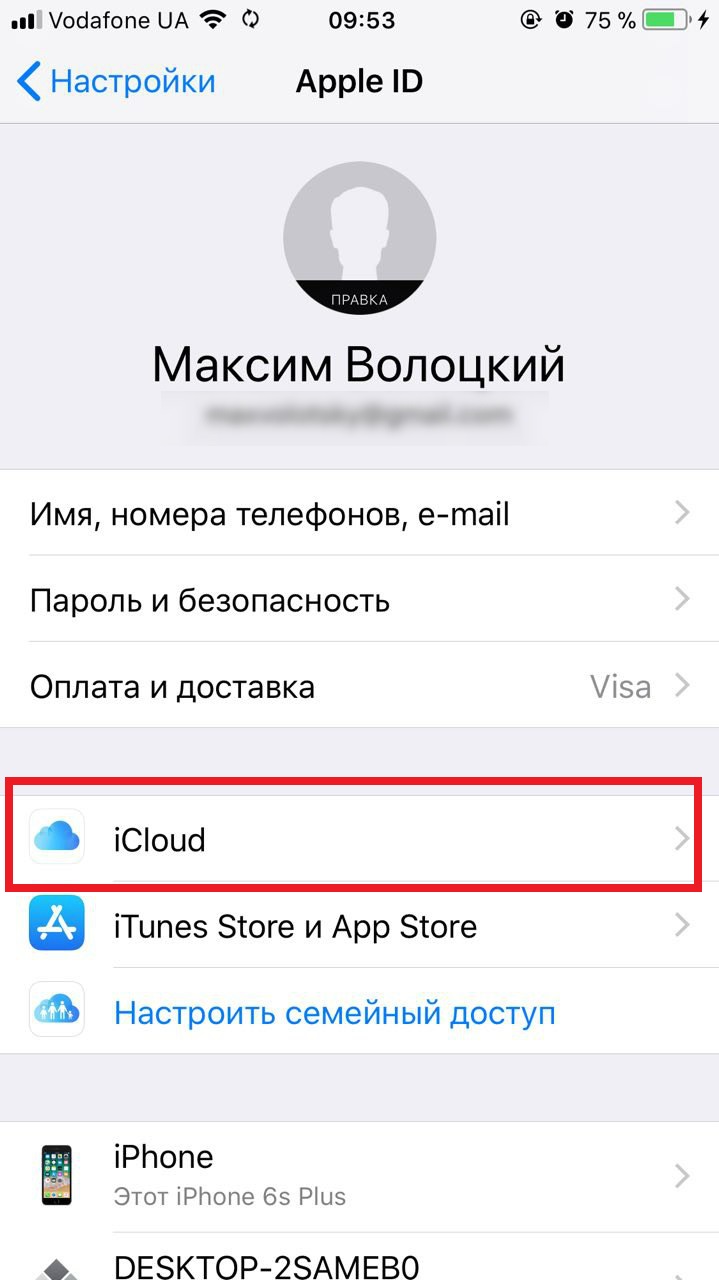
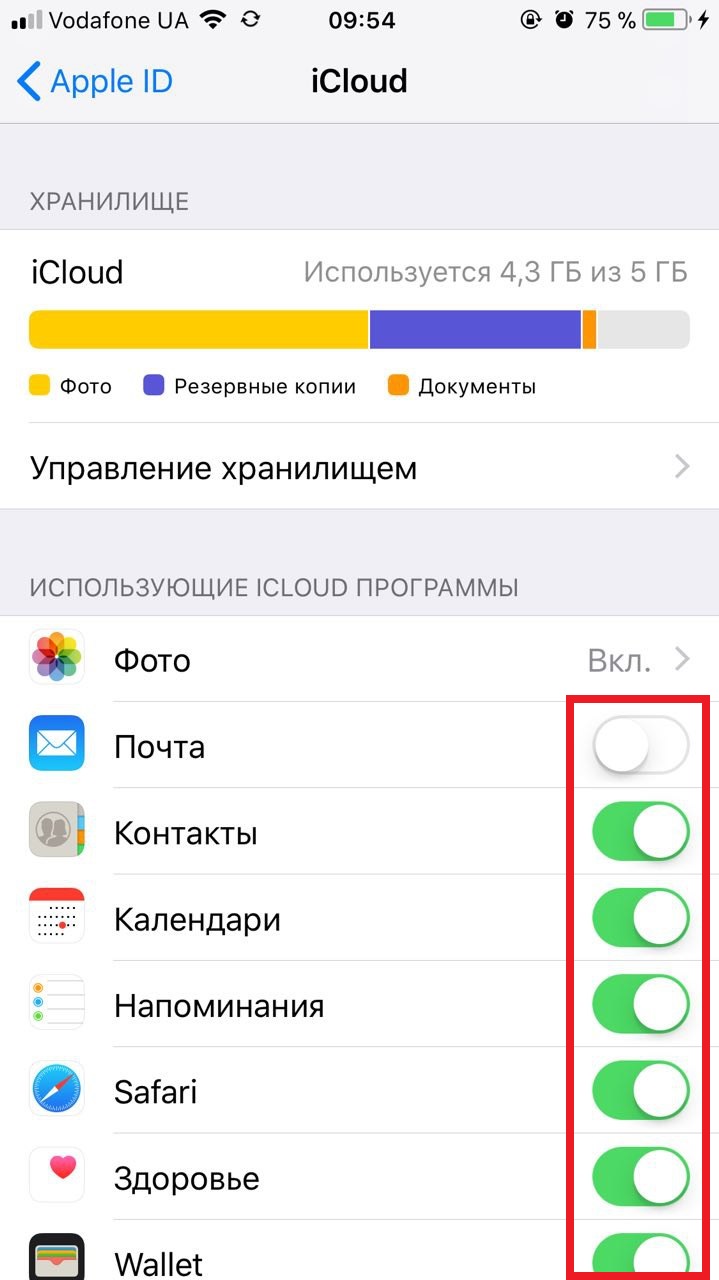
3. Scroll down the page and click "iCloud Backup". On the next screen, make sure the iCloud Backup switch is turned on.
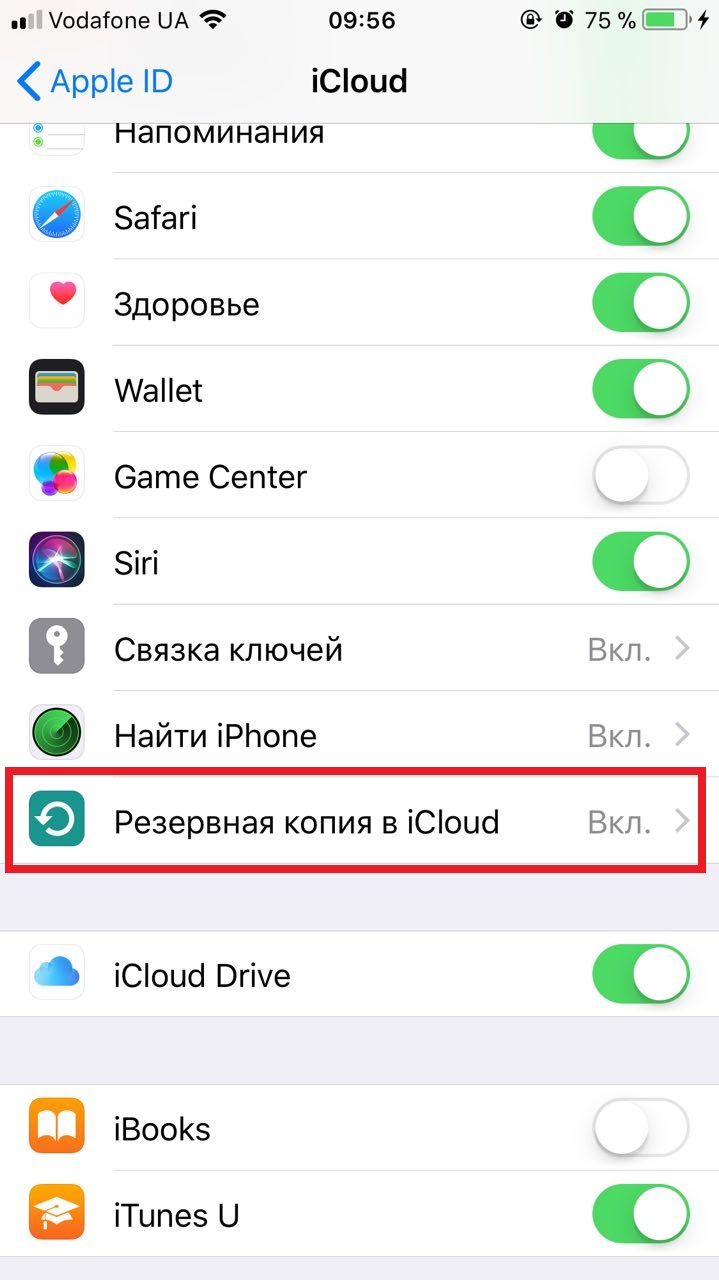
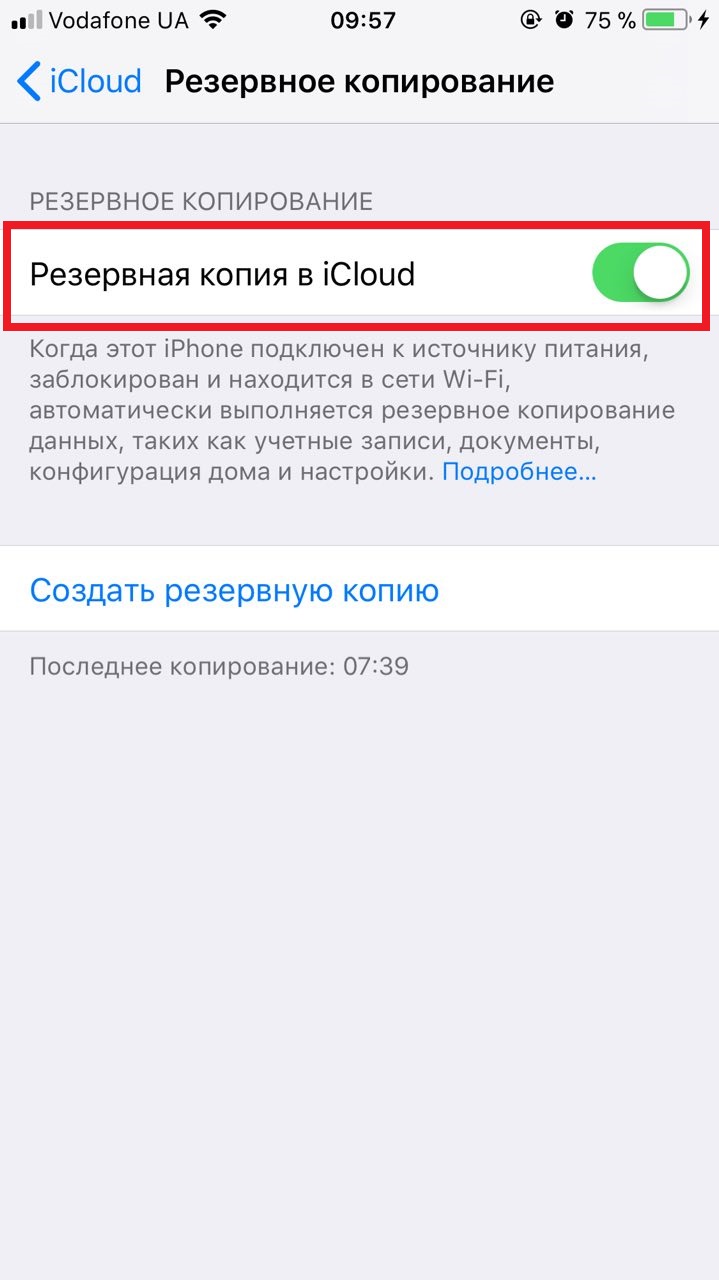
4. Click "Create a backup" and wait until the time of the last backup created is updated on this screen.
2. Reset
1. Open the “Settings” → “General” → “Reset” section and click “Erase content and settings”.
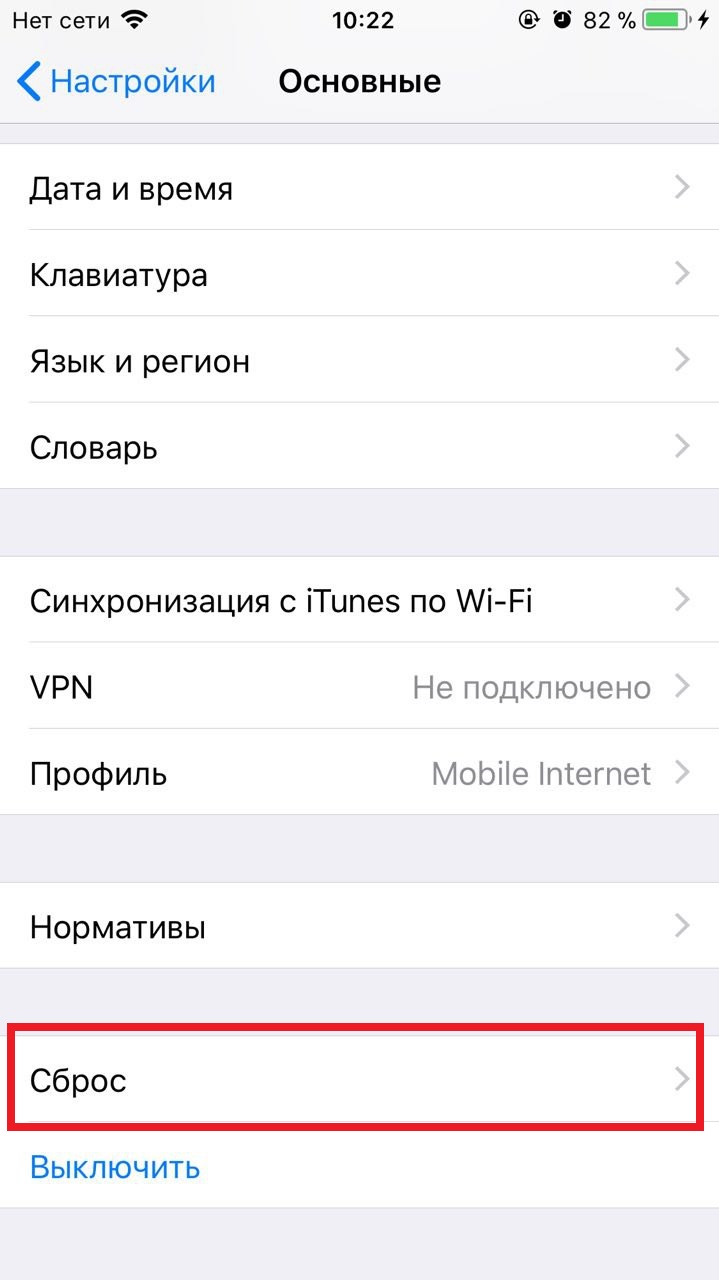
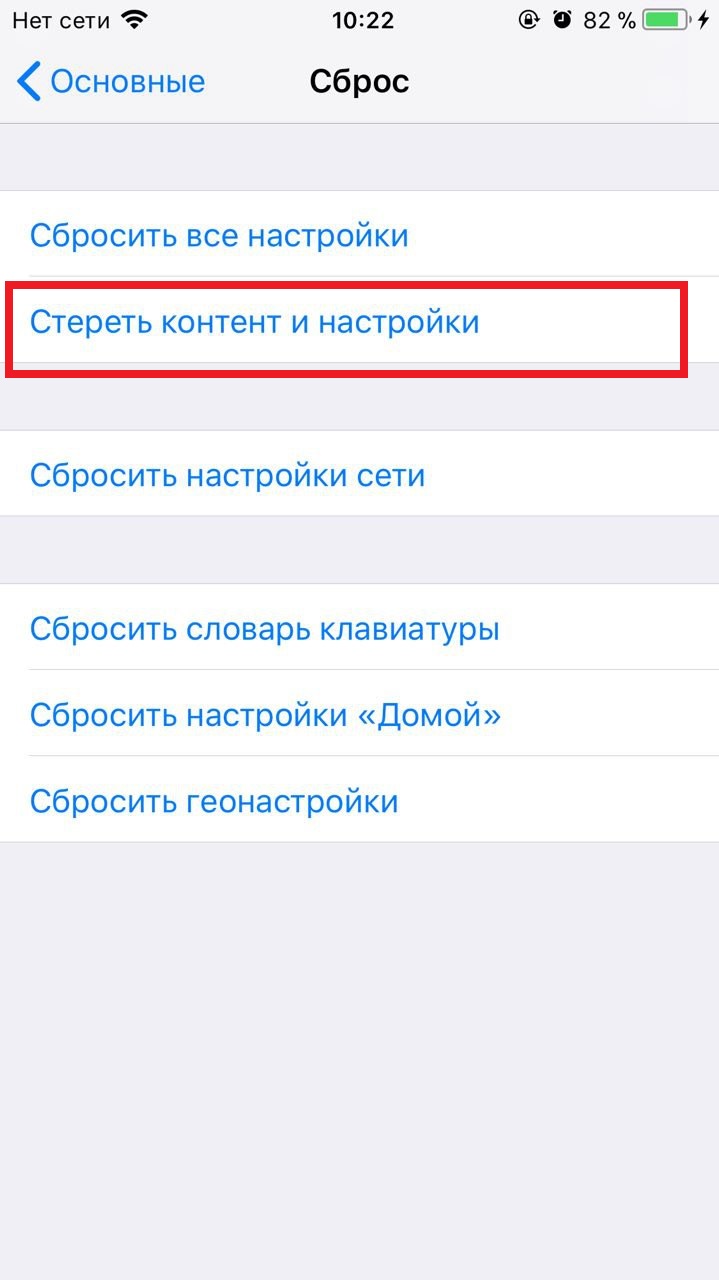
2. Confirm erasing data and wait for the process to complete. If the system asks you to disable Find My iPhone, do so in Settings → username → iCloud.
When the device restarts, it will already have factory settings.
If you can't reset through settings because you forgot your password, read this.
This method is for those cases when iPhone or iPad. As a result, all personal data will be erased and you will be able to restore it only if backups were previously created in iCloud or on your computer.
1. Connect your iOS device to your computer and launch iTunes.
2. Force restart your iPhone. This is done differently on different models.
On iPhone 8 or iPhone 8 Plus, press and immediately release the volume up button and then the volume down button. Then press and hold the side button until the recovery screen appears on your mobile device.
On an iPhone 7 or iPhone 7 Plus, press and hold the Volume Down button and the Side button at the same time until the mobile device enters recovery mode.
On iPhone 6s Plus and earlier models, as well as on iPad, press and hold the top (or side) button and the Home button at the same time until the recovery screen appears on the gadget.
3. When iTunes prompts you to restore or update your device, click “Restore” and follow the further prompts.
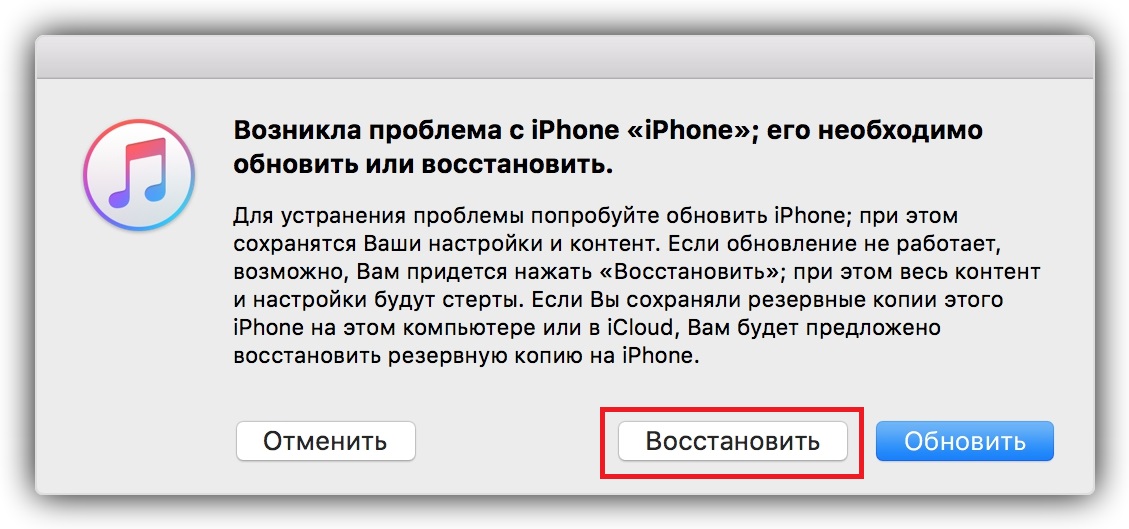
When the device restarts, it will be at its factory settings.





