Doesn't happen to anyone. You set a password on your iPhone and forgot what it was. Or the device has been sitting in a drawer for some time. One way or another, it is always better to know what measures to take in such a situation.
What to do if you forgot your iPhone password? In this article we will look at all the available options for removing the password from the Lock Screen device. If the ID is not unlocked, please contact Apple support immediately with this issue.
If the password on the iPhone is entered incorrectly 6 times, then the device is locked for a minute, if after that you enter the wrong password again no. times, then it will be locked for no. minutes, etc. In short, the more you try to guess it, the longer it will take you wait. Also, if you have the “Erase data” function enabled, then experimenting with selecting a combination is strictly prohibited. This feature erases all iPhone data if the password is entered incorrectly 10 times. To enable it you need to: go to settings - password - opposite the "erase data" field, set the slider to on mode.
There are three ways to restore your device if you forgot your iPhone password, so...
We remove the password if synchronization with iTunes was carried out.
If your device was previously synced with iTunes, you can restore it. This is the most painless way, all data will remain on the device.
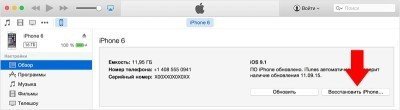
Removing a passcode using Find My iPhone
If Find My iPhone is set up on your iOS device, you can use iCloud to erase and restore it. This is if you forgot the password for your iPhone, but did not forget the password for your Apple iD :) In this case, all data from the iPhone will be deleted.
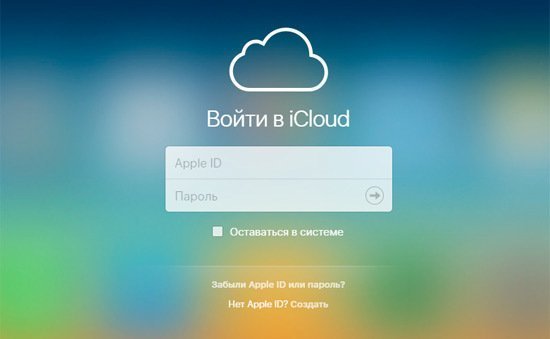
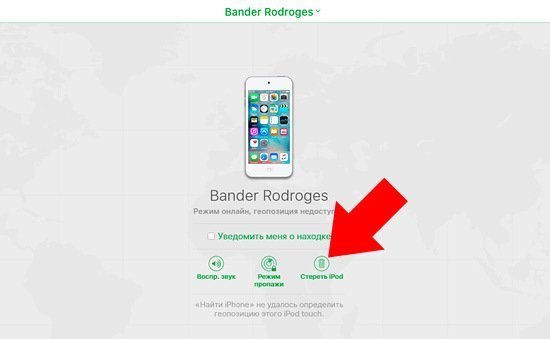
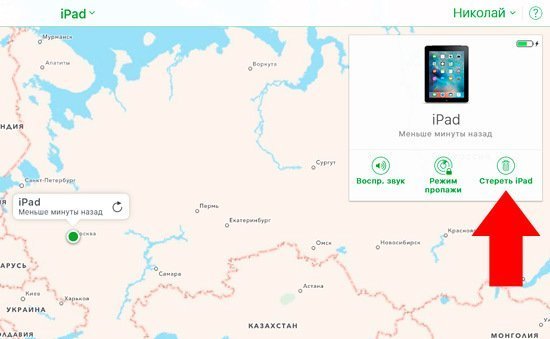
Now you can either restore your device from a backup or set up your device as new.
Removing a password using recovery mode
If you've never synced with iTunes or set up Find My iPhone in iCloud, you'll need to use Recovery Mode to restore your device. If you forgot your iPhone password, this method always works. This will erase the password and all data from the device.
- Connect your iOS device to your computer and open iTunes.
- After connecting the device, perform a forced restart:
- Press and hold the Sleep/Wake and Home buttons at the same time.
- Don't release the buttons when you see the Apple logo - wait until the recovery mode screen appears.
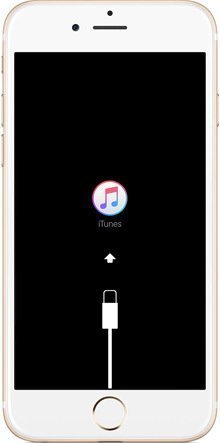
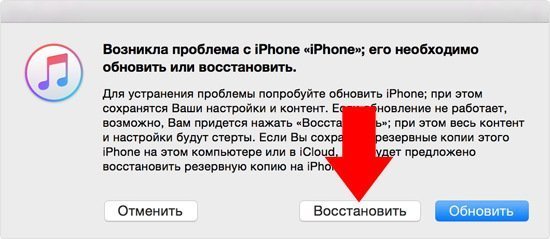
iTunes will begin downloading software for your device.





