Something as simple as setting the time and date on an iPad shouldn't be difficult, but some users still get confused and can't set the correct date. Therefore, in this article we will consider this issue in as much detail as possible.
Important Note: Apple devices with 64-bit processors have a bug that allows you to turn the gadget into a brick by changing the date. This occurs when the date is set to January 1, 1970. However, it is impossible to restore such a device yourself; you need to contact a service center. Therefore, do not set this date under any circumstances.
So, in order to set or change the time and date on the iPad, you need to go to the Settings application and select the “Basic” section there.
And than go to the “Date and time” subsection. This subsection is located towards the end of the list with basic settings, next to the keyboard, language and region settings.

After this, the date and time settings will appear in front of you. By default, automatic time detection is enabled here. If you want to manually set or change the time used on the iPad, then automatic detection must be turned off.

After turning off automatic detection of time and date, a line with the current date and time will appear at the bottom. To change the date and time simply click on this line and select the desired values.

You can also change the time zone in the “Date and Time” settings section. For this you need to click on the current time zone.

And in the window that appears, select another one.

To find the required time zone, you can use the search.
Hensei era or 2559
In some cases, users are unable to set the correct date because their iPad is using the Japanese or Buddhist calendar. If in the “Date and Time” section you have the “Hensei Era” indicated, then this is the Japanese calendar, if the year is 2559 or something like that, then this is the Buddhist calendar.

To fix this problem you need to open the iPad Settings and go to the “General – Language and Region – Calendar” section. In this settings section, three calendars will be available: Gregorian, Japanese and Buddhist. For that to return to normal dates just select Gregorian calendar.
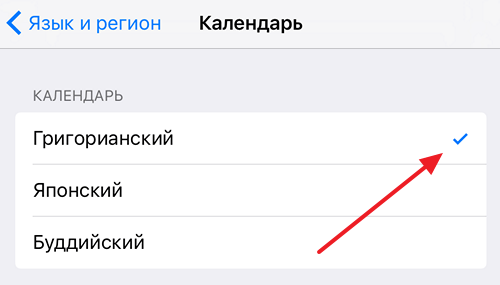
After which you can return to the settings section “General - Date and Time” and set the correct date and time there.





