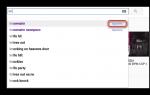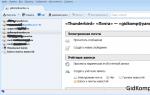Standard browsers in devices on Android based often do not meet the everyday needs of demanding users. In this operating system There are a lot of high-quality and functional Internet browsers. We have collected best browsers for Android in this article.
Firefox rightfully bears the title of one of the best mobile browsers on Android. Over the years of presence on this operating system, Mozilla development has acquired a lot of functions and received an ennobled modern interface. Firefox for Android is a balance of functionality, convenience and speed of use. Mobile browser from Mozilla is inferior in speed to the same Google Chrome, but many features of Firefox are made much more pleasant and convenient.





Firefox's own Gecko engine supports almost all modern web standards, and there are also extensions for it with additional functionality, just like in the desktop version of the browser. Among the main functions of Fiefox: synchronization of all data between browsers using a special account, safe surfing, convenient start panel, a lot of extensions, reading mode.
The most popular browser not only on computers, but also on mobile devices ah is Google Chrome. Not surprising, since it is almost always pre-installed on the most popular mobile OS. Chrome has deservedly gained its popularity - it is fast, relatively functional, simple and convenient, and it is also well integrated with Google services and the desktop version of the browser (there is full synchronization of data and tabs). Integration with Google services can sometimes be useful, for example - translating text on pages with using Google Translator or voice search.





Chrome also takes care of user safety - the browser has a built-in filter for sites that may be dangerous for Android devices. There is some kind of data compression technology. It is not as perfect as Opera's, but it still saves a lot of data transmitted both over Wi-Fi and the mobile Internet. There is an incognito mode for anonymously visiting sites. Perhaps the only drawback of Chrome on this moment- lack of extension support. For those who want to try all the new features first, there's Chrome Beta and Dev. These browser versions are updated faster and more often - all innovations are tested in them.
Mobile browsers from the Norwegian company Opera are also one of the most popular, functional and fastest growing on the Android platform. Over the many years of their work, these guys have definitely been able to come up with a formula for an almost perfect Internet browser for smartphones and tablets. Opera has almost everything that an ordinary user needs: fast surfing, a convenient classic express panel, data synchronization with the desktop version, anonymous mode, convenient search with hints from the address panel, and one of the main features is traffic compression.






The guys from Opera have done their best with traffic saving technologies. Mobile Opera with activated Turbo mode can reduce costs mobile internet two or even three times. For those for whom traffic consumption is especially important, there is Opera Mini - in it, saving is enabled by default, but sometimes it suffers from this appearance sites. Also, the mini version is much lighter and faster than regular Opera. Another one strong point browser of the same name - beautiful and pleasant appearance. Opera has always been famous for having one of the most stylish interfaces in browsers. If you want to compress all traffic on your device, then pay attention to the application.
Dolphin is an alternative browser on Android with tons of additional features and out-of-the-box features. Among these it is worth noting the support Adobe Flash, which almost everyone has abandoned, but it is still used in many places, the use of various themes to change the interface, support for unique add-ons and control of convenient and simple gestures. All this is available immediately - no additional settings. Dolphin is also fast, secure, free and always up-to-date - the developers release browser updates almost every week.












Puffin is a mobile web browser that is similar in concept to Dolphin. Here, too, there is a beautiful and convenient interface, there are many possibilities, and Puffin is as fast as the “dolphin”. Basically the Puffin browser is suitable for weak devices, since it provides a special technology for “lightweight” web surfing - pages are first loaded on cloud service Puffin, they are optimized there and appear in a light form on the device screen. At the same time, the quality and appearance of the pages practically do not suffer from broken layout or reduced quality.






Also worth noting in Puffin are a number of additional features:
- full Adobe Flash support for games (virtual joystick on the screen);
- traffic encryption via cloud service;
- mouse emulation;
- the ability to upload files first to the cloud and then to the device;
- installing extensions;
- interface themes.
The Russian company Yandex has succeeded in creating its own browser for Android mobile devices. Yandex.Browser for this platform is an excellent solution for users from the CIS. This Internet browser is absolutely imbued with integration with the services of Yandex itself and other local social networks/ portals. For example, the search bar in the browser suggests the necessary sites and understands queries perfectly, and inside the application you can also view information about the weather and traffic jams.





In this lesson:
Writing a simple browser
In the last lesson we saw that if we call Intent With action= ACTION_VIEW And data= Uri- object with http-address, then it starts browser and displays the contents of the page at this http address. We can independently make a simple browser that will respond to such an Intent and simply display the page. To do this you need to configure Intent Filter and use the component WebView.
On the first screen of the application we will have a button that sends an Intent. The second screen will have a WebView.
Let's create a project:
Project name: P0321_SimpleBrowser
Build Target: Android 2.3.3
Application name: SimpleBrowser
Package name: ru.startandroid.develop.p0321simplebrowser
Create Activity: MainActivity
Let's draw main.xml
android:layout_width="fill_parent"
android:layout_height="fill_parent"
android:orientation="vertical" >
There's just a button on the screen
Code MainActivity.java:
package
Import android.app.Activity;
import android.content.Intent;
import android.net.Uri;
import android.os.Bundle;
import android.view.View;
import android.view.View.OnClickListener;
Public class MainActivity extends Activity (
/** Called when the activity is first created. */
@Override
public void onCreate(Bundle savedInstanceState) (
setContentView(R.layout.main);
(findViewById(R.id.btnWeb)).setOnClickListener(new OnClickListener() (
@Override
public void onClick(View v) (
startActivity (new Intent (Intent.ACTION_VIEW, Uri.parse ("http://www.ya.ru"))) ;
}
})
;
}
}
The code is a little unusual. Please note that I do not describe the class object anywhere Button. Method findViewById returns View, and this View supports method setOnClickListener which I call. And in the method setOnClickListener I'm creating an object that implements an interface OnClickListener and in it I write the code in onClick. Also I create an object Intent not separately, but directly in the method startActivity. There was less code than usual. Maybe this option will suit you.
Let's create a second Activity. First the layout file browser.xml:
android:layout_height="match_parent"
android:orientation="vertical" >
android:layout_width="match_parent"
android:layout_height="match_parent" >
On screen component WebView.
We create BrowserActivity.java:
package ru.startandroid.develop.p0321simplebrowser;
Import android.app.Activity;
import android.net.Uri;
import android.os.Bundle;
import android.webkit.WebView;
Public class BrowserActivity extends Activity (
@Override
protected void onCreate (Bundle savedInstanceState ) (
super.onCreate(savedInstanceState);
setContentView(R.layout.browser);
WebView webView = (WebView) findViewById(R.id.webView);
Uri data = getIntent().getData();
webView.loadUrl(data.toString());
}
}
We define WebView, read data from Intent and pass it on line V WebView.
Now let's write it down Activity V manifesto. We will need to add to it Intent Filter, indicate in it action = ACTION_VIEW. And for data we see several parameters, we use Scheme= http.
It means that Uri object in Intent must contain an http address.
Don't forget about Category= Default. Label for BrowserActivity specify, for example, MyBrowser.
Also in the manifest you need to add Uses Permission = android.permission.INTERNET on the tab Permissions. So that the system gives the application access to the Internet.

Let's save everything and launch the application. We press the button and see the choice: the system offers us a choice system browser And our,just made. Those. Intent with a request to view the http address found in the system two Activity, which in their Intent Filter stated that they can display http addresses.

Select our MyBrowser and see the page.

We saw that Activity in our applications can process Not only our invented action, but also systemic. And, thereby, create an alternative to system applications.
But, as you understand, we could easily not use WebView in our Activity and not show the page. It was possible to use TextView and simply display the address from data as text. Or code an http request that would download this page and display its html content. We could completely forget about the http address and show some left picture or just a dark screen.
Those. you can create an Intent Filter for an Activity, which will tell the system that the application can do something, but at the same time, there will be some nonsense inside the Activity. These are already questions of programming ethics, common sense and adequacy)
Full manifest file code:
In the next lesson:
Storing Data Using Preferences
Android allows you to create your own window for viewing web pages or even create your own clone of the browser using the element. The element itself uses the WebKit engine and has many properties and methods. We will limit ourselves to a basic example of creating an application with which we can view pages on the Internet. The latest versions use the Chromium engine, but there is not much difference in this for simple tasks.
Let's create a new project MyBrowser and immediately replace the code in the markup file res/layout/activity_main.xml:
Now let's open the activity file MainActivity.java and declare the component, and also initialize it - enable JavaScript support and specify the page to load.
Private WebView webView; public void onCreate(Bundle savedInstanceState) ( super.onCreate(savedInstanceState); setContentView(R.layout.activity_main); webView = findViewById(R.id.webView); // enable JavaScript support webView.getSettings().setJavaScriptEnabled(true) ; // specify the download page webView.loadUrl("http://site/android"); )
Since the application will use the Internet, you must set Internet access permission in the manifest file.
There in the manifest we modify the line for the screen by removing the title from our application (in bold):
Let's launch the application. We now have a simple web page viewer at our disposal, but with one drawback. If you click on any link, your default browser will automatically launch and the new page will be displayed there. More precisely, it was like that before. On new devices, when you launch the application, the browser immediately opens.
To solve this problem and open links in your program, you need to override the class WebViewClient and let our application handle the links. Let's add a nested class in the code:
Private class MyWebViewClient extends WebViewClient ( @TargetApi(Build.VERSION_CODES.N) @Override public boolean shouldOverrideUrlLoading(WebView view, WebResourceRequest request) ( view.loadUrl(request.getUrl().toString()); return true; ) // For old devices @Override public boolean shouldOverrideUrlLoading(WebView view, String url) ( view.loadUrl(url); return true; ) )
Then in the method onCreate() let's define an instance MyWebViewClient. It can be located anywhere after the object is initialized:
WebView.setWebViewClient(new MyWebViewClient());
Now in our application created WebViewClient, which allows any specified URL selected in to be loaded into the container itself, rather than having to launch the browser. The method is responsible for this functionality, in which we specify the current and desired URL. Return value true means that we do not need to launch a third-party browser, but will independently download the content from the link. In version API 24, an overloaded version of the method was added, please take this into account.
Re-launch the program and make sure that the links are now loaded in the application itself. But now another problem has arisen. We can't go back to the previous page. If we press the BACK button on our device, we will simply close our application. To solve the new problem, we need to handle pressing the BACK button. Add a new method:
@Override public void onBackPressed() ( if(webView.canGoBack()) ( webView.goBack(); ) else ( super.onBackPressed(); ) )
We need to check what supports navigation to the previous page. If the condition is true then the method is called goBack(), which takes us one step back to the previous page. If there are several such pages, then we can sequentially return to the very first page. In this case, the method will always return the value true. When we return to the very first page from which we began our journey on the Internet, the value will return false and pressing the BACK button will be processed by the system itself, which will close the application screen.
Launch the application again. You now have your own web browser, allowing you to follow links and return to the previous page. After studying the documentation, you can equip the application with other tasty goodies for your browser.

If you need some of the links leading to your site to be opened in the browser, and local links to be opened in the application, then use a condition with different return values.
Public class MyWebViewClient extends WebViewClient ( @Override public boolean shouldOverrideUrlLoading(WebView view, String url) ( if(Uri.parse(url).getHost()..ACTION_VIEW, Uri.parse(url)); view.getContext().startActivity (intent); return true; ) )
A universal method that will open all local links in the application, the rest in the browser (we change one line):
Public class MyAppWebViewClient extends WebViewClient ( @Override public boolean shouldOverrideUrlLoading(WebView view, String url) ( if(Uri.parse(url).getHost().length() == 0)( return false; ) Intent intent = new Intent(Intent.ACTION_VIEW, Uri.parse(url)); view.getContext().startActivity(intent); return true; ) )
Now let’s complicate the example a little so that the user has an alternative to standard browsers.
To make it clearer, let's rearrange the example as follows. Create two activities. On the first activity, place a button to go to the second activity, and on the second activity, place a component.
In the manifest we specify a filter for the second activity.
Code for the button to go to the second activity.
Public void onClick(View view) ( Intent intent = new Intent("ru.alexanderklimov.Browser"); intent.setData(Uri.parse("http://site/android/")); startActivity(intent); )
We created our own intent with a filter and provided data - the website address.
The second activity should receive data:
Package ru.alexanderklimov.testapplication; import android.net.Uri; import android.support.v7.app.AppCompatActivity; import android.os.Bundle; import android.webkit.WebView; import android.webkit.WebViewClient; public class SecondActivity extends AppCompatActivity ( @Override protected void onCreate(Bundle savedInstanceState) ( super.onCreate(savedInstanceState); setContentView(R.layout.activity_second); Uri url = getIntent().getData(); WebView webView = findViewById(R.id.webView); webView.setWebViewClient(new Callback()); webView.loadUrl(url.toString()); ) private class Callback extends WebViewClient ( @Override public boolean shouldOverrideUrlLoading (WebView view, String url) ( return(false); ) ) )
In the filter for the second activity, we specified two actions.
This means that any activity (read: application) can trigger your mini-browser activity in the same way. Launch any old project in the studio in a separate window or create a new one and add a button to it and write the same code that we used to click the button.
Launch the second application (the first application can be closed) and click on the button. You will not start the first application with the start screen, but immediately the second activity with a mini-browser. This way, any application can launch a browser without knowing the class name of your activity, but using only the string "ru.alexanderklimov.Browser", transmitted to Intent. In this case, your browser activity should have a default category and data. Let me remind you:
You can represent your string as a string constant and tell all potential users of your browser how they can run it for themselves. But Android already has such a ready-made constant ACTION_VIEW, which according to the documentation is the following:
Public static final java.lang.String ACTION_VIEW = "android.intent.action.VIEW";
Let's rewrite the code for the button in the second application
Intent(android.content.Intent.ACTION_VIEW, Uri.parse("http://site/android/")); startActivity(intent);
What will happen this time? We remember that we have two actions prescribed, including android.intent.action.VIEW. This means that our first application with a browser must also recognize this command when some user application uses this code. The emulator has at least one such “Browser” program, and now our second activity from the first application has been added to it. A choice of two applications will appear on the screen.

And if you delete all alternative browsers and leave only your program, then there will be no choice. Your browser will become the main one. And if some application wants to launch a web page in the specified way, then your program will open.
A small note. If you replace the last line with this:
StartActivity(Intent.createChooser(intent, "Meow..."));
Then in the program selection window, instead of the top line “Open with” or its local translation, your line will appear. But this is not the main thing. If for some reason there is not a single browser on the device, then this version of the code will not cause the application to crash, unlike the original version. Therefore, use the proposed option for the sake of reliability.
Let's create a new application - a browser for Android devices, with our own hands, it will be interesting, and there won't be a lot of code.
Browser app for android
Let's launch android studio and create a new project, application name My Site, company domain at our discretion, I entered the website domain site. click Next, on the next tab we leave everything unchanged, click next, then the next one is already selected Empty Activity, we’ll leave it, then in the last tab we’ll change the Layout Name from activity_main to main, and click finish.
Android Studio will prepare the project files, this will take some time. Two files will be opened in the main window, main.xml And MainActivity.java, let's start working in the latter. Let's change extended AppCompactActivity to Activity and save.
Adding Permissions to the Manifest
Then open the file AndroidManifest.xml and add a custom permission after the first section user-permission,
so that our application has access to the Internet. Let's save and close AndroidManifest.xml.
Let's go to the file Main.xml, it is located on the path res/layout/main.xml, delete the line android:text="Hello Word!" completely, change TextView to WebView, remove unnecessary paddings (paddingBottom, paddingLeft, paddingRight, paddingTop) from the properties of the main RelativeLayout layer.
For WebView, add the android:id="@+id/webView" property, change android:layout_width="wrap_content" and android:layout_height="wrap_content" to android:layout_width="match_parent" and android:layout_height="match_parent", for so that our WebView element fills the entire screen.
Code logic in Java
We are done with the main.xml file, let's move on to MainActivity.java. Let's add a variable wv type WebView, we’ll assign an element to it, finding it using the findViewById() function, describe the wv settings, in particular, let’s allow the WebView to execute java scripts, indicate the address for loading the site into our browser, for example, I’ll launch Yandex using the function loadUrl("http:// ya.ru").
public class MainActivity extends Activity ( WebView wv; @Override protected void onCreate(Bundle savedInstanceState) ( super.onCreate(savedInstanceState); setContentView(R.layout.main); wv = (WebView)findViewById(R.id.webView); WebSettings settings = wv.getSettings(); settings.setJavaScriptEnabled(true); wv..setWebViewClient(new WebViewClient()); )
Below we will also write the processing of pressing the back button on the device.
@Override public void onBackPressed())( if(wv.canGoBack())( wv.goBack(); )else( super.onBackPressed(); ) )
Running an application in an emulator
Click the Start button, it's a green triangle on the toolbar AndroidStudio, our emulator will start, and if everything is done correctly, after a while Yandex search will start in the browser, you can click on the virtual keyboard and search for something, everything works well.
Let’s close the program without closing the emulator itself by clicking on the red rectangle, this is Stop instead of Start, change the address to an arbitrary one, I will “promote” my site “https://site”,
I’ll click save and run the program again, this time everything will happen faster, I’ll wander around the site, in the Programming for Android section there are articles and videos on how to install and configure AndroidStudio, make an Android emulator and simple examples of programs.
Full text of AndroidManifest.xml
Full text of main.xml
Full text of MainActivity.java
package ru.maxfad.mysite; import android.app.Activity; import android.os.Bundle; import android.webkit.WebSettings; import android.webkit.WebView; import android.webkit.WebViewClient; public class MainActivity extends Activity ( WebView wv; @Override protected void onCreate(Bundle savedInstanceState) ( super.onCreate(savedInstanceState); setContentView(R.layout.main); wv = (WebView)findViewById(R.id.webView); WebSettings settings = wv.getSettings(); settings.setJavaScriptEnabled(true); wv..setWebViewClient(new WebViewClient()); ) @Override public void onBackPressed())( if(wv.canGoBack())( wv.goBack(); )else( super.onBackPressed(); ) ) )
This video shows in detail how to create a browser application for Android devices:
We have already begun to fully provide ourselves with personal software; remember our wonderful calculator and converter. And in this lesson we will learn how to create a simple browser with which to surf the Internet. Agree, surfing the web on your own browser is many times more pleasant than doing it on Opera or Chrome (hardly more convenient, but more pleasant :)). We are creating a new project, traditionally choose the names yourself. Personally, I don’t create everything from scratch every time, but simply open what I have and clean up all the code until initial state Blank Activity. Do what is most convenient for you.
So, let us briefly outline the scope and specifics of the subsequent work. We need to create an element
Let's begin. Open the file activity_main.xml. We create one single element there
The layout window will look like this:
After that, let's immediately deal with the file AndroidManifest.xml. Open it and add two lines there, one is permission for the application to use the Internet, the other is changing the style of the application, or rather hiding the “Title” panel of the application (the panel with the application title) in order to provide the browser window with more space for displaying pages .
We write a line for permission to use the Internet before opening tag
Now let's add to the settings line of our Activity command to hide the header (bottom line in bold, this is also in AndroidManifest.xml):
< activity android: name= ".MainActivity" android: label= android: theme= "@android:style/Theme.NoTitleBar" >Now let's move on to the most important and responsible part of the work - writing java code. Open the MainActivity.java file and write the following (explanations are given in the code after the // signs, for those who didn’t notice):
package home.myapplication ; import android.app.Activity ; import android.app.AlertDialog ; import android.content.ContentValues ; import android.content.Intent ; import android.database.Cursor ; import android.database.sqlite.SQLiteDatabase; import android.database.sqlite.SQLiteOpenHelper; import android.support.v7.app.ActionBarActivity; import android.os.Bundle ; import android.util.Log ; import android.view.KeyEvent ; import android.view.Menu ; import android.view.MenuItem ; import android.view.View ; import android.webkit.WebView ; import android.webkit.WebViewClient ; import android.widget.Button ; import android.widget.EditText ; import android.widget.RadioButton; import android.widget.TextView ; public class MainActivity extends Activity ( // Declare a variable of type WebView private WebView mWeb; // Create a class of type Web browser (WebViewClient), which we configure // by default permission to process all links within this class, // without resorting to third-party programs: private class WebViewer extends WebViewClient ( (WebView view , String url ) ( view. loadUrl(url); return true ; ) ) public void onCreate (Bundle savedInstanceState ) ( super. onCreate(savedInstanceState); setContentView(R . layout. activity_main); // Bind the declared WebView type variable to the one we created // to the WebView element in the activity_main.xml file: mWeb= (WebView )findViewById(R . id. web); // We enable support for Java scripts for this element: mWeb. getSettings(). setJavaScriptEnabled(true); // Set up a page that will load on startup, you can enter any: mWeb. loadUrl( "http://developeroleg.ucoz.ru/"); // Set up a browser for our WebView element, connect the one we created above // Web client with which pages will be viewed: mWeb. setWebViewClient(new WebViewer()); ) // We write code for processing the click of the back button on the device, which will allow us to press // use the "Back" button to go to the previous page, rather than just closing applications. // It will be closed with the "Back" button only if we are on the start page // the page indicated above:@Override public void onBackPressed() ( if (mWeb. canGoBack()) ( mWeb. goBack();) else ( super. onBackPressed(); ) ) )That's all! In fact, everything is quite simple and after some work we have our own browser, of course it is quite simple and does not have any options, but this is quite enough to understand the essence of creating such applications.