There was a task to connect third-party databases without knowing the passwords. There were downloads of personnel and accounting databases. I have collected several methods for resetting passwords for different versions of 1C. I look forward to your comments, remarks and other means.
Before work, be sure to make a copy of the database.
We connect a new database with a configuration file name.dt
To add a new database to 1C, having a configuration file, go to 1C, add a new database, definitely a new one! Select the appropriate template, specify the path and name.
Save, go to the configurator, select “Administration - Load” information base" We indicate our *.dt file. The base is connected.
But we won’t be able to log into it without knowing the password to the account.
Recovering 1C passwords for version 7.7
- Go to the configuration folder
- Move the ‘UserDefinition’ folder to any other location
- We go into the database in configurator mode
- Move the ‘UserDefinition’ folder to its original location
- Go to the user control panel
- We change the password of the one we need or create a new user
1C password recovery for version 8.0-8.3.5.1383 (file version)
 Download Hex Editor, open the file 1Cv8.1CD in it, look for the line users.usr in Unicode mode. Find and change the number 00 to 01 to the left of 09 00 75 00 73:
Download Hex Editor, open the file 1Cv8.1CD in it, look for the line users.usr in Unicode mode. Find and change the number 00 to 01 to the left of 09 00 75 00 73:
00 00 2D 00 00 00 00 09 00 75 00 73 00 65 00 72 00
00 00 2D 00 00 00 01 09 00 75 00 73 00 65 00 72 00
Save, but do not close the editor. Go to the configurator, then “Administration - Users”, the list of users will be empty.
Next, in the editor, change the value 01 to 00 back and save it with the 1C configurator open. Afterwards we work only in the configurator, add a new user, change the password of another and update the list of users.
I also found this one second option, in which the symbols in blocks 00 20 00 20 following 75 00 73 00 65 00 72 00 73 00 2E 00 75 00 73 00 72 (u s e r s . u s r) are reset. All blocks 00 20 00 20 following up to arbitrary characters are reset to zero.
After resetting, open the database in the configurator (without a password) and do an upload/download, exit and enter the configurator again and create new users.
Recovering 1C passwords for versions after 8.3.10.2561
Again Hex Editor, look for “V8USERS” in it, but in ANSI mode and change to “L8USERS”.
 Also change “users.usr” to “lsers.lsr” and save. After this, the base will be considered a bat.
Also change “users.usr” to “lsers.lsr” and save. After this, the base will be considered a bat.
 Open the chdbfl utility in the folder with 1C (in C:\Program Files (x86)\1cv82\8.2.19.106\bin for example), open our database file and run it with the “Correct errors” checkbox.
Open the chdbfl utility in the folder with 1C (in C:\Program Files (x86)\1cv82\8.2.19.106\bin for example), open our database file and run it with the “Correct errors” checkbox.
It will run and say that there were no errors, but the database will become working and without users.
Articles that helped:
- http://manaeff.ru/forum/viewtopic.php?p=1072
- http://www.modber.ru/forum/thread12638.html
- http://programmist1s.ru/vzlom-snyatie-parolya-v-1s/
Page viewed: 2 006
Updater-1s. Where can I get the login and password for the 1C website?
2017-12-03T11:48:16+00:00We are talking about the login and password for the 1C website, which the database usually asks you for when downloading updates through the configurator or enterprise mode.
Users can obtain such a login and password absolutely free of charge:
- Professional versions 1C platforms that have subscribed to information technology support (ITS).
- Basic versions of the 1C platform - this does NOT require a subscription to ITS.
How to check if we have a basic platform?
To do this, go to the database in user mode and open the "About" window (via the "Help" -> "About" menu or if the database uses a managed interface):
If you have a basic platform, then in the "License" section it will be written " Limited functionality; Single-user mode".
This phrase is a sign that the platform is basic. There is no need to look at the "Configuration" field, since there may be cases of using a non-base platform with a base configuration. If there is no such inscription, then you have a professional version.
Sincerely, (teacher and developer).This action is first performed by the system administrator in the section Administration – Program settings – User and rights settings:
Users, in which all users working in the 1C 8.3 program are entered, and tears off the card of a specific user, for example, Petrova:

By default, the user is assigned the so-called “Blank Password” (no password):

So when you press the button OK When you start the database under your name, the 1C 8.3 Accounting 3.0 program will launch successfully:

As you might guess, in this case, under the name Petrova Any user can log in. To eliminate this situation, the administrator sets a user password. To do this, press the button Set password and in the form that opens enters the password manually, confirms it and presses the button Set password:

In the 1C Accounting 8.3 rev.3.0 program, you can create a password automatically. To do this, when setting a password, press the button Create a password:

Will be created New Password. It is advisable to copy it, as the program suggests. Then you need to press the button Close and a button Set password. This will set a new password for the user.
Now, when you try to log into the 1C 8.3 database without entering a password and pressing the button OK – The program will not be entered and the system will display the following message:

Only after entering the correct password will the 1C 8.3 program be launched:

and the home page will open:
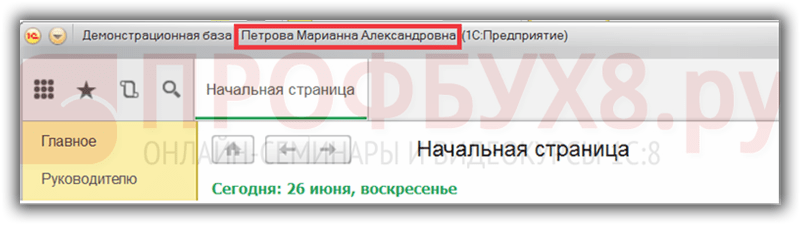
How to log into 1C 8.3 if you forgot your password
Only the administrator of the 1C 8.3 program can remove the user password. This may be needed, for example, if the user has forgotten the password.
The administrator opens the directory Users, selects the user Petrova and opens the password setting button Set password:

In the window that opens, you need to delete entries in the fields New Password And Confirmation and press the button Set password. The password will be removed:

How to change the password in 1C 8.3
Depending on the settings, the administrator can grant the user the right to independently change the password in 1C 8.3 Accounting 3.0. To do this, you need to enable the checkbox in the user card Require a password upon login:

In this case, when the user Petrova enters the program, a password change window will open. Until Petrov's user sets a new password, and it may be Blank password, that is, the password will be removed, the user Petrov will not be able to start working in the 1C 8.3 database.
In this case you need to specify Old Password and enter a new one manually or automatically using the button Create a password. Then press the button Set password. The window will close and you can work in the program:

Can a 1C 8.3 user change the password independently?
Now let's imagine that the user Petrova It is forbidden to change the password (the corresponding checkbox is enabled):

Petrova is an experienced user of the 1C Accounting 8.3 edition 3.0 program and wants to change the password. Default for user Petrova directory Users not visible.
Therefore he adds new team in the section navigation panel Administration as shown in the picture:

As a result, the directory becomes available Users:

User Petrova opens her user card and tries to reset her password, but this cannot be done, since the button Change password unavailable (colored gray):

Consequently, to change the password, she will have to seek help from the 1C 8.3 database administrator.
How to install in move in 1C 8.3 using password operating system
A few words about other options for logging into 1C 8.3. When starting the database, you can remove the password in 1C 8.3 and become a way into pass by password operating system or according to the protocol open-ID. To do this in the directory Users There are 2 more checkboxes:
- When you enable the checkbox Operating system authentication the user of the operating system is indicated (his login and password for logging into the OS) on which 1C Enterprise 8 is installed. In this case, login authentication through 1C can be enabled or disabled. In the latter case, the 1C Accounting 8 program will start without specifying the user name and password in 1C.
- Method of entering the 1C program using the protocol open-ID used only when connecting to the program via a web server. In this case, the service address must be configured. The authentication checkbox via 1C can be either turned on or off, similar to logging into the program through the OS:

If you need help in mastering a wider range of operations in the 1C program, then we suggest you take our professional course "". For more information about the course, watch the following video.
Continuing the topic of 1C administration, started in the last lesson on , today we would like to discuss the main aspects of using passwords in 1C.
Passwords in 1C are used in many places, including to restrict access when logging into 1C and for password-protecting modules. I would especially like to touch upon the security of internal configuration passwords, which are not standard and are organized by programmers for their own needs.
We will also discuss managing user passwords in 1C - how to remove or change the 1C password.
If a web client (or a thin client in HTTP mode) is used, then authorization is more difficult, since in this case, before gaining access to 1C (and logging in to it), the user needs to log in to the web server that provides the access service 1C.
Change 1C password or remove 1C password
The user can independently change the 1C password (depending on the configuration, in most typical configurations this is possible).
In thick client configurations (old 1C), to do this, under user rights, you need to select the menu item Tools/User Options and enter a new 1C password (you do not need to enter the old 1C password). If this menu item is not there, it means it has been disabled by the administrator.

In thin client configurations (new 1C), similar actions are possible if you have access to the Administration tab. On this tab, select the menu item (top right) Settings/Personal settings/User information.

If you yourself are an administrator, then you can change the 1C user password in the following ways:

If you have forgotten your 1C password, it is possible to reset it, please study this.
1C password for the module
The easiest way to protect the text of programs in the 1C language () is to set a 1C password for access to the module. The module text is encrypted. Unfortunately, any module cannot be protected this way.
You can set a 1C password:
- Open the required module in the configurator
- Menu item Text/Set password

If 1C states that “This module cannot be protected,” or this menu item does not exist, then you need to move the functions and procedures of the module to another and protect it. At the very least, you can password protect it.
A way to protect a module without a password is to exclude the program text altogether. The fact is that the program text is compiled (converted into a special unreadable form) before execution. You can remove the module text, leaving only the compiled “code”.
To do this, select the menu item Configuration/Configuration delivery/Delivery settings and select required modules Exclude module texts. In particular, this can be done with processing, and then saved to an external one ( right click for processing, Save as external processing).

Both methods, unfortunately, are bypassed by 1C decompilers common on the Internet, which allow you to restore the program text from the compiled “code”.
Password for 1C update
When you try to update 1C online (Configuration/Support/Update configuration), 1C will ask you for the password to access the update site.
When purchasing a 1C configuration, in a large yellow box, in addition to a CD and books, there will be an envelope with a PIN code. In addition, you will need the configuration registration number (written on the box or in the purchase documents). If for some reason the registration number is not found, try calling technical support. 1C support.
So, having found both numbers, go to the 1C website (http://users.v8.1c.ru/getpswbase.jsp) and register yourself. As a result, you will receive a password to download and install updates.
Passwords on form 1C
Sometimes in the process of developing a configuration, the programmer needs to create an access mechanism to another database or other software, or simply protect part of the configuration with an additional password.
To do this, in the properties of the input field there is a Password Mode property. A field with a check mark will show an asterisk (*) instead of symbols when entered.

The password itself will be stored by default in the usual directory/document details, with all that follows (the ability to view using external processing or query data, view in SQL table this guide).
Restoring access to the 1C portal. These instructions are for those who have already been registered on the 1C portal portal.1c.ru, but have forgotten their login or password.
Login and password from personal account on the 1C website (it is also used for 1C updates and for access to 1C Internet support services) users come up with their own ideas. Therefore, it is unlikely that you will be able to recover this data by contacting your service organization. However, if the password for the site with 1C updates is lost, you can recover it on the 1C portal.1c.ru website yourself.
Two situations are possible:
- 1. you remember which e-mail you used when registering on the 1C website and have access to it,
- 2. you do not remember which e-mail you used when registering or accessing this address Email No.
The sequence of actions in these situations is different, but you can solve the problem with access to the 1C website in both cases.
1You remember which e-mail you used when registering on the 1C website and have access to it.
Go to the 1C portal website portal.1c.ru and click the “Login” link in the upper right corner of the site.
On the login form for the 1C portal that opens, there is a corresponding “forgot password” link. You can use it if you still have access to the e-mail you used during registration.

Enter the e-mail that you specified during registration.

An email with instructions on how to reset your password will be sent to the address you provided.
If you need to contact technical support this 1C resource, you can write a letter to the address [email protected].
2You do not remember which e-mail you used when registering or you do not have access to this e-mail address.
If you no longer have access to the e-mail address you previously used when registering on the 1C website, then you just need to register on the 1C website again and add your existing 1C programs to your new personal account.





