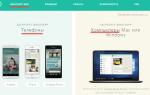A common question that PC users ask in online communities is what to do if shockwave flash slows down the computer. What is this? And how to solve the problem? Many trusted “specialists”, or rather ordinary amateurs, recommend searching by removing the plugin.
Everything would be fine, a completely effective method. There is only one question left: how can you then listen to music, watch videos on the Internet, or play online games without interruptions? No way. If you remove the browser plugin, web pages will start to freeze even more. Great solution, isn't it? In this case, it is easier to restore the shockwave flash and forget about the problem once and for all.
General solution to the problem with the Shockwave Flash plugin and the object flash ocx error
It is worth noting that unstable work and the plugin crashes Shockwave Flash, when it does not respond and an error appears, for example: “Shockwave Flash has crashed”.
What does it mean? Why is the plugin not responding? So, this error may occur due to a conflict between a built-in browser plugin and an external Adobe one. Flash Player. When might this happen? Yes, at any time after updating your browser or flash player. In this case, regardless of what program is installed on your computer for working on the Internet, you can initially use two proven options:
- update Adobe Flash Player and Shockwave Flash;
- latest version(updating the plugin is described in detail here, go to the end of the article).
These methods work even if an error appears that Shockwave Flash could not be loaded. Works on Windows 7, 8 and 10.
Updating Adobe Flash Player on your computer
You can update the flash player on your computer using the settings of the program’s internal interface, or by downloading the updated version from the Internet.
The first option is advantageous because at the same time as checking for updates for Adobe Flash Player, you can set additional parameters for subsequent software downloads. How to use it? Just. To do this, click the “Start” button and enter the value Flash Player into the search bar. In response, the system will find and display the flash player installed on the computer in a matter of seconds:


In this window, look for the “Advanced” tab and open it by clicking the left mouse button:

What do we need here? The first is to find the item “Allow Adobe to install updates” and check the box next to it. Why is it important? Because you can’t remember everything, and with this setting you can guarantee a full update of the flash player.

In response to this action, a page on the Adobe website will open, which will display the version of Flash Player installed on your computer and current version for browser:

If it matches, then everything is fine and there is no need to change anything. However, if it does not correspond to the current data from the site, then we find the phrase Player Download Center in the text, left-click on it and download the latest version of the flash player:

Also, update Adobe Flash Player and, accordingly, the shockwave flash plugin built into it can be accessed via the Internet. In this case, you can do without additional settings, which will significantly save time on installing the program. To do this, go to the official Adobe website (http://get.adobe.com/ru/flashplayer/), here are the instructions: download the program update and install it on your PC:
SHOCKWAVE FLASH module failure Slows down the computer in OPERA (opera plugins): SOLUTION
Method number 1: Update the browser to a new version.
So, the harmful shockwave flash slows down the computer in Opera, what should we do? To update the program, users of newer versions of Opera can use the settings in the program's internal interface. To do this, just open the browser, left-click on the Opera tab and select “About”:


However, if you don’t remember or don’t know what version of the browser is installed on your computer, or, conversely, you know for sure that updates have not been installed for a long time, download it immediately. To do this, just go to the browser developer’s website and click the “Free download” button:
After the file is downloaded to your computer, you just need to double-click on it with the left mouse button and install the updated software. If the error in shockwave flash was due to an outdated browser, then after installation and reboot the problem will be solved. If not, then in this case you still need to resort to pausing the plugin.
Method number 2: Stop shockwave flash.
For this purpose, enter a search query in Opera opera://plugins or just plugins:




Now all that remains is to click the “Disable” button so that the shockwave flash becomes inactive. However, if you need to work with multimedia on the Internet, do not forget to turn it on first. You can do this in the same order: go to the “Plugins” section, find Adobe Flash Player and instead of the “Disable” button, click next to the “Enable” plugin:

How effective is this method of eliminating the shockwave flash error for the Opera browser? 100% After turning off the plugin and rebooting operating system The problem with PC braking will be solved by itself.
Shockwave flash slows down your computer in Mozilla Firefox - solution
In a similar way, you can solve the problem with the operation of shockwave flash in the browser Mozilla Firefox. To do this, the first thing you can do is update it. In this case, there are 2 options for users:
a) download new version programs from the official website of the program developer:

In principle, downloading is not difficult: save the file offered by the site to your computer, double-click on it with the left mouse button and install the program. For convenience, the Mozilla Firefox developers have placed a small instruction on the website, which you can consult at any time during the software installation if you wish.
b) reinstall Mozilla Firefox using the built-in interface of the program installed on the PC. In this case, open the browser, find and left-click on the “Advanced” tab and select the “?” ("Reference"):



If problems with shockwave flash were caused by a mismatch between the plugin and browser versions, then updating Firefox will solve the problem with your computer slowing down. Otherwise, you need to resort to pausing the plugin. To do this, open home page Mozilla Firefox and find the “Add-ons” tab at the bottom:

In principle, you can open any page in the browser, but in this case you need to left-click first the “Open menu” tab, and then “Add-ons”:

In any case, by left-clicking on the “Add-ons” tab, a new window will open in the browser:

In it, find the “Plugins” item in the menu on the left and click on the icon with the same left mouse button. As a result, a list of those installed in Mozilla opens. Firefox plugins. Among them we find the shockwave flash we need (which stopped working) and click next to it the “More details” item:


In principle, you can select the “Never enable” option, however, such a choice will lead to complete deactivation of the plugin. If you do this, then shockwave flash will need to be searched for and turned on independently every time you suddenly want to enjoy multimedia on the Internet (video, music). Resuming its work seems to be easy, but in any case, time will need to be spent on this. In general, by stopping (pausing) the plugin in Mozilla Firefox, you can easily restore your computer to fast and efficient operation.
Shockwave flash makes your computer slow or unresponsive Google Chrome and in Yandex browser: features of solving the problem
If shockwave flash does not respond or slows down your computer in Chrome, there is also a solution. As mentioned above, one of the ways to fix problems with the Shockwave flash and your computer, respectively, is to update your browser. For this purpose in Google Chrome, just enter the address in the search bar, and the system itself will check for updates:

In principle, you can update your browser through “Settings”. In this case, find the “Settings and Settings” button in the upper right corner Google management Chrome", left-click on it and select the "Settings" tab in the window that appears:


In any case, in both the first and second options, Google Chrome will find and install updates automatically.
The second way to solve the problem with shockwave flash is to pause it manually. For this purpose, first of all, enter the link into the Google Chrome search bar chrome://plugins/. As a result, a window should appear with all the plugins active in the browser, including Adobe Flash Player. However, there is no need to pay attention to it for now. The first thing you need is to find the “Details” tab on the right side of the window and left-click on it:

The window will take a different form and show each plugin individually. Now we find Adobe Flash Player and take a closer look at the location of shockwave flash.


Finishing touch– close Google Chrome and restart the computer. In principle, after this you will no longer be afraid of any error in the operation of shockwave flash.
As you can see, it is not at all necessary to remove the plugin for the computer to work at full capacity. It is enough to simply establish its normal operation using one of the proposed methods! Good luck with your use!
Shockwave Flash is a browser-integrated plugin. Thanks to this add-on, users are able to watch videos on the Internet, as well as play browser games and work with presentations. Sometimes a situation arises when it is necessary to update the Shockwave Flash plugin.
In most cases, the program updates automatically. Coping with the task is not at all difficult if you follow simple instructions. It should be noted that each browser performs the update differently.
Renewal principle
In most cases, the problem of playing Flash animation occurs only in one browser. In addition, installing a plugin for one web browser reduces the risk of program incompatibility with other Internet browsers.
Most often, the update problem occurs in the following browsers:
Please note that updating may require you to restart your browser. Usually the procedure takes no more than 5 minutes.
Google Chrome
Google Chrome is one of the most popular browsers used around the world. To update the plugin, you must enter “chrome://plugins” in the address bar. It is important to note that this page is only available to outdated version Google Chrome. After the update, all manipulations with the flash player are carried out on the “chrome://settings/content” page. In this case, all updates are made in automatic mode.

After loading the page with plugins, you need to find Shockwave Flash. If several versions of the product have been installed, it is recommended to disable and then remove irrelevant plugins. Then the browser needs to be restarted.
When the Internet browser is turned on again, you need to open the plugins page again, and then click on the “Update” button, after selecting the player. If nothing happens, you should go to "get.adobe.com/shockwave/". Those who use the updated Google Chrome should immediately visit the official flash player resource.
Mozilla Firefox
Fire Fox is another popular browser. To update the plugin, you need to open the menu and then click on “Add-ons”. The menu icon is located in the upper right corner of the browser.
After this, you need to select the “Plugins” section. Once a new window opens, you need to find the “Shockwave Flash” application. It is now recommended to set it to Always Enabled.

To update the plugin, you need to click on the “More details” link. In the expanded description, the plugin version will be displayed. If the add-on has an outdated version, you will need to click on the “Update now” button. The entire procedure is performed free of charge. After updating, it is recommended to restart the browser.
It should be noted that there is another way to update installed browser. You must go to the address “https://www.mozilla.org/ru/plugincheck/” to check the installed extensions. After opening the page, the analysis of all plugins will begin.

When the check is completed, a list of plugins that need updating will appear. To install a new version of the product, you will need to click on the “Update Now” button. In the same way, you can update Shockwave Flash. Once all add-ons are updated, the browser will restart.
Opera
Many users are attracted to a browser like Opera. The updating principle is somewhat reminiscent of working in Mozilla browser Firefox. First you need to open the menu, then select “Plugins”. The same can be done if you enter “opera://plugins” in the address bar.

When the page with plugins opens, you need to find earlier installed extension" ". It is important to make sure that the player version is not current. After this you need to update. To do this, just click on the “Update” button. The update process takes no more than 2 minutes. After installing a new version of the plugin, it is recommended to restart the browser to avoid conflicts.
It is best to update not only the plugins, but also the browser itself. This is because the updated extension may not be compatible with the outdated Internet browser.
Internet Explorer
Some users use a browser integrated into the operating system - Internet Explorer. To update the plugin, you need to go to settings. To do this, click on the gear icon.
On next step you must select “Settings types”. As soon as it opens new form, you should find “Toolbar” and then go to extensions. A list of installed plugins will appear in the window that opens. You need to find "Shockwave Flash" and then update. To do this, just click on the “Update” button.

Manual update method
If you can't update the plugin through your browser settings, you can download the new version of the player directly from the official website. First you need to go to the Adobe downloads page. To do this, enter the following URL in the address bar: “https://get.adobe.com/shockwave/”.
When the download page opens, you need to click on the “Download now” button. It is important to note that in rare cases, the site incorrectly detects the browser version and operating system. To do this you need to indicate your software. This can be done on the left side of the screen.

After selecting the operating system, you must, as in the first case, click on the “Download now” button. The download and installation will begin automatically. To avoid errors during the installation process, after downloading the player, you should close all browsers.
Conclusion
If the plugin is updated infrequently, problems may arise regarding the reproduction of content on websites. It is also important to update the browser you use. Developers are constantly adjusting and adding to the software, so compatibility problems between the web navigator and the plugin may arise. As for Google Chrome, the latest version of the browser automatically updates all plugins. In this case, the procedure is performed free of charge.
Video instructions for updating Shockwave Flash
Good day, friends! The Shockwave Flash plugin is responsible for displaying graphics in games, applications and video content. It just so happens that the developers of popular browsers have not fully integrated their programs with this plugin, which is why such crashing errors appear. Today we will try to correct the situation when Shockwave Flash is not responding.
First, simply restart your computer and look at the result after rebooting the system. This easy method will help if you encountered a similar error once or for the first time. If the Shockwave Flash plugin frequently or constantly fails, read below.
(banner_google1)
Instant solution to problem in Google Chrome when Shockwave Flash plugin is not responding
The Google Chrome browser is used by most users, so we’ll start with it. This browser, in addition to its bells and whistles, has one more feature - it already has Adobe Flash Player built-in, that is, there is no need to download, install and update this component. If several similar plugins are installed in Chrome, then for this reason conflicts may arise between them. As a result, we see that the Shockwave Flash plugin is not responding.
So, to determine which plugins are installed in Google browser Chrome, enter “chrome://plugins” in the address bar.

A window will open in front of you with installed plugins, where you need to find Adobe Flash Player. Look carefully, if the message “2 files” is present, then the plugin crash is most likely due to this.

To solve the problem, disable one of the plugins. Click the “More details” link and see we have two plugins, disable one of them.

We restart the browser and try to launch the video or application, after launching which an error occurred with Shockwave Flash. If the problem is solved, great; if not, try disabling another plugin by enabling the first one. Restart the browser again and take a look. Most likely the problem will go away. If this does not help, then try downloading the latest Adobe version Player follow the link and update/install.
Shockwave flash plugin does not respond in Mozilla Firefox or Opera
If you saw a similar error in Opera browser, then we take the following steps. First we drive into address bar“opera:plugins” and press enter.
Next, in the window with installed plugins, find Shockwave Flash and disable it using the “Disable” button.

Turn off, turn on Opera and check.
If you encounter a similar error in Mozilla Firefox, go to “Tools” - “Add-ons” - “Plugins”. Same here, find the Shockwave Flash plugin and disable it.

After all the above steps in any browser, you can get rid of the error “ Shockwave flash plugin is not responding", spending about a minute. If you know any other methods that will help solve a similar problem, then be sure to describe the actions in the comments, because helping others increases karma, don’t forget about it! That's all, thanks for your attention!
This free player for Windows OS is capable of playing multimedia files, heavy Flash files, 2D, 3D graphics, online games, and web presentations. Adobe Shockwave Player is a progressive player for users of standard and laptop computers. To get started, you need to download Adobe Shockwave Player for free for Windows 10, 8.1, 8, 7, Vista, XP Russian version. Permanent link: website/ru/platform/shockwave
Brief description of Adobe technologies
Adobe Shockwave and Flash software products together are the most powerful and functional player for viewing any type of multimedia content. For those who do not know what Adobe Shockwave Player is needed for, we note that it can work as a plug-in for popular Internet browsers, for example: Opera, Google Chrome, Mozilla Firefox.
The player is also very often used for interactive games and various specialized interactive interfaces. Despite the advanced functionality, it takes up a minimum amount of system resources during operation.
Interface, Russian version and features
To install, you need a new free module/plugin Adobe Shockwave Player, download the latest Russian version for a web browser for free on the website without registration. To be fair, it is worth noting that software as such does not have a Russian version, but the user interface is essentially absent, and where it can be accessed, Windows localization is accepted. The player is capable of transmitting high-quality image images, it is possible to reproduce vector animation and animation, the work is quite reliable, but there are rare cases of failure in the program, such as freezing or crashes.

Main features of the program:
Reproduction of 2D, 3D graphics;
- browser utility to expand the capabilities of popular web browsers;
- high-quality reproduction of multimedia content;
- presentations, Flash files, online games;
- very low consumption of device system resources.
Initially, this player was developed by Macromedia, but later Adobe bought this program and greatly improved the player for the better. However, with the entry of HTML 5 technologies into the market, Flash Player is losing its relevance. On the official website or on programmywindows.com you can download the latest version of Adobe Shockwave Player for free in Russian. or do it using the Download Center. Reviews and comments are not numerous, but the technology is interesting and productive.
Adobe Shockwave(before Macromedia was acquired by Adobe it was known as Macromedia Shockwave) is a multimedia platform consisting of an integrated Shockwave Player and Adobe Director, a shockwave content creation tool.
Designed to enhance the capabilities of traditional web browsers in the areas of information presentation and user interaction.
Main applications: 3D vector animation, interactive web applications, video playback, games. It is used as a plugin for Internet Explorer, Google Chrome, Mozilla Firefox, Safari, Opera, Netscape, Netscape-compatible browsers, etc.
According to Adobe, Shockwave Player is installed (at the end of 2008) on more than 450 million computers worldwide.
Quite often there is a confusion between the concepts Shockwave and Adobe Flash, although, in fact, these are players with different functionality:
ShockWave 3D is vector format three-dimensional interactive panoramas. A W3D file is a Shockwave 3D scene export file.
Advantages and disadvantages
- Shockwave technology was originally developed for use in Internet networks, and this is its huge advantage, but it also has its limitations. Some do not work in the web version useful features mice, no printing from the project itself, do not work API functions. Therefore, you can forget about using these functions when using the project online.
- You can import MP3 files into Adobe Director, but you won't be able to package your project for use on the Internet. Therefore, they need to be converted to ShockWave Audio format.
Alternatives
For 3D online models, an alternative to Shockwave is ViewPoint technology (supports lightmap, lighting effects, textures and bump, animation, morphing animation, also works with Adobe Flash) - easier to learn (no need for scripts, user-friendly interface), fast loading in any browser.
An alternative is also the technology for creating three-dimensional web images by Cult3D, a Swedish company Cycore Computers. Cult3D technology does not require additional hardware(like 3D accelerators), but is completely software. It runs on various computer platforms: Windows, Mac OS, BeOS, Linux.
see also
Notes
Links
- A selection of games and cartoons made using Shockwave technology
Wikimedia Foundation. 2010.