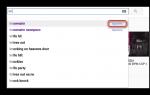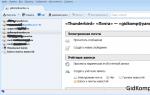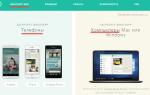Not long ago, the “Questions” function appeared, and many users had a lot of questions. So let's figure out how to use the new feature.
The action plan for today is something like this:
How to ask a question in Instagram story?
First, a quick introduction to the new Questions feature. You add a sticker to your Stories (your text and a field for a question) and people can ask you questions. You can answer either in a personal message (Direct) or publish it as a new post in the same Stories.
Now to the point, how to make a “Questions” sticker in your Stories:
- let's go to Stories and choose a photo or make a background;
- go to stickers and search "Questions";
- write the required text (usually something like “Ask me a question!”) - click Ready — Your story.
Stickers - Questions - Done - Your story
Now all users who follow you will see your new post in stories, where they can write their question. I think you've already seen this. Well, if not, then it looks something like this:

How to answer questions on Instagram?
When someone asked you a question, you will see a notification about it. Now let's look at how to look and, if necessary, answer a certain question.
Everything is implemented quite simply, we follow these steps:

Statistics - click on the Question - Write the text - Your story
Well, it’s logical enough that your subscribers will now have the opportunity to see the desired answers.
How to ask an anonymous question on Instagram?
When this sticker with questions first appeared, many users thought that they were anonymous and, as I understand it, they asked absolutely everything they wanted.
Here I want to disappoint you a little, because users see who exactly is asking them this or that question. Anonymity will only be provided when publishing your question with an answer.
There is no information yet whether this option will appear in the future. But if you think logically, I think not. Just imagine what will happen then.
Why don't questions appear on Instagram?
Let’s imagine a situation where you have already seen many users in Stories who use this feature. They wanted to use the Questions themselves, but they simply weren’t there.
Let's look at why Questions on Instagram may not work:
- you have installed old version Instagram so just go to App Store or Google Play and update it;
- Quite often, the newest features go to bloggers or users with a large number of subscribers first, so you may just need to wait;
- if all else fails, try uninstalling and installing the program again.
I know the advice is fairly standard, but there aren’t really any other solutions. Try these methods first and if they don’t help, then simply contact Instagram support.
A week ago, a new feature appeared on Instagram - Gallery. Users can now attach multiple photos and videos to one post.
What should you consider when publishing photos and videos to the Gallery?
All materials that you want to place in the Gallery must be square. The total number of photos and videos should not exceed ten.
How to publish a photo or video to the Gallery?
In order to publish a video to the Gallery, go to the Instagram application and click on the + icon to, as usual, add a photo or video to the social network. Click "Select Multiple" and mark the photos and videos you want to see on your profile. In the video you can see how to do this.
Except new Gallery you can add a boomerang (a short looping video) or a collage to your profile. Before doing this, download the Boomerang or Layout App from the Appstore or Google Play.
Features in Instagram Stories
Instagram Stories also have new features. So, for example, except normal mode shooting, there is also a new “Hands Free” feature that allows you to shoot video without holding down a button. If you have the Boomerang app, you can also add them to Stories. Recently, Instagram video broadcasts have also appeared; the peculiarity of these videos is that they disappear immediately after the broadcast ends.
Behind Lately There are so many new features on Instagram that it is becoming difficult to keep up with them. Over the past few weeks, there have been reports that you've seen all the new posts, the ability to add music to stories, video calls, etc. Yesterday the company introduced another new feature: . This is a fun way to make your stories interactive. You'll definitely want to try the new feature for yourself, but not all users have it. If you are one of them, don't worry, there is a solution.
In case you haven't figured it out yet, question stickers are located on the tab with other stickers in stories. You can write a message inviting them to ask you questions, and your followers can do so by tapping the sticker. Questions can be viewed in the same place as users who viewed the story. There you can touch any question to post new story with an answer to it. This is a very fun and interesting way to learn something new about each other.
The feature was released on July 10, but for some reason not everyone got it. Now you know that you are not alone. As with other new features, this one may take some time to be implemented. Your friends may get it sooner than you, you just need to be patient. However, there is also a possibility that the function did not appear due to some error. In this case, follow the tips below.
1. Search in the right place
First you need to make sure that you are looking for the function in the right place. It is located on the tab with other stickers in stories. The question sticker is located between the sticker with gif images and the sticker with the location. To open stickers, take a photo or video in Stories, then swipe up on the screen. The question icon should be there. If it is not there, go to the next point.
2. Check the App Store for updates
New feature available from 52 Instagram versions for iOS and Android. The app needs to be updated for it to appear. Go to the App Store and check the Updates tab. If there is no update, then it is not available yet.
3. Update the application
If you have an update available, you need to install it. After that new feature will be ready for use.
4. Reboot your device
If you've updated the app but the new feature still doesn't appear, try rebooting your device. Sometimes it helps. After rebooting, check the application again.
5. Wait
The feature still hasn't appeared? Then you will need to be patient and wait. This often happens with updates containing new features; after a while it will become available to you.
In the meantime, you can ask questions to your friends and get to know them from new sides. When the feature comes to you, they will be able to do the same.
Don't miss Apple news - subscribe to our Telegram channel, as well as YouTube channel.
On mobile Instagram app testing a new feature called NameTags. It was developed immediately after the introduction of Focus portrait mode with bokeh effect. Have you already checked out the new feature of the platform?
What does “Name Mark” mean and why is it necessary for “mere mortals”? NameTags are a special image that can be used to track each user (if they created one). If you play around with associations, NameTags is a bit like a QR code, only on an Instagram profile.
The innovation will allow a personal account in social network. And no matter how many similar methods exist, one more never hurts! On this moment NameTags is tested by platform developers. For now, you can only understand what it looks like, as well as familiarize yourself with some of the nuances of the work. So to speak, tighten up the theory.
Testing the new NameTags feature
Learn more about how it works. One user creates an image with a QR code. Another user, in order to track the previous one, has the opportunity to scan this photo using the camera on the social network.
On finished image The Instagrammer's personal information will be displayed. Only the data that he provides at his own discretion. The end result will resemble a virtual badge.
The function will be available to all users of the popular site. This innovation refers to the free features of the system. NameTags is another tempting opportunity to promote your personal account online. And this will be useful not only for celebrities, but also for the most ordinary people. Especially if you don't have to pay for it.
How NameTags Work
The NameTags feature is activated after clicking the special icon. It will appear soon, but in the meantime please be patient. What the icon will look like:
- Select background;
- Placement of emoticons;
- Or use your image with a selection of filters.
This is how a unique “Name Tag” is created on Instagram. Save the image and share it with your audience.
Beta testing of the new feature only increased the intrigue among Instagrammers. Many users wanted to try out NameTags, but the version we tested didn't allow us to create personal tags or scan other people's tags. The developers assure that the introduction of NameTags will happen in the near future.
I use SMMplanner and Flume - in it I respond to comments and personal messages.
2. Post as part of a big picture
Subscribers look at photos not only in the feed, but also in accounts. To stand out from others, some users use the large picture technique. They take large image, which is cut into small pieces. It turns out to be such a joke, like this Micah404.

3. Links in account description
Now I’ll say a banality, but in publications, even if you insert a link, it will not be clickable. And if your PR person requires you to insert links, change your place of work or PR person. These are sick people, they can come up with something else wild.
Work with a webmaster, have him register a short domain for your site, and set up a redirect to the main site through the short domain. Let’s say you have a flower shop with the address cvetoteka.ru, short domain cvet.ok. Now on Instagram you can post a shortened page for some bouquet, for example, cvet.ok/rose.
4. Your own list of filters
Now there are over 40 filters on Instagram! I use 2. To clear the workspace, I can hide the filters, or change the order of the filters to a more convenient one.

Pinch the filter and drag it to more comfortable spot or delete...

or scroll to the bottom of the list of filters and select Edit.
5.Filter intensity
You can get amazing results by clicking on the filter and changing the filter intensity. In addition, in this mode you can add a frame.
6. Edit your photo
If you don't like any filter, you can use fine editing. In filter selection mode, click "Edit".
7. Draft on Instagram
When you apply a filter to an image and want to go back, Instagram will offer to save the post to drafts. I made two drafts in the evening, and published them in the morning and at lunchtime.
8. Disable comments
Before posting, scroll down and click "Advanced Settings". Turn off the comment. Now your photo only gets likes. Convenient if you are constantly bombarded with spam comments.
9. Monitor posts from your favorite users
First subscribe to required account, then click on the settings button, and select “Enable post notifications”. If you have 2000 - 3000 subscriptions, such a button will help you not to miss really important publications. Also, this function can be used to monitor competitors or guard their comments and steal leads.
10. History of likes
You can always find a list of those posts that have been liked. This is how I check the quality of the mass liking service.
Go to your account settings, swipe down to “Posts you liked.”
11. Bookmarks
When I first learned photography, I would take hundreds of screenshots to capture an impressive shot. Now Instagram has bookmarks, and taking screenshots is not necessary.
12. Clear search history
By default, Instagram stores your search queries. If you were looking for a gift for your wife, and are afraid that your surprise will be revealed through the search, you can clear your search history and no one will find anything =)
Click on your account settings and scroll down to Clear Search History.
13. Subscription activity
Since ancient times, it has been possible to find out what your followers have liked, commented on, or followed. But few people use this to analyze their target audience. This way you can understand what your target audience likes, what’s trending now, and adapt your content plan.
In the notifications tab, click on “Subscriptions” and analyze the activity of subscriptions. This way you can find subscriptions that use mass following.
14. Multiacc
This is my favorite Instagram update of 2016. Now I can sit and monitor notifications, comments and messages from five accounts at the same time. Unfortunately, when you have five accounts connected, the application sometimes glitches and resets an account's password or displays private messages and notifications in one account from another.
In your account settings, find the “Add account” item, enter the login and password for the new account, and switch between accounts by clicking the avatar icon in the lower right corner of the application.
15. Share a link to an interesting publication with friends
16. Photo preview
When you're looking at someone's account, long-pressing on a post brings up the "preview" mode.
17. Enlarging a photo
It was impossible to see before small parts on the screen? Expand the post with two fingers.
18. Save photos
Sometimes you need to quickly pull out a photo that you recently posted on Instagram. Enable the “Save photos” and “Save videos” settings in your account settings.
19. Save other people's photos
SMMers should use user-generated content to improve their brand reputation. There are three ways to use a subscriber photo.
- Repost application.
- Paste the link to the publication in Telegram and you can download the picture.
- Download the image via the page code. Click right click mouse on the page with the publication → select “View page code” → press “Ctrl+F” → start typing “jpg” → copy the first line that is highlighted. This will be a direct link to the high quality image.
20. More than one filter per photo
Sometimes necessary visual effect can only be obtained by applying multiple filters. To do this, first apply one of the filters. Then turn on Airplane mode and post a photo. You won’t be able to publish it, but the photo you want will be saved in the gallery; you need to apply a new filter to it.
21. Business account
Business accounts on Instagram were introduced recently, not everyone is still used to them, but there are already various myths:
- The coverage of publications is decreasing.
- The likelihood of getting into the Top by geo and hashtag is reduced.
- People are afraid of business accounts and leave them for normal accounts.
The SMM specialist must decide whether to transfer a regular account to a business account, I made my choice.
22. Clean up spam comments
The number of comments increases ER and, hypothetically, this is good for the account in the era of algorithmic feeds. Only spam comments with a job offer can spoil the entire impression of your account. It is better to delete such comments.
You can delete any comment on any post. I don't recommend deleting negativity. A properly processed negative comment sells like 4-5 good reviews.
23. Automatically control comments
If you're fed up with fake accounts spamming your account, or you don't allow swearing on your account, you can set up automatic checking of comments by keys.
Every time I get a flood of spam comments, I choose keywords and add them to the list of prohibited comments.
24. Remove or hide tags on photos
Sometimes you need to remove some photos from your “self photo”, this is especially true for large brands that are constantly tagged in photos.
Go to “Photos of me” → select an unwanted photo → click on the tag → “Remove tag” you remove the tag from the photo; if you move the slider, the photo will not be displayed in “Photos of me” but the tag will remain.
25. Paragraphs or how to indent texts
Everything you write on Instagram can be held against you! Therefore, instead of readable text, you can get a sheet of letters.
To prevent this from happening, there should be no sign after the dot. Emoticons, spaces, letters, dashes, brackets are signs. Helps you compose text in notes or a notepad, and then paste it into Instagram. But it’s easier and faster to use our service. It doesn't break up lines and paragraphs don't slip.
26. Video with different scenes
You can create real sketches and meaningful videos using just the video camera app inside Instagram. It’s not as professional as inviting a videographer and shooting a video in six months, but it’s quick.
We pressed the shooting key, captured the desired scene, and pressed the key. You can continue filming further.
27. Video without sound
By default, videos on Instagram are broadcast without sound. If you were filming in natural conditions where there was a lot of unnecessary noise, better sound disable.
28. Change video cover
Click on the invisible “Cover” button in the filter selection mode and select the appropriate cover for the video. You can upload your own video cover to SMMplanner.
29. Selection of hashtags
As long as there is a myth that hashtags help promote a brand, any tools for searching and selecting hashtags will be relevant. In the Instagram search, enter one hashtag, and Instagram itself will suggest others with which this hashtag is often used.
30. Photos from archives in Instagram stories
Instagram stories were conceived as an alternative to Snapchat, so that only mobile content could be uploaded to Instagram here and now. Luckily, you can download cool photos to your phone and then use them in stories.
To do this, take old photograph and edit it in any graphic editor. After this, the photo's creation date will be updated.
Go to stories and swipe up from the bottom of the screen, photos and videos taken within 24 hours will appear.
31. Built-in Boomerang
Boomerang is an app that helps you create looping GIFs. In one of the recent Instagram updates, the developers integrated a boomerang into stories. Now you can remove Boomerang from your phone and use Instagram.
We went into history and selected the Boomerang button.
32. Stories for the elite
Post Instagram stories to your favorite people.
33. Hide stories from favorites
You can not only show stories only to selected accounts, but also hide them from other prying eyes. To do this, you need to go to your account settings and stories settings, in the story settings select those people to whom you do not need to show stories.
34. Additional colors in stories
Select text or brush. A palette will appear at the bottom of the screen. By holding down one of the colors, the expanded palette panel will open.
35. As many stickers and text as you like in Instagram stories
Press the sticker or text key. Insert, increase the size, change the position, and press the sticker or text key again. This way you can build various wonderful structures.
36. Tags in Instagram stories
Just start entering the target account login via @
37. Save stories to the gallery
If you use boomerangs, then stickers, then brushes, you can get a cool story that you'll want to save to your phone.
38. Skip boring and uninteresting stories
If you end up on a line of 25 identical photos, feel free to skip. Double-clicking on a story will skip one scene from the account's history, and swiping will take you to the next story.
Let's summarize
We looked at 38 tricks for working with Instagram and the features of working with them. Let's remember all the tricks voiced in this article.