I once saw the iFile application running on an iPad tablet and the interface of this program reminded Finder (explorer operating system Mac OS). I wanted to install everything and use it, but never got around to it. I probably wouldn’t have installed iFile if a friend hadn’t asked me to try it on an iPad that he forgot.
It turned out that you can download and install iFile for iPad for free, the installation is performed in the application, respectively, only in devices with the completed . If you also decide to install iFile in your iPad tablet or iPhone phone, then our instructions will help you do this. There is another application iFile, which can be installed without jailbreaking and Cydia, but today we are not talking about it, since it will not allow you to delve into the depths of the file system.
As usual, to install an application or tweak from Cydia, an Internet connection is required. Launch Cydia and look home page, namely the Products Designed for iPad section (that's what it's called if you haven't installed it), in this section there is an iFile. If for some reason it is not there, then we use the built-in search, for this we tap the Search section.

And in the search bar we enter – iFile. The search results find our program and we click on it.

From the top right click the button that will begin installing iFile in Apple iPad, in the new window that appears, confirm the installation with the Confirm button.

A black screen means that the process of downloading and installing iFile on your iPad is in full swing. To complete the installation, click the button – Return to Cydia.

If the iFile icon appears on iPad screen or iPhone, then the file manager is installed. Using the iFile program, you can access file system iPad. Now you can explore and conduct experiments.

Upon first launch, iFile told us it was shareware free program, and if you like this file manager and you use it often, you can buy the application for $4.
iFile file manager is considered standard application on jailbroken iPhones and iPads. This program is one of the first to be installed after iOS devices are hacked.
iFile is the most advanced file manager in the Apple ecosystem. In functionality it resembles iFiles and Air Sharing from the store App Store, but offers a wider range of options for working with files and documents: creating, editing, archiving, deleting, moving, sending by e-mail, integration with Dropbox, Drug’n’Drop support and much more. In addition, iFile plays music just like a standard player and allows you to access files on your iOS device from your computer using local web addresses and the Bonjour protocol.
All this time, the iFile file manager could only be installed on jailbroken iPhones and iPads. Today we will tell you how to use popular application without resorting to hacking gadgets.
How to install iFile on iOS 10 without jailbreak
Step 1: Download the iFile IPA file.
Step 2: Use one of the following methods to transfer iFile to iPhone and iPad bypassing the App Store:
- Xcode (official way):
- Cydia Impactor:
Step 3: After installing iFile on iPhone and iPad, go to General -> Profiles -> [Developer Name] on your device, and then click the “Trust” button.
Step 4: You can now launch iFile on your device.
It is worth understanding that the capabilities of iFile on iPhone and iPad without jailbreak are somewhat limited. In particular, the program does not have access to the root folder and system directories. In any case, the unofficial file manager offers more features than its App Store counterparts. The program is compatible with any iOS 10 devices.
Some people install tweaks on their iPhone, iPod Touch or the iPad does not cause any problems, but not everyone has this situation! Some people still don't know that tweaks can be installed without even starting Cydia! Now we will tell you all the popular ways to install tweaks! Perhaps some will learn a lot of new things, and some will consolidate what they have already learned!
We'll start with theory, let's get started.
.deb- extension of file names of “binary” packages for distribution and installation software in the OS of the Debian project, and others using the dpkg package management system. Deb this is part of the word Debian, in turn, formed from the words Debra- the name of the girlfriend (later wife, now former) of Debian founder Ian Murdoch and Ian on his own behalf.
Perhaps many users have encountered such files in Linux and its variants. But we don’t have Linux, we have iOS. Therefore we can say this:
.deb are packages that include programs, tweaks and other improvements for the iOS mobile operating system.
Now let's move on to practice.
Installing tweaks from Cydia.
 This method is the first and easiest. We will only use Cydia. For all operations we will need the Internet.
This method is the first and easiest. We will only use Cydia. For all operations we will need the Internet.
- from which you want to download the tweak.
- In the search, enter the desired name of the tweak.
- After you have found the tweak you need, click on it and on the page that opens, click the “ install«
Installing tweaks using iFunBox.
Will need: PC with iFunBox + .deb package of the tweak itself.
Even if you have a dozen repositories installed, they do not guarantee that you will have the tweak you need. The easiest way is to go online and get the .deb package you need on some forum! But what to do after you have already downloaded the .deb package? You can’t install it as a simple application via iTunes!
- Launch the iFunBox program

We see two areas:
- Folder tree
- Thumbnails of sections of the selected device.
We want to install a tweak on iPod Touch. it is connected by a cord, but also in our Wi-Fi networks There is also an iPad with which we can also work! But what we need now is the iPod.
Click on it in the folder tree, click on the “install applications from Cydia” section.
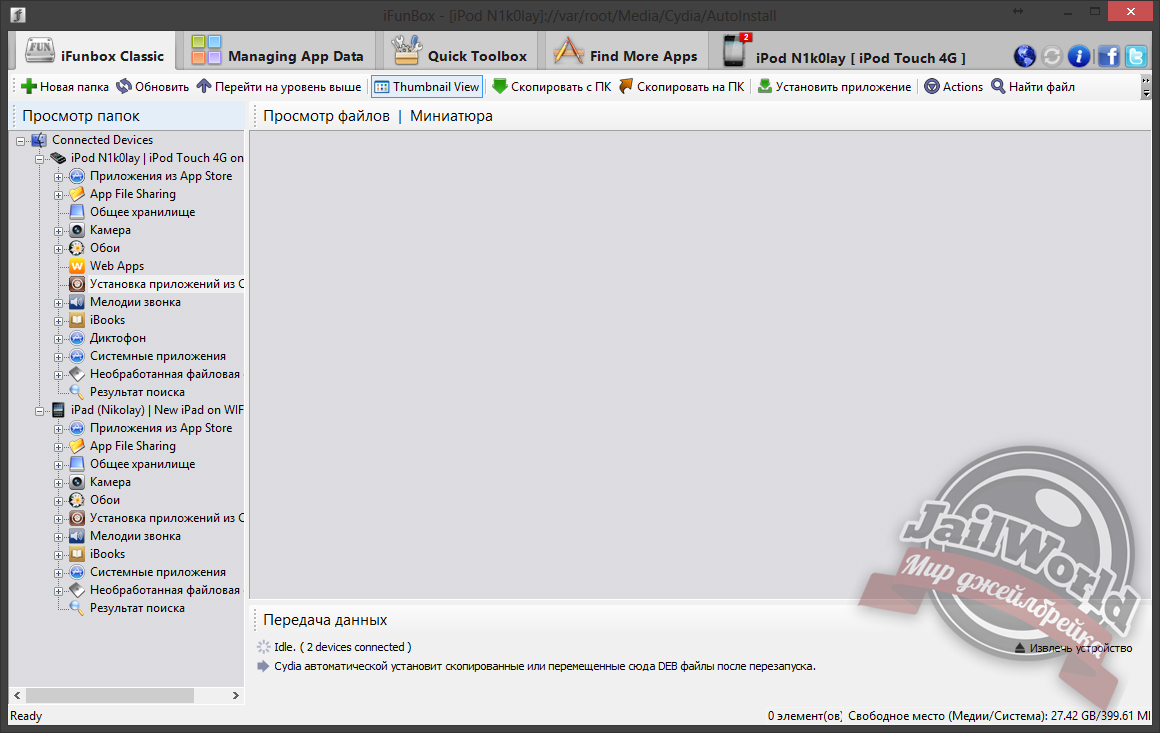
As you can see, we don't have any .deb packages in the queue for installation. We will transfer the installer of the tweak you need there from any location. You can also click on the “Copy from PC” button. A standard explorer will open where you should find your .deb file on your PC.
After you have transferred to this section tweak, reboot your device.
After the reboot, the tweak will already be installed on your device and ready for use.
Note: “Some tweaks work together.” After the device has turned on, go to Cydia, select the installed tweak and click on “ Reinstall“Perhaps the necessary tweaks will be installed on their own!”
Installing tweaks using iFile.

You can install the .deb package without having a PC nearby, but having iFile (a program from Cydia) on your device.
Installing tweaks in the form of .deb packages looks like this:
- Download the .deb package to your device, you can do this through any browser by clicking open in iFile after opening this file in the browser.
- After clicking “Open in iFile”, you will be transferred to the program.
- Click on the .deb package.
- A menu will open with a choice of actions, click “Install”.
- The installation will begin.
- Just in case, we recommend rebooting your device.
- Ready!
We told you about the main ways to install a tweak, of course, you will mostly install tweaks from Cydia - this will be the right decision!
We hope that in the future, installing tweaks will not cause you any problems, but, on the contrary, will bring only positive emotions and not difficulties.
There are two types of installation files on iPhone/iPad - DEB and IPA. IPA are game files and different programs from iTunes AppStore. They are installed and downloaded in one click, and such files can also be found and downloaded on the Internet.
DEB Installation Features
DEB - installation packages for tweaks and programs that can be downloaded from Cydia. If you download DEB files from Cydia, you will no longer see them; these files will be deleted immediately after installing the program. But if you downloaded the DEB package on the Internet, then you will need manual installation. How to install DEB on iPad or iPhone? The following four installation options will be described.
First way
How to install DEB on iPhone? The first method is installation via a terminal. This is one of the most difficult options. A terminal must be installed on your phone - either MobileTerminal from Cydia or, alternatively, configured access to the iPhone from a computer. You need to copy the .deb file to your phone (/var/mobile). Next, you need to enter the following in it (the characters will not appear while typing, no problem): su root alpine dpkg -i file_name.deb. After each written line, press Enter. If the file is not installed, the terminal will notify you about this.
Second way
How to install DEB package on iPhone or iPad? The second method is to install via Cydia (if you have access to files via USB). You need to copy the DEB file to the following location: /var/root/media/Cydia/AutoInstall. If some folders are missing, then create them manually. Next, restart your phone. After starting the device, Cydia will install all the files automatically.
Third way
How to install DEB? Method three is through Cider (requires Cydia on the device). Launch Cider on your computer (don't forget to connect your phone to the computer first); when you first launch the program, it creates all the required folders and files. In the Archives folder, copy the necessary DEB files. Then run Cider so that the program can see the files. Our DEB packages will be displayed on the "Synchronization" tab; you need to choose where to copy them - to the Cydia cache or to the AutoInstall folder. Cydia cache: after you have copied the file, you need to launch Cydia and select the program you want to install in the search, then run the installation, and it will be installed immediately without downloading from the Internet. AutoInstall folder: you need to copy the file, restart your iPhone or iPad, and the program will be installed automatically during the reboot.
Fourth method
How to install DEB files? Method four - installation via the iFile program. this work carried out on the phone or tablet itself. First, you need to install the required iFile program on your device from Cydia. Next step will download the DEB file to your phone or tablet. You can move the file using any method known and available to you. Move the file to any folder. After copying, open the DEB file and click the Install button. Wait until the program installation finishes.
After installation, if necessary, you can reboot your device. The answers to the question of how to install DEB files were given above. Follow the instructions and you will succeed!
Great opportunities open up for you to edit the file system and work with files. In this case, you cannot do without file manager. For a more familiar and fast work You can use a file manager on your PC. But if there is no computer nearby, and you need to copy or delete something, iFile can help you.
In contact with
! Attention iFile gives full access to the file system. You should not delete, move or rename files if you are not sure of your actions. This may lead to device inoperability and the need for flashing. You do all actions at your own peril and risk.
Initially, this file manager was no different from its peers, but over time it began to gain functionality, and now it is undoubtedly the best of its kind. You can download it from almost any repository in Cydia, for example from sinfuliphonerepo.com

iFile has the following advantages:
- copy and move any files and folders on the device
- renaming files and folders
- creating shortcuts
- creating new files and folders
- changing file and folder attributes (owner, group, access rights, modification date)
The program supports batch work with files; for this you need to: click on the “Change” button and circles will appear next to all files and folders, indicating the selection. Having selected the necessary ones, you can move, copy or delete them in one action. 
When working with files, the elements in the panel below change.
- Plus - creates files
- Vise - creating a zip archive of a file or folder (this is also the easiest way to create backup copy file)
- Recycle Bin—Deletes selected items
- Envelope—send the selected file by mail
- Copying and moving is done by yourself right click(square with an arrow).
- The blue circle next to the file is responsible for viewing and changing details. Vise - creation
iFile can search for files and folders throughout the OS. To access the search bar, just swipe from top to bottom anywhere. The program can correctly display file and folder names. Initially, iOS encrypts the names of folders with programs and songs, as well as the names of the files themselves. In iFile everything is named correctly.
iFile, like TotalCommander in Windows, can view a large number of files without assistance third party programs. Here full list supported formats:
- txt, doc, docx, rtf, pdf
- c, cfg, cnf, conf, cpp, css, h, j, java, js, list, log, m, nib, php, plist, script, sh, strings, xib, xml
- xls, xlsx, numbers
- ppt, pptx, key
- zip, 7z, deb, rar, tar, gz, bz2, tgz
- htm, html
- aac, aiff, aif, aifc, amr, alac, caf, m4a, m4r, mp2, mp3, mpga, pcm, snd, wav, wma
- mov, mp4, mpv, m4v, 3gp
- gif, jpeg, jpg, png, tiff, tif, bmp
If your system has an application that matches the file type you are opening, iFile will prompt you to open it in external program. In addition to viewing, editing is also supported. Almost all text and table files can be modified by the program.

These are the most basic features of the iFile program. It is also worth noting that it supports data transfer via Wi-Fi. To do this you need to use a web server. When your iDevice is on the same Wi-Fi network as your computer, click on the AirPort icon in the bottom bar of your iFile. You will receive a link, you need to enter it in address bar browser on PC. After this, you can copy any files to the device via the web interface.
iFile can also synchronize with Dropbox, here's how to do it.





