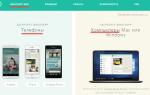Battery problems are one of the biggest problems that mobile device users may encounter. If you notice that the battery life of your smartphone or tablet has sharply decreased, it is better not to procrastinate and start calibrating it.
So, in today’s article we’ll look at how to calibrate the battery on Android.
Signs that the battery is bad
First of all, you need to find out why the battery performance has deteriorated: is it the battery itself or the calibration system. After all, in case of physical damage, no software settings will help. Getting to the tablet's battery is quite difficult. So don't try it if you don't know how to do it correctly. With phones everything is much simpler.
There are times when a tablet is needed. How to do it will be described below.
Remove back cover phone and remove the battery. Take a good look at it for any bulges. Some smartphone models are equipped with non-removable batteries, which are soldered into the device, or with covers of the same type. Then take a look back panel, is it sticking out? If your phone no longer lies flat on the table, then this could also be a sign of bulges in the battery. If they are present on the battery, the smartphone should be taken to service center. Otherwise, learn how to calibrate the battery on Android yourself.

Do not forget also that there are many other reasons for poor battery performance. For example, if your smartphone stops charging, there is most likely a problem with the charger port.
What is battery calibration?
How to calibrate the battery on Android? What is this process?
In each device on Android based or iOS has a special controller that collects statistics on battery consumption. It determines the true amount of energy in the battery at the current time. Sometimes problems occur with this controller. It stops displaying real numbers, which can cause the phone, for example, to turn off prematurely (that is, before the charge level reaches zero).
Calibration is needed to reset the default settings. It sets the charge level according to the current technical condition of the battery.

How to properly calibrate the battery on Android without Root?
It should be noted right away that calibration will not increase the battery capacity, but will only force the controller to display the correct information. Which is also very important. The easiest way to calibrate the battery on Android is to fully charge and discharge, but this method can have a bad effect on the battery life. However, if the battery is causing you too much trouble, then it makes sense to take the risk.
- To start, let your device drain completely until it turns off.
- Connect to your phone or tablet Charger and, without turning on the device, keep it charging for several hours. It should be fully charged.
- Disconnect the charging cable.
- Turn on mobile device. Most likely, the indicator will indicate that the battery is not one hundred percent charged. Put the device on charge again, but now do not turn it off. The indicator needs to show one hundred percent.
- Repeat these steps until the indicator starts showing the correct information.
- After this, let the device completely discharge and turn off one more time, and then charge it again.

Android battery calibration: setting up a charge controller via Root
It should be recalled that it is not recommended to use the above method too often. Even when the battery is so low that the phone won't turn on, it retains a small charge that allows you to avoid system errors. But it’s better not to tempt fate and calibrate the battery manually no more than once every three months. In simple words, completely discharging or overloading the battery has an extremely bad effect on it.
The next method is even more effective (and no less risky), but for it you need to get Root rights. So, how to calibrate the battery on Android using Root:
- Repeat the steps above.
- Install the Battery Calibration app. Before installation, make sure the charge indicator shows one hundred percent. Reboot your device.
- Launch the application immediately. It will calibrate the battery on its own.
That's all, actually. We hope that the question of how to calibrate the battery on Android has now been resolved.
Smartphones and tablets running Android OS have the same problem for many users. After a short period of time after purchasing the device, owners begin to notice a fairly significant decrease in battery life devices. As a rule, the first thing that comes to mind is to buy a new battery, but before you decide to take this step, first try a simple procedure to calibrate your battery, and after that, if this does not give results, you can safely go for a new battery.
Content:
 If you began to notice that your smartphone began to discharge faster or turn off completely when the charge indicator did not have time to fall below 70%, then the so-called “Memory Effect” has occurred in your smartphone’s battery. Its essence lies in the fact that if the battery is not fully charged, its capacity decreases over time. The battery seems to remember to what limit it needs to be charged. You can “retrain” it using calibration.
If you began to notice that your smartphone began to discharge faster or turn off completely when the charge indicator did not have time to fall below 70%, then the so-called “Memory Effect” has occurred in your smartphone’s battery. Its essence lies in the fact that if the battery is not fully charged, its capacity decreases over time. The battery seems to remember to what limit it needs to be charged. You can “retrain” it using calibration.
Calibration in general means bringing something to an optimal state. So in the case of smartphones, it means improving battery consumption in order to increase its operating time.
When should you calibrate your battery?
Before you begin the calibration process, you first need to make sure that you really need it. When is battery calibration necessary?
As already written above, there is a noticeable decrease in the operating time of the device. For example, if after purchase your smartphone worked for 3 days in a row; in the second month - after charging it began to withstand 2 days, and so on. This all indicates that your device’s battery is not working properly and needs calibration.
The second case is more rare, but also occurs. Automatic shutdown of your smartphone or tablet even after being fully charged. This problem is extremely rare, but can raise quite a few questions for a novice user.
So, if you are sure that you need to calibrate, then let's get started.
This method does not involve installing any applications; all you need is a phone and a charger.  The first thing you will need to do is charge the battery until the screen of your device shows that the charge is 100%. After this, unplug the charger and turn off the phone. Connect the charging cable to the switched off phone and plug it into the network again until a signal appears on the screen of the switched off phone indicating that the battery is fully charged.
The first thing you will need to do is charge the battery until the screen of your device shows that the charge is 100%. After this, unplug the charger and turn off the phone. Connect the charging cable to the switched off phone and plug it into the network again until a signal appears on the screen of the switched off phone indicating that the battery is fully charged.
The next step is to turn on the phone and disable the ability to turn off the screen backlight in the settings (usually in Android, this is: display settings - sleep mode). When your phone stops going into sleep mode, start charging the battery again to 100%.
Disabling sleep mode is necessary to allow your smartphone's battery to drain faster, thereby causing your battery to drain faster. So, after the smartphone is charged, leave it to discharge with the display on.
When the smartphone is discharged, charge it again. This should be enough for your smartphone to start using energy correctly again.
This is where the “manual” calibration method ends. Don't forget to turn Sleep Mode back on.
There are a huge number of applications aimed at improving the battery life of your smartphone. Today we will focus on one of them, the most popular -.  The sequence of actions for this calibration method will be as follows:
The sequence of actions for this calibration method will be as follows:
First, you will need to launch this program and connect the device to the charger.
After the phone is charged to 100%, you will hear a characteristic squeak, but do not rush to remove the charger, you will need to wait another 1 hour from this point.
After another hour of charging, in the application menu you will need to press the “Calibrate” button and wait for the procedure to complete.
After everything is completed, you can remove the charger from the network and reboot your device.
This completes the calibration process using the application. If you did everything correctly, then the memory of your battery controller has been reset. This method The good thing is that it does not require any extraneous actions from you, the program does everything itself.
Before you begin the process of calibrating your device using this method, you will need to know the capacity of your battery. This can be done quite simply by looking under the cover of your device, at the battery itself, or by searching for information on the Internet. Battery capacity is determined in mAh.  Once you know exactly the capacity of your battery, you can begin installing the program. Its essence is that it will show you in real time the amount of charge in your battery. All you have to do is bring this indicator to the level to which your battery is designed.
Once you know exactly the capacity of your battery, you can begin installing the program. Its essence is that it will show you in real time the amount of charge in your battery. All you have to do is bring this indicator to the level to which your battery is designed.
When the charge reaches its maximum, you will need to unplug the device and reboot it, thereby letting the device understand what the real capacity limit actually is.
If after the first such procedure you do not feel any special results, then try 5 full cycles of charging and discharging the battery. After such actions, the device with 100% confidence will take this indicator for granted and will not discharge ahead of time, and you will get what you needed - battery calibration.
Advice: After purchasing a new device, be sure to perform 5 complete charge and discharge cycles of the device’s battery. This will significantly extend the life of your battery.
Battery calibration on Android with ROOT rights
This method is used extremely rarely by users, but also has a right to exist.
In order to calibrate the battery in this way, you need to:
The first thing to do is put your phone into Recovery Mode and go to the Advanced section. In it, you will need to press the “wipe battery stats” button. This press will clear any calibrations ever made by you or your device's system.
The second step is to completely drain your device's battery. After your device is discharged, charge the device until it is fully charged without turning it on.
These two manipulations should be enough to make your device understand what you require from it. If you want to consolidate the result, then after fully charging the device, without disconnecting it from the network, perform additional calibration in the program. This way, your device's battery will be calibrated at its best.
Advice: Try to charge your device via USB as little as possible. This can only be done if you do not have access to a regular outlet.
Almost every model modern laptop complete with lithium-ion batteries different capacities depending on the specific equipment...
Phones and tablets working in the operating room Android system have long acquired a reputation for being “all-consuming” energy devices. Many people are probably familiar with the situation when a gadget starts to turn itself off when the battery charge has not yet been completely used up, for example, there is still 50 or 70% of the charge left.
The first thought in such a situation is to buy a new battery. But my advice to you is don’t rush, it’s just that your OS has not correctly remembered the power consumption mode and is starting to manage the battery not quite correctly, you just need to calibrate the battery and if it doesn’t help, then you can safely go to the store for a new battery.
How to calibrate an Android battery?
There are several ways to set up economical energy consumption. Some require root access, others do not. We will describe each method so that you choose the one that suits you.
How do I know if my tablet has battery problems?
Before you start dealing with a problem, you need to identify it and admit that it exists. After all, maybe the tablet works fine for you and the battery holds a charge well, and you are already trying to calibrate it.
1. We have already described the first sign above - if the Android device, for no apparent reason, starts to turn off before the battery is completely discharged. These are the cases when the battery charge is still displayed on the screen and maybe even 95%, but the tablet or smartphone nevertheless turns off.
2. The second sign is a rapid decrease in the device’s battery life. For example, if after purchase your tablet lasted 5 days, and after a month it became 4 days, after another month of use - 3 days. This is a sure sign correct settings batteries that require calibration.
What does calibration mean?
If you look in the dictionary, this means setting up or bringing an instrument/device to an optimal state. Often used in electrics when it is necessary to configure a device to certain standards.
In our case, this is tuning (calibrating) the battery in order to improve energy consumption so that it is in optimal shape and therefore holds the battery charge for as long as possible.
Android battery calibration without root access
Method 1
First, you need to find out the capacity of the test battery in milliamp-hours (mAh). You can find information on the Internet, in some review of your tablet model, or just look under the battery, most often the characteristics are written on it.
Ampere is a unit of current measurement; mAh measures the battery capacity. It means how many milliamps the battery can provide for one hour. If consumption increases, then the capacity indicator drops.
The next step is to install the CurrentWidget: Battery Monitor program with Play Market. This app will show the battery charge in milliamps (mA). Now, by monitoring the charge level, you need to charge the battery to the capacity specified by the manufacturer.
When the required number of milliamps is reached, turn off the tablet and start it up. By rebooting the device, you will let it know what the current battery level is.
If it doesn’t help, then try another modification of this battery calibration method - do 5 full charge/discharge cycles of the phone so that when fully charged, the battery capacity reaches the required maximum in mAh. After the last fifth full charge, remove the charger, wait 10-20 seconds and do hard reset tablet.
After these manipulations, the device must remember the required charge level and take it as 100%.
Hard Reset - full reset all settings, rollback to factory settings. To do this, dial *#*#7780#*#* and press the call button. This USSD request Doesn't work on all Android devices!
Method 2
The second method is a variation of the first, the only difference is that you do not need to install special programs, only work with charging.
- To calibrate the battery, charge the battery until it is fully charged so that the screen shows a level of 100%, then unplug the charger and turn off the tablet (phone). Then connect charging cable to the disconnected device and continue charging the battery until the LED indicator turns green, indicating the battery is fully charged.
- Turn on your device again and disable the option to automatically turn off the screen (usually on Android: display settings -> sleep mode). Now that your tablet has stopped going into sleep mode, we begin to charge the battery to 100% again.
- It is necessary to disable sleep mode in order for the device to shut down faster. Therefore, after fully charging, we leave the tablet with the display on and wait for it to completely discharge.
- We charge our device again and that’s it, now Android should use the battery correctly and follow the full discharge cycle. Don't forget to turn Sleep Mode back on!
Calibrating the battery of a Tablet with Android and root access
C root access There are several calibration methods. If one of them does not work, then there is a high probability that the second will give results.
Method 1 - Battery Calibration
Install the Battery Calibration program from the Play Market. Then connect the charger and charge the battery to 100%. Then open the Battery Calibration application and look at the battery level in the program, as most likely it will differ from what is shown on the display.
Continue charging the tablet until it reaches 100% according to Battery Calibration. When the charge level reaches the maximum, press the “battery calibration” button, and then reboot. That's it, we have calibrated our Android tablet.

As with non-root battery calibration, we're trying to give Android "reference points" so it can see when the battery is fully charged and when it's low.
Method 2 - Recovery mode
1. Go to Recovery mode on Android and go to the Advanced section, where you will find the “wipe battery stats” option. This will remove any previously made calibrations by you or the system itself.
Recovery mode is a recovery mode in Android. On different types devices, the method of booting into Recovery mode is different, but often the actions are something like this: on a switched off device, press the volume up button, then press the Home button, after which you need to press the power button. All three buttons must be pressed simultaneously, not one after another!
Video example of booting into Recovery mode:
2. After resetting all previous Android calibrations, completely discharge the battery before turning off the device. After that, put the disconnected device on charge, and without turning it on, charge it to full.
3. Turn on your tablet/smartphone without unplugging the power cable and perform calibration in the Battery Calibration app. With this step we will further strengthen the settings and let Android understand what we need.
- If the batteries are already 5-10 years old, then you no longer need to think about calibration, but about buying a new one. And don't be surprised if the above methods don't work on your devices;
- On new devices, always do several cycles of complete discharge - charging the battery, calibration can also be done;
- If all else fails, check your charging cable, maybe there is a problem with it;
- Do not constantly charge from USB. Use this method only in extreme cases when there is no normal outlet;
- It is not recommended to use non-original chargers - they can quickly drain your battery and it will no longer be able to deliver the number of milliamp hours for which it is designed;
- If the device has fallen, floated, or floated, these methods may not help. In this case, contact service centers and let them clean and repair it. Because miracles only happen in fairy tales!
- If you constantly fly on an airplane or go to the mountains, then don’t be surprised at how quickly your battery drains; it’s not a matter of Android and calibration, but of physics.