For some reason, defragmentation of hard drives has recently become exotic, although 6-7 years ago it was in the order of things. Many people have heard about it, but only a few do it. Let a fossil mammoth like me explain what it is and why. defragmentation of hard disk is required.
What is fragmentation?
Since disk defragmentation exists, then there must be fragmentation... What is this? Directories (folders), subdirectories (subfolders) and files form a hierarchical structure hard drive modern computer. From the very beginning, you need to understand that files and folders do not lie in solid pieces on the disk. In theory, they should lie like this, but in reality everything happens somewhat differently. When writing to a hard drive, files are written in sequential chunks called clusters. At the beginning, when the disk is half empty, clusters of one file and folder may well lie side by side, which ensures quick reading of such information. However, after some (relatively short) time, these pieces (fragments) of files end up scattered throughout the hard drive. This happens due to numerous erases, transfers, copies and other operations with files while working on a PC. This state of the file (in pieces scattered across the disk) is called fragmentation.
Why is disk defragmentation necessary?
As a result of numerous deletions, transfers, copies and other operations with files, pieces of the same file end up at different ends of the disk. Accordingly, the reading head of the hard disk, in order to read the entire file, has to run like a bee back and forth across the surface of the disk. This takes some time. And if there are many such pieces and they are located far from each other, then this time becomes very noticeable. In fact, the search for pieces of a file slows down, because it takes time to read their location from the table, time for moving, braking, and precise positioning of the head. The user perceives this additional time as “brakes” of the system when loading, opening files, and also when performing various operations.
It turns out that the more fragmented files there are on the disk (the higher the fragmentation of the file system), the lower the performance of the system as a whole. In order to optimize computer performance, defragmentation is needed - transferring and consolidating pieces of files scattered across the hard drive for compact storage in order to reduce the time they open. Defragmentation allows programs and files to load faster.
What happens when a disk is defragmented?
As already mentioned just above, when defragmenting a disk, pieces of files scattered across the hard drive are transferred and consolidated for compact storage. The algorithms for this process may be different for different defragmenter programs. There are the most common rules that most people adhere to software solutions to defragment a disk:
- Transferring the most frequently used and system files to the beginning of the disc for more quick access to them;
- Consolidation of empty disk space to reduce the likelihood of fragmentation during subsequent work;
- Place files in the same directory (folder) as close to each other as possible.
I have NTFS disks, why do I need defragmentation?
The people asking this question have clearly read Microsoft's advertising slogans and fallen victim to them. The statement that NTFS is “not subject to file fragmentation” is, to put it mildly, untrue. It is also not entirely correct to say that NTFS "prevents fragmentation." In general, of course, it interferes, but this is of no use. The NTFS file system is actually quite prone to fragmentation, despite all the marketing hype. Yes, the structure of this system is such that fragmentation is not a hindrance to quick search pieces of files. However, from unnecessary movements of the disk read heads when reading files this structure won't save. Therefore, defragmentation of disks with file NTFS system is also necessary.
How often should you defragment hard drives?
This depends on how hard your hard drive is used. Previously, software manufacturers recommended defragmenting the disk once a month. For a home computer used occasionally in the evenings and not too intensively, this frequency, in my opinion, is even excessive. Once every two months, or even three, is quite enough. If home computer is used intensively - new games are constantly installed, movies are downloaded, old files are deleted, then once a month is a completely adequate defragmentation frequency.
If the PC is used constantly and intensively, as they say, “both tail and mane,” then once every 3-4 weeks is a completely normal option for defragmentation. In this case, it might be wise to put automatic start this process according to schedule. The only advice is to choose a time when the computer is used least intensively, since during defragmentation, working with the PC may be impossible or difficult, since this process “eats up” quite a lot of resources.

How to defragment a hard drive?
There are special programs for defragmentation. There are quite a lot of them. I don't recommend using the standard one Windows defragmenter. It works for a long time and is not very high quality. However, if you cannot find anything else, you can use it. To do this, you need to open the list of disks in the "My Computer" window, then right-click on any disk, and then select "Properties" - "Tools" - "Defragment". In the snap-in that appears, select the disk to defragment and click “Defragment.”

There are successful defragmentation programs, both paid and free. I try to use free ones, especially since among them there are many very worthwhile ones that are superior to most paid analogues. I will list only the most notable of the free defragmenters: , and . Choose and use.
Please note that for defragmentation to work effectively, you must have sufficient free disk space. Typically, about 10-15% of free space is required, since the defragmenter needs space to copy files.
Defragmenting your hard drive is necessary to unite all fragmented files into groups. Essentially, it arranges certain parts of the file. This allows you to quickly read the data stored in this file when accessing it. Naturally, after defragmenting the hard drive, the speed of writing data to this medium also increases. After grouping scattered files, groups of free clusters appear, located quite close to each other. Now, to record new information, there is no need to distribute it between different disks. Disk defragmentation has a positive effect on computer performance and operating speed operating system. Even if a file was written to a newly defragmented disk, there is no guarantee that it will not end up distributed among different sectors. A huge number of operating system files are constantly changing. This means that clusters are cleared and rewritten multiple times. Naturally, new data certain files cannot be written “next to” the file itself. It is recommended to defragment your hard drive at least once a month. Remember that this process reduces the number of required movements of the hard disk read head. Considering the fact that hard drives have a certain operating life, defragmentation can extend the life of hard service disk. You can defragment your hard drive using regular funds operating room Windows systems or additional utilities. The choice depends on your preferences, but this process is extremely useful, and neglecting it can lead to irreversible consequences.
Video on the topic
When using a computer for a long time, the data on it becomes fragmented. Defragmentation eliminates this deficiency, helps increase computer performance and extends the life of drives.
If a user makes large changes to a file in use, the available disk space may become insufficient. Then the data is written in fragments. A similar situation occurs when writing large files to an almost full disk. When there is little empty space left on the disk, all new data is written to it in any free space. The files end up torn into many pieces located in different parts of the disk. If the processes of erasing and writing data occur frequently enough, then most of the disk becomes fragmented. This significantly reduces the performance of the operating system, the time it takes to access files and launch programs. All these unpleasant consequences can be prevented by starting the disk defragmentation process. The file is ultimately collected into one whole, the data is saved at the beginning of the disk, and free space remains at the end, which also increases the speed of access to files and folders. With regular defragmentation, the service life of the disk increases, since the read head makes significantly less movements. You can perform defragmentation using special programs. The operating system usually has a built-in program for this process. To use it, in the “My Computer” window, right-click on the disk on which you want to defragment and select “defragment” from the “Tools” menu. Next, you will see a program window where you can first select to analyze the disk for the degree of fragmentation, and then perform the necessary actions. There are many commercial defragmentation programs available. They carry out the process more thoroughly, it is possible to start the process in background and according to a given schedule. But for the average user, the built-in defragmentation program is most often sufficient.
Video on the topic
Sources:
- Review hard defragmenters disk
- Defragmenting your hard drive
The process of defragmentation is usually called ordering the contents of clusters to increase the speed of access to necessary files and improve computer performance.

Information is stored on the hard drive in encrypted form. The minimum unit of data storage is a bit with a value of 1 or 0. A byte is equal to 8 information in various combinations, i.e. 256 characters. Bytes are combined into Kilo-, Mega-, Giga- and Terabytes. Merging a certain amount bytes, designed to store a certain amount of information is called a cluster. The size of the clusters does not allow storing all the selected information in one single cluster, so the data is divided into fragments (a fragmentation process occurs). The computer operating system provides the required number of clusters to record the entire necessary information, but does not ensure the consistency of its conservation. In addition, during the work process, some files are edited, added and deleted. All this leads to further fragmentation of data and an increase in the level of fragmentation. Fragmentation of information does not affect its functionality, but can lead to a decrease in the speed of the computer and slowdown of the programs installed on it. Defragmentation of the hard drive allows you to restore the sequence of placement of fragments of information on the disk and combine empty clusters. Operating system Microsoft Windows has a built-in defragmentation tool that allows you to carry out this procedure without the use of additional third-party software. To perform the operation, you must select the disk to be defragmented and call it context menu by clicking the right mouse button. You will need to select the “Properties” item and go to the “Tools” tab of the dialog box that opens, where you select the “Perform defragmentation” option. It should be remembered that performing a defragmentation operation is recommended when actively adding and deleting files and folders, installing and uninstalling new applications and implementing procedures for updating the operating system used.
Sources:
- Defragmentation - useful tips
The speed of the Windows operating system gradually decreases under the influence of various factors, one of which is the fragmentation of files on the hard drive. Disk defragmentation helps solve this problem.

Defragmentation is the process of optimizing and updating the logical structure of disk partitions to organize files into a continuous sequence of clusters. Defragmentation allows you to speed up reading and writing files, which leads to increased speed various programs and the entire operating system. This happens because write and read operations are performed at a higher speed than random accesses. In a more simplified form, defragmentation is the operation of redistributing files on a disk so that they are located in contiguous areas.
Large files occupy several clusters. When writing to an empty disk, clusters belonging to the same file are written in a row. A full disk does not have sufficient areas to accommodate the file. However, the file is still written if the disk has several small areas of sufficient total size for recording. In this case, the file is written as several fragments.
Splitting a file into fragments during the recording process is called fragmentation. If there are a large number of fragmented files on the disk, the read speed of the media decreases, since it takes time to search for clusters containing files. Compared to other media, for example, flash memory, the search time on them does not depend on how the sectors are located, so fragmentation practically does not occur on them.
Some software requires that files be stored in sequential sectors (for example, the built-in emulator in the Zalman VE-200 drive imposes this requirement on image files). In this case, even installing a solid-state drive will not save you from the need for defragmentation.
How is defragmentation performed?
Defragmentation is necessary on such file systems, like MS-DOS and Microsoft Windows, because the programs they support do not protect system components from fragmentation. It can start even on a practically empty disk with a light load.
Defragmentation is carried out using special defragmenter programs, which are available among the applications preinstalled on the system and are capable of literally collecting files from their fragments. Their only drawback is the low speed of the operation: sometimes you have to wait for several hours for defragmentation to complete.
Why do you need to defragment your hard drive?
Information on the hard drive is recorded in clusters. What the user sees on the computer as one file is actually a system of cell segments in the HDD memory. When files are frequently moved, copied, or deleted, the elements of one whole end up being far from each other, which affects the speed of the PC.
A clear illustration of the need for defragmentation.
Because cluster fragments are so remote, it takes the computer longer to read or run files. This affects the speed of its work. Simply put, the car begins to “slow down.”
For clarity, consider this example. Let's say you need to assemble a puzzle picture of 100 pieces. The state of randomness of image elements before assembly is the state of the disk before defragmentation. After the work is completed, the picture will appear in its original form. In other words, allows you to organize information in clusters, connect disparate elements of files, and write them on disk in adjacent cells.
Advantages of defragmentation
If you notice that your computer is starting to run slower, it means you need hard drive defragmentation. The procedure allows you to:
Increase the speed of opening/downloading files and programs,
Increase performance in 3D games and video editing programs,
Increase the speed of writing new data to disk,
Speed up OS loading (we are talking about defragmenters of the boot area of the operating system).
Defragmenting your hard drive assumes that fragments of files scattered across the hard drive are collected and transferred over a close distance. In this case, the data is concentrated at the beginning of the HDD. The end of the hard drive is freed up for writing new files, which also has a positive effect on increasing the speed of the PC.
About the nuances of defragmentation
The frequency of defragmentation depends on the intensity of work with files. According to the general rule, it is carried out once a month. But if objects are frequently copied and deleted, defragmentation is required more often. For example, on servers of large companies it can be performed once a week.
The process of organizing files on a hard drive sometimes takes several hours. That's why it is often launched at night, so that by the morning you get a vigorous HDD with high performance when opening files.
How to defragment a hard drive
Windows OS has a built-in defragmenter, which can be easily found in the Properties of the local drive C on the Tools tab. First, the mechanism performs an analysis of the hard drive, highlighting fragmented areas in color. Then the defragmentation procedure starts.

For undemanding users of this Windows tool enough, but there are many other proprietary programs that cope with the task of organizing files much faster and more efficiently. Each of them has its own operating algorithm and, accordingly, the quality of defragmentation. The choice of suitable software is up to you.
Hello, friends! In this article, we will talk about how to defragment hard drives in Windows 7? Why is it needed? defragmenting disks in windows 7? Defragmentation of hard drives plays a significant role in optimizing the operating system; why defragment at all, you ask? We all use a computer, download movies, programs, games, create various documents, folders.
All this takes up a certain space on the hard drive in the form of clusters and follows each other sequentially, of course the hard drive is not rubber and over time we delete what we no longer need, then the process of storing and deleting files is repeated again and again.
Let me put it more simply in my own words, after all such manipulations with deleting files, storing and deleting again, the order of the cluster sequence is lost and the hard disk heads require more time to read and write information, which naturally leads to a decrease in the performance of the system and programs.
For this purpose, disks are defragmented in order to organize the continuous sequential arrangement of clusters. Defragmentation in Windows 7 can be done using the built-in utility or you can use free programs. Let's look at everything in order.
Defragmentation in Windows 7 using the built-in utility. Click on the "Start" menu button and type "Defragmentation" in the search bar. The "Disk Defragmentation" window will appear, click the "Analyze Disk" button and after the disk analysis has completed, click on the "Disk Defragmentation" button. Of course, few people use the built-in utility in Windows 7 when there are many programs available on the Internet. For example, I use the program Auslogics Disk Defrag.
There is a great free program Auslogics Disk Defrag With the help of this program, the defragmentation process itself occurs faster and a graphic table is provided where we can see the progress of the analysis and defragmentation process. This is what the program window looks like. Click on the "Defragmentation" arrow and select the "Analysis" tab.
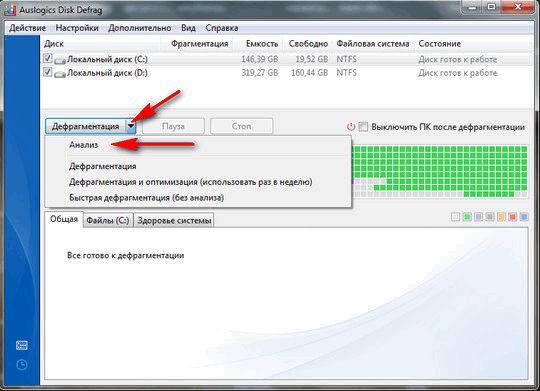
After analyzing the program, my graphical table looks like this. As you can see, the percentage of disk defragmentation will be: on drive “C” one percent, and on drive “D” six percent - this is because I recently defragmented disks, but for you this percentage may be much higher. At the bottom, click on the "Defragment disks" tab.

After defragmentation, as you can see, the table has changed, the program has defragmented, now the reading and writing speed of the hard drive will be faster, and naturally the performance of the system and programs has increased. Try to produce defragmentation in windows 7 at least once a month.
Many people who use computers constantly face this problem. In the first months after installing an operating system or purchasing a new computer, a minute was enough for the computer to be completely ready for use after turning it on. The system boots up in a matter of minutes.
However, over time (especially equipment that has been used for several years suffers from this), turning on the computer takes more and more time. And during operation the system continues to “slow down”.
One of the main reasons that leads to problems is the fragmentation of data on the hard drive (hard drive). Read about how to choose a hard drive. Of course, there are other reasons for the slow operation of the operating system, but fragmentation is the main thing. So,
What is disk defragmentation?
To make it easier to understand the essence of the phenomenon, let us give the following example. Imagine that you went into the forest to pick mushrooms. And suddenly you see that all the mushrooms grow in one line and you don’t have to look for them throughout the forest - you just go in a straight line and collect them. It’s clear that within half an hour your basket will be full of these wonderful gifts of the forest. However, in reality, mushrooms grow throughout the forest, so your hike will last much longer.
The mushroom example is great for simulating the situation with data on a hard drive. While it is empty, the system writes files in one “portion”, one file fragment after another, so data is read quickly, because The magnetic head on the drive does not need to waste time transitioning from one fragment to another.
Over time, when old data is deleted and new data is added, the system records files fragmentarily, that is, breaking them into separate fragments, placing them in those cells that are this moment free. Of course, searching for information with this approach takes longer - it’s like searching for mushrooms scattered throughout the forest.
A few pictures to explain what fragmentation is.
Clean hard drive (no files).
Then it was completely filled with various files (files are shown in different colors).
Now let’s write it down to empty space new file, which is so large that it does not fit into the individual empty spaces. As you can see our red file fragmented(i.e. broken into fragments).
When reading with a magnetic head, it will be forced to “jump” from one fragment to another, which wastes time and such a file will take longer to read.
It should be noted that in this case we are talking only about magnetic drives (designated HDD), since the reading head has to frequently change its position. Another type - solid state drives (designated SSD) - have a completely different reading principle and their this problem does not apply. But now a large number of computers use HDDs, primarily due to the high cost solid state drives. To find out what type of hard drive is in your computer, consult with the seller or assembler of your PC.
So, in order to speed up the reading of data (and therefore the operation of the computer), you need to collect individual fragments of files into one whole and then consider the question of how to defragment the disk. For this purpose there is a huge number free programs, which anyone can download on the Internet, but we will act using standard means Windows OS. Let's look at each action step by step. We work in Windows 7. A program for defragmenting the hard drive is built into the operating system.
Disk Defragmenter
Click on "My Computer". Right click mouse click on HDD needing defragmentation (for example, local disk C).

If you have several hard drives, you can do the same operation for each of them separately. Next, go to the “Properties” menu.
To carry out defragmentation, you need at least 15% of the free space of the total hard drive volume. Be sure to check this before starting the procedure. If there is not enough free space, you can transfer some of the information to an external drive or, if you have several hard drives, transfer the information to it. However, almost always, if you dig deep into the folders, you can find a bunch unnecessary files and just delete them.

Next, click on the “Service” tab and left-click on the “Run defragmentation” button.
The system will prompt you to analyze your hard drive for fragmented files. After viewing the statistics, if there is a need to defragment, simply start the process using the appropriate button.
The defragmentation process can take quite a long time for a long time– from one to several hours, depending on the number of files and their fragmentation. It should be noted that defragmentation can take several hours depending on the amount of data and the degree of fragmentation. For example, you can start this process before going to bed, and the next morning your computer will “fly” and there will be no trace of annoying freezes!
By the way, you can similarly defragment .





