Review and short description popular and most useful assemblies bootable disks (Live CD/DVD) based on Linux. These are indispensable and free tools that are always useful to have on hand. With the help of such Live CDs, you can encrypt and restore information, partition drives, use a working system without installation with a large set of free software and much more. Distributions considered: Knoppix, Kali Linux, Tails, Ultimate Boot CD, AVG Rescue CD and others.
As an introduction
What is Live CD- DVD disc or assembly? is a set of software that does not require installation on local media ( HDD or another), but allows you to use programs immediately after downloading from removable media with Live distribution.
It’s not difficult to remember that Live means “life”, “live” in English, that is, we booted from such a Live media and the system came to life, immediately becoming suitable for use with all the software that comes with the kit.
Assemblies of popular distributions (not only Linux), as a rule, can be obtained in the form of a file with the “iso” extension, which is immediately suitable for burning onto a blank CD or DVD using programs such as K3B, Brasero, Nero (Windows) and others.
Also, such a file can be uploaded to a flash drive via direct byte-by-byte writing, for example using the “dd” command in Linux. Perhaps I’ll tell you about uploading ISO onto a flash drive in more detail at the end of the article...
Now let's move on directly to the review of useful distributions that can be loaded in Live mode and used for a variety of purposes. Let's start with the largest and very useful distribution - Knoppix.
Peculiarities:
- Size approximately 4GB;
- More than 2GB of compressed software;
- It is based on Debian GNU Linux;
- LXDE graphical shell;
- Full package of office programs LibreOffice;
- Low system requirements (Intel/AMD, 128MB+ RAM, any video card).
The Linux distribution is quite large in size (about 4GB), with a lot of varied software for all occasions. This is one of the first Live-CD distributions based on Debian. Knoppix can be downloaded from DVD and Flash disks, and can also be installed on your hard drive as needed. The development is carried out by Klaus Knopper and the Knoppix community.
So, let's boot, I want to warn you right away - when loading the system, do not be alarmed by the voice from the speakers, it is also present after the work is completed (Power OFF).

I will not list all the programs that are included in the Knoppix DVD; I will give only a basic selection of what caught my eye during the inspection so that you have an idea of what we are dealing with and what features are available:
ClamTK, Emacs, Kate, Gedit, KeePassX, KGpg, LeafPad, ownCloud desktop sync client, Time Tracker, GCompriss (interactive training for children, games), KAlgebra, KGeagraphy, KLetters, KStars, SciLab, 50+ games, Dia, Gimp, Inkscape, KRuler, KSnaphot, LibreCAD, Simple Scan, Okular, XSane, Chromium, Ekiga soft phone, IceDove, KGet, KTorrent, LinPhone, Pidgin, Remmina, Transmission, Vidalia, WPA GUI, XChat, GPRS/UMTS Connect, Knoppix Firewall, Samba Server, SSH Server, Tor Proxy, Bitcoin, Dictionary, KMail, KOrganizer, Libre Office Suite, BlueFish Editor, Eclipse, Geany, phpMyAdmin, QT4 studio, Amarok, Audacity, K3B, Me TV, Minitube, OpenShot video editor, SMPlayer, Sound Juicer, WinFF, VLC, Disk Usage Analyzer, KSysGuard, System Monitor, VIrtualBox, DosBox, Wine...
Well, a lot of things, programs for working with a scanner, viewing and processing various documents and images, programming, working with network services, multimedia, system utilities, security and encryption programs, password storage, virtual machines, regular and torrent downloads, several dozen different games and that’s just briefly...
Official page in English: http://www.knopper.net/knoppix/index-en.html
Kali Linux (ex BackTrack)

Peculiarities:
- The size is approximately 3GB, there is also a mini version;
- More than 600 programs and utilities;
- Based on Debian GNU Linux;
- GNOME graphical shell.
The project was created as a result of the merger of such tools as WHAX and Auditor Security Collection. The creators of the project are Mati Aharoni and Max Moser. this moment The distribution is based on Debian GNU Linux.
Kali Linux is a specialist's Swiss knife information security with a huge number of programs and utilities for testing, collecting information, detecting potential vulnerabilities, working with network services and resources, conducting software and hardware examination...

Here are some of the programs general use what is in the distribution: Gparted, TrueCrypt, Arduino IDE, Ettercap, Iceweasel(Firefox), SQLite Database Browser, VLC, Brasero Disk Burbner, Sound Recorder.
Basically, a large mass of programs and utilities concern information security, network technologies and data processing. In the screenshot above you can see the main sections of software in kali Linux; here is a list of the most famous programs:
- Nmap (a very powerful and feature-rich network scanner)
- Wireshark (traffic and network protocol analyzer)
- THC Hydra (multi-function cracker) FTP, POP3, IMAP, Telnet, HTTP Auth, NNTP, VNC, ICQ, PCNFS, CISCO, Samba, LDAP)
- John The Ripper (calculating a password using a hash using brute force)
- Kismet (802.11b WLAN network analyzer)
- Ettercap ( in simple words- breaker local networks, ARP-spoofing and other miracles)
- Metasploit (creating and debugging exploits)
- Sqlmap (tests using SQL injections)
- Aircrack-ng (wireless networks - detection, analysis, pentest)
- Reaver-WPS (check Wi-Fi routers for vulnerability in the WPS protocol, selection of 8 digits)
- OWASP (powerful framework for conducting pentests)
- Maltego (collection and organization of information from various databases, Whois and other publicly available resources and services)
A very powerful distribution for professionals and those interested in information security.
Tails (The Amnesic Incognito Live System)

Peculiarities:
- The distribution size is approximately 900MB;
- Based on Debian GNU Linux;
- GNOME graphical shell;
- Anonymization of traffic through TOR.
A very interesting distribution based on Debian GNU Linux. The main goal is to ensure privacy and anonymity when working online. Tails development is sponsored by the Tor Project. The system works by booting from a disk or flash drive and does not leave any traces after operation. The Tails operating system is recommended for use by the Free Press Foundation as a secure OS in terms of communications and data processing.

Programs that can be found in Tails:
Archive manager, GTK Hash, gEdit, KeePassX, ScreenShot, GIMP, Inkscape, Libre Office suite, Document Viewer, Simple Scan, Claws Mail, Electrum Bitcoin wallet, Pidgin, Tor Browser, Audacity, Brasero Disc Burner, Movie Player, Pitivi Video Editor , Sound Recorder, Traverso(multitrack audio editor), MAT (metadata anonymization tool), virtual keyboard, PWGen and others.
Puppy Linux

Peculiarities:
- Small distribution size (100-150 MB);
- Low minimum system requirements (Pentium CPU, 32MB+ RAM);
- There are builds based on Debian, Ubuntu, Slackware, Arch Linux;
- Graphical environment Quirky (based on JWM, Openbox and Fbpane window managers).
Puppy Linux is a distribution developed by Australian professor Barry Cowler. Due to its small size, the distribution is completely loaded into memory (if it is more than 64MB) and works very quickly even on an old computer.
The Puppy Linux distribution received its name in honor of the pet, which the professor called “Puppy” (puppy). Considering the small size of the distribution, it can even be written to an “ancient” flash drive of 256-512 MB in size or to a 3.5-inch CD.

List of software that can be found in Lucid Puppy Linux (Lupu):
Gdmap Graphics Disk Usage, Inkscape lite, mtPaint, Gcolor2 color chooser, PupSnap screen capture, Xsane image scanner, AbiWord, Geany, NicoEdit, ePDFView, puppyPDFconvert, Bcrypt, PureFTPd, Uget, Linux Firewall, PMirroget, Psip (VOIP + AIM), Pwsget, Transmission, XChat, gFTP, FFConvert, Gnome Mplayer, AlsaMixer, Pmusic, XineDVD, mhWaveEdit, Pburn CD/DVD writer, pup Radio, Guvcview webcam viewer, Browser Installer (Firefox, Chromium, Opera...), Sylpheed email. ..
Official website of the distribution: http://puppylinux.org
Finnix Linux

Peculiarities:
- Small size (approximately 100-160 MB)
- Based on Debian GNU Linux
- One of the latest kernels at the moment is 4.0 (version Finnix 111).
- No graphical shell, only console
- Minimum resources for startup (32MB+ RAM)
One of the oldest Live Linux distributions, development began back in 1999 (the first release of version 0.03 appeared in public access around 2000). Positions itself as a Live Linux distribution for system administrators.

At this time, the distribution is supported and developed, the latest version at the time of writing this article is Finnix 111 (June 2015). A new version The distribution comes out approximately every 3 months. Booting from CD, Flash and network (PXE) is possible.
After loading, we receive a greeting in the console and brief information about the system:

The most necessary programs for administration are installed: mc, smartctl, nmap, bzip, perl, python and others. Everything else that is needed can be installed from the repository.
A big plus is the presence of a fresh kernel 4.0 - this is a guarantee that most of the new equipment will be detected correctly, and even on a brand new server with a new LAN, WLAN, SATA controller, and you will be able to make a backup copy over the network, tinker with the installed system and deal with problems.

Peculiarities:
- Size approximately 600 MB
- Many utilities for working with hardware and peripherals
- Integrated image of the free Parted Magic (2013_08_01)
A good set of utilities and software for working with the BIOS, stress test and microprocessor information, diagnostics/repair/cloning/secure erase/partitioning/information recovery from hard drives, diagnostics and collection of information about RAM and peripherals computer.
An even bigger advantage of the distribution is that it integrates an image of the still free Parted Magic assembly, with which you can split your hard drive into partitions, clone them, view and backup data from different file systems, including NTFS.
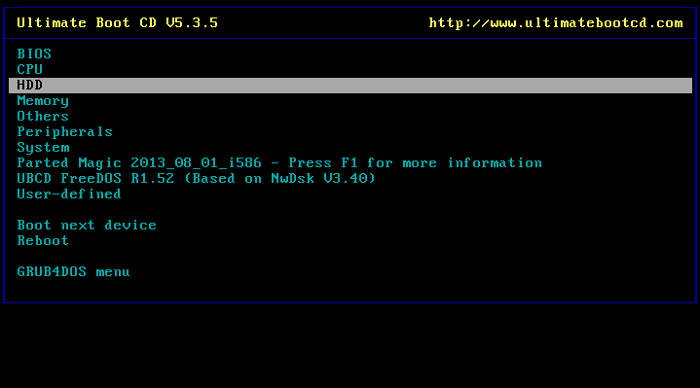
A list of all programs that are available in the assembly can be seen on the official website, I will say one thing - there are many of them and for different occasions. The list of software that is integrated into Parted Magic also deserves special attention:
GParted, Clonezilla, TrueCrypt, SCite, SpaceFM, Leafpad, wxHexEditor, Document Viewer, Mirage Image Viewer, Asunder CD Ripper, Audacious, ISO MAster, Xfburn, Firefox, Firewall, FTP, gFTP, XChat, NetWag, Putty, pyNeighborhood, Remmina, SSHFS Network Directories, ELinks, VNCViewer, ZeNmap, Change Windows Password, ClamTK, Disk Erasing tools, grub-doctor, GSmartControl, Lilo Setup, LSHW, PCCMOS Cleaner, PCDiskEraser, PCLoginNow, PCRegedit, PhotoRec, Psensor, Resize NTFS with Bad Sectors, System Stability Tester, TestDisk, UDPCast Disk Clonning, USB Flash Boot...

A good set of programs that is useful to have with you. You can write a separate article for each program in the list; the capabilities of the distribution definitely deserve attention.
You can download the distribution on the website of the same name: https://www.ultimatebootcd.com/
CloneZilla Live (clone, backup, restore)

Peculiarities:
- Size about 200MB;
- Backup both to local storage devices and network storage;
- Support for multiple file systems;
- Ability to split and encrypt the resulting image backup copy;
- Low system requirements (x86, x86-64 microprocessor, 192MB+ RAM).
Software that allows you to clone disks, save images of both entire disks with their entire structure, and individual partitions on the disk. On the site you can download a Live image with the CloneZilla program for burning to a CD or flash drive, thus we get a powerful tool for backing up and restoring disks with multiple capabilities.
CloneZilla was developed by Steven Shiau at the National Center for High Performance Computing. CloneZilla Live is a Linux image along with a program for running from removable media.
The program supports creating backup copies and saving their data to local storage devices or to remote storages by transferring data via SSH, Samba or NFS protocols.
Supported file systems: FAT12, FAT16, FAT32, NTFS, ext2, ext3, ext4, reiserfs, reiser4, btrfs, f2fs, XFS, JFS, VMFS and HFS+, UFS, VMFS3, VMFS5. Nice list, is not it?)

It is possible that, after reading the reviews above, you have a question: since CloneZilla is available in other distributions, why is there another separate one for this program? - everything is simple, it is a very useful and self-sufficient program that is used at the right time and with great responsibility. In addition, the fresh Live-CD image will have a fresh kernel and nothing extra that could interfere with or spoil the process of backing up or restoring important data.

Peculiarities:
- Small distribution size (about 160 MB);
- Treating the file system for viruses using AVG antivirus;
- As a bonus, the kit includes additional useful utilities.
A small gift from the developers of the AVG antivirus - an emergency recovery disk based on GNU Linux. The work takes place in console mode with a dialog interface - everything is simple and clear.

In addition to virus detection and cleaning tools, some useful programs are integrated into the image: TrueCrypt, MC, Win Reg Editor, DOS Fix MBR, TestDisk, Smartctl, PhotoRec, Ping, links.
In general, you will be able to mount encrypted partitions, view and make changes in the file manager, edit some Windows registry branches, fix the MBR, check file systems and disks for errors and then correct them, view the SMART parameter table for the hard drive, and restore erased photos.
Caine (Computer Forensics Linux Live Distro)
CAINE (Computer Aided INvestigative Environment) is a project of Italian developers, an image of a bootable operating system based on GNU/Linux for digital forensics.
As part of the image you will receive:
- Graphical environment and console power;
- Support for new equipment;
- A huge number of tools for conducting digital forensic research under Linux;
- A collection of programs for working with Windows systems (via Wine), for example, there are utilities from NirSoft;
- A set of programs that may be useful for encrypting, transferring and restoring data;
- Internet browser, audio/video players, file managers;
- and much more...
The entire CAINE project is built on OpenSource software, the utilities included in the image package for working with Windows are freeware.

Brief list of programs:
- Analytics: Photorec, Autospy, NBTempo, TKDiff, Fred, XAll, Mixed scripts, Stegosuite, XDeview, RegRipper, QPhotorec, Ophcrack, RecuperaBit, TestDisk, BEView, Recoll, Log2Timeline, Afro, Brtfrsc, Mobius
- Database: Sqliteman, SqlParse, DB Browser for SQLite
- Drives: Guymager, XMount-GUI, ddrescueview, dvdisaster, TestDisk, Disk Image Mounter, DDRescue-GUI, XHFS, UnBlock, IMount, SafeCopy, VHDinfo, VHDIMount, RecuperaBit, APFS-FUSE
- Hashing: QuickHash, gtkhash, PDF Scanner, PEFrame, Yara, VolDiff
- Memory: Inception, Volatility, Memdump, VShot
- Mobile devices: gMTP, LibMobileDevice, ADB, Blackberry scripts, ILoot
- Network tools: Remote File System Mounter, Wireshark, Zenmap, Netdiscovery
- OSINT: TinfoLeak, TheHarvester, Infoga, Carbon 14, OSINT-SPY
- Timeline: NB Tempo, NB TempoX, Log2Timeline, PSteal
- Accessories: Archive Manager, Backups, Character Map, Disks, Engrampa Archive Manager, MATE Calculator, MATE Font Viewer, MATE Search tool, Midnight COmmander editor, Passwords and Keys, Plank, Pluma text editor, Recoll, Redshift, Take screenshot, Vim, Xarchiver, Caja
- Graphics: Document Viewer, Eye of MATE Image Viewer, GIMP, LibreOffice Draw, MATE color selection, Mirage, Print Preview, Simple Scan, Stegosuite
- Internet: Mozilla Firefox, Oracle Java 8 WEB, Mozilla Thunderbird, Transmission (torrent), Network, PuTTY SSH Client, Remmins, RDP client, Wireshark, Shrew Soft VPN access manager, Zenmap, Gigolo
- Office: Atril Document Viewer, Document viewer, LibreOffice (Calc+Draw+Impress+Writer), MATE Dictionary, Print Preview
- Programming: Geany, CHex, Icon Browser, QT 5 Assistant, QT5 Linguist, QT5 Designer, wxHex Editor, GtkHash, Jeex, Sqliteman
- Sound and video: Audacity, Brasero, Cheese, Mediainfo, recordMyDesktop, Rhythmbox, Sound, VLC media player, Screenshot
- and a lot more, both graphical and console programs...
Distribution website: http://livecdlist.com/
Burning ISO to USB flash drive in Linux
We've sorted out the distributions, now we need to figure out how to quickly write this or that distribution onto a flash drive for testing and use.
In Linux this process is very simple. First, connect the flash drive and find out what name it received in the list of block devices. We run the command to display a list of these devices:
The program output will contain a list of all data storage devices, but we are looking for our Flash drive by size, for example we inserted it into a free USB port 8GB flash drive:
Sdc 8:32 1 7.5G 0 disk └─sdc1 8:33 1 481M 0 part
We see that our drive is called “sdc”. You may have “sdb” “sdd” or something else, it all depends on how many drives and disk partitions you currently have in the system. The size is displayed slightly less than 8GB, namely 7.5GB - this is normal, it is also clear that there is only one partition on the disk - sdc1.
Let's say that you downloaded some distribution and saved it as an iso file in your home folder, for example: /home/user8/super_linux.iso.
Please note that the size of the Flash drive must be larger than the size of the downloaded ISO image file. For example, we downloaded a file of 810 MB in size and are uploading it to a flash drive of 2 GB or 8 GB in size.
Recording is done with one command:
Dd if=/home/user8/super_linux.iso of=/dev/sdc bs=10M
We specified the “if” parameter (input file, where to get the data from) and assigned it the path to the downloaded iso file, and the “of” parameter (output file, where to write the data) assigned the path to the file device, which is our Flash drive . Parameter "bs" - sets the size of data chunks for sequential recording.
Now all that remains is to wait until the recording is completed, the command does not output anything to the console until the process is completed, and the activity can be observed by the blinking indicator in the flash drive itself.
Attention!!! The dd command writes directly to disk; if you mix up the value for the "of" parameter, you can accidentally erase the scratch disk. Be extremely careful.
Burn ISO to CD/DVD in Linux
To burn a GNU/Linux disk image (ISO), you can use GUI programs: Brasero or K3B.
You can install these programs with the commands:
Apt-get install brasero apt-get install k3b
Burning ISO to Flash under Windows
To create a bootable flash drive based on GNU/Linux or another operating system under MS Windows (98, XP, 7, 8, 10), you will need a program that can correctly write an ISO image by sector.
There is a project called RUFUS with the slogan "Create bootable USB drives the easy way" - this is the program that will help you solve this task under Windows.
RUFUS is free and open source software that can format and create bootable USB flash,SD cards.
How to test a distribution without recording to media
It is possible that before recording to a flash drive or disk, you will want to test and dig into the contents of the distribution to make sure that this is what you need. For such purposes, it is convenient to use a virtual machine by mounting the downloaded iso image into a virtual CD drive.
- Oracle VirtualBox (www.virtualbox.org)
This software is free and cross-platform, you can use it freely on Linux, Windows, MacOS.
Conclusion
All distributions presented in the review are free software, you can use them completely freely for the benefit of yourself and other people. Thanks to the developers for such valuable and excellent Linux-based tools!
I have written more than once about a variety of them, many of them can record USB drives with Linux, and some are specifically designed only for this OS. Linux Live USB Creator (LiLi USB Creator) is one such program that has features that can be very useful, especially for those who have never tried Linux, but would like to quickly, easily and without changing anything on the computer see what to what in this system.
Perhaps, I’ll start right away with these features: when creating a bootable flash drive in Linux Live USB Creator, the program, if you wish, will download the Linux image (Ubuntu, Mint and others), and after writing it to USB, it will allow you to do so without even booting from this flash drives, try out the recorded system in Windows or work in Live USB mode while saving the settings.
In the standard scenario - when booting from USB is set in the BIOS or UEFI, the created drive works in the same way as other boot disks with Linux, offering installation or Live mode without installation on the computer.

However, if you go from Windows to the contents of the flash drive, there you will see the VirtualBox folder, and in it - the file Virtualize_this_key.exe. Assuming your computer supports and has virtualization enabled (usually it is), running this file will give you a window virtual machine VirtualBox, loaded from your USB drive, which means the ability to use Linux in Live mode “inside” Windows as a virtual VirtualBox machines.

You can download Linux Live USB Creator from the official website http://www.linuxliveusb.com/
Note: just checking Linux work Live USB Creator, not all Linux distributions successfully launched in Live mode from Windows: in some cases, the boot got stuck in errors. However, for those that launched successfully at the beginning there were similar errors: i.e. When they appear, it is first better to wait for a while. This did not happen when the computer with the drive was booted directly.

All Linux users, starting to get acquainted with this operating system, sooner or later begin to look for a distribution that would suit them to a greater extent. Some people don’t like the package manager, some people have limited settings, some people want pre-installed packages to be only those that the user needs, and not those that the distribution developers have chosen, others want a ready-made Live image or a distribution kit for quick deployment on a fleet of vehicles. Sooner or later, everyone thinks about it - since Linux is so open. Should I try to create the distribution of my dreams myself?
Below I will talk about 8 utilities that will help and facilitate the work of creating your own distribution.
1. Linux Respin
Linux Live Kit is another tool that you can use to create your own distribution or create an OS backup. Prefers Debian, but fortunately it works great on other distributions if they provide support for kernel modules and squashfs. Linux Live Kit is a very short and convenient wizard for creating a distribution - just follow the instructions step by step and you will be ready.
3. Ubuntu Imager
 Ubuntu Imager good tool to create your own distribution based on Ubuntu. This is not the only such application for Ubuntu, but since it is good, it was impossible not to mention it. I will not dwell in detail on its operation, since there is a FAQ for it with instructions for installation and operation.
Ubuntu Imager good tool to create your own distribution based on Ubuntu. This is not the only such application for Ubuntu, but since it is good, it was impossible not to mention it. I will not dwell in detail on its operation, since there is a FAQ for it with instructions for installation and operation.
4. Linux from Scratch
 If you want absolute control over what's included in your distribution and have a lot of time on your hands, you might want to take a look at the Linux from Scratch project. LFS has very extensive documentation and is an excellent educational resource about Linux in general, not just how to create your own distribution. Linux from Scratch allows you to create your own Linux system from source codes. LFS isn't quite a tool like the others on this list, but you can still use it for the same purpose - creating your own Linux distribution (and learning a lot about Linux in general).
If you want absolute control over what's included in your distribution and have a lot of time on your hands, you might want to take a look at the Linux from Scratch project. LFS has very extensive documentation and is an excellent educational resource about Linux in general, not just how to create your own distribution. Linux from Scratch allows you to create your own Linux system from source codes. LFS isn't quite a tool like the others on this list, but you can still use it for the same purpose - creating your own Linux distribution (and learning a lot about Linux in general).
5. Slax Modules Tool
 If you're looking for an easy-to-use tool and you like the lightweight Slax distribution - which is based on Slackware - then you're in luck! Because Slax has an online tool that you can use to select modules that you would like to include in your distribution. I have used this tool many times in the past when I wanted to create a lightweight live system for my friends and it works amazingly. Browse software categories and select required applications. Add them to the build. Don't worry if you miss something, as you can always add more applications once the distribution is up and running.
If you're looking for an easy-to-use tool and you like the lightweight Slax distribution - which is based on Slackware - then you're in luck! Because Slax has an online tool that you can use to select modules that you would like to include in your distribution. I have used this tool many times in the past when I wanted to create a lightweight live system for my friends and it works amazingly. Browse software categories and select required applications. Add them to the build. Don't worry if you miss something, as you can always add more applications once the distribution is up and running.
6. Live Magic
 Live Magic is another Debian utility for creating a distribution. It can create CD, USB, and network images. It's much easier to use than some of the other apps on this list, such as Remastersys, but it doesn't use your running system as the basis for creating an image. Instead, follow the wizard and select your configuration options. The program will pull packages from your repositories and add them to your image.
Live Magic is another Debian utility for creating a distribution. It can create CD, USB, and network images. It's much easier to use than some of the other apps on this list, such as Remastersys, but it doesn't use your running system as the basis for creating an image. Instead, follow the wizard and select your configuration options. The program will pull packages from your repositories and add them to your image.
7. Instalinux
 The highlight of Instalinux is that it allows you to create ISO images online. On the site you can choose which distribution yours will be based on (these are CentOS, Debian, Fedora, Mint, OpenSUSE, Scientific, and Ubuntu), which version of the distribution to use and which packages. Instalinux creates a small bootable ISO (average 30mb) which, once downloaded, will begin installation and fetch all other necessary packages from the Internet. This is the most versatile tool on the list, and the web interface is easy to use. However, it will not provide you with a live image with a ready-made desktop environment and desktop.
The highlight of Instalinux is that it allows you to create ISO images online. On the site you can choose which distribution yours will be based on (these are CentOS, Debian, Fedora, Mint, OpenSUSE, Scientific, and Ubuntu), which version of the distribution to use and which packages. Instalinux creates a small bootable ISO (average 30mb) which, once downloaded, will begin installation and fetch all other necessary packages from the Internet. This is the most versatile tool on the list, and the web interface is easy to use. However, it will not provide you with a live image with a ready-made desktop environment and desktop.
8. SUSE Studio
 For SUSE users the best choice SUSE Studio. A bit like Instalinux, SUSE studio allows you to create your own SUSE-based distribution using a web interface. Available to create images for CD, DVD, USB, hard drives, VMware, VirtualBox, and Xen. Before use you will need to create an account - it's easy as it uses Single Sign On and you can quickly register using your Google, Facebook, etc. account. You can choose which version of SUSE will be used as a base, server edition or not, and which desktop environment will be included in the build.
For SUSE users the best choice SUSE Studio. A bit like Instalinux, SUSE studio allows you to create your own SUSE-based distribution using a web interface. Available to create images for CD, DVD, USB, hard drives, VMware, VirtualBox, and Xen. Before use you will need to create an account - it's easy as it uses Single Sign On and you can quickly register using your Google, Facebook, etc. account. You can choose which version of SUSE will be used as a base, server edition or not, and which desktop environment will be included in the build.
In custody.
I hope these tools for creating your own Linux distribution will help you. Their level of sophistication (and power) varies, but I've tried to include both easy-to-use apps and apps that give you more options. In addition to these applications, many distros have their own tools that have been mentioned here, so if you're using another distro, it's best to first check what tools are available for that distro in particular, and then if you're not happy with what you find, give it a try universal.
"presents an overview of compact (210MB mini CD) LiveCD/LiveUSB Linux distributions for system administrators:
SliTaz- takes up only 25MB and runs on systems with 128MB of RAM, with a JWM-based graphical user interface. Booting from CD and USB is supported. The orientation of the distribution is a compact desktop system. Of the programs that may be useful for system recovery, GParted is present; you can separately download packages from TestDisk (recovery of disk partitions) and PhotoRec (recovery of files);
Parted Magic- the distribution was created on Linux based From Scratch (LFS), the installation image is 45MB, can run on systems with 300MB of RAM. Booting from CD, USB and PXE is supported. GUI interface based on Xfce. Among the programs included are: GParted, TestDisk, PhotoRec, Partition Image, Xarchive, Xfburn, ISO Master, Leafpad, Firefox, Grsync. Command line utilities include dd, ddrescue, cfdisk, fdisk, tcpdump. There is support for restoring ext2, ext3, ext4, FAT16, FAT32, HFS, HFS+, JFS, NTFS, ReiserFS, Reiser4, XFS file systems.
The distribution is based on Debian Linux command gparted developers. The installation image size is 90 MB, can run on equipment with 64 MB of RAM, but it is recommended to have 128 MB of memory. Booting from CD, USB and PXE is supported. The graphical interface is based on Fluxbox. Among the programs we can note: GParted, Partition Image, TestDisk, PhotoRec, Vim, Midnight Commander. The limitation of the GParted Live distribution is minimal network support; it does not come with a browser or utilities such as ping and netstat. There is support for restoring ext2, ext3, ext4, FAT16, FAT32, HFS, HFS+, JFS, NTFS, ReiserFS, Reiser4, XFS file systems.

RIPLinuX(Recovery Is Possible Linux) - the distribution is based on Slackware Linux. The installation image takes up 85 MB and requires 256 MB of RAM to operate. The desktop interface is built on the Fluxbox base and is ascetic, but the number of useful utilities in the kit exceeds the previously reviewed distributions. It even comes with XMMS audio player, Xine video player, RDesktop and QEMU emulator, not to mention Firefox, Links, Xfburn, Xarchiver, ISO Master, text editors Beaver, gVim and Leafpad, file managers PCManFM, EmelFM and GNU Midnight Commander. In the distribution you can find a wide range of utilities for checking the operation of wired and wireless networks, disk programs (GParted, TestDisk, PhotoRec, Partition Image, G4L, EVMS (Enterprise Volume Management System). There is support for restoring ext2, ext3, ext4 file systems , FAT16, FAT32, HFS, HFS+, JFS, NTFS, ReiserFS, Reiser4, XFS.

Finnix- LiveCD distribution designed to help system administrators in solving tasks such as system recovery and network monitoring. The distribution is based on Debian testing and the Linux 2.6 kernel. Finnix contains tools for working with file system and partitions, as well as tools for data recovery, installation of other operating systems and recovery boot entry. Finnix runs on x86/AMD64 and PowerPC systems. The latest version 92.0 has fixed the Debian SSL (Secure Sockets Layer) vulnerability present in previous versions. A nice feature of the distribution is its small size. With SquashFS, an entire 300 MB distribution is compressed to just over 100 MB. However, despite this, Finnix includes the latest technologies and applications for system administrators, including Logical Volume Manager 2 (LVM2), partition encryption and support for multiple file systems.

Do you want to make yourself a bootable flash drive (LIVE CD - NOT INSTALLATION, BUT LOAD LINUX FROM A FLASH DRIVE) (or boot disk) with Linux, but don’t know how? In this article, I will tell you how to create Bootable USB flash drive with Linux(Linux boot disk)
Bootable USB flash drive with Puppy Linux. Puppy Linux Live CD/USB
Puppy Linux Live CD is a very popular LIVE build that is used by many experts in the field.
Advantages of Puppy Linux Live CD/USB:
- Weighs only 100mb
- Eats only 128 MB of RAM
- Starts up very quickly
How to create a bootable USB flash drive with Puppy Linux
A bootable USB flash drive with Puppy Linux 4.3.1 can be created using the Rufus program
First of all, you need to launch Rufus (set all the options as in the screenshot)
After launch Start, bootable flash drive with Puppy Linux it will be ready in 1 minute.
Bootable USB flash drive with Linux Mint Wizard LiveCD - USB
Linux Mint Wizard LiveCD/USB is an excellent Linux Live CD/USB with many utilities and programs on board.
What programs are there on Linux Mint Wizard LiveCD
We will make a bootable USB flash drive with Puppy Linux using the Rufus program (see screenshot)
How to check a bootable USB flash drive with Puppy Linux 4.3.1 without rebooting
How to check a bootable USB flash drive without rebooting
Ready!

How to create a boot disk with Puppy Linux 4.3.1
To boot a bootable CD from Puppi Linux, you need:
- Download iso image from Puppy Linux
- Burn the iso image to disk. You need to write the iso correctly, not as a file, but as an iso image on disk. More details
Bootable USB flash drive with Linux Mint Wizard LiveCD - USB
Linux Mint Wizard LiveCD/USB is an excellent Linux Live CD/USB with many utilities and programs on board.
Where to download Linux Mint Wizard LiveCD
Benefits of Simply Linux Live CD
- Feature-rich Xfce workspace
- Simply Linux Live CD OS has 30 applications on board and a Russian interface
How to make a bootable USB flash drive, boot disk, etc. with Simply Linux Live CD
Boot disk and flash drive, done exactly the same as with Puppy Linux, only you need to use an iso image from Simply Linux Live CD
How to add any of the Linux Live images to a multiboot flash drive
To add any of the proposed Linux to a multiboot flash drive, drop the ISO into the boot folder on the flash drive. Rename the file to linuxlivecd.iso.
Write in the menu.lst file:
title Linux Live CD
find -set-root /boot/linuxlivecd.ISO
map -mem /boot/linuxlivecd.ISO (hd32)
map-hook
chainloader (hd32)
How to create a bootable USB flash drive in LINUX with Puppy Linux Live CD, Linux Mint Wizard LIVE CD or Simply Linux Live CD
Bootable USB flash drive with Linux (any version), created using the Unebootin program
Download Unebootin (for Linux)
How to create bootable media in the Unebootin program on Linux, described
Bootable USB flash drive with Linux live CD. conclusions
A bootable Linux flash drive is an important tool that everyone should have. With Linux live cd, you can perform tasks that cannot be done with Windows live CD
For example: file recovery (on Windows you can see broken photos, but on Linux Live CD you can copy normal ones) recovery of a flash drive or hard drive (formatting, etc.) creation of applications for Android/IOS
Why do you need it? Bootable USB flash drive with Linux?
You can also read other articles on the topic "Bootable USB flash drive"





