The situation is quite common, especially for former owners of gadgets with Android based. It is quite difficult to understand the many settings, so after installing the lock, problems may arise. Let's figure out what to do if you forgot your iPhone password. By following the instructions provided, you will quickly gain access to your device.
A message about entering the lock code incorrectly confuses the user. Especially considering the fact that it is impossible to choose a combination “at random”. Standard function There is no “remember password” feature on Apple smartphones. How to remove the protection and what to do for this? Let's find out.
According to the information on the website Apple support, data can only be restored if you have a backup copy of the data. We recommend doing it in advance, at the time of purchasing the gadget (you can create a copy in the settings). It is advisable to write down the password set on the device in notes on another device or remember it.
It is impossible to view the entered blocking code, but there are several ways to disable it, change it, or completely delete it. Knowing them, the user will be able to protect himself from losing access to the gadget. Additionally, it is worth linking your smartphone to your PC. If you have a copy and account in iTunes, restoring a forgotten combination of numbers to unlock will not take even a couple of minutes. By connecting your computer and smartphone to this application, start the recovery process. The password is automatically deactivated. Read more about this method below.
If there is no backup copy, all data will be erased. In this case, the only in an effective way will remain full reset settings. You will have to compromise and delete all personal data. Unfortunately, in some cases this is the only correct solution. So, let's look at each of the recovery methods in detail.
Using iTunes
To reset your password, you can use standard iTunes tools. For this method You will need a trusted computer that has previously been used to synchronize with a smartphone. We will connect the device to it.
If you left the application and don't remember permanent password, then you need to restore it standard means. To do this, you will need to know basic information (name, phone number, address Email) and have access to a SIM card.
When connected, iTunes will transfer all data saved on the PC to the iPhone and save the backup copy in a separate folder. The lock is automatically deactivated. To do this you need:
- Turn on iTunes and connect the linked device to it.
- After downloading the application, you just have to wait for the software to be updated and installed. If iTunes continues to ask you to enter your password (or some kind of security code), try connecting to another trusted computer. When the necessary data is saved on your PC, click on “Restore iPhone”. All that remains is to exit the selection menu and start downloading.
- Ready! Now you can change your iPhone lock password. When you enter a new combination of numbers, be sure to write it down or remember it.
Data recovery via iTunes is suitable for those users who have access to a trusted computer and can connect to it. Also, of course, you will need to register in the application itself. In this case, opening the iPhone and deactivating the protection will not be much of a problem.
Via iCloud
This method can only work if the Find My iPhone function is activated on the iPhone, as well as the geolocation service. The phone must be connected to the Internet: it does not matter to wireless (Wi-Fi) or mobile network. If data transfer is turned off, the method will not work.
To hack an iPhone using iCloud:
- Open the com/find link on any available gadget.
- Sign in to the site using Apple ID. The application will require a password and email, so remember this information in advance. Enter them carefully. Click on the “all devices” button and select the desired smartphone.
- After confirming your choice, click on “Erase”. The gadget will be restored to factory settings, and the access code will be reset.
- To save information, restore the gadget via iCloud. All you have to do is enter and save New Password in the phone settings.
The only disadvantage of this method is that the phone must be connected to Wi-Fi or a mobile network. If there is no Internet connection, you will not be able to unlock your iPhone and bypass entering the password.
Resetting the counter of incorrect attempts
At a certain amount incorrect attempts, the device will be blocked. To remove the block, you need a PC with an iTunes login.
How much can you do wrong attempts input? After the tenth attempt, all data will be automatically deleted and the smartphone will be permanently blocked. Data erasing occurs if the corresponding function is activated on the iPhone. It is impossible to cancel deletion after the tenth unsuccessful attempt.
In order to remove the restriction, you will need:
- Connect your computer to your phone via USB. After starting iTunes, go to the device selection menu.
- Among the devices offered to you, find the item “Sync with iPhone”. After the notification about the start of synchronization appears, the temporary blocking will be disabled and the counter of incorrect attempts will be reset to zero.
- You can now try to enter your password again. After successful entry, replace it.
Don't forget that using hard reset and rebooting (turning on, turning off) the iPhone will not affect the counter of incorrect attempts in any way. If you search for a password for a long time, the screen may freeze - in this case, it makes sense to use an emergency reboot.
Conclusion
All the hacking methods listed above work on any iPhone, including: SE, 4s (4c), 5s (5c), 6s, (6c) and x. For correct operation, you only need to register with an Apple ID.
As mentioned earlier, you won’t be able to choose a combination yourself. Sometimes it’s better to “remove” the phone to default settings. Recovering a strong password can take several days, especially if the device is not connected to the Internet or the iCloud profile is unlinked. It is not possible to undo the deletion of data during a rollback, but you can use backup copy for their restoration.
Video
Happens to everyone. I came up with and set a password on my iPhone, and then forgot it. Or you haven’t used your smartphone for a long time. Be that as it may, it is better to know what to do and how to unlock your iPhone if you forgot the password.
In this guide, I will describe three ways to reset your iPhone password. These methods will not help if, only contacting Apple support will help.
If the password is entered incorrectly 6 times, the iPhone will be blocked for one minute; if you enter the wrong password again, the iPhone will be blocked for 2 minutes, then 3, and so on. In general, it’s not realistic to guess the password; life won’t last long.
If you have the “Erase data” function activated, then guessing the password is dangerous. This function will erase all information from your iPhone if you enter the password incorrectly 10 times. To disable it you need to: go to settings – password – opposite the “erase data” field, switch the toggle switch to disabled mode.
Below are three ways to reset forgotten password on iPhone, here they are...
1. Reset your iPhone password by restoring it from a backup.
If you systematically sync your iPhone with iTunes, you should have and can restore one of the copies where the password is still set. This is the most The best way, all media files and information will remain on the iPhone.

2. Reset your password using Find My iPhone
If you have activated the Find My iPhone feature, you can using iCloud delete the lock password, however, all data will also be erased. This method works if you forgot your iPhone lock password, but remember your Apple iD password.

Now you can restore iPhone data from a backup or set it up as new.
3. How to reset iPhone if you forgot your password
If you've never synced your iPhone with iTunes, don't have a backup, and don't have Find My iPhone enabled in iCloud, your only option for removing the passcode is the recovery mode method. I note that this method always works, but not only the password will be erased on the iPhone, but also all media files and information.
Step 1. For iPhone start must be entered into
To enter recovery mode: turn off the iPhone, now hold down the Home button and without releasing it, insert the USB cable, an iTunes icon with a cord should appear.

Step 2: If iTunes doesn't open automatically, open it. You should immediately be prompted to update or restore your iPhone.

Step 3. Select “Restore” and wait for the recovery to complete. At the end of the process, the iPhone will be “clean” as if it came from a store and without passwords. Use it!
Still have questions?
Do you still have questions about unlocking your phone if you forgot your iPhone password? Are you having trouble recovering a forgotten ID on your iPhone? Write in the comments and we will try to help you!
If none of the above methods helped you or you don’t remember your Apple ID! Read this manual
Each iPhone or iPad user is faced with the need to remember up to three different passwords:
- ID (iCloud account, App Store, Find My iPhone functions);
- restriction functions;
- and locking the screen of an iOS device.
Despite the fact that the lock password is used very often, mobile device users continue to easily forget it. However, this is not difficult if passwords change often, it was installed in an inconvenient place and at an inconvenient time with a lot of distractions or even by someone else (for example, a child). As a result, the question arises - what to do?
Ways to reset the lock password on iPhone/iPad
The good news is that if the device once again reports an incorrect password, users have two ways to solve this problem. And this is without considering the option of having a jailbreak.So, in this situation, you can go the following ways:
- reset password iPhone lock in iCloud;
- reset iPhone password via iTunes.
How to Reset iPhone Lock Password in iCloud
This unlocking option requires that the Find My iPhone function is activated on your iPhone/iPad and that the device itself has Internet access. You also need to know the password you use to sign in to iCloud.IMPORTANT. At the end of the procedure, all data stored on the iPhone/iPad will be erased. At the end of the reset procedure, you will receive an unlocked, but absolutely “clean” device (provided that there is no backup).
If these points are taken into account, we put the blocked device aside for a while and turn to your PC.
1. Open your browser and go to icloud.com
2. Sign in to iCloud > Find My iPhone.

3. Open the "All devices" list. Your device, iPhone or iPad, must be online (green circle).

4. Click on the name of the device, after which three buttons will become available to you - “Play sound”, “Lost mode” and “Erase iPhone/iPad”. Click on “Erase iPhone/iPad”, confirm your action in the dialog box that appears and enter your iCloud (Apple ID) password.

5. Wait for the data deletion procedure to complete, then complete the setup mobile device. In this case, you will not need a lock password, but at one of the setup stages you will need to create a new password to lock the screen.
Reset iPhone Password via iTunes
To reset your iPhone or iPad screen lock passcode, you need to restore it in iTunes from DFU or Recovery Mode. It doesn't matter which mode you choose.In the first case you need:
- Enter the device into DFU mode. You can find instructions
- Then connect to iTunes and wait until the program recognizes the device in recovery mode.
- Click on the “Restore” button.
If you haven’t found an answer to your question or something didn’t work out for you, and there is no suitable solution in the comments below, ask a question through ours. It's fast, simple, convenient and doesn't require registration. You will find answers to your and other questions in the section.
In the modern pace of life, people try to secure personal data in order to prevent the loss of important information.
This is usually why the user sets a password.
iPhones have a feature that if you enter the password incorrectly, the device is locked and the screen displays a message indicating that the gadget will soon be turned off.
Accordingly, there is an urgent need to find a solution to this problem.
You must select a method for erasing the gadget
Read also:
If a copy was made in backup memory sources before the password lock incident, the data may be recoverable.
After all, the only effective way to get out of this situation today is to delete all settings and data.

Touch panel
Various methods of erasing a gadget are used to remove the password:
To understand how to unlock iPhone 5 if you forgot the password, as well as any other iPhone, read the instructions below on erasing data from a specific gadget.
Using iTunes to remove a password
Read also: iMyFone TunesFix: solving all kinds of errors and problems when working with iTunes without losing data!
If the device was synchronized with iTunes before the last lock, then it is quite possible to restore the data.
Sequencing:
1 Connect your iPhone to the PC on which you are synchronizing data.
2 You can open iTunes on another PC, but it must also take part in synchronization. Otherwise, you should use recovery mode.
3 You need to wait until the device and iTunes are completely synchronized. Thanks to this you will create a backup copy.
4 Use the backup in the “Restore device” menu.
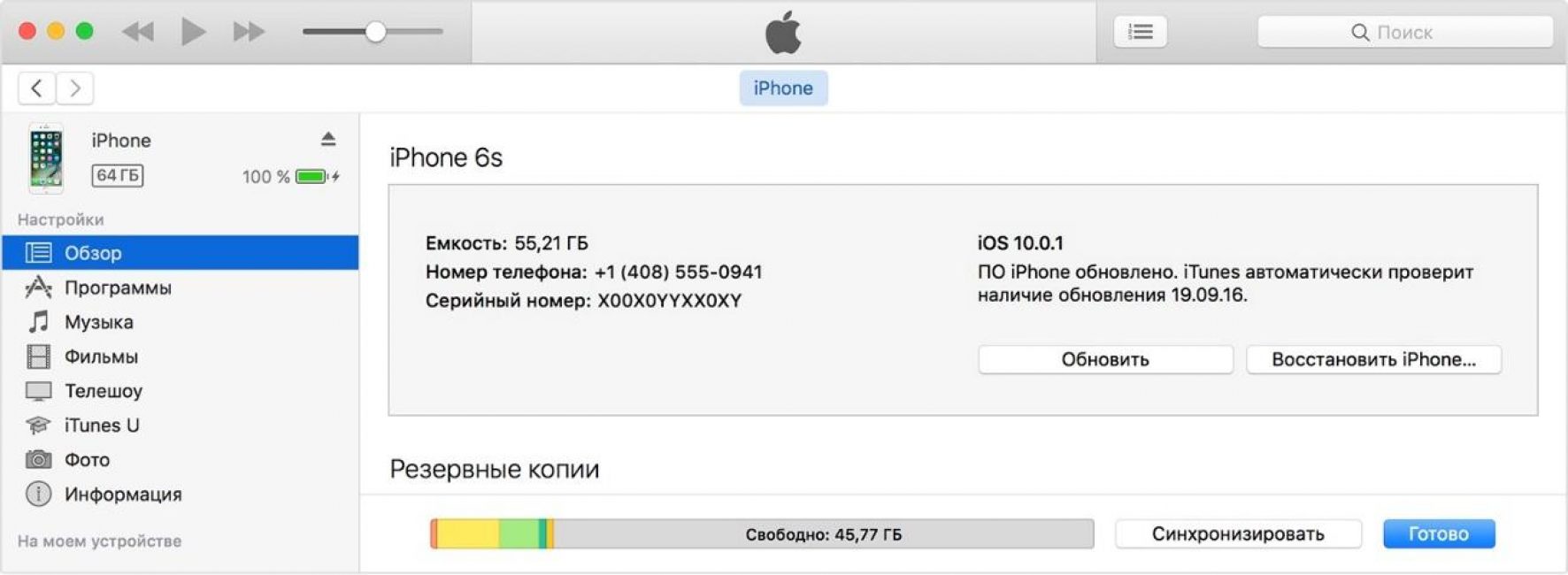
5 During the production of this command, a window with settings will appear, where you need to click “restore from an iTunes copy.”
6 After completing the above procedures, you need to select your own device in iTunes program. It is important to pay attention to the date when the record was created and the size of the backup copy, each separately, and select the most appropriate item.
We use iCloud
Read also: How to recover your iCloud password? The best instructions
On any iOS gadget, if there are settings for the iPhone search service “Find iPhone”.
This makes it possible to both erase and recover the password, as well as all data on the device. Typically, you need to use iCloud for this.

Even this solution to the question of how to unlock an iPhone if you forgot your ID password may not be suitable for everyone, since many users have iOS devices.
Also, Mac computers do not have an iCloud account. In such cases, the option described below is suitable.
A lock password is a preventive measure that protects your iPhone or iPad from being hacked. Use it to protect personal data from unauthorized access. From the article below the cut you will learn: what is a lock password, how to set a password longer than 4 characters, when the iPhone is temporarily locked, how to reset the counter of incorrect attempts and how to enable and remove the lock password on the iPhone, iPod Touch and iPad. Beginners will find it useful, advanced users will find the material useful for reference.
How does locking an iPhone with a passcode work?
When you turn on iPhone lock or iPad password, the desktop (Home Screen) of the device is completely blocked. When you press the “Home” and “Power” buttons, a lock screen known as “Lock Screen” appears on the device’s display.

All you can see on the lock screen is the status bar (at the very top), date and time. Unlocking an iPhone by swiping right at the bottom of the screen brings up a form to enter a lock password (4-digit by default). And in order to go to the desktop and access the device’s capabilities, you must enter the correct set of characters.
On the lock screen, you can activate the “Control Center” (turned on in the settings in the menu of the same name), this will allow you to turn on Wi-Fi and connect to known wireless networks automatically (without unlocking the device), launch useful utilities in everyday life: flashlight, timer, calculator, camera and AirDrop function.

A vulnerability was found in iOS 7.0-7.0.4 that made it possible to bypass the lock password and call any application running in background through the control center on the locked screen.
Simple iPhone Lock Password
A simple password consists of only 4 Arabic digits; letters and special characters are not available. It turns out that there can be 10,000 options for such a set. Not a few, isn’t it? And if you take into account periodic time blocks for 1, 5, 15 and 60 minutes, it will take a very long time in case of incorrect attempts.

Complex lock password
Where, where, and in Apple protection Great attention is paid to personal data, as well as the devices themselves, to prevent hacking. With one swipe of a finger, a simple 4-digit code turns into a real nightmare for a hacker. It’s easier to sell a locked device for scrap than to find such a password.

IN iPhone settings in the "Touch ID and Password" menu - for devices with Touch ID and "Password" - for all others, turn off the "Simple Password" switch and you will be able to lock the device with a password of unlimited length, consisting of numbers, upper and lowercase letters, as well as special characters. For fun, count the length of a complex password and provide the information in the comments. Thank you!

The number of options for such a password is hard to imagine and there is no need for it, a 4-digit one is enough. Moreover, complex password It's easy to forget and to unlock your iPhone you'll need it, losing all your contents.
Temporarily lock your iPhone when you enter the wrong password

If there are 6 incorrect attempts to enter the lock password, the device is temporarily blocked for 1 minute: no actions are available except emergency calls, including retrying to enter the password.
Each subsequent incorrect attempt increases the iPhone lock time by 5, 15 and 60 minutes, and as soon as you enter the wrong password for the 10th time in a row, the device will be permanently locked. Until the iPhone is connected to a computer that is allowed access to the device, entering the password will not be possible.

How to reset the counter for invalid lock password attempts
You can reset your iPhone's temporary lock when you enter the wrong password. If you have access to which the device has been synced at least once, this is easy to do.

If you connect your iPhone to a computer with which it has not previously synchronized, you will not be able to reset the counter; to do this, you must allow the computer to access the contents of the iPhone.

You need to confirm permission on the device itself, but the problem is that you can’t unlock it and, accordingly, you can’t authorize it.
Calculating the time to manually brute force a simple iPhone lock password
Let's assume that the iOS device is not permanently blocked on the 10th incorrect attempt. To manually search through 10,000 options you will need:
- Every 9 options: 1+5+15+60=81 minutes.
- 10,000 options: (10,000/9)*81~90,000 minutes, or 90,000/60=1500 hours, or 1500/24=62.5 days. And this does not include the time spent on input.
As you can see, even a 4-digit code is not easy to find. Once again, it is unnecessary and even dangerous to activate a complex lock password on your iPhone.
How to Enable iPhone Lock Passcode
To set a password:

When the password is active, access to the Touch ID & Password menu is blocked.
As an additional protection in the same menu, it is provided for 10 incorrect attempts. Turn on the “Erase Data” switch if you are sure that no one else will try to unlock your iPhone.

How to disable the lock password on iPhone
If you have access to the device settings and for some reason you want to disable password protection (for example, you give the device to a child for a while), you can do this there in Settings in the “Touch ID and password” menu.
Tap on “Turn off password” and confirm your decision. Then enter your current password and decide what to do with the iCloud Keychain (KeyChain): turn it off on the device and delete all passwords, or continue to use it. Personally, I always select the “Continue with keychain” option, then I won’t need to re-enable the keychain in the iCloud settings.


As you can see, several simple actions and iPhone, iPod Touch or iPad are securely protected. It is almost impossible to find a simple 4-digit password by manual brute force, so use the iOS device lock carefully. If you forgot the security code or it was installed without your knowledge (the same child) - .
I invite you to comment - ask questions, complement, criticize.





