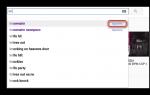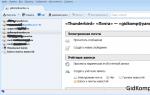Which is better: Windows 10 or Windows 8.1 or Windows 7?
More and more users are switching to Windows 10. The latest version of the Microsoft operating system attracts not only its novelty, but also its undemanding nature - the OS works great even on not the most powerful computers.
In order to verify this, we tried installing Windows 10 on several computers with different configurations at once, and comparing their performance - clean installation vs. clean installation. Our tests have shown that upgrading to Windows 10 will save Windows 7 and Windows 8 users several gigabytes of disk space, several tens of megabytes of RAM, and several seconds of boot time.
Windows 10 vs. Windows 7
We used four system configurations in our testing, most of which are already outdated and not as fast. Thus, the Dell Latitude E6410 is a mid-range laptop price category on Windows 7 sold in 2010, while HP Stream Mini and Stream 11 are modern budget models, running cheap Windows 8.1 with Bing. To contrast budget decisions Our test also includes a powerful modern laptop from 2015, the Dell XPS 13. The full characteristics of the tested machines are presented below in a small table.
| Model name | Key Features |
| Dell Latitude E6410 | Intel Core i5-540M, Nvidia Quadro NVS 3100M, 500GB HDD, 8GB RAM |
| HP Stream 11 | Intel Celeron N2840, Intel HD Graphics, 32GB eMMC SSD, 2GB RAM |
| HP Stream Mini | Intel Celeron 2957U, Intel HD Graphics, 256GB SATA SSD, 8GB RAM |
| Dell XPS 13 (2015) | Intel Core i5-5200U, Intel HD Graphics 5500, 256GB SATA SSD, 8GB RAM |
We measured the disk space occupied by Windows 7 before and after installing all updates (64-bit Windows 7 from MSDN was taken as an example of a “clean” installation). Even if you delete all Windows update files, all restore points and cached files, the patched Windows 7 installer will use about 10 GB more disk space than the unpatched one. This is not so critical if you have HDD with a capacity of 500 GB, but do not forget about the popular SSD media, the volume of which is often 128 or 256 GB.
Windows 10 takes up less disk space in both cases: saving 5-6 GB with a basic OS installation, and 15-16 GB with a fully patched operating system. Of course, it is quite possible that in three or four years the installation distribution of Windows 10 will also be “overgrown” with all sorts of updates, and this will bring it closer to its predecessors in terms of the amount of disk space occupied, but we hope that this problem will be solved using the same system disk compression, which is now successfully used in the new OS.

It is very difficult to correctly estimate the amount of RAM used, since each individual OS behaves differently, and the set of programs used on the PC has a much greater impact on RAM load than all Windows improvements 10 combined. However, while lounging behind the monitor screen on which the OS is installed with all the updates, you inevitably notice that Windows 10 still uses a little less RAM than Windows 7. And this despite the fact that Windows 10 has full anti-virus support in Windows Defender, then as in Windows 7 there was only simple protection against malware.

The most striking thing (especially for Windows users 7) increase in loading speed of the new OS. Note that the foundation for this was laid back in Windows 8 - with booting Windows 7, each time the operating system and user session are fully loaded from the disk drive. Booting Windows 8 best fits the definition of “hibernation mode”: the OS kernel moves from RAM to the disk drive when turned off, and when turned on, the procedure is repeated exactly the opposite.
As a result, loading times are noticeably reduced. Thus, the OS loading time for the Stream Mini nettop equipped SSD drive, decreased by almost half. Whereas, the E6410 laptop booted 14 seconds faster compared to Windows 7.
Windows 10 vs. Windows 8.1 with Bing

Inexpensive computer systems like Steam 11 and Steam Mini are often sold with the “Windows 8.1 with Bing” version. Functionally it's like this operating system no different from standard Windows 8.1 Home Edition, but it costs less for PC OEMs due to the fact that they agree to install it by default in the browser Internet Explorer search engine Bing (end user can change this option).
Both operating systems use a different but related option to compress Windows when installing to disk, called WIMBoot. WIMBoot is the original version of the compression system used by Windows 10 to reduce disk space - your OS boots from a compressed image Windows file(eng. Windows image file), which is usually stored separately at the end of the disk. The same part of the disk can be used to restore the system.

The WIMBoot loader has one big drawback: all files contained in the compressed Windows image cannot be updated by the operating system. In this situation, if an update occurs, you will have two copies of the same file at once: a compressed copy inside the image, and an uncompressed, updated copy. That's why the Center Windows Updates provides only critical and security updates for operating systems with WIMBoot. Windows 10 no longer uses image-based compression for such system files, so the problem of duplicating files no longer exists.
If you remove all the pre-installed HP “junk” on the Stream Mini nettop, the basic Windows installation 8.1 with Bing will take up 8.8 GB of the main system partition of disk space, plus 6.72 GB of the WIMBoot image will also be used, for a total of 15.52 GB. If you install additional updates, the system partition will occupy 22.1 GB, with the same 6.72 GB partition occupied by WIMBoot.
Windows from Microsoft has long been ranked first in popularity among operating systems, unless, of course, we talk about mobile platforms. Herself Microsoft company periodically pleases us with updates, and every few years it releases a completely updated operating system. The latest at the moment is Windows 8 (8.1, to be precise, but in this case it does not matter). At first, users were simply afraid to update the system - it seemed so unusual and even complicated to them. However, after some time, everyone realized that there was nothing to be afraid of, and today version 8 of Windows OS is installed on almost every second computer.
However, there are always people who are completely satisfied with the operating system in its current form. And really, if someone is using XP, why should they upgrade to the latest version if they simply don't need it? However, a huge number of users are torn between 7 and 8 versions of Windows. What is better to install? I'll give you food for thought.
Pros of Windows 7

- Where to begin? Of course, from design. If you are accustomed to the laconic design of Windows, which dates back to the mid-90s of the last century, then it is better for you not to change anything. Moreover, this version of the OS has been studied inside and out so much that experts know it like the back of their hand, so if problems arise, it will be very easy to find a solution.
- The next point, which actually originates from the previous one, is the absence of a Start button. This is something that is truly almost impossible to get used to! To be honest, I don’t use this button very often, but in terms of convenience it has no competitors. Looking ahead a little, I note that returning the Start button in Windows 8 is very easy - there are a great many ways.
- What else? Well, for example, don’t forget that virtually 100% of all available programs are compatible with Windows 7 by default. However, it’s just a matter of time - in a couple of years, some toy and application manufacturers will stop supporting the “seven”, limiting themselves to the “eight” " However, I hope it won’t come to that.
- I remember I was very surprised when I first launched 7 - unusual widgets appeared on the screen. Initially they seemed unnecessary, but later I got used to them. If you are one of those people like me, then 8 is contraindicated for you - it has no widgets at all! Why is a question to ask the developers though this problem can be solved with third party applications.
- By the way, another funny thing is that the G8 has no transparent window design at all. How important is it? To be honest, I wouldn’t even pay attention at this point, but for some it matters.
- The advantages also include the relative ease of problems - I’m talking about various problems related to the performance of the operating system. However, all the bugs in Windows 8 will definitely be fixed - it’s just a matter of time.
Pros of Windows 8

- What's the first thing that comes to mind? Of course, updated design. It can hardly be called beautiful (personally, I don’t consider it anything out of the ordinary), but it is pleasing to the eye and laconic. At the same time, the design cannot be called completely new - it is rather a deep modernization of Windows 7, which appealed to many users.
- The next item that perhaps should have been topped is the new Metro skin. Actually, this innovation aroused the greatest interest in the new product. What do I think about this shell? Let's just say that it's not as convenient for me to use as the seventh version of Windows. And yet I believe that Microsoft should have done this a long time ago big step forward, which has finally come to fruition. It is possible that after some time I will reconsider my opinion about Metro, besides, as far as I know, a huge number of users remain quite a shell.
- Metro has several other important advantages. For example, the user now has the ability to access the most popular computer settings, for example, the file search function. However, previously it was also convenient to use search - you just had to press the “Start” button and enter a search query.
- You can also remember the more convenient task manager - it really has become more pleasant to use. You don’t need to mention the new one - everyone already knows about it.
- Integration with cloud storage has appeared Microsoft data SkyDrive. Am I really cloud storage I don't use it at all.
- And finally, you can always show off to your friends what you use latest version Windows. Although who cares about this today...
Performance
The above story was mostly about external changes. What about performance?
In order to compare performance, experts took two completely identical laptops with the same drivers, on which they installed Windows 7 and 8, respectively. Several were used for the test. special programs. Thus, in 3DMark 2001, both operating systems showed almost identical results, and the same applies to 3DMark Vantage. In some places, of course, the “eight” was slightly ahead, but this can be attributed to errors.
But in performance tests, Windows 7 took a slight lead. At the same time, Windows 8 showed much better results when loading the operating system itself, but the difference turned out to be small.
In games, there was also no noticeable difference. However, in some games, one operating system performs slightly better, and in others, the second. In general - parity.
All this leads to the conclusion that you won’t actually be able to achieve performance improvements by moving from Windows 7 to 8.
What's the result?
It must be said that initially Widnows 8 was designed to be controlled from touch screens, where it is really more convenient to use. But using a mouse is not so convenient, so it’s not surprising that smartphones and tablets running mobile version“eights” have become so popular.
Is it worth switching from “seven” to “eight”? The choice is entirely yours and depends only on personal preferences.
Computers running Microsoft operating systems occupy the lion's share of the market. With progress, new and new versions of Windows appear, often with fundamental differences from the previous ones. As a rule, the main changes affect the design and usability of the system.
The most striking example is the transition from the traditional interface design in Windows 7 to the new Metro style in Windows 8. Not all users appreciated the innovation and remained working on an older, but familiar system. However, changes in the interface do not mean that Windows 8 is somehow worse. It is quite difficult to immediately say that Windows 7 or Windows 8 is better. The system is installed according to the desires and needs of each user separately. That is, how many users there will be, so many opinions there will be. You can choose a system for yourself if you study all its pros and cons.
Windows 7
An older operating system with many similarities to classic XP. Its interface is convenient for most users who began their acquaintance with computers long before its inception, with XP, 95 or older versions.
pros
- Start button! No comments – practically a symbol of everyone’s favorite Windows, providing easy access to programs for accustomed users.
- Focused on the inexperienced user - this includes a convenient, detailed interface, a well-thought-out System Recovery Service in case of damage, and special protection from manual harm (blocking all threatening actions and warning about this). This section also includes improved Control and Task Panels.
- Improved management of connected devices - setting up any connected device, be it an old printer or a fancy video camera, has become much simpler and clearer.
- System stability - with good configuration and constant updating of all system components, as well as the presence of a normal antivirus, problems with the performance of the OS usually do not arise. And support for the latter, at the time of release, DirectX made it ideal for computer games(if you have an appropriate video card).
- Excellent compatibility mode with old applications - most old programs and games launched almost without problems when compatibility was set. You can even run games designed for Windows 95.
- Possibility to use all RAM(x64) – in older systems it was impossible to put more than 3.2 GB of RAM into operation, but in the “seven” volumes of more than 4 GB are easily supported.
- Fast work with information - searching for any file on the computer is quite fast. Even terabyte data were “searched” without problems hard disks in the shortest possible time.
- For laptops, the system is well optimized in terms of energy consumption - the battery charge is not consumed too quickly.
- A bunch of different widgets for almost everything.
Minuses
- The OS requires a large supply of resources - old computers are not always capable of running Windows 7. They simply do not have enough capabilities for this. For the system to show itself in all its glory, you will need a fairly powerful and modern computer.
- Reduced capabilities of Explorer - finding anything with its help is problematic, since Microsoft employees went a little overboard in simplifying the interface.
- Almost complete lack of native protection - it is not difficult to pick up a virus on this OS, even if the Windows Defender, and Firewall. An operating system needs a good antivirus.
- There may be driver compatibility issues for 64-bit and 32-bit systems.
- Difficulty sharing files over the network.
Windows 8

A completely updated and redesigned system, which, as conceived by Microsoft, was supposed to absorb all the best from previous versions, combining it under an updated modern interface.
pros
- Availability and unity on all devices - the interface is extremely similar on smartphones, computers, and tablets.
- The version does not require a significant supply of resources from the device - you can run the OS on an outdated PC.
- Fast loading compared to Windows 7 - a non-cluttered and non-overloaded PC running this version boots in just under a minute.
- Eight can be written as removable media and use the operating system from it.
- The ability to burn discs and process file images using the system itself. The same applies to archives - the OS can independently unpack and pack them.
- The updated Task Manager shows all available information about a particular process, allows you to quickly remove it and assess the impact on the computer.
- Explorer has been improved compared to the previous version - it is much more informative and convenient. All necessary tools placed in the header of the window.
- Advanced system recovery capabilities - allows you to fix it if any serious error occurs without resorting to reinstalling the system. Most often, it simply rolls back, practically without affecting the user’s files. It is possible to restore initial settings without losing your own data.
- Ability to use the latest DirectX (at the time of release) and support for two processor cores.
- Improved Internet browser An Explorer that can rival any other in performance.
Minuses
- The tiled interface is unusual for most users - when updating, many PC owners rolled back to the previous version precisely because appearance. It was difficult for them to relearn the new principles of interacting with a device without a Start button.
- Not all applications are compatible with the new version.
- The search is divided into a tiled part of the system and a stationary one.
- Almost all functions of the new interface (including the Store) are designed for use on touch devices.
- Sudden notification or toolbars that appear can be very distracting from your work.
- The presence of synchronization with the Cloud gives some users a reason to dislike the version due to concerns about file confidentiality.
Drawing conclusions
Even after studying all the pros and cons, it is simply impossible to say unequivocally what is better than Windows 7 or Windows 8. For each operating system there is a client who will appreciate all its advantages and will not consider its disadvantages important. Some will prefer the unusual interface, while others will find it necessary to have a “Start” button. It all depends on the personal preferences of the device owner.
(Visited 852 times, 1 visits today)
An operating system update was released in October 2013 Microsoft Windows 8 , which raised a number of questions from users.
Firstly, it is important to understand that Windows 8.1- this is not a new operating system, but update.
Previously, Microsoft released a new operating system on average once every three years, and in between, multiple updates and service packs were released. Now the operating system update release pattern has changed, and each subsequent update will increase the number after the dot in the Windows name by one.
The first update was Windows 8.1. It is assumed that such updates will be released once a year, but time will tell what will happen in reality.
Well, now I would like to talk about the main innovations Windows 8.1 that will be useful to users. There are quite a lot of changes and I will only focus on those that seemed to me the most significant.
1. Start button in Desktop mode
 If you worked in previous versions Windows (XP or 7), then you probably lacked new version operating system Start button.
If you worked in previous versions Windows (XP or 7), then you probably lacked new version operating system Start button.
In the first G8 update, the Start button was returned to the Taskbar, although I’m not sure that this will help in any way, since it simply focuses attention on the lower left corner of the screen, which in Windows 8 served as a return to the Start screen. To do this, you had to move the mouse pointer to the corner of the screen and it would become active.
For this reason, a full-fledged and familiar Start menu did not appear, although if you call context menu on the Start button, then from it you can get fast access to some popular programs and utilities of the operating system, and you can also restart or turn off the computer.

2. Launch the Desktop when the computer boots
The main difference between Windows 8 and previous operating systems was with application tiles. In Windows 8, the familiar Desktop is also an “application” and is launched from the Start screen.
This innovation confused many and raised a lot of questions, so in Windows 8.1. it became possible to load the Desktop when the computer boots by default, as was the case before in previous operating systems. To bring up the start screen in this case, you will need to either click on the Start button in the taskbar, or click the Win on keyboard.
For more information on how to launch the Desktop when your computer boots, see the video “” (rewind to 5:40).
3. New sizes of application tiles on the Start screen
In Windows 8.1, changes have also been made to the Start screen. You can now set four sizes of tiles on the Start screen, allowing you to use screen space more efficiently.

It has also become possible to create and move entire groups of application tiles, and it has also become easier to call a list of all applications and programs installed on the system. To call up this list, you now just need to click on the arrow located at the bottom of the start screen and pointing down.

4. Place multiple apps on the Start screen
At the starting Windows screen 8 it was possible to run no more than two applications simultaneously. At the same time, running applications divided the screen into two equal parts.
5. New apps and Bing service
Windows 8.1 places special emphasis on service Bing. This service forms the basis of some applications, such as News, Sports, Finance, Cooking, Health and Fitness (more information about these applications can be found in the corresponding one).
Conclusion
Windows 8 has so far proven to be a fairly reliable operating system in terms of failures and speed. Of course, everything is relative, and if you transfer your already middle-aged netbook from Windows XP to G8, then you won’t even have to talk about any increase in speed. But if your computer worked quickly under Windows control 7, then there should be no problems with the “eight”.
Which is better Windows 7 or Windows 8.1? Many colleagues, after buying a new computer or laptop, come to me and ask me to remove the eight and install the seven. Previously, I agreed to do this, but then I decided to install it on myself. Windows computer 8.1, and see why it is so bad that people immediately want to remove it. As I thought, it’s all just a matter of habit. And in general, I even liked eight more than seven.
There are, of course, nuances that sometimes make you scratch your head. For example, in Windows 8.1 it is inconvenient to search the necessary program. But you can just link “Programs” to the panel quick launch(in the same place where the Start button is located), and everything immediately falls into place, or rather, almost the same as in previous versions of Windows.
You can also go to the Control Panel on the Desktop and spend a long time searching for all its settings.
I’ll say right away that after a month of working with Windows 8.1, I no longer wanted to return to seven, but this was only due to habit. In fact, the eight is more tailored for mobile devices With touch screens, and not everyone will like its interface.
Sometimes you forget, click on the Start button, and fly out to a menu where you don’t understand a damn thing. And why do you need such a menu on a desktop computer? Other than irritation, I don’t see any convenience in it.
Benefits of Windows 8/8.1
There are, of course, advantages to the eight. This fast loading and a fairly convenient interface of all windows, similar to the windows of office applications 2007 and 2010. Windows Defender is not bad, which provides basic protection against viruses. But in any case, you can’t do without an antivirus program.
Also in the eight there is a store where you can buy or even install a lot for free useful programs. Directly from the system you can find out the weather, the ruble exchange rate, and play. But all this only when connected to the Internet. You can create your own collections and collect culinary recipes.
There is also a cloud service(OneDrive), on which you can store up to 7 GB of data, which allows you to do without a flash drive. I threw the files into a kind of cloud at home, and at work I took from it what I needed.

The main advantage of the eight is stability, and a much lower load on the processor compared to the seven.
Those who have not worked with Windows 7 will very quickly get used to the eight, but for those who are accustomed to the seven, there is no point in switching to Windows 8.1, especially since soon it will be possible to try the ten.
If you want to try installing one of these systems (or both at once) on your computer or laptop, then you must first ask on the official website of the manufacturer of your equipment whether your computer supports this particular system, and whether there are drivers for these systems for your equipment.
Which systems are best to install Windows 8/8.1 on?
There is no point in installing these systems on old computers without drivers. The system itself may install, but it won’t work without drivers. Finding drivers for a desktop computer is much easier than for a laptop, tablet or netbook.
Typically, drivers are available for either Windows 7 or Windows 8/8.1. On a desktop computer, it is better to install both systems and try which one you like best. I did so. I have all three systems on my computer: Windows XP, Windows 7, and Windows 8.1.
This is purely my opinion. It's up to you to decide which is better, Windows 7 or Windows 8.1. And to do this, you must first try to work with them, and then draw conclusions.
I would like to hear your opinion regarding these systems. Share your observations and problems with us.