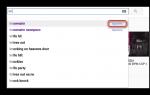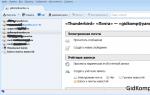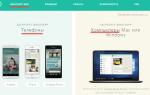Some people own not just one Apple gadget, but several at once. Naturally, they often have questions regarding synchronization in order to use the same data on several devices at once. How to synchronize iPhone with iPhone and what is needed for this? We may use services and programs provided by Apple to transfer data between devices. In this review we will look at the functionality of the iCloud service and the iTunes program.
iCloud service has powerful functionality for quickly transferring data between two devices. It is he who will help us synchronize iPhone with iPhone, wirelessly. In order to start synchronization, you need to go to iCloud settings and activate backup. It works under the following conditions:
- iPhone is locked (in standby mode);
- There is an active Internet connection via Wi-Fi;
- iPhone connected to charger.
That is, to start backing up data to iCloud, you need to connect your smartphone to a charger and to the Internet, and then leave it alone. After some time, the copying will finish and you can start transferring data to the second iPhone. What to do next?
And then we turn on second iPhone and let's start setting it up. When you turn it on for the first time and configure it, you need to select the “Restore from iCloud copies" - that is, the previously created backup copy will be downloaded to the current device. Select the desired item, log in with your Apple ID and wait for the operation to complete. Depending on the volume of data and the speed of the network connection, restoring from a copy can take up to several tens of minutes.
iCloud backup allows you to save only the most important data - photos, contacts from notebook, Accounts, documents and settings. Music and videos with this backup cannot be transferred.
Now we know how to synchronize iPhone with iPhone. But you also need to know the following information - devices authorized under one Apple ID can synchronize automatically using cloud storage iCloud. That is, the documents created will be almost immediately available on other devices. This is how we can synchronize an iPhone and iPad (or two iPhones).
The iCloud service copies not only documents, but also other data - contacts, settings, messages, application data and much more. In the iCloud settings on your device, you can select the data to sync - by moving the switches, you mark what should be synchronized automatically. 5 GB of free space is allocated for data storage. If necessary, this limit can be increased by paid subscriptions.
What else useful features can we find it in the synchronization settings of our iPhones and iPads? You should definitely like this feature, such as automatic downloading of purchased content to several devices authorized under one Apple ID. To do this, you need to go to “Settings – Store” and check the appropriate boxes there. Automatic download Apps, books and music are eligible.
How to sync iPhone to iPhone via iTunes
Many users are wondering how to synchronize two iPhones with each other? For this we can use iTunes app. The operation is performed in just a few mouse clicks. This is done like this:
- Connect the first iPhone to a computer running iTunes;
- Go to the “Review” tab and create a backup copy;
- Disconnect the first iPhone and connect the second;
- Upload the backup to the second device and reboot.
Please note that when setting up a second iPhone, you need to select “Recover from iTunes copy”.
Now you know how to sync iPhone to iPhone using the iTunes media application. The advantage of this method is that along with contacts, settings and other data, multimedia files - music, podcasts and videos - can also be copied. When copying via iCloud, all this data will have to be copied manually using additional programs.
Other synchronization methods
How else can you synchronize iPhone with iPhone or iPhone with iPad? To do this, we can use popular cloud services such as Dropbox or Yandex.Disk. They allow you to access files from the most different devices even if they work for different platforms. In order to synchronize files, you must complete the following steps:
- Install the client of the selected service on two devices;
- Create an account on one device;
- Enter the details of the created account on another device.
Once you add in shared folder any files, they will be copied to cloud storage. They can then be accessed from another device. For example, you can create a file on your iPhone to continue editing it on your computer - this is very convenient and practical. Cloud services will also allow you to transfer files from your computer to iOS devices without the help of iTunes.
The initial volume for storing user data in cloud services is not very large. For example, for Dropbox it is only 2 GB, and for the Yandex.Disk service it is 10 GB. You can expand your storage space with paid subscriptions. Moreover, in cloud service Dropbox can use a referral program to expand free space - for each referral the user receives an additional 500 MB.
Cloud services are good because they save free space on iOS devices - all data is stored on remote servers and not in the device memory. They are downloaded only at the time of use.
Chances are, before you got an iPhone, you were already using phones on other people. operating systems. To transfer content between your smartphone and computer, you used different programs, and most often we managed without them, connecting the device in storage mode.
To exchange data with a computer you will need to install special software
On the iPhone, everything is somewhat different, and in order to synchronize the device with your computer, you will need proprietary program iTunes. With its help, it is possible to perform many operations, but its main purpose is to exchange content between the PC and the device. We suggest taking a closer look at how to do this.
Sync via iCloud
The most simple option synchronization will use iCloud cloud storage. You are given 5 gigabytes of free space for free, which, if desired, can be expanded up to 1 terabyte for an additional fee. All your content is available on any device connected to your account. Apple records ID. Just download necessary files, and they will immediately become available for exchange.

If you are not satisfied with this option or the free volume is not enough for you, but you do not want to pay for additional volume, use iTunes program-http://www.apple.com/ru/itunes/download/.
Synchronization Features
Synchronizing iPhone with computer via iTunes is the most famous and in a standard way sharing content between devices. This program is a universal storage of all contents of a mobile device in a separate directory on a computer. When you connect a smartphone or tablet to a PC, all files from the computer are copied to the phone. The process is one-way, and nothing can be copied in the opposite direction. What exactly can be synchronized?
- applications and games;
- music and ringtones;
- Photo and video;
- audiobooks;
- podcasts;
- educational content from iTunes U;
- built-in browser bookmarks;
- e-books and documents;
- calendars and contacts.
It’s also worth considering that an iOS device can only be synchronized with one PC, so when you decide to connect to another, all data will be replaced with information from the new computer. Uncomfortable? Then you can use other programs, which we will talk about below. In addition, we strongly recommend syncing your contacts and calendars via iCloud to avoid losses.
Wired connection
The fastest way to sync your iPhone with your computer via iTunes is via USB. Follow our instructions.
- Connect mobile gadget to a PC using the Lightning-to-USB cable included in the kit. The cable must be original or at least certified.
- Launch updated to the latest version of iTunes.
- In the upper left corner you will see your gadget icon. Click on it.
- In the left column you will see the Settings menu. Using it, you can choose what you want to synchronize, as well as where to save it backup copies, update firmware and much more.
- Click the "Sync" button and wait for the process to complete.

Please note that automatic synchronization is enabled by default. What does this mean? You don't need to launch anything manually, because data exchange will begin immediately after the iPhone is detected. But in certain cases this may not be convenient, for example when you want to download content that you rarely download.
To disable automatic synchronization, in iTunes, in the left column in the “Browse” tab, deactivate the “Sync automatically if iPhone is connected” item.
Wireless connection
If you are too lazy to constantly connect your iPhone via cable, you can synchronize via Wi-Fi. However, be prepared for fast battery life and much slower data transfer speeds. This will be especially noticeable when transferring large files.
- Launch iTunes on your computer and connect your device via a USB cable for initial setup, and also connect them to the same Wi-Fi network.
- Click on the icon of your device in the upper left corner, open the “Settings” - “Overview” section.
- Activate "Sync with this iPhone over Wi-Fi" and check what you want to sync.
- Save the changes and start the process by clicking the “Synchronize” button.

Next time, just turn on iTunes, and on your iPhone go to Settings - General - Sync with iTunes over Wi-Fi. In addition, if you do not uncheck the automatic synchronization, it automatically starts when iTunes is launched and connected to the same Wi-Fi network.

Using third-party programs for synchronizing and exchanging data
The most famous product is iFunBox. The program significantly frees up the hands of owners of iOS devices, because it does not have all the restrictions inherent in standard iTunes. You can download it from the official website - http://www.i-funbox.com/en_download.html. Among all the advantages we will have the most interesting opportunity to Work with file system iPhone as with a familiar flash drive without the complex and confusing synchronization procedure.
After starting the program, go to the “Browser File” tab (the translation is crooked) to view all files, copy or move the necessary data, and delete unnecessary content. In the “Quick Toolbox” tab, you can perform synchronization, and it can be two-way.

Conclusion
The standard method of syncing an iPhone via iTunes cannot be called convenient. Inexplicably Apple company makes life so difficult for its users. Fortunately, other developers are not asleep and excellent alternatives have existed for a long time.
In this instruction we will look at a fairly simple operation - iPhone synchronization and iPad with iTunes. And we will describe it from both sides, touching at the same time on such a not so trivial task as synchronizing a mobile device with iTunes via Wi-Fi.
Let's start with the simplest one - the process of synchronizing iPhone and iPad with iTunes using a cable. If you are no longer a novice user and are here to familiarize yourself with the possibility of wirelessly synchronizing an iPhone or iPad with iTunes, then feel free to skip to the section for beginners by clicking on this.
Step 1. Launch iTunes on your computer, if the program is not already installed, then latest version you can download the Apple multimedia combine from this link
Step 2: Connect your iPhone to your computer using a USB cable
 Step 3: Wait for iTunes to detect your device
Step 3: Wait for iTunes to detect your device
By syncing your iPhone or iPad with iTunes, you get a huge number of possibilities. You can download music, movies, podcasts, images and other supported file types to your mobile device for later working with them. In addition, you can buy music, movies, applications and games directly from iTunes and immediately synchronize them with your gadget.
How to Sync iPhone or iPad with iTunes via Wi-Fi
Step 1: Connect your iPhone or iPad to your computer and launch iTunes
Step 2. Go to the mobile device tab and activate the “ Sync this iPhone/iPad over Wi-Fi" In chapter Options Step 3: Click " Synchronize»
Step 3: Click " Synchronize»
Step 4: Disconnect your device from your computer
Step 5: Go to Menu Settings -> Basic -> Sync with iTunes over Wi-Fi
 Step 6. Select the computer that appears there by clicking on its name
Step 6. Select the computer that appears there by clicking on its name
 Step 7. Click the button Synchronize" and wait until the operation is completed - the progress of its execution will be shown as in mobile device, and in iTunes on your computer
Step 7. Click the button Synchronize" and wait until the operation is completed - the progress of its execution will be shown as in mobile device, and in iTunes on your computer
 In this simple way, you can synchronize your iPhone or iPad with your computer without resorting to those hated wires.
In this simple way, you can synchronize your iPhone or iPad with your computer without resorting to those hated wires.
Fair, not overpriced and not underestimated. There should be prices on the Service website. Necessarily! without asterisks, clear and detailed, where technically possible - as accurate and concise as possible.
If spare parts are available, up to 85% of complex repairs can be completed in 1-2 days. Modular repairs require much less time. The website shows the approximate duration of any repair.
Warranty and responsibility
A guarantee must be given for any repairs. Everything is described on the website and in the documents. The guarantee is self-confidence and respect for you. A 3-6 month warranty is good and sufficient. It is needed to check quality and hidden defects that cannot be detected immediately. You see honest and realistic terms (not 3 years), you can be sure that they will help you.
Half the success in Apple repair is the quality and reliability of spare parts, so a good service works with suppliers directly, there are always several reliable channels and your own warehouse with proven spare parts for current models, so you don’t have to waste extra time.
Free diagnostics
This is very important and has already become a rule of good manners for service center. Diagnostics is the most difficult and important part of the repair, but you don't have to pay a penny for it, even if you don't repair the device based on its results.
Service repairs and delivery
Good service values your time, so he offers free shipping. And for the same reason, repairs are carried out only in the workshop of a service center: they can be done correctly and according to technology only in a prepared place.
Convenient schedule
If the Service works for you, and not for itself, then it is always open! absolutely. The schedule should be convenient to fit in before and after work. Good service works on weekends and holidays. We are waiting for you and working on your devices every day: 9:00 - 21:00
The reputation of professionals consists of several points
Company age and experience
Reliable and experienced service has been known for a long time.
If a company has been on the market for many years and has managed to establish itself as an expert, people turn to it, write about it, and recommend it. We know what we are talking about, since 98% of incoming devices in the service center are restored.
Other service centers trust us and refer complex cases to us.
How many masters in areas
If there are always several engineers waiting for you for each type of equipment, you can be sure:
1. there will be no queue (or it will be minimal) - your device will be taken care of right away.
2. you give your Macbook for repair to an expert in the field of Mac repairs. He knows all the secrets of these devices
Technical literacy
If you ask a question, a specialist should answer it as accurately as possible.
So that you can imagine what exactly you need.
They will try to solve the problem. In most cases, from the description you can understand what happened and how to fix the problem.