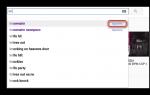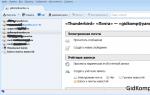Android OS is one of the most popular mobile operating systems in the world. Dozens of useful and not so useful applications are developed daily for this OS, which can now be evaluated and tested not only on a tablet or smartphone. Thanks to the Bluestacks emulator, it is now possible to run applications on a PC running under Mac control OS and Windows. The program is easy to use and does not require special skills. Its operation is carried out in “plug and play” mode. Before downloading Bluestacks for your computer, let's take a closer look at the capabilities of this app player.

Characteristics and functionality of the Bluestacks emulator
Let's list the features of the Android simulator on PC:
- Ability to run most Android applications on PC (there is support for many 3D games).
- The program contains pre-installed applications.
- Support for the ADB (Android Debug Bridge) utility has been implemented.
- Bluestacks provides the ability to sync applications installed on mobile device from PC.
- App player supports stores such as: Amazon Appstore, Google Play and AMD AppZone.
- Using the program you can access file system(root rights).
- Virtual emulation of SD cards.
The main advantages of the emulator
By downloading bluestax to a computer, the user gets a unique opportunity to run various applications and play their favorite games on the PC.
Let's list the main advantages of the program:
- Full screen mode for working with apk applications has been implemented.
- The program is perfectly optimized for working on weak computers (does not apply to hardware-demanding 3D games).
- High performance in application emulation.
- The software product is being actively improved by the developer company.
- Bright and convenient multilingual interface.
- Easy to install the program itself, as well as the subsequent launch of Android applications.
Disadvantages of the App Player
After downloading the Bluestacks program, installing it on your computer and performing the first launch, the user learns some rather unpleasant news - the app player is a shareware product. To use the emulator you will have to pay $24 for a year. As an alternative, the developer offers to help the company by installing sponsored applications.
Let's list the main disadvantages of the emulator:
- The program implements an algorithm for tracking user actions.
- To run resource-intensive modern Android applications, you will need a video card equipped with 512 MB VRAM.
- The program is built on closed source code.
How to install the application on your computer
First, you need to download the Android simulator on a PC with Windows 7, 8 or 10. After that, run the installation file and follow all the necessary instructions for successfully installing the program on your PC (the player has multilingual support, which simplifies interaction with the program). Don’t forget to check the boxes next to virtual stores, in the vastness of which search and installation will be carried out in the future required applications. As a rule, installation takes no more than 5 minutes. It is accompanied by a demonstration of images of popular Android applications. After successfully installing the simulator on the PC, we launch BlueStacks App Player for the first time.




















How to use the program
When launched for the first time, the user is presented with a huge number of tabs. You should not worry, as the program interface is extremely simple and understandable. The player window can be scaled to any comfortable size. At the top of the window there are buttons for accessing the main settings and controls of the emulator. On the left side there are tabs responsible for:
- access to the clipboard;
- installation of apk applications;
- access to the file manager;
- activating the help assistant;
- sound settings;
- taking screenshots;
- activation of the “shaking” function;
- activation of the accelerometer.
It should be noted that in full screen mode side panel becomes invisible. Structurally, the player's design is made in the style of Android OS.
For start online applications you need to log into your account Google. After that, you can go to Google Play and download your favorite applications in two clicks. If you need to run the application with installation file, then in this case you need to click on the button to install apk files on the left panel of the program and specify the path to the file.
System requirements
Before you download bluestacks to a computer with Windows 10 or another operating system from Microsoft, you need to familiarize yourself with the minimum system requirements necessary for comfortable operation of the program.
To run the simulator you will need:
- PC running operating system no older than Windows XP.
- Processor (CPU) no older Intel Pentium 4.
- Volume random access memory at least 1 Gb.
- Windows 10
- 4 GB of RAM.
- Video card with 512 GB VRAM installed and Open GL 2.0 support.
- Multi-core processor (AMD FX or Intel Core).
Summarize
The rights to own this product belong to the successful entrepreneur Rezon Sharma. He is the creator of a number of companies that were subsequently bought out by such large companies as Google, Microsoft, McAfee, etc. The App player has quite a lot of potential. Work on improving the simulator does not stop for a day.
It's safe to say that Bluestacks is a truly high-quality software, which allows you to launch almost any Android application in two clicks. The program has an intuitive interface and an unobtrusive menu, which makes it possible to concentrate on your favorite games and programs. To download BlueStacks for your computer, you need to follow this link.
A couple of years ago I didn’t even think about downloading an Android emulator for my usual Windows computer. But the popularity of Google’s brainchild cannot but surprise, of course it affected the entire industry information technologies— there are just an unrealistically large number of different applications and games that work exclusively on Android and you can download them from, which I wrote about quite recently. This is actually why it was decided to write this selection guide. best emulator- it won’t work in a nutshell, there’s plenty to choose from.
In fact, there are really many reasons why there is a need to launch Android emulator on your personal computer or laptop. For example, application developers can test their programs before publishing it in the App Store on various configurations. Fans of a wide variety of games can use their favorite mice and keyboard over the years as controls in games - and this is really necessary (however, I don’t think they will replace gyroscope control). In any case, emulating Android applications in Windows is possible, and my task is to tell you about the best in this niche.
Two years ago I had the imprudence to install the game Hay Day on my tablet, and ended up stuck there for several days. The habit has done its job - playing on the computer is more familiar and convenient for me, but online versions does not exist in nature and it was decided to establish Bluestacks emulator. At that time, probably the only adequate option for running Android games on a PC under Windows control.
Important Note: For some emulators to work, it is necessary to enable support for Intel VT-x or AMD-v hardware virtualization in the BIOS (or UEFI). Usually they are always active, but if you are experiencing problems with some of the emulators on the list, then check these settings. However, that’s not all, I noticed that when installing the Hyper-V component on the system, many of the above emulators simply refused to start - I never found a solution to this problem, so choose what is more important to you. (There are quite a few alternatives to Hyper-V and they do not conflict - this is not meant to offend Microsoft)
Since we are talking about virtualization in general, we should understand that the Android emulator is a rather power-hungry thing and requires a sufficient amount of RAM. You can view its quantity in the system properties (for beginners there is a detailed note on how to determine computer parameters -), if you have less than 4 gigabytes of RAM, then most likely you will not be able to achieve comfortable work.

Do not forget that for correct operation and maximum performance, it is recommended to install the latest versions of drivers for graphics adapter. I did not include commercial versions in this review, because I understand that most likely it is needed to satisfy interest, and in general, to see how it happens there.
Nox App Player is perhaps the best emulator
To be honest, I only recently became acquainted with this emulator, but nevertheless it deserves the first line in our review. More recently, I thought that Bluestacks was the best for our tasks, but I was very wrong (although it probably was like that before). Now in this segment there is healthy competition and a lot of really decent options. Most likely, if you don’t have any problems with NOX App Player, then your acquaintance with Android virtualization will end there - you simply won’t find anything better. Everything works great even on modern Windows 10 and I didn’t find any problems with installation or settings, everything is intuitive and simple.

After installing and launching the program, and it installs quite quickly - literally a couple of minutes, we will see a familiar Android screen(unfortunately not the most latest version, but only 4.4.2, but this is enough to run a huge number of games and applications). Google is already pre-installed in the system Play Market, so there shouldn’t be any problems with choosing what to play. A small note: be prepared to confirm your Google account, authorization in NOX App Player causes distrust among the “good corporation”.

Unfortunately, the program is not localized into Russian, but Android itself allows you to switch to Russian - you can do this in the same way as on a phone or tablet. But all the program settings will remain in English, but this is not the biggest problem, set it once and forget it.

Now let's move on to the settings (you can open them by clicking on the gear icon at the top of the program). We are interested in the “Advanced” tab - by default the emulator will launch with a resolution of 1280x720, for some this may be too much, or vice versa - too little, just select the one you need and restart the application. You can also configure your emulated device here, for example, Perfomance Setting - these are performance settings; as it turned out, even in the minimum configuration nothing slowed me down, which indicates good optimization.

For the test, I tried to install the game Need For Speed: No Limits - everything works extremely smoothly and there are no problems with the controls. Of course, racing is not the best example, but as far as I know, this game quite demanding on resources, but everything works just fine.

I would like to write a few words about the action icons that are located to the right of the emulator window, let's go over some of them:
- It is possible to install applications from APK files from a computer, this function useful if you have problems with the Google Play Store.
- You can select your location manually and the emulator will think it is receiving real coordinates GPS receiver, but we ask them ourselves.
- Creating screenshots, I think there is nothing special to explain here - the most ordinary picture with the contents of a window at a certain moment.
What can be summarized after the mini description of the Android emulator Nox App Player? If you need to install Prescope, Instagram or similar programs, then this emulator is ideal for these purposes. There are no questions about the speed of operation, even heavy 3D toys work great, but you must understand that a lot depends on the performance of your computer.
UPD: If Nox App Player does not start for you or refuses to install, then most likely the username contains Russian characters. You can create a new user using only English characters or rename an existing one
You can download NOX App Player completely free of charge on the official website http://en.bignox.com/
Andy is my choice
I can’t say why, but I settled on this emulator - it seemed to me the most thoughtful and convenient. Unfortunately, the interface is similar to the previous one - on English language, but Android itself is in the familiar Russian language. There were no particular problems with installation and startup; everything went like clockwork.

This emulator Android has a pre-installed application store and for the test I tried installing Township and checking how everything works. To be honest, I got stuck and lost for about an hour - everything works smoothly, doesn’t crash or glitch.

There’s nothing special to configure; I think it’s worth highlighting the emulator’s screen resolution settings if suddenly the window turns out to be too large or small. The settings are called up by clicking on the program icon in the taskbar next to the clock, the menu item is called Set Resolution@DPI, and here the desired resolution is selected. Naturally, after applying the parameters, the program must be restarted for the settings to take effect.

If you are worried that this emulator has few settings, then you are mistaken, it has everything you need. You can also configure the allocated amount of RAM (do not forget that it cannot be more than what is physically installed in your computer) and the number of processor cores. On this I think we can finish the description of this wonderful application.
You can download Andy Emulator Android by going to the official website http://www.andyroid.net/
Bluestacks is a former favorite
Bluestacks is probably the most popular and well-known emulator of the Android operating system for a computer running Windows. The big advantage of this program is the presence of the Russian language, but it is not quite an emulator - rather an environment for running games. This is probably why Bluestacks shows excellent performance in gaming applications; if you don’t need anything else, then you can choose this option.

Unfortunately, after the update, it is no longer completely free - you will be forced to install certain applications every day or will be asked to pay a subscription of $2 per month. However, no one is stopping us from deleting unnecessary programs immediately after installation, but as they say, a residue remained...

The test game Hay Day installed and launched without problems and synchronized perfectly with facebook account. I had no desire to play, but I didn’t have any problems with this emulator before and I don’t think there will be any now.
The main feature of Bluestacks TV is the ability online broadcasts games on Twitch, I think this feature will be especially in demand by streamers and will help make reviews of Android games simpler than ever before.

Complex and demanding games also launch without problems, but it feels slower than the same Andy or Nox App Player, so the choice is yours.
You can download the Bluestacks emulator by going to the official website of the program http://www.bluestacks.com/ru/index.html
Droid4x - Gamers' Choice
I often saw the Droid4X emulator in the comments - so I decided to test it too. As it turned out, it has a lot of problems - this concerns stability; during testing I constantly had problems. However, it has a lot of useful and necessary functions, so let's not discount it.

Of course, I can’t say that my computer is weak. (Core i5 and 24 GB RAM, HD5870 video card), but the configuration is quite old by computer standards, but I didn’t notice any hints of slowdowns in games, everything goes very smoothly. There is a fly in the ointment, I was never able to launch Plants VS Zombie 2 - the game constantly crashed and did not want to start under any circumstances, there were some problems with the keyboard that resolved themselves. The most unpleasant thing is that the emulator simply froze several times literally in half an hour of work, this will probably be very annoying. Maybe I have these problems specifically - it’s quite possible that everything will work stably for you, but, unfortunately, it didn’t work for me.

Of course, he also has a bright side - this concerns management. The fact is that out of the box it is remarkably adapted to the usual keyboard and mouse (scrolling left or right, zoom in or out using the mouse wheel - this is all native and familiar to us for a long time).
Droid4X also allows you to bind computer keyboard buttons to the desired areas of the screen, this can be very useful for games, in my opinion, this emulator was intended for games - there were no problems with the Play Market.

In general, the verdict is a good and productive Android emulator for a computer, but I have problems with it, as you will have - I can’t say, try it.
You can download Droid4X on the official website http://www.droid4x.com/
Genymotion - the best for developers
The Genymotion emulator is very different from all the programs presented on today's list; it allows you to emulate not only Android itself, but a wide range of real-life devices. It works quite quickly and supports hardware graphics acceleration, which is good news. The Russian language is not provided here, so some users may have difficulty mastering it.

The audience of this emulator is not avid gamers, and most likely software developers, and I simply couldn’t run many games. To get the program we are looking for, we need to register on the site and we will be able to available opportunity download the distribution for personal use. I recommend using the version with VirtualBox - it's first on the list. There is no need to launch VirtualBox separately - you launch Genymotion and it does everything without your intervention.

So, as I already wrote, there is an opportunity to select the version of Android and the model of the real device, I don’t think it’s required function for the average user, and developers will certainly be happy with this functionality. Click Next and the emulator automatically pulls everything from the Internet, we just have to make fine tuning applications.

In the configuration, we can choose the number of cores and the amount of RAM for the device, and we can also change the resolution - everything is only the most necessary.

Next, we need to select our newly created device in the list and click “Play”; in a couple of minutes, the ready-to-use image of the system we have chosen will launch. The emulator's capabilities are well documented, but again, a language barrier may prevent you from working with the program.
You can download Genymotion as usual, on the official website of the program https://www.genymotion.com/. This emulator has paid version with expanded functionality, but we are not interested in this, we look for the one that is For Personal Use and are happy.
Test results and my thoughts
Currently, there are a lot of Android emulators, for almost every taste and color. I distributed them based on my subjective opinion and it is not necessarily the only correct one - it is possible that for you, the presence of some functions will be decisive and then the favorite of this review will not be Nox App Player or Andy, but perhaps Bluestacks - it is the only one who can stream to Twitch out of the box , and the price of 2 bucks, in general, is rather symbolic and does not hit the pocket of a modern gamer much.
BlueStacks / BlueStacks is a program for installing applications for Android devices on Personal Computer. By installing the new Russian version of BlueStacks, you will be able to synchronize your Android device with your computer, after which you will gain access to phone book and phone settings (date, time, editing contacts). If you are looking for an Android emulator on your PC, then BlueStax in Russian is exactly what you need.
Currently, the choice of applications for phones or tablets is very extensive, and you can understand their usefulness only after installing them on the device. But by constantly installing and uninstalling applications on your phone, you clutter up its memory with residual files, which reduces the performance of the device. It will be more productive to test this application on your computer first. As practice shows, installing mobile applications on a computer causes difficulties for many users. WITH BlueStax in Russian this activity will become interesting and exciting.
Initially, BlueStacks for Windows 7, 8, 10 already comes with some applications that are in great demand. Other applications can be downloaded from the Play Market. Your favorites can be easily transferred to your tablet or phone. Moreover, with some mobile applications it is more convenient to work on a computer ( Instagram or In contact with). You can download the latest version of BlueStacks for free in Russian via a direct link from the official website on our website.
Key features of BlueStacks for Windows 7, 8, 10:
- Access to Google Play from an Android emulator on a PC;
- Installing Android applications on a computer;
- Ability to synchronize your phone with your computer;
- Access to work with phone settings from a computer;
- Preliminary testing of applications from the Play Market.
On the one hand, BlueStacks is an excellent emulator program that is equipped with all the necessary functions for interacting with Android applications, and is primarily aimed at gameplay. On the other hand, it’s quite difficult software, which consumes a lot of operating system and computer resources. While working with BlueStax, users often notice various errors and freezing. If the computer refuses to work correctly with this emulator or the proposed tools are not enough for effective work, you can use analogues that others have system requirements and provide a different set of functions. Let's briefly consider the main ones.
Knox can be considered one of the main and worthy replacements for BlueStax. First of all, it is positioned as a gaming application designed for all categories of users. You can create several copies of the emulated Android at once, each of which will work separately. You can combine them by launching multiplayer and play different games in parallel or, conversely, launch the same game if there are several accounts in it. Root rights can be enabled, and those who like to play games on a gamepad can easily activate controller support and enjoy arcade games, racing games and runners with more convenient controls.

There are not only global settings here - the emulators created can also be flexibly configured: select the Android version, set graphics parameters to increase or decrease performance, transfer them to other devices and activate them wherever Nox App Player is installed. For user convenience, both the proprietary Nox App Center and the proprietary Nox App Center are built into the program, making searching for applications and games much more convenient. If you have an APK file with an application/game, you can install it in a couple of clicks. It supports changing the theme, the interface looks more modern than BlueStacks, and, of course, there is a Russian language. The emulator itself, with all its functionality, is not too demanding on the computer, and this is already a significant plus for all those who do not have powerful computers or laptops. Can work without PC virtualization support, although much slower.
MEmu
Another gaming emulator, developed mainly for gamers. It has a set of capabilities similar to Nox App Player and an already recognizable interface style with Russification. For players, there are also functions for creating multi-accounts, choosing Android versions between 5 and 7 the ability to specify a tool to control the game (mouse + keyboard or gamepad).

Virtualization support is desirable, but not required, although its absence reduces the speed of MEmu (as well as any other emulator). The program consumes an acceptable amount of resources, allowing you to use it even on not very modern hardware; in addition, there are graphics settings that allow you to adjust the performance of the emulator to the optimal level. MEmu does not have its own application store; it uses the Play Market to search and download, and the top popular applications can be found in a separate section of the official website of the developers. It supports installing your own APK files by simply dragging and dropping. In addition to the ability to enable root rights, another interesting function is a simulation of GPS position, which may also be of interest to some users, for example, when using certain applications.
KOPLAYER
The lesser-known, but equally multifunctional KOPLAYER emulator, like BlueStax, is designed for players. For these purposes, the developers have added the function of creating and simultaneous launch multiple accounts, choice of controller (keyboard with mouse or gamepad), support for data transfer from accelerometer-type sensors for full use of games. Depending on the power of the computer, you can adjust the level of program performance. KOPLAYER has the function of recording AVI videos with your gameplay, while when using BlueStacks you will need to install third-party software. Android copies are easy to manage, since all their sizes and positions are remembered, and window scaling is instantaneous. There is a GPS position simulation.

Applications can be installed from the Play Market, the program's own App Center, or by dragging and dropping an APK. The emulator runs on Android 6, thanks to high-quality optimization it can be launched even on weak computers and laptops with 2 GB of RAM, and on Windows XP 1 GB is enough. It is possible to work without virtualization enabled, but performance and smoothness will be noticeably lower. There is the inclusion of root rights, but the Russian interface language is not yet available.
LDPlayer
The last analogue of BlueStax in our article is Leidian Player. This Chinese emulator on Android 5, like all of the above competitors, has also set its sights on the mobile gaming industry. In this regard, most interesting tools will seem so only to players. In particular, there is a mode for creating and simultaneously launching several independent windows from Android, its own LD Market (in addition to the usual Google Play Market), control settings (keyboard or gamepad), an interface similar to other emulators with a sidebar, where all the necessary functions for quick access. The application can record short videos to save interesting game moments, supports recording scripts and creating screenshots. Players may like the convenient ability to customize the keyboard for each game separately with support for gestures, as well as the transfer of data from sensors, which is necessary for the correct functioning of certain games.

Among all analogues, this emulator is the youngest, which is why it is dynamically developing. It is not without some shortcomings such as lack of Russification and certain errors, but developers usually fix them very quickly. It has a certain similarity with Nox App Player, but LDPlayer, according to many users, works faster and more stable, and can also be launched without virtualization enabled. The list of settings does not differ much from those already mentioned earlier, but is useful: enabling root, virtual GPS, performance parameters, activating the microphone, changing IMEI. It is also worth noting that the program has an active VK support group, where you can ask questions regarding functions and other types of interaction with LDPlayer.
We have reviewed the most relevant and interesting alternative options to the vaunted BlueStacks. This will allow users to make a choice and switch to a more suitable emulator based on their needs, tastes and computer hardware capabilities. As already mentioned, the emphasis was placed specifically on gaming and current solutions, so programs that were not suitable in terms of functionality were skipped.