Each release of the Windows 10 Mobile preview build is accompanied by various bugs and problems. They are constantly annoying and prevent you from really using your smartphone on a daily basis. Observations of various builds led us to one interesting conclusion: for maximum performance Windows builds 10 Mobile, always reset your device.
And before you start getting indignant about why this is so and what kind of nonsense this is, let us assure you that there is nothing supernatural about this. Since you have already installed Windows 10 Mobile Insider Preview, you should be prepared for at least bugs or resetting settings and at most for bricking your smartphone and further flashing it. So this is normal practice. Testing is difficult and only for the desperate.
On the other hand, if you are satisfied with the insider builds on your phone, you can leave everything as is and not reset. This is completely voluntary. We are simply sharing our observations, since in almost all cases our smartphones worked much faster after a full reset Windows settings 10 Mobile.
To make the transition to Windows 10 Mobile and reset (if necessary) as smooth as possible, here are a couple of tips:
- Make a backup of your device. Go to settings - backups - create backup copy (Windows Phone 8.1). This will allow you to quickly restore your apps and settings after a reset. On Windows 10 Mobile, go to Settings - backup- additionally - create a backup copy.
- Perform a factory reset. On Windows Phone 8.1, go to Settings - Device Information - Factory Reset - Confirm Reset. On Windows 10 Mobile, go to Settings - Device Information - Reset. Confirm.
- If necessary, restore your backups or start over.
If your phone is damaged, does not turn on, or is frozen (this can happen during an update, the technology is imperfect), you will have to do a hard reset using buttons.
The procedure is very simple: hold down the power key until it vibrates. After vibration, immediately hold down the volume down key until an exclamation mark appears on the screen. Then press the Volume Up key, then the Volume Down key, then the Power key and the Volume Down key. After this, the smartphone will be restored.
Important question: when to reset settings? You can update your device to Windows 10 Mobile and then reset it, leaving your phone completely clean and ready for the new OS. Optionally, you can completely erase the phone before updating and wipe again after the update is complete. But this is only if you are a true perfectionist. By the way, in this case, the process of data migration after the update will be much faster.
Result: In any unclear situation, reset the settings.
Technical level: Basic
Summary
In this article, I will describe in detail what actions you need to take to reset the settings on your smartphone successfully and efficiently.
At the beginning of the article, instructions are given on how to prepare for a factory reset, followed by reset methods, and then instructions on the first steps after resetting.
Details
PART 1: Preparing to reset
As the name suggests, a factory reset is an operation that will return your smartphone to its original state. This will delete all applications, application and account settings, system settings and everything stored in the smartphone’s internal memory.
Important: resetting the settings will not affect the version of the operating system; after resetting it will remain the same!
Before you start resetting the settings, make sure that nothing else will help you. If you were redirected to this article from some discussion or you reached it on your own by trying out the instructions from the article, then most likely there really is no other option. Otherwise, try applying the tips from the above article first.
So, what you need to know and do when resetting your settings:
1) Transfer all information from your smartphone memory to an SD card or computer. During the reset process, the internal memory will be completely cleared.
2) Make sure that if you need it, you have created backup copies of certain smartphone contents. Learn more about backup in Windows 10 Mobile.
Let me clarify that licenses for applications that you have ever purchased are saved automatically, and you do not need to do anything to restore them.
3) Remove the SD card from your smartphone and format it. - a little lower. Make sure you remove the SD card when your smartphone is turned off, otherwise you may damage both the SD card and its port.
What should I do with the SD card during a factory reset?
Even if you didn't save apps to the SD card, there will still be some system files on it that could interfere with the OS after a factory reset. If you saved applications on it, then there will be thousands of these files. Therefore they need to be removed. To do this, follow these steps:
1) Connect the SD card to your computer one way or another. We will use a computer running Windows.
2) Go to Conductor, then find this SD card in the menu on the left.
3) Copy everything from the SD card necessary information- documents, photography, music and so on. Never copy folders WPSystem, WUDownloadCache, WindowsApps, MapData, if you see them on the map.
4) Click right key mouse over the SD card in the menu on the left, then select Format.
5) In the window that opens, first click on the button Restore default settings(Restore Defaults), then click Begin(Start). Translations of button names may vary slightly, so look at the screenshot.
6) Copy all necessary information back to the SD card.
7) Put it aside and do not insert it until the reset and some operations after it (they will be described below) are completed.
PART 2: Normal factory reset
If you can access the app Options, then this method is for you. He is extremely simple. To perform a reset, do the following:
2) Windows 10 Mobile: Go to Settings - System - About the system, at the very bottom there will be a button Reset. Click it, confirm that you really want to implement it and wait.
Windows Phone 8.1: Go to Settings - About the system, where click the button Reset and confirm that you want to complete it.
PART 3: Push-button reset
If you can't log into the app Options, or you can’t boot the system at all, then this method is for you. Follow these steps:
1) Connect your smartphone to the charger and make sure it is charged at least 50%.
2) Turn off your smartphone.
3) Press and hold the volume down and power buttons until the smartphone vibrates.
4) After this, immediately release the buttons. Next, immediately press and hold the Volume Down button until an exclamation mark appears on the screen. After this, release the button.
5) Press these buttons in the following order: 1 - volume up, 2 - volume down, 3 - power on, 4 - volume down.
The smartphone will reboot and gears will spin on the screen. The reset process may take up to an hour. After resetting the settings, follow the instructions described in part 4 of this article.
PART 4: First steps after resetting
1) Carefully go through the process of setting up your smartphone for the first time. I recommend logging into your Microsoft account immediately so that your smartphone can immediately begin the processes of synchronizing and restoring certain contents.
Important: when setting up, the smartphone may offer to restore a backup copy of settings and application data. I personally recommend not restoring it, since the errors that caused you to reset may be restored along with it.
2) After the Windows start screen appears, despite various notifications, simply put the smartphone aside and let it sit for about one hour. During this time, the system will install all components and applications, update programs, synchronize contacts and other information.
3) After an hour of lying down, turn off your smartphone. If you have an SD card, you can now insert it. Turn your smartphone back on.
4) Go to the Store and check for app updates. In Windows 10 Mobile, to do this, go to the section Downloads and updates, where click the button Check for updates. In Windows Phone 8.1, go to the Store settings and click the button there Check for updates. After that, install all updates and restart your smartphone.
5) Only now you can remove unnecessary built-in applications. I strongly do not recommend doing this earlier, as these applications may be reinstalled.
6) After completing these steps, you can start using your smartphone - work with installed programs, download required applications, configure the system and so on. Good luck.
All additional instructions for reinstalling the OS and other error correction methods can be seen in the article "".
Smartphones running the Microsoft operating system, like other devices, may experience glitches and malfunctions. In order to resume their correct operation, a reboot may be required.
Everyone knows the method by removing the battery for a while and turning the phone on again. This is a soft way to reboot. However, such a Windows Phone reset may not be available due to the fact that the battery cannot be accessed except at a service center: it is monolithic.
For such cases, there are ways to perform a soft and hard reset using a keyboard shortcut on the smartphone itself.
It must be remembered that before how to reset on Windows Phone, you need to back up your phone data. This is due to the fact that during a system reboot, they may be lost.
To do this, you need to go to the “Settings” menu section. Here you need to select the “Update and Security” item, and in it “Backup Services”. Inside this section, you need to set the switches to create backups in OneDrive.
To store other data not provided for in this section, you need to click on the "Other options" button. In cloud storage you can save copies of games and applications, home screen settings and its images. OneDrive also stores application data, SMS and phone call history, a dictionary keyboards.
Important when saving the necessary archives make sure the device is connected to a data network via the Internet or Wi-Fi.
Soft Windows reset Phone
A light reboot can help with minor errors in the software. Reset Windows Phone in this case will require the following combination of actions.
You must simultaneously hold down the power button and volume down button on the side panel.
The keys are held steady until the phone vibrates.
After this, you can release the keys and wait until the reboot takes place and the phone turns on.
This keyboard shortcut works on all versions of the Microsoft operating system. This algorithm will help you perform a soft reset on Windows Phone 10, 8.1 and 8.
Hard reset Windows Phone
If a soft reboot does not help restore the phone's functionality, you will have to do a hard reset. There are two for this possible ways: Using the device menu, or via keyboard shortcuts on the sidebar.
In the first case, for Windows Phone, resetting to factory settings is possible by selecting the appropriate item in the “Device Information” section of the settings. However, this method may not be available due to the fact that the smartphone does not respond to finger movements.
In this case, you will need to use a special keyboard shortcut. A full reset of Windows Phone requires holding down the power button together with the volume down button and holding them down until vibration occurs.
From the moment the device began to implement soft reboot you need to re-press the key on the side panel responsible for reducing the volume. This will begin a hard reboot. And if your actions were correct, then a white one will appear on the device screen on a black background. Exclamation point. This means that B are in the system menu, from which you can return to factory settings.
- increasing the sound volume;
- reducing the sound volume;
- power off button;
- decreasing the sound volume again.
If the combination is correct, the exclamation mark on the device screen should be replaced by spinning gears. An indicator line will appear below them showing progress.
Before, how to reset settings on Windows Phone in a hard way, you need to make sure that all data is saved to backup storage. You can carry out the archiving procedure in advance, before starting the reboot. It is also possible to set in settings automatic copy required data in the background.
The deep reboot process can take up to 20 minutes. During this time, you cannot use the phone and you should not press any keys. Otherwise, a failure may occur, which can only be fixed at a service center.
In a number of cases, such as the need to restore the functionality of the device, reset the password or carry out pre-sale preparation, there is a need to reset the settings on Windows Phone. This is a standard procedure in which all user saves, contacts, documents and other files are lost. At the same time, the smartphone returns to the “clean” state with which it arrived. retail network for sale.
Hard Reset for Windows Phone 8.1
There are two basic rules before performing a factory reset on Windows Phone devices. First, don't forget to back up your system and applications in cloud storage so that all this can be quickly restored. Secondly, recharge the device - the battery charge should be at least 50%.
Don't neglect to charge your battery as best as possible before performing a hard reset. Some devices can reset the configuration in this way for a long time - an hour, two or even more. But usually the reset does not take more than 20 minutes. During this time, the smartphone cannot be turned off or used in any way.
Saving settings and user files
In the mobile OS Windows Phone 8.1, unlike previous versions, you can restore not only the main configuration and SMS messages, but also all applications and games, accounts, passwords and logins for sites, desktop view and other data. Therefore, before performing a Hard Reset, be sure to save backup copies of them:

The user can monitor progress on a scale with percentages on the device display.
In cloud storage you can automatic mode reserve all your photos. For this:

Sometimes users have problems saving Windows background. To avoid them, delete old saves in the backup management section, and then just start archiving the data.
Many consider this operation to be a method of restoring only those parameters that were changed in the phone settings. For those who really think so, please read the article to the end.
ATTENTION!!! Resetting your phone will cause complete removal all data on it, including music, pictures, personal data and contacts. All ad sites strongly recommend removing the SIM card from the device, as well as the memory card, to avoid overwriting the necessary files. You can also make a backup copy of applications to save progress and other necessary data. However, this procedure is not carried out without a reason. Perhaps there were repeated malfunctions in the phone or the application upon startup led to freezing. If on windows phone 8 factory reset is really needed, then it is carried out as follows:
- settings;
- information about the device and select “Reset settings”;
- agree to the warnings by clicking “Yes” twice;
- All you have to do is wait for the phone to reboot.
There are times when freezes simply prevent you from performing a reset operation from the menu. In this case, you can use hardware methods that allow you to perform the necessary procedure using hot keys. For Nokia Lumia and a few more models you need to do the following:
- Press and hold the Volume Down + Power key for 10-15 seconds. Until slight vibration appears;
- when this happens, immediately press and hold the volume down key until a large exclamation mark appears;
- after this, the final stage is to press successively: volume up + volume down + power + volume down.
Voila, now you know the quick way reset windows phone lumia.
Some devices differ slightly in the order in which this procedure is carried out. Key combinations, the sequence of pressing them and other parameters may change. It would be best to refer to the instructions for the purchased phone. If there is a Russian version there, then there will be no problems. If only the English version is available, you should definitely read the rules for such an operation on a third-party resource or on the official Microsoft website.
Now you are invited to find out how it is carried out on htc windows phone reset to factory settings and in what cases you should not panic when performing this action. So let's get started:
- Turn off the phone.
- when the screen goes dark, press and hold simultaneously: power button + volume down + camera button. There should be a slight vibration;
- As soon as this happens, release the power button, continuing to hold the other two for about 5-7 seconds.
- After this time, release the buttons, the phone will start to boot, the HTC logo will appear, then two gears that spin.
ATTENTION!!! Don't be intimidated by the length of the process. It can last about two hours, so fully charge your phone before carrying out the manipulations, and do not touch any buttons during the procedure.
Do I need a password to reset windows phone?
If the device was purchased secondhand, it is possible that the previous owner set a reset password. In this case, you will not be able to perform the procedure from a running device. You will need to resort to hardware reset. Then a password should not be required.
The fact is that, as you already understood, it is not so easy to carry out the reset procedure using burning keys, so the restriction on it has been lifted, but even a child can do this from the system, which is why a password is set.
Don't rush to run to the nearest service center, after all, resetting windows phone 8 1 just as simple as in previous versions. The control keys have not changed, so if you have switched to another newer OS, do not worry, you can always go back to the beginning and rebuild convenient use“clean” smartphone. As you already understand, the stages of this kind of operation do not change between firmware versions. It is enough to remember the combination for one phone and use it in cases where there is simply no other option.
The only thing that can change is the combination when the phone generation changes. On the latest version, which will be released closer to the beginning of 2016, reset windows phone 10 may turn out to be a little different. However, this is not a fact. Perhaps the T-shirts will be able to learn a useful lesson for themselves and will leave the universality of this process at the level it is now. For the average user, this will be an excellent opportunity that can help at any time in an emergency.
Any operating system is not immune to various types of errors. If your smartphone starts to work incorrectly, freezes, or constantly reboots, you should worry about how to reset the settings to Windows Background.
There are two ways to return mobile gadget to factory settings - the so-called Soft Reset And Hard Reset . Let's talk about each of them in more detail.
It is important to know: Factory reset deletes ALL user data, including contacts, messages installed from the App Store, photos, videos, and so on, so you should back up the necessary information in advance if possible.
Soft Reset
This method can be used if the smartphone responds to touches and launches the settings application. To reset the settings, you need to go to settings, go to the “ System» , select “ About the system» , then scroll down and click the " Reset» .

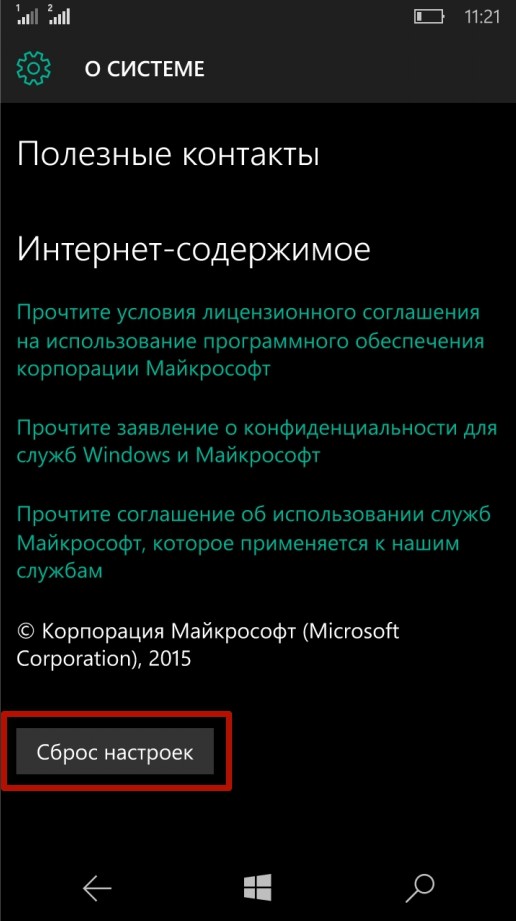
A dialog box will appear warning you that your personal content will be deleted. If the owner of the device is sure of his intention to reset the operating system, you can press the “ Yes» (if you wish, you can also check the box next to “ Also clear» to format installed card memory).

The operation to restore Windows 10 Mobile to original state, after which the device will reboot and prompt the user to set necessary settings– date, time, name account and so on.
There is another way to reset settings on Windows Phone via Soft Reset: you need to type the command ##777# on the smartphone keyboard, after which a dialog box will open in which you need to press the button Reset. The device will reboot and return to factory settings.

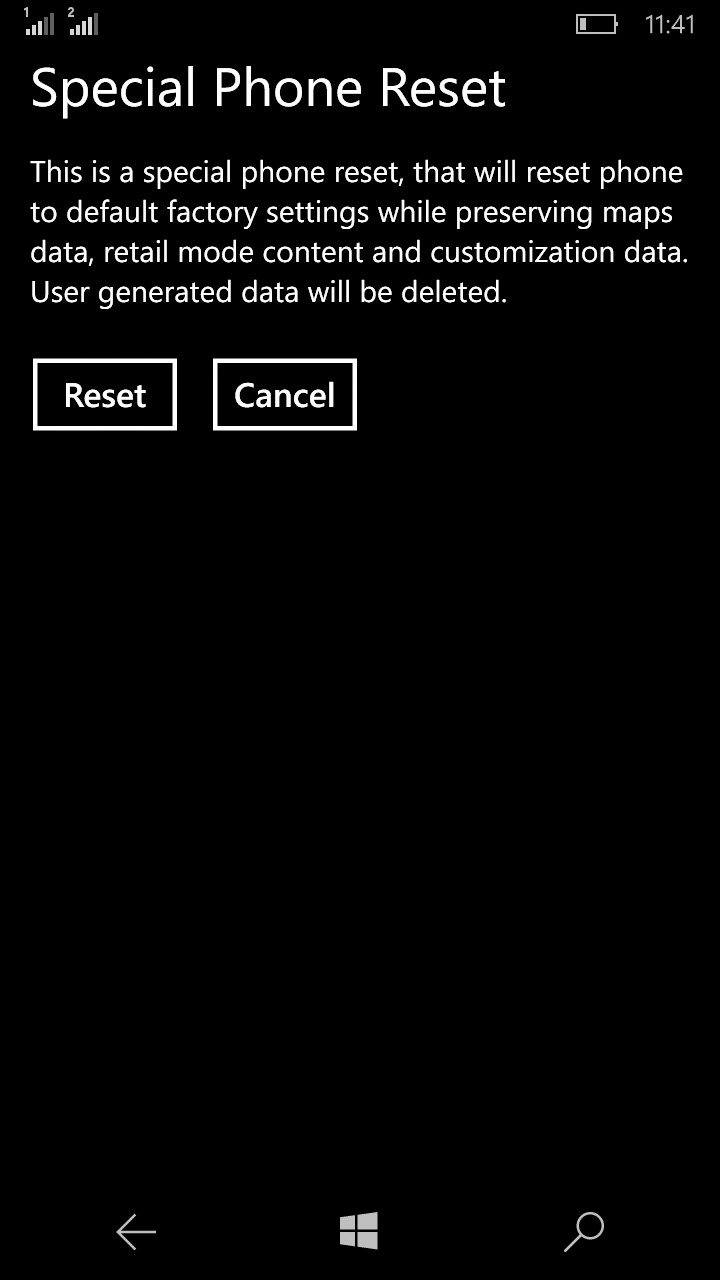
Apart from the sequence of actions, both methods are no different from each other - in any case, the user will receive the same result.
Hard Reset
This method should be used if the smartphone has turned off and does not turn on or is frozen and does not respond to user actions. To reset Windows Phone using Hard Reset, you need to:
— Press and hold the volume down and power buttons simultaneously until a slight vibration appears.
— Press and hold the volume down key until the “!” symbol appears on the screen.
— Alternately press the volume up, volume down, power on, and volume down keys.
— Wait until the smartphone reboots and its operating system returns to factory settings (this may take several minutes).
Important to know: Before resetting the OS Windows Mobile You need to make sure that your smartphone battery is at least 50% charged. If the device turns off during a reset, problems may arise with its further operation, and only specialists from specialized service centers can save the situation.
Microsoft Edge It's still in its early stages of development, so it may experience problems from time to time. If your browser is slow, crashes, displays suspicious ads, unwanted toolbars or pop-ups, resetting your settings may help.However, at Microsoft Edge settings are reset differently than in other browsers. Edge is included in Windows composition and therefore cannot be reinstalled. The problem can be solved different ways, but it’s better to start with simple ones.
Resetting Microsoft Edge via the Settings Menu
Open the Settings menu. To do this, click on the button in the form of three dots in the upper right corner of the Edge window and select “Options”.

Under the Clear browsing data heading, click the Choose what to clear button and expand Show more. There are many types of data available here. Check them all and click the Clear button. After that, restart your computer and restart Edge.

Repair Microsoft Edge using Integrity Check system files
Microsoft Edge is key Windows component 10 and not a separate application, so if the problem is caused by file corruption or other similar problems, you can solve it by using the System File Integrity Checker (sfc.exe) utility. To start the scan, click right click mouse on the Start icon, select " Command line(administrator)" (Command Prompt (Admin)) and run the following command:
If the SFC command does not solve the problem, you can try the more powerful DISM command or the System Update Readiness Tool. After this, restart your computer. Most likely, Microsoft Edge will now work without problems.
Reset Microsoft Edge via PowerShell
If the methods described above do not help, you can try a radical method. Described below PowerShell command deletes and re-registers the main Microsoft data Edge. But before doing this, be sure to create a full system backup and/or a restore point in case something goes wrong. It is very important! Do not proceed until you have created a backup!
First, open the following folder (substituting your username for the address) and delete all contents from it:
C:\Users\%Your_Username\AppData\Local\Packages\Microsoft.MicrosoftEdge_8wekyb3d8bbwe
Now right-click on the Start icon and select " Windows PowerShell(administrator)" (Windows PowerShell (Admin)). Copy and paste the following code into the PowerShell window and click :
Get-AppXPackage -AllUsers -Name Microsoft.MicrosoftEdge | Foreach (Add-AppxPackage -DisableDevelopmentMode -Register “$($_.InstallLocation)\AppXManifest.xml” -Verbose)
If the procedure completes successfully, a message similar to this will appear.
Mobile phones have a variety of settings and options. Sometimes it becomes necessary to reset them. For example, in case of system failures. Today we will be interested in products from Nokia company. It works with Windows Phone. And the majority modern smartphones uses Android database. Therefore, not everyone understands exactly how to handle Windows Background. Today we are going to learn how to reset settings to " Nokia Lumia". This can be done in several ways. The owner of the device can choose exactly how to proceed. It all depends on personal preferences.
Reset methods
To begin with, we need to understand what kind of developments generally take place. How to reset settings on Nokia Lumia? There are two options.
Today, rolling back settings on devices is carried out as follows:
- through the program menu;
- by pressing a key combination.
As has already been emphasized, there is no significant difference in which method to use. Subscribers can make their own choice. Next we will talk in more detail about how to reset settings on a Nokia Lumia.
Phone menu
First, let's look at the most convenient and common method. We are talking about resetting parameters using context menu devices. Such a step will result in all settings on the phone returning to factory settings. At the same time, the smartphone becomes like new. Operations performed using the context menu are usually considered emergency. But they are the ones that are used most often.

Resetting settings on Nokia Lumia is carried out as follows:
- Turn on mobile phone. Wait until it is fully loaded and ready for further work.
- Open the main menu of the gadget.
- Go to the "Settings" - "About device" section.
- Click on the line "Restore default settings".
- Enter the transaction confirmation code. To do this, you need to know the device lock code.
That's all. After the completed operations, the settings on the Nokia Lumia phone will be reset. A similar algorithm of actions is suitable for all models of the mentioned smartphone. The difference is that some phones do not have an "About device" option. In this case it is called “About the product”. This is a normal phenomenon and should not cause resentment.
Buttons to help
If you want to reset the Nokia Lumia 520 to factory settings, you can first try using a secret combination of buttons on the phone. This approach works on all Nokias. A hard reset, for example, saves account settings. All other parameters when using this decision are erased. But it should not be confused with using a secret combination.
How to reset settings on Nokia Lumia 520 and not only using buttons? It is necessary to use the following algorithm of actions:
- Turn off your mobile phone. All manipulations must be carried out only when the device is turned off.
- Press the volume and power buttons simultaneously. Hold them for a few seconds.
- After that, press the power button. This must be done when an exclamation mark appears on the display.
- Press the volume down button.
On at this stage The settings on the Nokia Lumia will be reset. The device will turn on automatically after processing the operation is completed.

Hard reset
The last solution is a hard reset. As already noted, the operation does not affect changing profile settings. What do you need to reset settings on Nokia in this way?
To do this you will need:
- Turn on the phone. Unlike the previously proposed algorithm, a hardware reset is performed when the gadget is turned on.
- Press the volume and power buttons. Hold them in this position for about 5 seconds.
- The phone will turn off. Release the buttons and click on "Enable".
Ready! Your device will be reset after using one of the suggested methods. All these techniques are equally effective on all Nokia Lumia.
Results
Now it’s clear how you can reset the settings on a Nokia Lumia. There is nothing difficult or incomprehensible in this operation! Even a novice user can cope with the task.
Some people say that you cannot reset your smartphone by yourself. It is not true. All the techniques offered to your attention do not require any special skills or knowledge. They allow you to return to factory settings in seconds.

It is also not recommended to use various programs and applications to reset your phone. Only the previously mentioned techniques are considered official and effective. After using them, the risk of system failures and malfunctions is minimal.
If you don’t want to reset the parameters yourself, you need to take the phone to a service center. They will definitely help you bring your idea to life, guaranteeing the safety of your actions.





