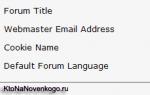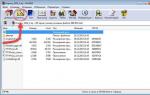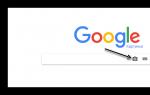Hello! I once wrote an article in which I talked about... I wrote about possible options. In this article I want to dwell in more detail on choosing a router that will work with a USB 3G modem. Let's consider some nuances so that later, after purchasing the equipment, no problems arise.
I have experience setting up two different routers that worked successfully (and one is still working) with a USB modem from Intertelecom. Based on this experience and also on information from comments on this site, this article will be written.
Now everyone is actively installing the Internet in villages, where, as a rule, it is not possible to connect regular cable Internet. Yes, and ADSL is also not always possible, even if there is a telephone line. Why, in villages, even outside the city, similar problems with the Internet can arise.But, in these cases, wireless 3G (4G) Internet usually helps out. Now the prices are no longer very high. This is probably the only way out when there is no possibility of wired Internet. But not everything is so good here either :) Only one computer or laptop can work from one USB modem. But phones, tablets, TVs and other wonders of modern technology cannot work with a wireless modem. Give them Wi-Fi, or at least a connection via a network cable.
So, you have more than two devices that need to be connected to the Internet, and the Internet itself is one USB modem? It’s okay, just buy and configure a router that can work with these USB 3G (4G) modems. You simply connect the modem to the router, configure it, and the router already distributes the Internet to all devices, via Wi-Fi, or via a network cable if, for example, your computer does not have Wi-Fi. But, if you do not want to lay a cable from the router to the computer, you can buy USB WiFi receiver, more details in the article.
Almost everything famous manufacturers, such as: Asus, Tp-Link, D-Link, Zyxel, Tenda have released several models of routers that work perfectly with most popular 3G (4G) modems.
Well, this is the whole point, with most modems, and not with all.
What do you need to know when choosing a router for a 3G (4G) modem?
As I wrote above, all routers that support USB modems, not all modem models support. Simply put, it may turn out that you already have a modem, you bought a router, for example the same RT-N56U (not a cheap device) and it simply does not know how to work with your modem. The result: several days of painful setup, hundreds of attempts to flash the router and a flight into the wall :)
To avoid all this, before purchasing you need to find out whether the router you choose will work with the modem that you already have or that you are going to buy. It is very important!
Choosing a router that supports USB 3G
Choosing a router is not difficult now. Go to some popular online store and look at all the devices that support USB 3G. Typically, the description says this: WAN port: USB 3G. This means that the router is friendly with USB modems. Or go to any regular computer store and ask a consultant.
You probably want me to advise you something? Well look, it worked for me for a while TP-LINK TL-MR3220, which I wrote about setting up in the article ““. But after about a month and a half, it broke down and stopped detecting the modem. And the one he worked with was Novatel U720, and I also tried connecting a modem from Kyivstar (model like ZTE MF180s, I don’t remember exactly). But the TP-LINK TL-MR3220 worked well, plus it's not expensive and works with a variety of modems.
I replaced it with Asus RT-N13U (Rev.B1), which I wrote about setting up in this article - . Great router for the price! With Novatel U720 modem (Intertelecom provider, Ukraine) made friends very quickly. There were no problems at all. By the way, this winter, it worked at a temperature of about -10 degrees (this is in the place where the router and modem are located). And it seems like nothing, alive :)
TP Link
But these two models (which I wrote about above) are already a little outdated, although TP Link TL Mr3220 and its older brother TP Link TL Mr3420 are still very popular. There is also the TP-LINK TD-W8968, which is also worth considering, and the small TP-Link TL-MR3040. And their prices are very good. In terms of price/quality ratio, TP Link is probably the leader.

Asus
If you want something more serious, I recommend taking Asus (but it will also be more expensive). For example RT-N65U, RT-AC56U, RT-N56U, RT-AC66U. These are expensive routers, to be honest, I don’t know if it makes sense to buy such a “machine” to work with a USB modem. I would buy something simpler, even from Asus, for example the small Asus WL-330N3G (but for large quantities different devices, I would advise taking a full-fledged router).

Zyxel
This manufacturer also has interesting and popular models: Keenetic Giga II, Zyxel Keenetic II, Zyxel Keenetic Omni, Zyxel Keenetic 4G II.
See also Tenda, D-Link, Edimax. As I already wrote, there is plenty to choose from. There shouldn't be any problems here.
Checking the compatibility of the router and modem
It is very important! If you are only going to buy a router and you already have a modem, then you need to understand whether they are compatible. As a rule, each manufacturer (for each router model) There is a page that lists supported modems and providers.
You need to know the model of your modem. Exactly the model, but “4G modem from MTS”, or “Beeline Modem” (as they usually write to me in the comments), this is not a model.
After you have already chosen a router and know which modem you will buy (or already have), you can check them for compatibility.
Here are some pages where you can view lists of supported modems:
For Asus, Tenda and others, I never found lists of supported modems (perhaps you know?). Therefore, there are two options here: either we take the phone and call the support service (router manufacturer) and ask about the compatibility of certain models. Or we type in Google something like this: “Keenetic Giga II and Novatel U720” (router and modem model). And let's see what information is there. Perhaps someone has already tried to make these two devices friends.
When you are already sure of the compatibility of the devices you have chosen, you can buy and configure. There shouldn't be any problems. Maybe right away.
Answers to some popular questions
Does the router use the Internet when no devices are connected?
I came across this question once in the comments. The problem was that the router itself was using the Internet when all devices were turned off. I understand that 3G Internet is usually limited, but the few megabytes that the router pumps out are not scary. Simply, he needs to check if there is an Internet connection. Several megabytes accumulate per day. But I think it's not scary.
Is it possible to place a router with a modem in the cold?
To improve the quality of reception, you often have to place the router and modem in places where the network is better and more stable. You can find the best coverage with the program (connect the modem to the laptop, and when you finish testing the network, connect to the router).
So, usually this is an attic, veranda, etc. Where it is cold in winter. It’s difficult to answer specifically here, but my router (Asus RT-N13U (Rev.B1) and modem successfully withstood a temperature of about -10 degrees. I don’t turn them off, not at all, they work all the time. Everything seems to be fine, but anything can happen 🙂 The main thing is that there is no moisture, and it’s better not to wrap them in plastic bags.
Can I use USB extension cable to connect the modem to the router?
Can. But, if it is possible to do without an extension cord, then it is better to connect the modem directly. Also, if you notice any problems: connection breaks, low speed, poor signal, etc., then try removing the USB extension cable.
I have an extension cord of about two meters, and everything is fine. Moreover, the extension cord is the most durable and cheapest.
Afterword
I hope I was able to fully answer the question about choosing a router that supports wireless modems.
If you have any questions or additions, don’t hesitate to ask :)
Best wishes!
Also on the site:
How to choose a Wi-Fi router for a USB 3G (4G) modem? updated: February 7, 2018 by: admin
ADSL technology with the proliferation of leased lines is gradually becoming a thing of the past, but some providers continue to offer it to their clients. If there are no other options for connecting, and you want to access the Internet not from one computer, but from several devices, then it will be useful for you to learn how to set up wifi router via adsl modem.
Connecting equipment
To install the equipment correctly, you need not only an ADSL modem, but also a number of other devices, without which you will not be able to connect to a PC and telephone line. First of all, we are talking about the splitter and network card, which is needed to transfer data between a computer and a modem.
A splitter is needed to simultaneously connect to a line telephone set and a modem.
Typically, a splitter has several slots:
- Line (telephone line).
- Modem (for connecting a modem).
- Phone (to connect a phone).
The equipment connection procedure is as follows:
After installing the listed equipment, you can proceed to setting up the ADSL modem. In most cases everything network devices are configured according to the same principle with minor changes related to the requirements of providers.
The ADSL modem can operate in two modes – “bridge” and “router”. The first one is ideal if you use one computer to access the Internet.
The “router” mode is installed when it is necessary to connect two or more machines to the network.
To access the modem interface, you need to specify the TCP/IP protocol parameters:

After completing these steps, you will be able to connect to the modem to change its configuration.
Changing the modem configuration
The ADSL modem parameters are configured through its interface, which is accessible through any browser at 192.168.1.1 (the address may vary depending on the model or manufacturer; check this parameter in the documents for the device). 
After identifying yourself using the admin/admin pair, you will be taken to an interface where home page device information will be displayed.

Once you have entered all the required information, click “Save” to apply the new configuration.
Create a connection on your computer
After you set up the ADSL modem, you need to create a new connection on your computer. If you know how to set up the Internet on Windows 7, then you can quickly cope with this task:

A new connection has been created, you can now connect to the Internet on one computer. However, we are interested in a slightly different result, so we continue setting up the equipment.
Setting up the router
The router, like the ADSL modem, requires separate configuration, for which you need to connect the router using a patch cord to the computer’s network card.
Important: in order for the router to access the network, it must be connected to a previously configured modem.
Do not mix up the connectors: one end of the patch cord is installed in the LAN port on the modem - roughly speaking, the Internet will “exit” from here. The second end of the cable is inserted into the WAN port of the router - the router will receive the Internet and distribute the network. 
Be sure to reset your router, even if you just brought it from the store. Find a narrow hole on the router body labeled “Reset.” Take something thin (a pin or needle will do), insert it into the hole, apply pressure and hold for 10 seconds. All router settings will be reset to factory settings. 
Now you can open the router’s web interface and configure the connection:

If the connection is established correctly, you can proceed to setup wireless network. It is done according to the standard scheme in the “Wireless” or “Wi-Fi” section. Specify the wireless network name, encryption protocol, and security key. All changes made must be saved, after which the router reboots.
Internet access
The equipment is connected and configured, you can move on to the most awaited stage - connecting to the Internet.
Make sure that the “DSL” and “Internet” indicators on the front panel of the modem are lit. The first diode signals the presence of a connection with the provider, the second indicates that the Internet is connected.
The “WAN” indicator on the router should be lit, indicating a connection with the modem and, accordingly, the provider. 
If all the necessary indicators light up, connect to your computer and try to access a website through a browser. Then run a search for access points on your laptop, tablet or smartphone and try to connect to the wireless network created using the router.
Alternative option
If all these ups and downs of installing and configuring equipment seem too complicated to you, think about purchasing a new ADSL modem model that has a built-in function for distributing the Internet over a wireless network.
Contact your provider - perhaps he himself sells such devices or can suggest a manufacturer and model that meets all his requirements.
Modern technologies literally envelop us in everyday life. Every day it becomes more and more difficult to come across a house that does not have Wi-Fi networks. However, not everyone has the opportunity to install cable Internet. In such cases, the most convenient and profitable option is to connect mobile internet. Now we will look at how to connect a modem to a router in order to distribute the Internet via Wi-Fi.
Equipment selection
Before moving directly to the question of how to connect a 3G modem to a router, you should select the appropriate equipment. It should be understood here that there are certain selection criteria. There are three main conditions:
- The router must be equipped with a -port. It is through this interface that the 3-modem is connected.
- In the description of the router, you should clarify whether the device supports operation with a modem. That is, even the presence of a -port does not mean that the router will be able to distribute mobile Internet. In some cases, it can only be used to connect a printer, flash drives or hard drives(to create a mini-server). Therefore, when purchasing, carefully study specifications router.
- And the most important thing is that not all models of 34 modems are supported by routers. Whether it is possible to connect a 3-modem to a router, you should find out in the description of the device. You can view support information on the wireless equipment manufacturer's website. Or, if you have already purchased the device, choose a modem that is supported by the router.
If you already have the necessary equipment, but it turns out that the devices “don’t want” to work together, there is a way out of this situation. There are third-party firmwares on the Internet. One such firmware is DD-WRT. This firmware allows you to significantly expand the capabilities of the router, including increasing the list of modems it supports. There are other firmwares.
So, we have made our choice. Now you can go directly to the main thing - how to connect a modem through a router.
Connection setup
Connecting a 3G modem to a router is a procedure that can be divided into two stages:
- Connecting the modem and entering the parameters.
- Setting up an Internet connection (WAN).
Connection and entering parameters
The question of how to connect a USB modem to a Wi-Fi router is quite simple: you just need to take the modem and plug it into the router's USB port. That's all. There is no need to make any additional settings. Next, you will have to set up an Internet connection, but more on that a little later.
Now let's look at how to enter the router settings:
Setting up an Internet connection
First, we need mobile operator data. That is, to set up mobile Internet, you need to enter three values - APN, login and password. These are the values for some Russian operators:
- MTS:
- APN – internet.mts.ru.
- Login – mts.
- Password – mts.
- Megaphone:
- APN – internet.
- Login – gdata.
- The password is gdata.
- Beeline:
- APN – internet.beeline.ru.
- Login – beeline.
- Password – beeline.
This data is open to public access and you can view them quite easily for any mobile operator. Or on sites that have information about everyone at once mobile operators, or on the official website of the operator you need.
Now the last step remains on how to connect a USB modem to the router:
Now you know how to connect your router to your modem. It is worth noting that on some routers all settings are performed automatically.
How to connect a 4G modem to a router automatically? Follow these steps:
- In the “Connection type” line (in the router parameters) select “3”.
- In the “Provider” line, select the desired country and provider, for example, Russia MTS.
- After this, all network parameters will be filled in automatically. All you have to do is click “Save settings” and reboot the router.
By the way, 3G and 4G modems are configured in exactly the same way. Therefore, you should not have any problems.
It is worth noting that nowadays there are wireless 3G4G modems that can independently distribute the network via Wi-Fi standard. But the distribution radius will be lower than that of a regular router. It's all about having a powerful enough antenna. That is, routers, as a rule, are equipped with powerful antennas so that the coverage radius is enough for an entire house, which cannot be said about modems.
Many users personal computers wondering how to connect a router via a modem. There are several different DSL network connections. Moreover, some of them are designed for the simultaneous use of several devices at once.
Setting up equipment
So, before connecting the router to the ADSL modem, you need to connect the modem to the telephone line using a DSL connector. This connection It's best to do it through a splitter. This will ensure best quality signal transmission. The network cable should be connected to the Ethernet port of the modem, and its other end should be connected to a desktop computer or laptop. After this you need to turn it on. When the computer boots, you should open the web browser and go to the modem settings interface. In this case, you will need to configure only one item - WAN. You need to select the type of data transfer and enter additional parameters: password, access point, and user name. After this, you need to enable the NAT function and disable the DHCP function. All this will allow you to create a static IP address for your Wi-Fi router. Now you should save the settings and reboot the ADSL modem.
Connecting the router
Connecting a Wi-Fi router to a modem is quite simple, you just need to do a few steps simple actions. You need to disconnect the network cable from the computer and connect it to the Internet port of the Wi-Fi router. Using another network cable, connect the LAN port to the computer and open the wireless equipment settings menu. Here you will need to go to the WAN menu, where you should specify the IP address of the ADSL modem as an access point. Next, you need to change the data transfer protocol type to Static IP and enable the DHCP function, which allows you to avoid additional settings laptops and personal computers. Then you should enter the value of the IP address of the Wi-Fi router. Moreover, it must be different from the ADSL modem address only in the last segment. After this, you need to save the WAN menu settings. To complete the answer to the question of how to connect a router to a modem, a few more features should be mentioned. You need to open the Wireless Setup menu and configure your wireless access point. Don’t forget to choose the highest quality type of security. Now you need to save the wireless network settings and then restart the Wi-Fi router. You need to make sure that the device has access to the Internet. After this you can connect to a wireless access point mobile computers. Desktop computers should be connected to the LAN ports of the router.
How to connect a USB modem to a router
Unfortunately, the USB extender often loses the signal from the modem. Moreover, the longer the wire, the worse connection. How to fix this situation? A router will help here. It broadcasts through a transmitter Wi-Fi wireless Internet connection without losing speed and power. And besides this, it is capable of distributing the Internet to several users simultaneously. And so, let's figure out how to connect a 3G modem to a router. This only applies to those routers that have USB connectors or a SIM card slot. In order for the router to work consistently with the modem, it must be configured correctly. Detailed installation recommendations are given in the instructions and depend on the selected router model. However, there is one detail that manufacturers often do not indicate in the instructions. The fact is that the modem may not work if you do not check the RAS box in the connection type and uncheck the NDIS box. These settings should be made in the modem before connecting to the router. After this, you need to insert the modem into the router and begin setting it up according to the instructions.
Why might instructions on how to connect a USB 3G modem to a router be useful? There may be an indecent number of reasons, but, in fact, they are not always justified. What does this mean? For example, you were going to install equipment to install the Internet, you had already prepared for a call from some Internet provider, and you were unexpectedly given a 3G modem to access the network. You might think: why then do you need a provider with meter-long wires, connecting a telephone line (not always), if you can just insert a SIM card and enjoy watching online movies by installing this USB modem in your computer. To answer this question, let’s take a closer look at such a wonderful device.
Users strive to ensure that the 3G modem provides Internet access to more than just one device
A USB 3G modem allows any user to access the World Wide Web by simply inserting this device into a special slot on a laptop or computer. It is very comfortable. You will not need to wait for the technician to arrive, go to the headquarters of Internet providers, or select tariffs. Just connect the device to your computer and follow the simple instructions. Since the USB 3G modem works through a SIM card installed in it, it is advisable to remember the signal level in your room. Depending on this, choose the most suitable network. If, for example, Megafon has poor reception in your house, then you should not buy a modem with a SIM card from the specified operator. And vice versa, if Megafon shows a high quality 3G (or 4G) signal, then it is better to take it.
Despite the large number of advantages, such a modem also has a number of disadvantages. These include the fact that only the device to which such a modem is connected will receive access to the World Wide Web. Of course, there are ways to troubleshoot these problems (for example, using third-party software). The developers also took into account the popularity factor. That’s why portable 3G Wi-Fi routers are now especially famous. Their only drawback is that they need to be charged. But there are no portable devices that don’t charge, so you’ll have to live with it.
Now let's get back to our question: USB connection 3G modem to the router. It will be useful if the traffic and speed provided by the modem is enough for you, and you have a router at home wireless communication(although you can also buy it). Then you can connect to the network from any device that has Wi-Fi wireless services. But it is also important to note that not all routers support the connection function external modem. Therefore, before purchasing, consult a specialist or study the instructions in detail.

Let's move on to our operation:
- To get started, install the necessary software from the component disks or devices, otherwise nothing will work.
- If your SIM card has PIN code verification installed, be sure to disable it. This can be done using a regular phone.
- Connect the router to the power supply and install a 3G USB modem in its corresponding connector.
- Now you will need to log into your router's control panel. If you do not know how to do this, then refer to the device instructions. In most cases, this panel is located at the following address: http://192.168.1.1.
- You need to explain to the router where to get the Internet for distribution. Go to the “Connection” tab of the “Internet” menu item. On the right side of the window, check the box next to “Enable modem connection.” Select an operator and fill in the required fields. Ready!
Now you know how to connect a 3G USB modem to your router. If all steps are completed successfully, then you will have a working Internet connection. Do not forget that the speed of such a modem may be limited. Although lately there has been practically no such problem. Now tariffs differ according to the available incoming traffic. It is also worth noting that such a connection will cost more to maintain than through fiber optic or telephone providers. But the choice always remains with the user. Enjoy! Share your opinion and experience in the comments.