Realtek Manager HD is a program that is installed along with the official audio Realtek cards. It is a kind of control center for the parameters of playback and recording devices connected to the computer. In this very center you can configure the speakers, “play” with the equalizer, turn on and off additional speakers, select environment settings, and so on. Moreover, all this rich functionality is “packed” into a very convenient graphical shell, which is completely translated into Russian.
Possibilities
The main function of Realtek HD Manager is to switch between active playback and recording devices. More precisely, the program allows you to select active mini-jack ports (3.5 mm) ports to which voltage will be supplied and de-energize inactive ones. There is a special dedicated area for working with ports. sidebar. In addition, switching can be performed from context menu called by click right click mouse on the icon in the notification panel.
Among others useful functions program it is worth noting the change of the active channel, control low frequencies, enable microphone gain and noise reduction mode, and apply sound effects. The last feature was clearly added by the developer as a bonus. It allows you to add echo to your voice, put the sound of water in the background, or turn on street sounds. All these effects will work in any voice communication clients.
Volume and equalizer
Naturally, Realtek HD Manager has a set of sliders that control the volume of all connected devices. On some versions of the operating system Windows systems, for example - on Windows 7 and 10 it even replaces the standard volume control.
The nine-band equalizer built into the program gives users the opportunity to fine-tune all sound parameters. It also offers ready-made presets with parameters for different styles music.
Key Features
- managing recording and playback device parameters;
- switching active ports;
- built-in equalizer with ready-made presets;
- Plug and Play technology support;
- simple and intuitive interface;
- installation complete with standard sound drivers.
Here it is not difficult to download Realtek High Definition Audio Driver Audio Driver to your computer for installation or reinstallation. The freely distributed Realtek HD software has all the necessary functionality for correct and fast work audio-video players when playing music, video clips, movies, TV series, online TV, computer games, as well as programs for working with microphones, synthesizers, and musical instruments. Positive ratings, reviews and comments on social networks, forums and other Internet resources, as well as tips on how to download Realtek HD sound drivers for Windows 10, 8.. Link: website/ru/drivers/realtekhd
Briefly about Realtek HD
Realtek audio chips are installed in many computers, laptops, and netbooks. Drivers High Definition Audio from Realtek work with PCI audio cards, peripheral audio devices, and built-in audio processors. Anyone can successfully download Realtek High Definition Audio Driver for Windows 7, 8, 8.1, 10, as well as Vista, or XP SP 3 (32-bit and 64-bit) for free and install it on a PC without any effort or spending a lot of time . These drivers will be useful to all users who have just installed or decided to reinstall Windows. If you experience difficulties with sound, or it does not play at all, then updating the Realtek High Definition Audio Driver will come in handy.
Realtek HD interface and functionality
The interface, which is understandable even for a beginner, allows you to quickly understand the settings and get down to business. The fact that the Realtek driver management is correctly Russified allows you not to waste time translating and studying the interface, menus, windows, settings and capabilities.

First, you will need to download, install or update the sound card drivers, and when the corresponding sound driver is installed, after rebooting, start working with multimedia data, whatever it may be. Functionality Realtek High Definition Audio Driver allows you to watch video clips, movies or online TV, listen to music, play computer toys, use a microphone to record speech, sing and voice communication. The benefits of Realtek HD Audio Driver for Windows include:
Friendly interface and convenient settings,
- work with all current audio formats,
- automatic configuration of Plug and Play devices,
- support for DirectSound 3 D, A 3D and I3D L2, Soundman and SoundEffect,
- wide frequency bandwidth,
- support for stereo recordings 24 bit / 192 kHz and multi-channel 5.1 and 7.1 Dolby Digital,
- equalizer of 10 bands for perfect setting sound,
- emulation of audio environments in computer games,
- compatibility with various electronic musical instruments,
- error-free speech recognition when using appropriate software.
As a result of regular updates to Realtek Audio Driver HD, the quality and capabilities are constantly improved. We recommend that without leaving the website now, Realtek High Definition Audio Driver download free to enjoy good sound, in films, TV series, TV programs, video clips, CD, DVD, FLAC, MP3 music, playing games, using musical instruments and microphones, for example, to record original songs and music or sing karaoke.
How to download Realtek the smart way
It’s not enough to just download free Realtek HD sound drivers for Windows 10, 8.1, 8, 7, Vista, XP SP 3 (x86 and x64) to your computer or laptop. To run the Realtek HD audio driver, you need the appropriate Hardware, that is, the computer must use a compatible chip. You can find out what kind of sound card or microcircuit is installed in the computer visually by inspecting the computer boards, or, without opening the case, in the Hardware section of the control panel of the operating room. Windows systems, or using a specialized software, For example, DriverPack Solution. The following markings are suitable: ALC260 - ALC275, ALC660 - ALC670, ALC882 - ALC889 and the like. The markings ALC101, ALC201 - ALC203 (A), ALC250, ALC650 - ALC658, ALC850, VIA686, VIA8233, VIA8233A indicate that you will need to download Realtek AC97 for Windows 7, 8, 8.1, 10, Vista, as well as XP SP 3 ( 32-bit and 64-bit), also from Realtek.
Select a driver according to your OS from the list below. Software for working with a sound card is installed in the same way as ordinary software. For full operation you need to restart your computer. The package includes Realtek Soundman, Sound Effect and Media Player.
Realtek HD Audio Manager helps with setting up your audio device and makes it easier for low-end PC users. It helps you set up sound playback in the pitch and key that suits you. Realtek Manager makes setup easy and monitors driver updates for your sound card. In this article we will take a detailed look at the installation of this manager from the official website of the Realtek Company. Attention! The site exists only in English, Chinese and Japanese.
Download Realtek HD Manager from the official website for Windows-7
Open the official website of Realtek http://www.realtek.com.tw/, here we look for the tab “ Downloads» (« Download") and go to it.
The installer file we need is called " High Definition Audio Codecs"To find it, click on " Computer Peripheral ICs" on the left side of the page, select the first sub-item: " PC Audio Codecs" Next, look for the name of our program and click on it.

The next page includes three items with data and files for our Dispatcher. Since we need an installation snail, click on the item “ Software" This is where all the boot data, drivers and utilities are located.

Before you can access the list of downloadable files, you must accept the agreement. To do this, check the box “ I accept to the above" and click the " Next».

Now you have come to the very home page– files for various operating systems are located here. Find your OS, taking into account its version and number of bits. In our case, this is Windows-7 64bits or 32bits (x86). To start downloading the installer, click the “Global” button.

Once the download is complete, launch the snail. First, the program will remove the sound drivers from your computer, so during installation the sound will not play, and there will be a cross on the speaker icon in the tray.

Removal will not take much time, but upon completion you will need to restart your computer. Select the required item and click " Ready».
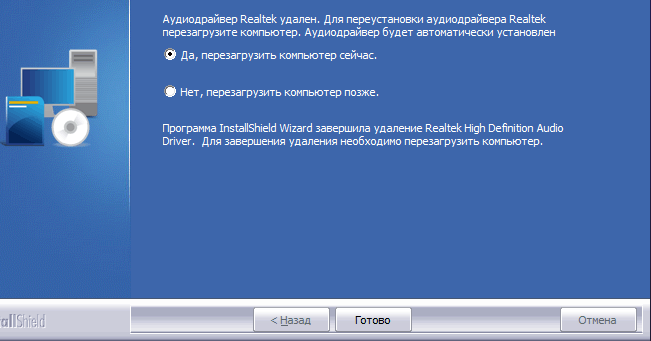
After rebooting, the installer will launch automatically. Now you must confirm your consent to install new drivers and Realtek Sound Manager.
Once the installation is complete, you will have to restart your computer again to apply the changes to the system.

After the second restart of the computer standard icon sound will change to the Realtek icon, when you hover over it the name “ Realtek HD Manager" To open it, it is enough left-click on the icon. It has many customization options and is also ideal for installing new equipment (speakers, headphones).

The manager checks for driver updates for your audio devices, ideal for both personal use and for studio and concert sound design. Be creative when it comes to sound design, highlight what you need most – vocals, music, bass. Good luck!
Download Realtek HD for Windows and where to update Realtek HD Manager? What is it and why do computer specialists advise installing only it? Other advantages, advantages and reasons for installing this driver will be described further.
First of all, Realtek HD is a driver needed for adequate playback of any music files on all kinds of computers. It is important to understand that any part of the computer requires additional settings, which the processor itself can “understand” and interact with them correctly.
This driver, among other things, includes utilities for setting up sound on a computer, including: volume, sound recording functions, support proper operation sound and motherboard. It can also interact with Direct Sound 3D, which makes working with a variety of audio tracks much easier.

It is the drivers that help the processor “understand” what and how it should work. Monitor the correct operation of your computer, install necessary programs. Don’t put off solving your computer-related problems until later. All answers can be found on our website.
What is Realtek HD Manager?
A set of functions to support all kinds of audio formats that appear in Lately more often. The dispatcher's set includes audio codecs that provide high frequency transmission. Thanks to the drivers, the user can count on high quality human speech recognition. A very simple process for installing the manager, you just need to download the software and follow a series of steps simple steps installations. You can download the Dispatcher by following the link. Below is a picture of the Realtek HD Manager menu.
Let's talk in more detail about setting up sound on the Windows 7 operating system.
If you have problems with sound, the first thing you should pay attention to is the sound card drivers. Most often, sound problems arise due to incompatibility of drivers and sound card. This problem solved by reinstalling necessary drivers for a sound card.
If the problem persists after reinstallation, you need to check your audio equipment to see if it is damaged. Try to disable the equipment by going to the “Device Manager”, opening the “Properties” of the Computer. By removing from devices, sound card, disconnect and connect again.
First of all, you need to go to the “Start” menu and select the “Control Panel” section. In the section that appears, we find the “Sound” tab. It is in this tab that the sound settings in the operating system are configured. Opens “Manage sound devices”, select the sound card you are using and click “Properties”. In this menu you can completely configure audio equipment, select the audio format. Check and select Exclusive mode. When incorrect setting, a default rollback option is possible.
Basic set technical parameters Realtek HD:
Included with Realtek Sound Effect Manager is an assembly of Realtek Soundman drivers;
Realtek HD Manager is fully compatible with Direct Sound-3, A3-D and I3-LD compatible
Stylish and user-friendly interface, intuitive for any user; no knowledge of how to operate computer equipment is required.
Kit additional features, introduction of sound environment, expansion of the functional component of the dispatcher.
For users operating system Windows 7 has a ten-band equalizer available.
Built-in music player Realtek Media Player allows you to listen to audio files of any format
The dispatcher has built-in support for electronic musical instruments.
Using the tips that were received while reading the article, each user can easily install and configure the Realtek HD manager. If you encounter problems while connecting to a secure network, ask questions and leave comments below the article. Each user can suggest a topic for further discussion.
Realtek HD Manager and Sound Tuning
I installed Win7x64 OS and, accordingly, a more recent version of sound drivers from Realtek adapted for Win7x64. Before reinstallation, the mini-jack coming from the subbuffer was plugged into the orange input on the rear panel of the mat. board, after which the Realtek HD manager graphical interface window popped up, which is responsible for setting up the sound. In it I was given a choice between channel types: I could choose as lean. input and linear output, not to mention other sub-items. A similar interface popped up when connecting a device to absolutely any input.
I connected speakers to the orange connector due to a malfunction of the green line. input (one channel does not work - mono, details are higher in the same topic). When installing new version Realtek HD Manager we see a new interface. It would seem that only the design has changed, but no, the functionality has also decreased. I'll explain why below.
Realtek HD Manager:
The pop-up window does not appear when certain connectors are connected, with the exception of the green line. entrance. All program settings are set correctly.
Clicking on an activated input is ignored by the device and does not display the function selection menu for the connected connector. Currently the speakers work through a green line. front panel input (front panel input is OK). However, this is not entirely convenient for me; I would like to connect through the back panel.
Well, the long-awaited question: how to configure the input configuration so that when connected to black, orange, etc. connectors, a choice of values is provided.
(output to front speakers/line output, etc.). Or it was automatically set to “Front Speaker Out/Line Out” with consistent normal operation sound system? As I see, this cannot be done through the Realtek HD manager interface (either a bug or a deliberate reduction in functionality). Maybe there are other roundabout ways?
I tried it, to no avail. As I wrote above, I installed it on XP and it initially did not detect sound jacks (with the exception of green and headphones).
I plugged the plug from the subbuffer into the orange input, after which it came out GUI selection, in which I indicated the linear output. Consequently, the orange input worked in the specified mode and worked, it should be noted, as it should.
Select output 5.1; right now only linear is used
Download Realtek High Definition Audio Manager driver package for Windows
Realtek High Definition Audio Driver #8212; This is a package of drivers that allows you to correctly play audio files on operating systems from Windows 2000 to Windows 10.
After installation, the manager appears in the control panel.
The package has the following advantages:
Sound drivers installed by default in Windows operating systems are unable to run some programs (for example, Skype) in the absence of Realtek drivers. In addition, Realtek allows you to use more careful settings for the highest quality sound output.
Realtek provides multi-functionality. With its help, you can simultaneously connect either several speakers or headphones with speakers using the Plug and Play system. In addition, there is support for most audio formats.
Convenient input and speech recognition.
User-friendly interface. Not every program can boast of a convenient, understandable and pleasant-looking interface for the average user. The advanced equalizer with four tabs stands out separately: “ Sound effect", "Mixer", "Audio inputs/outputs", "Microphone".
The ability to emulate 26 types of environments for the most effective gaming experience.
Ability to support microphone and electronic musical instruments.
There are three versions of drivers for audio devices:
The version is intended for integrated HD Audio in the operating system Windows Vista, Windows 7/8/8.1/10, as well as older operating systems such as Windows 2000/XP/2003.
A version of the so-called ATI HDMI Audio Device Driver is intended for installation on systems with motherboards based on AMD chips with an HDMI port.
The realtek hd manager driver package is one of the best because it is multi-functional and is supported not only by Windows OS, but also by Linux OS, a direct competitor of the former.
This package supports audio output to high level and has other “bells and whistles” for comfortable work with audio files.
If you do not have it at #171; Start - Control Panel - Realtek HD Manager #187;. then you need to reinstall.
In this short article I will talk about setting up realtek hd manager.
In my practice, I have come across situations that sometimes there are problems with this driver because users do not know how to configure it correctly.
However, this driver may cause a sound problem. If realtek hd manager not configured correctly the sound will disappear or the microphone will not work.
realtek hd manager this is a driver based on modern technologies. This driver supports all formats and has the ability to connect different device like, subwoofer, headphones etc. T.
I would like to warn you in advance that on older versions of the motherboard this realtek driver hd may not install.
There is also such a situation: this driver can be installed on some old motherboards, but the capabilities of this manager will be limited.
In order to set up the realtek hd manager you must download and install the realtek sound driver.
It can be downloaded from the official website or obtained by updating drivers using programs.
But first, let’s check whether this driver is on the computer. To check, go to start, open the toolbar and in the window that opens, click sound and equipment.
If there is a driver, then at the end of the menu list there should be realtek hd dispatcher,
if it is not there, you need to download http://www.realtek.com.tw/downloads/
And so we went to the official website of the developer, downloaded this driver and installed it. After everything is ready, we configure this driver. To open realtek hd dispatcher Again, go to the toolbar, open equipment and sound, and below is our dispatcher. Double-click on it with the mouse and the dispatcher will open.

Interface and appearance may differ on different motherboards. But the essence of their work is the same. This window is divided into three main sections: “speakers”, “microphone” and “analog”. In this article, the main topic will be the setting of the “analog” section, where you can control the connectors of your computer, such as speakers, microphone, etc.
Assignment of sockets realtek hd manager
This window also has two subsections: “ back panel" and "front panel".
On standard motherboards, there are three connectors on the rear panel and two connectors on the front panel. This depends on the model and manufacturer of the motherboard. Now let's look at standard option.
If you need to check the speaker jack assignment in realtek hd manager. It's basically a nest with green color
Double-click on the green socket and the destination selection menu will open. In the menu that opens, select the “output to front speakers” option.

If you want to connect headphones, then select “headphones”.

In this situation, the sound will do its job. In order to select the correct microphone socket, double-click on the pink socket
and in the window that opens, select the “microphone input” option

The front speaker and microphone input is used very rarely in practice, since it is generally not connected to motherboard.
If you still decide to use the front speaker connector, then you need to change some settings realtek hd dispatcher.
To do this, in the “analog” sidebar, click on this icon in the form of a folder
And in the window that opens, insert a checkmark in the “disable front panel socket detection” checkbox

And after such manipulations it is activated front panel
This window is also divided into two sections. Each setting in each section speaks for itself; I don’t see the point in explaining it here. This concludes setting up the realtek hd manager. And with the rest of the settings, you already select them to suit your hearing, since everyone has their own choice of equalizer and other effects.

That's it for the setup realtek dispatcher hd ended. I hope that this short article will be useful to you. If you have questions, write a comment. Until new entries!





