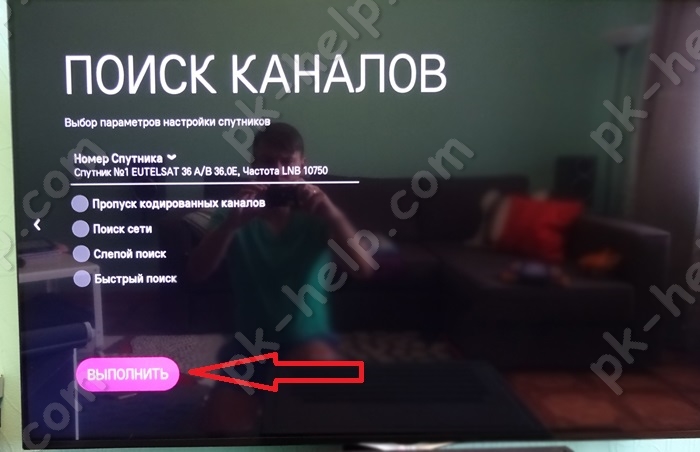TVs with a CI(CAM) module have gained great popularity in the video equipment market. This element allows you to view satellite television without the need to connect a set-top box. Moreover, it is compatible with all operators operating in the country, including Tricolor TV. Setting up the CI module for viewing channels from Tricolor is quite within the capabilities of TV users, even those without special skills. Let us tell you how this process occurs on devices of different brands.
Some general information
The presence of a CI module on the TV makes it possible to view channels in standard quality, as well as in HD and . However, in order to access broadcasting, the item must meet the equipment requirements of the specific operator.
Required module characteristics
IN currently TVs with a built-in receiver are compatible only with the Tricolor satellite Eutelsat W4 (new name - Eutelsat 36A/36B). The device finds the satellite signal automatically. There is no need to separately set Tricolor TV tuning frequencies for the CI module.
Important! If in the subscriber’s region another Tricolor TV satellite is responsible for signal transmission, you will not be able to use the module.
In addition, it is necessary that the television receiver supports the following broadcast formats:
- DVB-S2;
- HEVC;
- 4K UHD.

Without this, the subscriber will not be able to view even the channels included in standard packages. Ultra HD format will also not be available.
Important! Before setting up the module on Tricolor TV, you must purchase a smart card from the operator that corresponds to the subscriber’s region of residence and connect it to the device.
Instructions for setting operating parameters
Algorithm CAM settings-module will depend on specific model TV. We recommend that you carefully study the instructions included with the device before starting the process. This article provides only general information. Setting up the CI Tricolor module on Samsung TV, Sony, Philips and other models always ends with the procedure for updating activation keys. You can submit an update request at personal account on the company website.
Important! If you didn’t succeed in broadcasting the first time, we recommend rolling back the receiver settings to the factory level, and only then resuming attempts.
Working with Samsung TVs
For subscribers of the Tricolor operator, setting up the CI module on a Samsung TV begins with the “Satellite channel settings” section in the device menu. In this section you need to find the mark installed on the active satellite. Then scroll through the list of signal sources to the end and check the box next to User Sat1. This is necessary for the module to communicate with the Tricolor satellite. Next, go to the section for setting LNB parameters, where you change the lower frequency limit. It should be the same as the top one.

Then go to the “Broadcast” section, where the following actions are performed:
- go to the “Channel settings” subsection;
- select manual mode;
- find User Sat1, which was installed at the beginning of the settings;
- in the “Transponder” line, select “Create”;
- set frequencies and transmission speeds;
- save the entered settings.
After this, you need to click “Search”, check the signal level, and then start the search again. A list of television channels consisting of at least 6 items should appear on the screen.
To connect all other channels from the available subscriptions, you should return to the “Transponder” menu item, start a network search and click on “Search” again. The module will independently scan the available frequencies and display the satellite TV interface to the subscriber.
Working with Philips TVs
Setting up the CI Tricolor module on a Philips TV is complicated by the fact that these companies do not have a cooperation agreement. Philipps does not implement software Tricolor into your TVs, therefore, the CAM module of the device cannot automatically recognize the required frequencies. To help him with this, the following actions will be required:
- In the TV menu, select “Installation” -> “Search for satellite”;
- activate the “Reinstall channels” item;
- click on the inscription “Start”;
- wait until the signal level scales appear on the screen;
- wait until the signal scales are displayed on the screen;
- Click on the “Back” arrow to return to the main menu.

The “Set” button should not be pressed yet, so that the set parameters do not change to the default values. Next step: go again to the “Installation” section, then “Satellite Settings”, from there to “Channel Installation” and select manual mode.
Important! The LNB column must contain the Tricolor satellite found by the module at the previous stage. If it is not specified, you should roll back the settings and perform the operations described above again.
How to fill out the remaining fields:
- transmission speed – 27500;
- polarization – horizontal;
- frequencies - in accordance with the equipment.
After this, you need to click “Search”, wait for the table to appear on the screen, and save it.
Setting up the CI Tricolor module on a Sony TV
TVs of this model can also be used through the “Settings” menu item. It sequentially selects:
- item “Digital configuration”;
- sub-item “Satellite auto-tuning”;
- “Antenna Configuration” window (check here “Fixed antenna or DiSEqC”.
The parameters set in the scanning window are left unchanged. Next, select the first satellite and set the LNB configuration for it. The frequency range values are set depending on the antenna model. The necessary data is written in its instructions or on the converter body.
Then they return to the list of satellites and click “Start”. The CAM module will start searching available TV channels. The subscriber will only have to save the displayed list at the end of the procedure.
Working with LG TV
On devices of this brand, first of all, you should set the following values:
- antenna type – satellite;
- converter type – single;
- satellite name – Eutelsat 36A/36B;
- converter power supply – on (then mark “LNB”);
- Transponder frequency value is 12226.
Setting up the CI Tricolor module on the LG TV continues after saving these settings. The user needs to check the quality satellite signal. If the scale readings on the screen are less than 80%, the antenna needs to be adjusted.

If everything is in order with the signal, go to the channel settings item and set it to auto search mode. The module will display a list of available channels that need to be saved. Next, in the “Sound Options” menu section, you should set the MPEG4 mode. If you do not do this, the sound will not be in sync with the image.
At the end of the process, you need to go to the “CI Data” section and reset the device parameters to the factory level. After this, activation codes are requested and the setup is complete.
So, as I wrote earlier, the classic way to connect satellite television is as follows:
Satellite dish- satellite receiver- TV.
Advantages of using a satellite receiver:
For this method, you can use any TV, no matter whether you bought it a year ago or 10 years have passed, the main thing is to choose a cable to connect the satellite receiver and TV;
A satellite receiver can act not only as a satellite signal receiver, but also have other functions, for example: Internet access, Smart TV, DLNA, etc.
Disadvantages of using a satellite receiver:
Inconvenience when using two remote controls (from the TV and from the satellite receiver). Although modern TVs use various technologies to combine all devices and use only the TV remote control (for example, anynet+ technology in Samsung-e), such technologies are not suitable for all equipment and do not always work perfectly.
Connecting satellite television using a CAM module.
Another way to connect satellite TV is to use a CAM module. CAM module(Conditional Access Module, conditional access module) - electronic device, used as an adapter of a specific encoding system to common conditional access interfaces (Common Interface) in televisions and digital television receivers to provide subscribers with access to encrypted media content in digital television(Wikipedia).
Most modern TVs already have a built-in satellite receiver (DVB-S2), which only needs to add a device for decoding channels - a CAM module. Since each operator has its own encoding system, each operator (Tricolor, NTV+, etc.) has its own CAM module. Thus, using the CAM module of a specific operator, you activate the receiver built into the TV and view satellite channels selected operator without using an external satellite receiver.
Pros of using a CAM module:
Control from one remote control. It would seem like a small thing, but it is VERY CONVENIENT.
TV must support DVB-S2 and Cl+ module. You can find this information from technical documentation to the TV or by telling the model of your TV when purchasing a CAM module.
How to connect and configure the CAM module?! In fact, connecting and setting up a CAM module is extremely simple and can be done without the help of specialists. Below we describe in detail how to install and configure the CAM module; it will be relevant for all popular operators - Tricolor, NTV+, Telekarta, Rainbow etc.
Installation and configuration of the CAM module.
The first step is to correctly insert the access card into the CAM module. To do this, turn the access card with the metal contacts facing up and insert it all the way, with the CAM module facing you.
Then turn off the TV and insert the CAM module into the special slot (PCMCIA slot), usually located on the rear side panel of the TV. The module must be inserted with its front side facing the wall.
Connect satellite dish to the TV.
After that, turn on the TV.
Before setting up satellite channels, I recommend making sure that the TV “sees” your CAM module; to do this, go to the TV settings and look at the information about the CAM module. For example, on LG TVs, to do this you need to go to "Settings" - "Quick" - "Search for channels" - "CI data (CAM)"
After that "Module".
Select your module, in my case it is Tricolor CI plus CAM
And see information about it.
If the TV does not “see” the CAM module, it means you inserted it incorrectly, turn off the TV and insert the CAM module correctly.
Setting up satellite channels via CAM module.
Below I will describe how to configure the CAM module on an LG TV; for other TV models (Philips, Samsung, Sony, etc.) everything will be similar.
Go to the TV menu, to do this press:
1) on a regular TV remote control the “Settings” button
2) on the magic remote control the "Input" button
and select the Settings button on your TV.
In the "Quick" menu, select "Search for channels."
Select "Auto Search"
Select "Satellite" in the settings mode and click "Next".
From the list, select the operator whose CAM module you are using, in this case Tricolor.
If you use the popular operator Tricolor, NTV+, etc., then next step just click "Next", otherwise click "Settings" and make the settings appropriate for your satellite operator.
The next step is to click “Run” to start searching for channels. You can also specify a more precise search by selecting, for example - Skip coded channels, etc.
Will begin automatic search satellite channels, you must wait a few minutes before it ends.
As a result, you will see the number of channels and radios found, now you can click “Done”.
As a result, you have configured satellite television using the CAM module.
Video settings of the CAM module Tricolor, NTV+, Telekarta, Raduga.


Channels can be configured in several ways:
You can use the operator's channel settings; to do this, you need to go to the parameters (settings) of the CAM CI module in the menu of your TV. Select “Update channel list” and then follow the on-screen prompts. Sometimes the TV itself may offer to use the operator’s profile to configure channels. Thanks to this search, we will get a proprietary channel sorting - News, Cinema, Sports, Everything, etc.




Or use manual search channels (on some models this is the only way to configure channels).
For us, there should be a number - 10750 in the upper and lower ranges (sometimes there is only one line in the settings). Also check the name of the satellite - Eutelsat 36/Express-AMU.
Now you can start searching for channels, let's look at an example on an LG TV.
We go to the item “ Manual setting” (sometimes this item is inactive, then you need to start an auto search and stop it immediately). Select the transponder frequency (if it doesn’t exist, you just need to create it). The frequency is 11881 and we start the search.

Now the same frequency, but with the “Search for network” checkbox active. This is how our TV will find all channels.

On Samsung TVs, you first need to delete channels following this path:
“Menu” - “Broadcast” - “Change channel”, then in the window that opens in the lower left corner, select “Select all” and then “Delete”. Afterwards we need to return to the “Broadcast” submenu and select “Channel Settings” - “Manual Settings”.
On Sony TVs Searching and editing a transponder can be done through auto-search using this path:
“Home” - “Settings” - “Digital configuration” - “Satellite auto-tuning”. The “Antenna Configuration” item should be “Fixed Antenna”.
Let's continue:
“Next” - “Reinstall satellite settings” - then we repeat - “Digital configuration” - “Satellite auto-tuning” - “Antenna configuration” - “Next” - “Select scan type” (we need “Network scanning”, “All” channels, “All stations”)
Let's continue:
“Next” - “Satellite 1” - “LNB configuration (lower and upper bands - 10750).
Afterwards you need to go back using the “Back/Return” button and go to the “Transponder” item where we can set the frequency to 11881.
Then go back twice using the “Back/Return” button and press “start”.
Modern TVs have long no longer needed to connect additional equipment and are able to receive and process a signal from a satellite without connecting a receiver. Now, in order to watch satellite television, it is enough to purchase the ci module offered by Tricolor.
This device allows you not to clutter up the apartment space with unnecessary equipment, leaving it as spacious and elegant as possible. At the same time, the quality of broadcasts remains at the highest level, even when it comes to Ultra HD channels. As a result, users receive maximum benefits from all possible angles. The only drawback of such devices is the unusual setup, which can cause difficulties for unprepared subscribers.
What is a Cam module
Those who have not yet encountered Tricolor TV modules should know that this device are a portable analogue of standard receivers, created specifically for smart TVs.
They are a small plate into which a smart card is inserted. It is this device that receives the signal from the satellite and decodes it to watch TV channels.
At the same time, those who want to buy a cam module will have to think in advance about whether the TV they are using is compatible with the new device. Additionally, you should clarify whether signal reception is supported in the subscriber’s region of residence. Official distributors of equipment or consultants can provide this information contact center.
General information about setting up the Tricolor TV cam module
Those who decide to do the setup themselves should know that, as is the case with most similar equipment, there are both universal devices and Tricolor cam modules that can only receive a signal from the mentioned provider. Professionals recommend purchasing equipment of the second type, since it is much easier to set up.
Additionally, you need to be aware of the differences associated with TV models. The procedure for connecting to satellite television on LG and Samsung TVs has several differences that need to be taken into account. Below we will talk about them in more detail.

Setting up the Tricolor ci module on a Samsung TV
Most modern technology is capable of tuning in automatic mode. If it has not started, you will have to configure the Tricolor with the ci module for the Samsung TV manually. For this you will need:
- on the start page select the satellite User Sat1;
- then in the LNB section you will need to set the lower frequency limit, which must coincide with the upper one;
- after which the user will have to switch to “channel settings”;
- specify the satellite again and click “create” in the “transponder” line;
- then you will need to indicate the frequencies and speed (they are present on the satellite company’s website and in the instructions for the module);
- keeping given parameters, the subscriber will only have to start the search.
For getting full list You will have to run the search again later. This completes the Samsung smart TV setup, and viewers get the opportunity to watch TV channels.

Setting up the ci Tricolor module on an LG TV
Preparing the Tricolor TV conditional access module for operation on LG will be a little easier. Those wishing to watch satellite television will have to:
- set on the start page basic parameters, indicating the type of antenna (satellite), converter (single), satellite (Eutelsat), frequency 12226, power (on);
- after saving the listed parameters, the user will be asked to check the signal level (reception quality must exceed 80%);
- the next step is to switch to the TV channel search section and launch it in automatic mode;
- then all you have to do is click the save button and configure the sound in the appropriate subsection (must be MPEG4);
- the last step will be to switch to home page and entering the activation code.
Sometimes, before entering the code, you need to reset the settings to factory levels. Otherwise, the equipment is ready for use and subscribers can already watch their favorite programs.
Problems and their solutions
Despite the simplicity of preparing the Tricolor Ultra HD cam module for operation, some users may encounter sudden problems. Usually they are caused by:
- incorrectly inserted smart card;
- equipment malfunction;
- errors of the users themselves;
- an incorrectly rotated antenna (the reception quality scale on the screen will be below 80%);
- inconsistency of the TV with modern requirements.
Clients of a satellite company are able to cope with almost every one of these troubles on their own. So, it is often enough to check the correct connection and repeat the setup procedure.
Sometimes you need to go to the module menu and reset the settings to the factory level.
In the most difficult situations, you will have to call the contact center consultants. But it is important to prepare information in advance that will allow them to recognize the caller. This includes passport data, connection address, service agreement number, smart card ID.
class="eliadunit">
First, reset the TV to factory settings. Menu > support > self-diagnosis > reset > ok. After the reboot, go to menu > channel > antenna > select the value “satellite”. (by the way, pictures with previews enlarge on click)


We uncheck all satellites that are installed by default (if this fails, you need to remove the CAM module from the slot and reset the TV again), scroll through and select the EutelsatW4 36E satellite, in the LNB settings select the transponder 12226 , lower gen. LNB- 0, top - 10750.

Then go to “manual settings”, look for the transponder 12226, turn on “network search” and click “search”.


Then you can sort the channels at your discretion (it’s better and more convenient to do this using Samsung programs Channel List Editor)
If the satellite EutelsatW4 36E is not in the settings, do this:
Select "User sat 1".
We create our satellite (put a bird in front of it) and save it.

Go to the LNB settings, set everything as on the screenshot.
We don’t put anything in the “transponder” section; we will add them manually.


The “transponders” section will be empty, select “create”.


We need transponder frequencies, flow rates and polarization types for each channel package. I will list:
Attention!!!
- The flow speed in all cases will be 27500, except for the frequency 12190 L for it - 20000.
- Not all transponders have polarization type (L), for 12054 (R)
Now let's create all these transponders (continue).

We enter the frequency (using numbers directly from the remote control), transmission speed (also from the remote control) and select the type of polarization (L or R). Click "save".

The network name “Tricolor” appears, click “search” and “OK”.

The package of channels for this transponder is scanned and saved into the TV’s memory. Then everything is repeated for each subsequent transponder. There, in the “manual setup” menu, click “scan” in the “transponder” section, create the next one with your data, and so on. All previous loaded and scanned transponders with settings and channels are saved.
As a result, we get 238 (including radio) Tricolor channels.